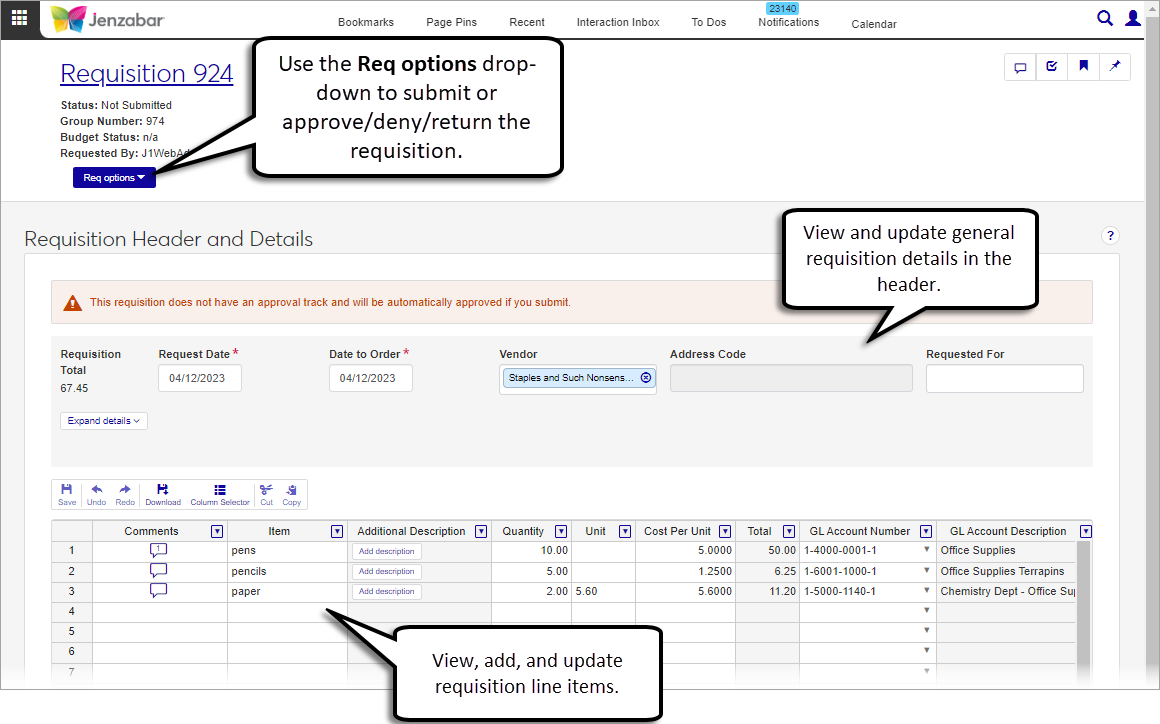Requisition Details
Important
Information and features vary according to the roles to which you belong and the permissions associated with those roles. For more information, contact your module manager or your campus support team.
The Requisition Details page lets you review and update information for an individual requisition. From this page, you can:
Update vendor and requestor details
Assign the requisition to an approval track
Submit the requisition for approval or approve/deny/return the requisition
Create a copy of the requisition
View procurement documents associated with the requisition
View, add, and update requisition line items
Desktop Location
You can also update requisitions from the Desktop Edit Requisitions window (accessed from the Check Requisition Status window).
Permissions Required
To access the requisition details page, you must be in a Procurement - Purchasing role with "Can view requisitions and generate reports" permission. For more information about permission to perform additional tasks on the requisition details page, see the following topic: Roles and Permissions to Work with Requisitions.
Editing Requisitions
Requisitions can be updated before they are submitted. Requisition approvers can also edit certain header and detail spreadsheet details during their review. When approvers make updates to a requisition, various scenarios could occur.
If the updates don't impact the approval track, the requisition is saved and the requisition status updates accordingly.
If the updates impact the approval track and the requisition is assigned to a different track, then the requisition is saved and returned to the requester to resubmit for approval. (This scenario occurs when the system is configured to automatically assign approval tracks and the updates require a different approval track.)
If the updates impact the approval track and the reviewer is no longer the next approver, then the requisition is saved and the status is not updated. (This scenario occurs when your system is configured to manually update the approval track.)
From the Procurement hub options, select Requisitions. The Requisition list page opens.
Use the Requisitions Filter to find the requisitions you want to work with.
To view a single requisition's details, click the Requisition Number link. The requisition details page opens.
To view multiple requisitions, select the checkboxes for each requisition, then click Open. The requisition details page open with a drop-down to select which requisition details to view.
Note
Requisitions must have a status of "Not Submitted" to be updated. Schools configured for inventory management may see additional options when making updates to requisition line items. For more information about inventory options, see Create a Requisition.
From the Finance hub, click Procurement.
Select Requisitions from the Hub options.
On the Requisitions page, select one or more requisitions to update.
Click Open. The requisition details page opens. If you selected multiple requisitions, the details page for the first requisition in the list displays. Use the Viewing X of Y Requisitions drop-down to view the other requisition detail pages.
Make updates to the following header details as needed.
Request Date
Vendor
Address Code (if a Vendor is selected)
Requested For
Delivery Date
Delivery Location
Approval Track (if your system doesn't automatically assign an approval track)
Requisition Text
Date to Order
Purchasing Agent
Campus, Place, and Space
Make updates to any of the following columns for requisition line items.
Inventory Item (available when your school is configured for inventory management)
Item
Additional Description
Quantity
Cost Per Unit
GL Account Number
Catalog #
Project Code (if you have the right permissions)
Unit
Ok to Group
State Account Code (visible if your school is licensed for Arkansas or Oklahoma State Reporting)
Procurement Code (visible If your school is licensed for Arkansas State Reporting)
Vendor Contract Number (visible if your school is licensed for Arkansas State Reporting)
Cost Center Code (visible if your school is licensed for Arkansas or Oklahoma State Reporting)
Click the Save icon from the spreadsheet toolbar to save changes to the header and line items.
Select a single row in the details spreadsheet.
Click the Split Line Item button in the toolbar above the spreadsheet. The Split Line Item pop-up opens.
Select an option from the GL Allocation Code drop-down. A list of the accounts and allocation percentages is displayed below the field.
In the Line Item to be Allocated section, review and make updates as needed to the listed fields. Fields with existing values have been autofilled from the selected line item.
Quantity (required)
Inventory Item (visible only if your system is configured for inventory management)
Unit
Cost Per Unit
Project Code
Catalog Number
Part (visible only if your system is configured for inventory management)
Item
Deselect the OK to Group checkbox if you don't want to consolidate line items for the same vendor across multiple requisition into a single PO.
Deselect the Copy Comments & Attachments checkbox if you don't want the comments/attachments from the original line item to be copied to the line items generated during the allocation process.
Click Allocate. The pop-up closes and the details spreadsheet updates with additional line items created in accordance with the selected allocation code.
On the Requisition Details page, click the Req options button and select Copy. An alert appears at the bottom of the page with a link to open the new requisition.
Click the View new requisition link to open the new requisition details page in a new tab.
On the Requisition Details page, click the Submit Requisition button at the top left of the page. The Requisitions list page opens with an alert that the requisition was submitted successfully. The system also sends an email to the people associated with the requisition (e.g., approvers, purchasing agent, etc.).
Note
You can only approve, deny, or return requisitions when you are listed as the next approver for the approval track associated with the requisition and you are in a Jenzabar One Web role with permission to approve requisitions. Approval tracks are managed in the Desktop Purchasing Module Setup window.
On the Requisition Details page, click the Req options button.
To approve the requisition, select Approve. In the Approve Requisition? pop-up, click Approve. The Requisitions list page opens with an alert that the requisition was approved successfully.
To deny the requisition, select Deny. In the Deny Requisition? pop-up, click Deny. The Requisitions list page opens with an alert that the requisition was denied successfully.
To return the requisition, select Return. In the Return Requisition? pop-up, click Return. The Requisitions list page opens with an alert that the requisition was returned successfully.
On the Requisition Details page, click the Req options button and select Generate report. The Generate Report pop-up opens.
Select a Requisition Layout. The <Original> is the default, and if you've created customized versions of the report, those options are available for selection.
Select the Group Split Requisition Line Items checkbox. When this checkbox is selected, split line items are grouped into a single line item on the requisition PDF.
Select the File Format for the report. The default format is PDF, but you can select additional file formats, including HTML, XSLX, and others.
Click Yes, generate. The file either appears in a new browser tab or downloads to your machine.
On the Requisition details page, click the Req options button and select Match procurement documents.
In the Match Procurement Documents pop-up, Document Type and Requisition Number are prepopulated.
Click View matched documents to see purchase orders, invoices, and/or payments associated with the requisition.
Click the Document Number links to open the detail pages.
Click the Comments icon to review and add comments.
On the Requisition Header and Details Page, click the Download button in the details spreadsheet toolbar. The Download to Excel pop-up opens.
Select options for the Excel format and data columns.
Click Download. Your .xlsx or .zip file is saved in the file location that you have set in your browser settings.
On the Requisition details page, click the Req options button and select Delete.
In the Delete Requisition? pop-up, click Yes, delete.
Budget checking settings for requisitions are managed in the Desktop Purchasing Module Setup window, Create Requisitions tab. In the the Perform this budget check on save drop-down, select from the following options: No check, Error, Error YTD, Warning, or Warning YTD. For additional information, see the Desktop help for the Create Requisitions tab.
If your system is configured for budget checking, you can view the budget status at the top of the page under the requisition status. You can also use the Budget Status column in the transaction details. This column displays one of the following values. Click the status button to view detailed budget information.
n/a: Displays when the transaction isn't associated with a budget.
Over budget: Displays when the transaction is above the associated budget.
Under budget: Displays when the transaction is below the associated budget.
On budget: Displays when the transaction is within the associated budget.
You may not be in a role with permission to work with projects. To view and work with projects, you must be in a General Ledger Accounting Project Access role. For additional information, see Roles and Permissions to Work with Requisitions.
You may not have permission to view that document type. The following roles and permissions let you view document details. Contact your campus support team with additional questions about access.
Document Type | Default Role | Permission |
|---|---|---|
Requisition | Procurement - Purchasing | Can view requisitions |
Purchase Order | Procurement - Purchasing | Can view purchase orders and generate reports |
Invoice | Procurement - Accounts Payable | Can view invoices |
Payment | Procurement - Accounts Payable | Can view payments |
There are several reasons why a requisition cannot be deleted.
You may not have "Can delete requisitions" permission
The requisition may be locked by another user who is editing it
The requisition may be a PO
The requisition may have already been submitted for approval
The system uses the Communication Management hub to send templated emails to the requester when a requisition is created, updated, deleted, or when comments are added or removed. These default communication templates are managed on the Interactions page, and the processes that initiate the emails are managed on the Automation Plans page.
For more information about how procurement communications are set up and customized in J1 Web, see Customizing System-Generated Emails for Procurement.
J1 Web sends emails via the Communication Management hub. Each system generated email for requisitions is managed on the Interactions page. For more information about managing these emails, see Customizing System-Generated Emails for Procurement.