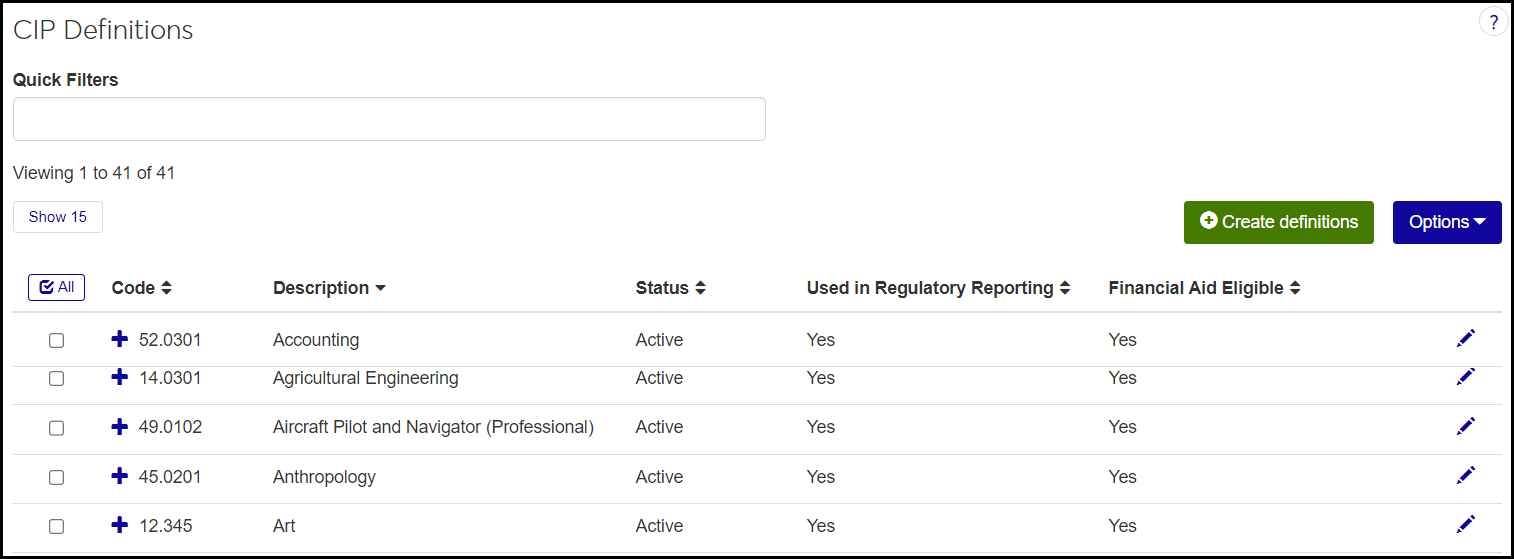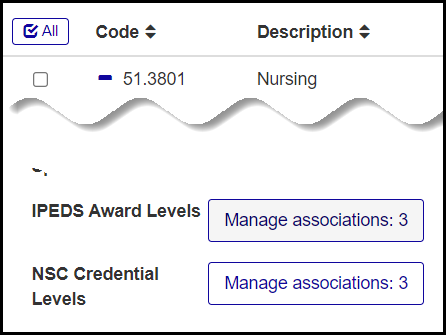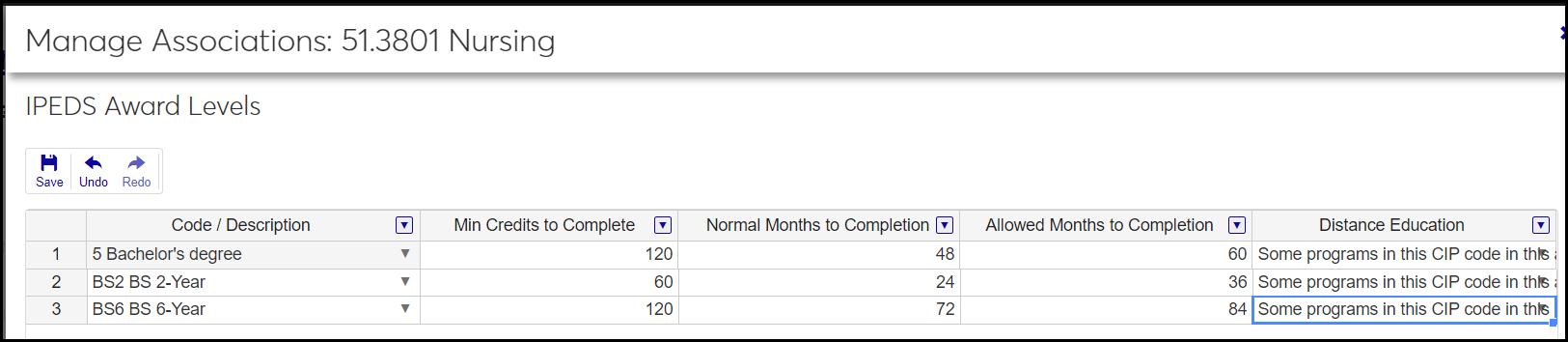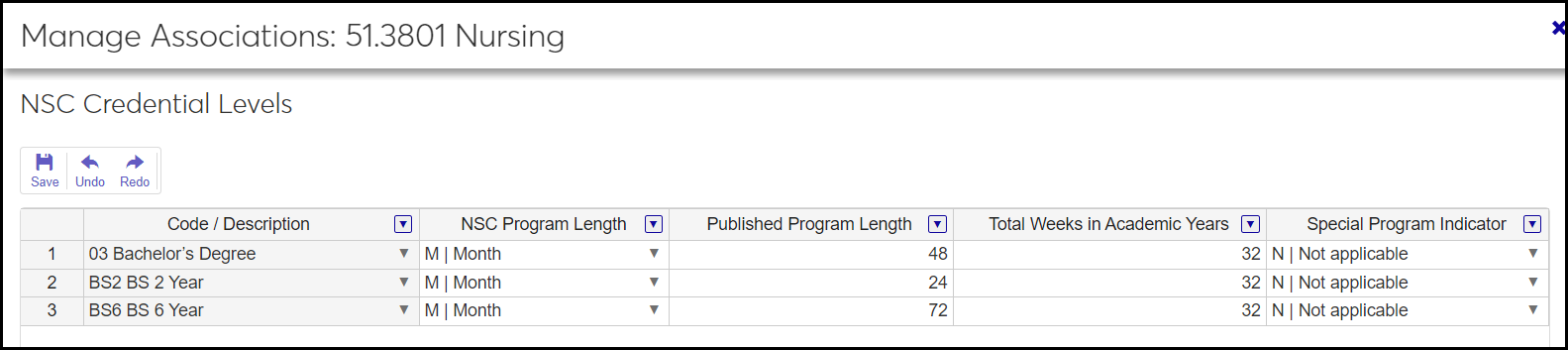CIP Definitions
Important
Information and features vary according to the roles to which you belong and the permissions associated with those roles. For more information, contact your module manager or your campus support team.
Use this page to view and maintain definitions for Classification of Instructional Programs (CIP). CIPs are federal codes for degree and certificate programs. They come from the US Department of Education's National Center for Education Statistics (NCES) and are used in IPEDS reports.
You can sort and filter the list, and you can create, edit, delete, or download definitions.
Your school can make several different time frames available for a single CIP program.
NCES updated the codes in 2020. Most schools have updated their programs to the 2020 codes, but the 2010 codes still exist, so it's a good idea to make sure your records are up to date.
You can work with CIPs in Desktop on the CIP Definition window.
Information is stored on the CIP Definition table (cip_definition).
CIP Code: cip_definition.cip_cde
Description: cip_definition.cip_desk
CIP Status: cip_definition.cip_sts
Used in Regulatory Reporting: cip_definition.ipeds_rpt_file
Financial Aid Eligible: cip_definition.financial_aid_eligible
Stand-Alone Grad Program: cip_definition.stand_alone_grad_prog
SMART Grant Eligible: cip_definition.smart_grant_eligible_flag
Occupationally Specific: cip_definition.occup_specific
CIP Definitions appear on the following pages, where you can view them, designate them, and edit designations.
Major / Minor Definitions
Certification Definitions
Manage Sections, Reporting view (read only)
Manage Section Details, Reporting tab
Manage Student Section Record, Section Info tab
The Code and Description fields are required.
CIP Code: Must be unique. Up to 6 digits. (Codes can have either 2, 4, or 6 digits.) Although 6-digit CIP codes officially have 2 digits to the left of the decimal point and 4 digits to the right, you can omit the decimal point, if you wish.
Note
Whether you enter a decimal point or not, the code is saved in the database without it. For example, for Electrical and Computer Engineering, you could enter either 144701 or 14.4701. It's saved in the database as 144701.
Description: Up to 60 characters.
CIP Status: Set to A - Active by default, but you can set to I - Inactive. Inactive codes are still available in drop-downs, but they're marked as inactive.
Used in Regulatory Reporting: Set to No by default. Change to Yes to make the code available for reports such as IPEDS.
Financial Aid Eligible: Set to Yes by default. Change it to No if this program is not eligible for financial aid.
Stand-Alone Grad Program: Set to No by default. Change it to Yes if this is a stand-alone graduate or professional program.
Note
The term "stand-alone graduate or professional programs" used on the Part F worksheet is defined as graduate or professional programs, such as medicine, law, veterinary, dentistry, social work, or public health, in which faculty teach almost only graduate-level students (also referred to as "independent" programs). Student and instructional staff counts are adjusted for stand-alone graduate or professional programs so the ratio is closer to an undergraduate program Student-to-Faculty Ratio and institutions aren't overburdened with report details about each instructor's level of instruction.
SMART Grant Eligible: Set to No by default. Change it to Yes if students in the program may be eligible for the National SMART Grant.
Occupationally Specific: Set to No by default. Change it to Yes if the program is directly related to a specific occupation.
IPEDS Award Levels: A Manage associations button shows the number of award levels associated with this definition. When you click the button, the Manage Associations pop-up opens. You can add or remove associations.
Code / Description: Required. For existing rows, this field is read-only. When you add a row, you can select an option from the drop-down. The options are defined on the IPEDS Award Level Definitions page. You can't select the same option more than once for the same CIP code. If an option is inactive, it says "Inactive" in parentheses.
Min Credits to Complete: Enter a number from 0 to 999.99. Not required.
Normal Months to Completion: Enter a number from 0 to 999.99. Not required.
Allowed Months to Completion: Enter a number from 0 to 999.99. Not required.
Tip
Use this and NSC Published Program length to help define different times need to complete for a program. See instructions below.
Distance Education: When you add a row, you can select from the following options, which are provided by Jenzabar:
All programs in this CIP code in this award level can be completed entirely via distance education.
Some programs in this CIP code in this award level can be completed entirely via distance education.
At least one program in this CIP code in this award level has a mandatory onsite component.
At least one program in this CIP code in this award level has a non-mandatory onsite component.
At least one program in this CIP code in this award level has a mandatory onsite component, and at least one has a non-mandatory onsite component.
None of the programs in this CIP code in this award level can be completed entirely via distance education.
Note
If you don't select an option, the "None" option is selected automatically when you save the row.
NSC Program Credential Levels: A Manage associations button shows the number of NSC credential levels associated with this definition. When you click the button, the Manage Associations pop-up opens. You can add or remove associations.
Code / Description: Required. For existing rows, this field is read-only. When you add a row, you can select an option from the drop-down. The options are defined on the NSC Program Credential Level Definitions page. You can't select the same option more than once for the same CIP code. If an option is inactive, it says "Inactive" in parentheses.
NSC Program Length Type: Select an option from the drop-down. The options, such as Week, Month, and Year, are defined on the NSC Program Length Type Definitions page. Not required.
Published Program Length: Enter a number 0 to 999.999 for the number of units (such as weeks, months, or years selected in NSC Program Length Type). The number is stored in the database without a decimal point, and is filled with zeros to make 6 digits. 3 and 3.0 are stored as 003000. 24.1 is stored as 024100. Not required.
Tip
Use this and (IPEDS Award Level) Allowed Months to Completion to help define different times needed to complete for a program. See instructions below.
Total Weeks in Academic Year: Enter a number 0 to 999.999. The number is stored in the database without a decimal point, and is filled with zeros to make 6 digits. 3 and 3.0 are stored as 003000. 24.1 is stored as 024100. Not required.
Special Program Indicator: Select an option from the drop-down. The options are defined on the NSC Special Program Definitions page. The default value is N - Not applicable.
The permission needed to access the page is "Can manage CIP definitions". It's available in the Manage Definitions category of the Registrars and Registration Module Manager roles and roles copied from them.
From the Registration Administration hub, click the Hub options drop-down, and select Manage definitions > CIP definitions. The CIP Definitions page opens.
Tip
Or use the universal search on the top right of the page. Select System Page, and enter "CIP". Click CIP Definitions in the results.
Use the Quick Filters to narrow the list to your search terms.
Click the column headings to reorder the list (ascending or descending) by that column.
To see all the fields, click the Expand icon
 .
.To view the IPEDS Award Levels for a definition, click the Manage Associations button in its row.
To view the NSC Program Credential Levels for a definition, click the Manage Associations button in its row.
Click the Create definitions button. The Create CIP Definitions pop-up opens.
Code and Description: You must enter a value in each. The other fields have a default value that you can change. Use the information in the Fields section above to guide your selections.
Click either Create and save another or Create and close.
In the IPEDS Award Levels field for a definition, click the Manage associations button. The Manage Associations pop-up opens as a spreadsheet listing the IPEDS Award Levels assigned so far, if any.
Tip
You can created levels on the IPEDS Award Level Definitions page. You can associate several levels with a a CIP definition so you can have multiple "time needed to complete" time frames, such as for a regular schedule, an accelerated schedule, and a part-time schedule.
To add an award level:
Right-click on a row in the spreadsheet, and select an option from the list: Insert row above, Insert row below, or Insert row at bottom. A new row is added to the spreadsheet.
Enter information in the fields. See the Fields section above for information about each column.
Click the Save button.
To remove an association, right-click on a row in the spreadsheet, and select Remove row. Click the Save button. The award level is no longer associated with the definition.
To edit an award level's association with the definition, enter your changes, and click the Save button.
Note
The Code / Description field isn't editable in saved rows.
In the NSC Program Credential Levels field for a definition, click the Manage associations button. The Manage Associations pop-up opens as a spreadsheet listing the NSC Program Credential Levels assigned so far, if any.
Tip
You can created levels on the NSC Program Credential Level Definitions page. You can associate several levels with a a CIP definition so you can have multiple "time needed to complete" time frames, such as for a regular schedule, an accelerated schedule, and a part-time schedule.
To add an award level:
Right-click on a row in the spreadsheet, and select an option from the list: Insert row above, Insert row below, or Insert row at bottom. A new row is added to the spreadsheet.
Enter information in the fields. See the Fields section above for information about each column.
Click the Save button.
To remove an association, right-click on a row in the spreadsheet, and select Remove row. Click the Save button. The credential level is no longer associated with the definition.
To edit a credential level's association with the definition, enter your changes, and click the Save button.
Note
The Code / Description field isn't editable in saved rows.
Use these instructions to make several different time frames for completing a program. with different times needed to complete allowed. For guidance, use the example in section above called "Make Several Times Needed to Complete for the Same Program".
Create the IPEDS Award Levels:
Tip
If the award levels you need already exist, skip this step.
On the IPEDS Award Level Definitions page, click Create definitions button. The Create IPEDS Award Level Definitions pop-up opens.
Enter a Code. Up to 5 characters. Must be unique. Required.
Enter a Description. Up to 60 characters. Required.
Select an IPEDS Report Level from the drop-down. Required.
In the Active field, select Yes.
In Display in Drop-Down, select Yes.
Click either Save and create another or Create and close. The IPEDS Award Level is created, and the pop-up closes.
Create the NSC Credential Levels:
Tip
If the credential levels you need already exist, skip this step.
On the NSC Program Credential Level Definitions page, click Create definitions button. The Create NSC Credential Level Definitions pop-up opens.
Enter a Code. Up to 5 characters. Must be unique. Required.
Enter a Description. Up to 60 characters. Required.
Select an NSC Report Level from the drop-down. Required.
In the Active field, select Yes.
In Display in Drop-Down, select Yes.
Click either Save and create another or Create and close. The NSC Program Credential Level is created, and the pop-up closes.
Associate the IPEDS and NSC levels with the CIP definition:
On the CIP Definitions page, scroll or use the Quick Filters to find the CIP definition you want to give multiple time frames to.
Click the Expand icon
 to expand the row.
to expand the row.In the IPEDS Award Levels field, click the Manage associations button. The Manage Associations pop-up opens as a spreadsheet listing the award levels assigned so far, if any.
If there's no blank row, right-click in the spreadsheet, and select Insert row below.
In a blank row, select a Code / Description.
Enter a Min Credits to Complete.
Enter Normal Months to Completion.
Enter a number in Allowed Months to Completion.
In the Distance Education drop-down, select an option.
Click the Save button. The pop-up closes.
Associate the NSC levels with the CIP definition:
On the CIP Definitions page, scroll or use the Quick Filters to find the CIP definition you want to give multiple time frames to.
Click the Expand icon
 to expand the row.
to expand the row.In the NSC Program Credential Levels field, click the Manage associations button. The Manage Associations pop-up opens as a spreadsheet listing the credential levels assigned so far, if any.
If there's no blank row, right-click in the spreadsheet, and select Insert row below.
In a blank row, select a Code / Description.
Select a NSC Program Length.
Select a Published Program Length.
Enter a number in Total Weeks in Academic Years.
In the Special Program drop-down, select an option.
Click the Save button. The pop-up closes.
Click the Edit icon
 on the row of a definition. The Edit CIP Definition pop-up opens.
on the row of a definition. The Edit CIP Definition pop-up opens.Make your edits. All the fields except Code are editable. Description can't be blank.
Click the Update button.
Delete CIP Definitions
Select the checkboxes next to the rows you want to export.
From the Options drop-down, select Download to Excel. The Download to Excel pop-up opens.
Select options for the Excel format and data columns.
Click Download. Your .xlsx or .zip file is saved in the file location that you have set in your browser settings.