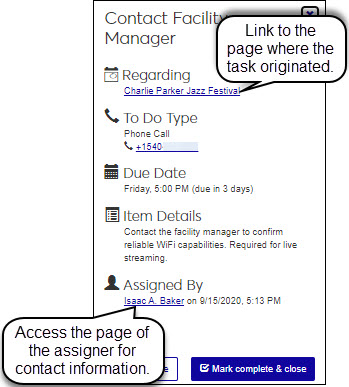To Dos
To Dos are work items that can be assigned throughout J1 Web. You can assign To Dos to yourself or to other colleagues in J1 Web, and others can also assign To Dos to you. Different To Do types let you specify the task to be completed, and you can review, filter, and complete To Dos from the To Do List.
Note
Previously, To Dos could be marked as Important,and users with forwarding options enabled were notified immediately when they were assigned an important To Do. With version 2021.1, To Dos can no longer be designated as Important. You can use the To Do List to sort and review your previously assigned Important To Dos.
Note
To Dos cannot be deleted.
Receive system To Dos during several J1 Web processes to keep you and others aware of progress and milestones related to a process.
Note
To Dos automatically assigned by J1 Web can hold up a process if not completed in a timely manner. For example, a location scheduling approver receives an automatic Location Approval task when an event planner reserves a location for an event. If the location approval task isn't completed in a timely manner, it can impact event scheduling and processes.
Quickly access information related to the To Do or where in J1 Web the To Do can be completed using the link to the page from where the task originated.
Meet important deadlines and monitor process progress by completing To Dos assigned by others and those automatically assigned by J1 Web in relation to a process.
Access To Dos created for you from your Home page, Universal toolbar, and the To Do List.
Access To Dos you created for others from your To Do List.
View all To Dos in a central location from the To Do List. Use sorting and filtering features to quickly find specific tasks.
Tip
You can create To Dos from the page toolbar icon. You can also create To Dos from the interaction inventory and the interaction inbox* (see Assign a To Do Communication).
* Available with Communications Plus.
Click Create communication or Create new communication.
From the Communication Type drop-down, select To Do.
Select an Interaction Code, Name / Description from the drop-down.
Note
Only those active codes you have access to are available. For more information about permissions, contact your module manager or campus support team.
Enter a name in the Assigned To field.
Enter a descriptive phrase in the About field.
Select a To Do Type.
Enter a task description in the To Do Item field.
Enter the number of Days to Complete the task.
Add task information in the To Do Details.
To add an attachment, click Choose file, navigate to and select a file.
Click Send.