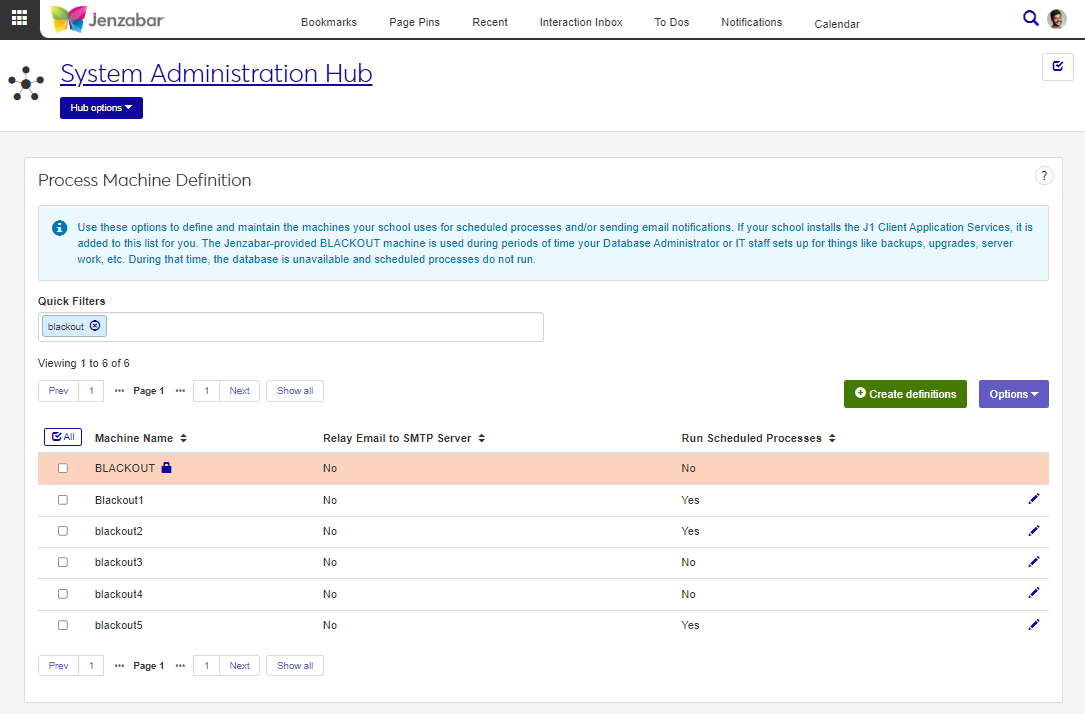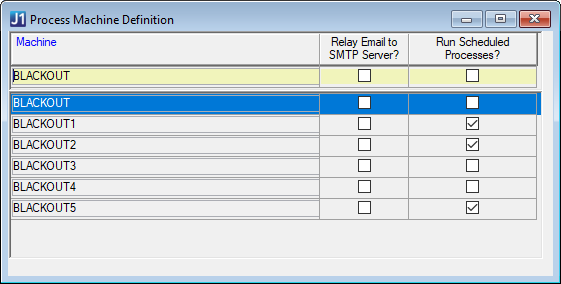Process Machine Definitions
Important
Information and features vary according to the roles to which you belong and the permissions associated with those roles. For more information, contact your module manager or your campus support team.
The Process Machine Definition page lets you define and maintain the machines that are used for scheduled processes and sending email notifications. When your school installs J1 Client Application Services (CAS) on different machines, those machines are automatically added to this list.
Jenzabar provides a BLACKOUT machine that is used when the database is unavailable and scheduled processes don't run (e.g., during backups, upgrades, server work, etc.).
Note
The machines defined on this page are used for processes scheduled in Desktop and executed by the CAS. They do not impact any of the processes in J1 Web.
Desktop Location
You can also add process machine definitions in the Desktop from the Process Machine Definition window.
Database Location
Process machine definitions are saved to the PROCESS_MACHINE table.
Permissions Required
To access the Process Machine Definition page, you must be in a System Administration role with "Can manage process machine definitions" permission.
From the Core System Administration Hub options, Scheduled Jobs menu, select Process Machine Definitions.
On the Process Machine Definition page, use Quick Filters and column sorting to find machines.
On the Process Machine Definition page, click Create definitions. The Create Process Machine pop-up opens.
Enter a unique Machine Name (up to 50 characters). Required.
The Relay Email to SMTP Server field is set to No by default. If the new machine is allowed to send email notifications to the SMTP server, select Yes.
Note
Only one machine can be set to Yes. If another machine is already set up to send emails to the SMTP server, this setting on that machine is changed to No when the new machine definition is saved.
The Run Scheduled Processes field is set to No by default. If the new machine is allowed to run scheduled processes, select Yes.
Click Save and create another or Create and close.
The Jenzabar-provided BLACKOUT machine cannot be edited.
On the Process Machine Definition page, click the Edit icon
 for a machine in the list. The Edit Process Machine pop-up opens.
for a machine in the list. The Edit Process Machine pop-up opens.Make the appropriate changes to available fields. See How To Create Process Machine Definitions for details about each field.
Click Update.
The Jenzabar-provided BLACKOUT machine cannot be deleted.
Select the checkboxes next to the rows you want to export.
From the Options drop-down, select Download to Excel. The Download to Excel pop-up opens.
Select options for the Excel format and data columns.
Click Download. Your .xlsx or .zip file is saved in the file location that you have set in your browser settings.
Yes. If you don't want that machine to be able to run scheduled processes, edit the machine's definition and set the Run Scheduled Processes value to No.
You can schedule processes for different modules in the Desktop via the Process Schedule window. Click the Schedule button to open this window from various windows that allow process scheduling. Desktop permissions may restrict your access to schedule processes. For additional information about scheduling processes, contact your campus support team or see the Desktop help for the Process Schedule window.