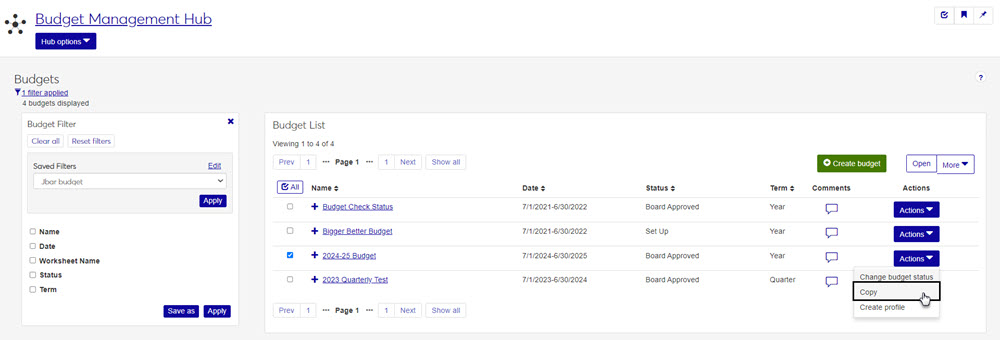Budgets
Important
Information and features vary according to the roles to which you belong and the permissions associated with those roles. For more information, contact your module manager or your campus support team.
The Budgets page provides a list of the budgets at your school. You can search for and create budgets, view and add comments to individual budgets, and access budget details from this page.
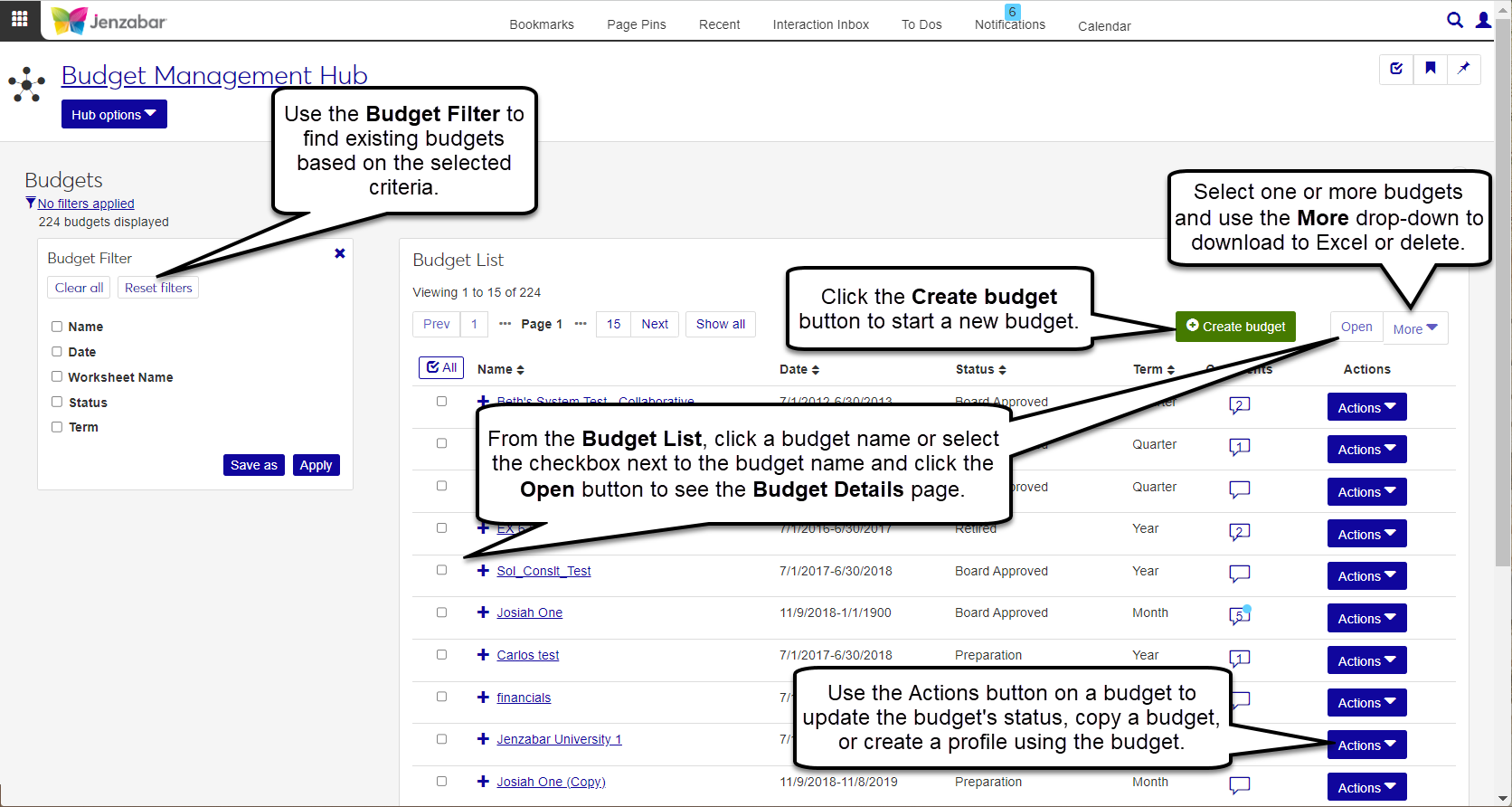
When a budget is selected from the list, the More button is enabled with some combination of the following options:
Copy - opens the Create Budget page with the selected budget filled in to the Copy Budget from Existing Budget field.
Change budget status - opens a pop-up where you can change and save the budget’s status. For more details about rules that govern moving between statuses, see How To Change a Budget's Status.
Delete - removes the selected budget from the system.
During the life cycle of a budget, there are several statuses that a budget will move through:
Set Up: is automatically assigned when the budget is first created and indicates worksheets are still being created. Budget amounts cannot be entered.
Preparation: indicates the budget and worksheets are being prepared by active users with the appropriate access. Line items and GL accounts have been dispersed, budget officers have been assigned, and the budget can be made available for entering and updating amounts.
Under Board Review: completed drafts for the worksheets have been submitted for review. All related worksheets must be approved prior to being submitted for review and cannot be modified during review.
Board Approved: the approval board has given final consent, spending can take place against it, and according to your configurations can be used for budget checking. Changes can only be made through adjustments. If a budget is not approved, it re-enters the preparation status.
Retired: the budget year has closed. The budget cannot be modified.
In the Budget Management Budget Access role, select one or more of the Profiles permission options. These actions and access will apply to budget profiles. There are additional roles and permissions if a user needs to work with the worksheets, check activity, etc. See the Budget Management Roles and Permissions
Select the appropriate parameters from the filter options.
Budget Name - choose from a drop-down of all available budgets
Budget Date - choose a start and/or end date
Worksheet Name -
Status - choose from drop-down of available statuses
Tip
For budget name, worksheet name, and budget status you can choose more than one. Click Save as to save the filter and decide if it is the default filter that displays when you access the Manage Budgets page.
Click the budget's Name link to open the budget details page.
Use the different budget tabs to view additional information about the budget.
Select Create Budget from the Budget Management hub options.
On the Create Budget page, enter a name for the new budget.
If you want to copy information from an existing budget, choose it from the drop-down in the Copy Budget from Existing Budget field. Additional options display to allow you to decide how much information is copied from the existing budget to the new one.
Choose a term for the budget. Choices are month, quarter, and year.
Choose a start and end date for the budget from the drop-down. Choices are the current GL config year and the following 4 years.
Tip
If you’re copying from another budget, options are the either the year of the budget you are copying from or the next year.
Next, select how you want to prepare and monitor your budget.
If you want to work with the Budget portlet in the Campus Portal as well, choose the first option.
If you want to use the portlet for monitoring only, choose the second option.
Decide if you want to use this budget to prompt warnings and spending errors.
Choose which roles you want to have access to this new budget using the toggle to turn the role on or off.
Click Create budget.
Select a budget from the list to activate the More button.
Click the More button and select Copy.
When the Copy Budget page appears, you will have several options for your new budget:
Master Budget: update the name, term, and start/end dates, then use the checkboxes to select the pieces of the budget you want to copy.
Budget Preparation and Monitoring: decide if you want the Budget Activity page to simply monitor the new budget, or if you want to be able to review, adjust, and update budget amounts from the Budget Activity page.
Budget Warnings and Errors: check this box if you want warning and error notifications when this budget is used.
Assign Budget Security Access: select the roles you want to have access to this new budget. Use the On/Off toggle in the Access column of each role to assign permission.
Once you've updated the new budget details, click the Copy budget button in the bottom right corner.
Open the budget that needs an updated status.
On the Summary tab, you will see the Status options with the budget's current status selected.
Click the Edit button on the left side of the Overview section.
Select the status you want to assign to the budget, and click Save.
Note
While in edit mode, you will only be allowed to select the statuses available to that specific budget.
From the Budgets page, use the checkboxes next to the budget names to select the budgets you want to delete.
Once selected, go to the More button and select Delete from the drop-down options.
A pop-up warning will appear with the list of selected budgets that will be deleted. Review the list.
If you need to change the budgets selected, click Cancel. If you're ready to delete the selected budgets, click Yes, delete.
Danger
The delete process cannot be undone. Be sure you review the list of selected budgets carefully.
Current year and next year are available.
These options have to do with the Budget Activity page and how it is used. You will need to decide if you want the Budget Activity page to simply monitor the new budget (you would review, adjust, and update from the Budget page), or if you want to be able to review, adjust, and update budget amounts from the Budget Activity page.
From the Budget list, click the budget's Name link to open the budget details page. From there, you can use the different budget tabs to view additional information about the budget.
Yes. See the steps above for Copy a Budget.
Status option vary depending on the setup and processing of a budget. Once you complete certain parts of the budget process, the status options may change and limit your options to prevent errors.
Unfortunately, the delete process can not be undone. You will need to recreate the budget.