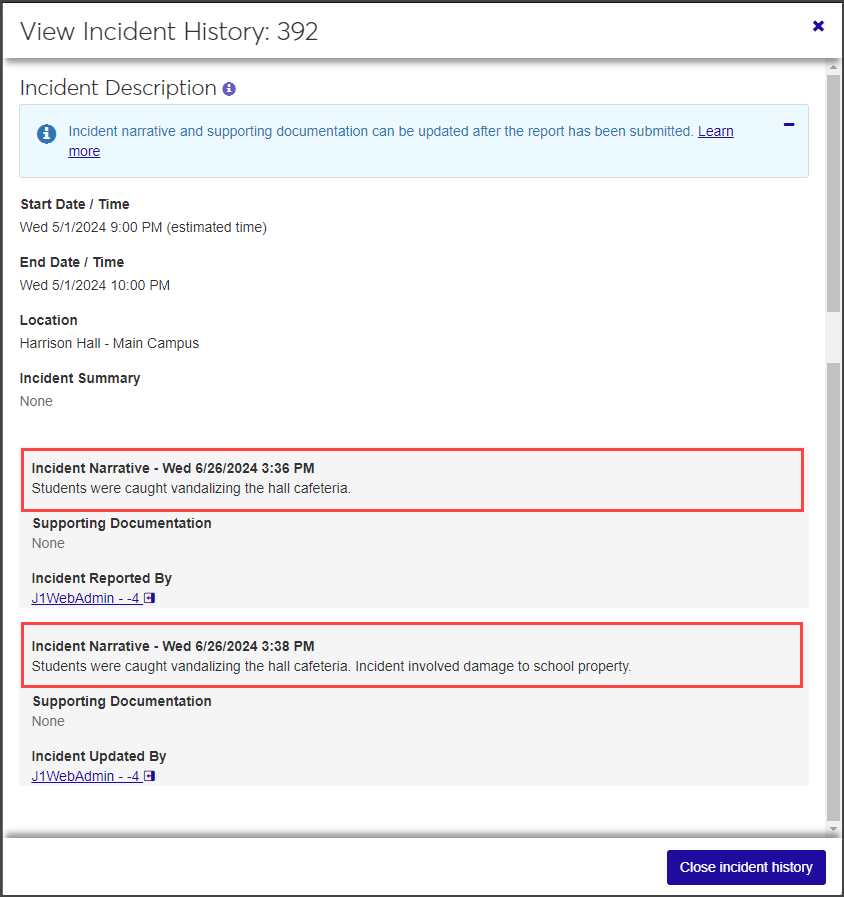Case Summary: Incident Reports Tab
Important
Information and features vary according to the roles to which you belong and the permissions associated with those roles. For more information, contact your module manager or your campus support team.
The Incident Reports tab lists all incident reports associated with the case.
You cannot create a new incident report from this page, but depending on your role and permissions, you can:
Edit the status of an incident report
Remove an incident report from the case
View a history of updates made to the incident report
Edit user-defined fields
For general information about incident reports, see Incident Reports.
On the Case summary page, click the Incident Reports tab.
Click the plus icon for a row to see all columns.
You cannot edit report details from this tab, but you can update the incident report's status.
On the Incident Reports tab, select Edit incident report status from the Actions drop-down for the report you need to update. The Edit Incident Report Status pop-up opens.
The Select a Detail to Update field defaults to Status and cannot be edited.
Select a new status from the drop-down next to the Select a Detail to Update field.
Click Update to save the change and close the pop-up. The new status is now reflected in the Incident Reports list.
On the Incident Reports tab, select Remove incident report from case from the Actions drop-down. The Remove Incident Report pop-up opens.
Note
A case must have at least one incident report associated with it. If only one incident report is associated with the case, the Remove incident report from case option is not available. It is only visible when more than one incident report is attached to the case.
Click Yes, remove to remove the incident report from the case and close the pop-up.
On the Incident Reports page, select User-Defined Fields from the Actions drop-down for the relevant incident. The User-Defined Fields window opens.
Edit the existing user-defined fields as needed.
When you are done, click Save.