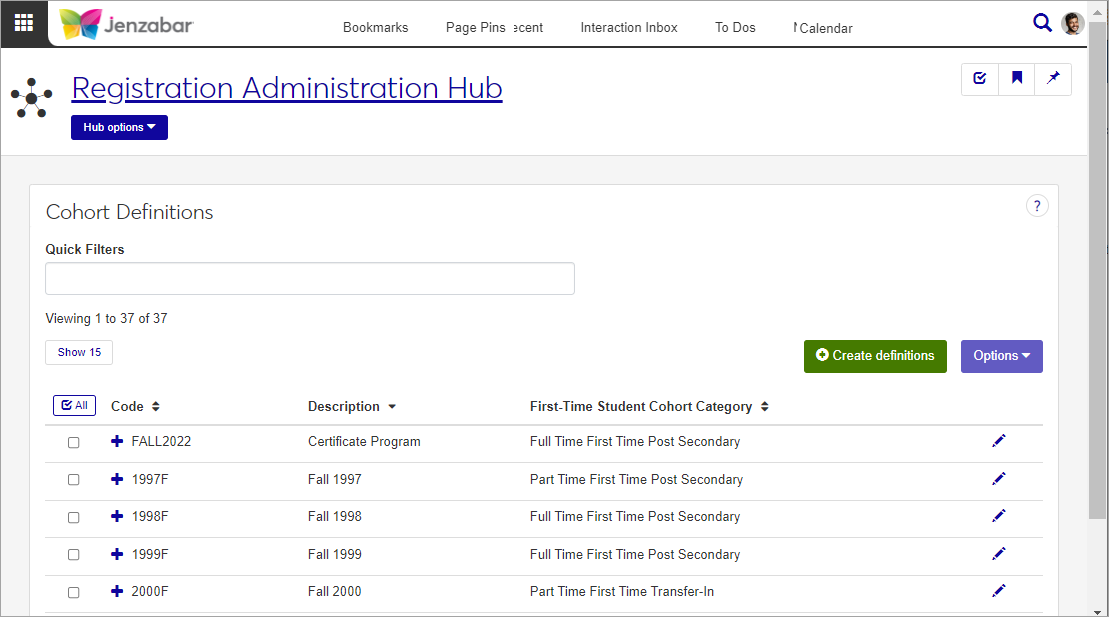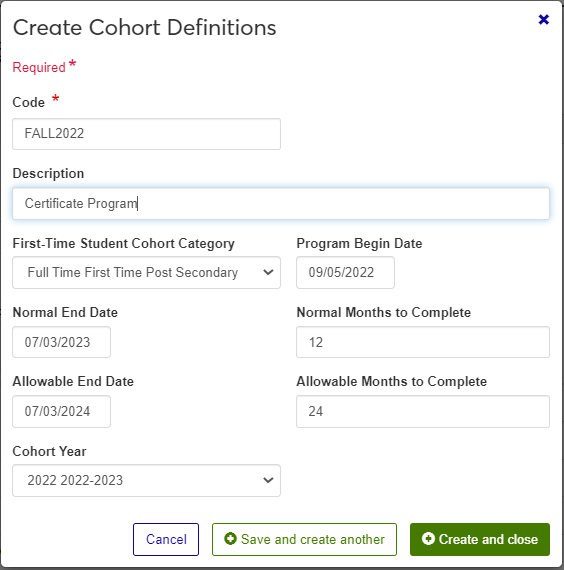Cohort Definitions
Important
Information and features vary according to the roles to which you belong and the permissions associated with those roles. For more information, contact your module manager or your campus support team.
A cohort is a group of full-time degree or certificate-seeking undergraduates who are entering your institution for the first time in a certain time period. Cohorts are very important for regulatory reporting, such as IPEDS. Once you establish your cohort, it will not change. Students will remain in the cohort even though they may drop out, change to part-time status, or change their program.
Desktop Location
You can manage these definitions in Desktop, too, on the Cohort Definition window. Definitions edited in J1 Web are changed in Desktop and vice versa.
Database Location
Cohort definitions are stored on the Cohort Definition table (cohort_definition).
The permissions needed to define and edit cohorts are in the Registration Module Manager and Registrar default roles.
From the Registration Administration hub, click Hub options.
Click Manage definitions, and select Cohort definitions.
Enter characters, words, or phrases in the Quick Filters to limit the list of definitions.
Click a heading to sort the list by that column.
Tip
You can also use the page search in the upper right corner of J1 Web. Just start typing the name of the definition page you want, and select it in the results.
On the Cohort Definitions page, click the Create definitions button.
Enter a unique Code. This required code can be up to a maximum of 10 characters. This will be used throughout the J1 system to refer to this cohort. Once saved, the code cannot be changed.
Enter a Description. This field may be up to 30 characters and is optional.
The First-Time Student Cohort Category field lets you choose from a drop-down menu one of the following four options:
Full-Time First-Time Post-Secondary
Part-Time First-Time Post-Secondary
Full-Time First-Time Transfer-In
Part-Time First-Time Transfer-In
Use this drop-down list to select a category for the cohort. The actual full-time vs. part-time status is tracked in the Student Term Summary table in J1 Desktop.
Enter the date the program starts in the Program Begin Date field. Optional.
Enter the expected date that students will usually finish by in the Normal End Date field. Optional.
The IPEDS Graduation Rate Survey: Guidelines for Survey Respondents defines the Normal Time to Completion as follows: "The amount of time necessary for a student to complete all requirements for a degree or certificate according to the institution's catalog. This is typically 4 years (8 semesters or trimesters, or 12 quarters, excluding summer terms) for a bachelor's degree in a standard term-based institution; 2 years (4 semesters or trimesters, or 6 quarters, excluding summer terms) for an associate's degree in a standard term-based institution; and the various scheduled times for certificate programs."
Indicate the expected (Normal) number of months it takes to complete the degree or certification in the Normal Months to Complete field. See J1 Desktop Help for more detailed information about this value and how it is used in regulatory reporting. Optional.
In the Allowable End Date field, enter the final date (within 150% of normal time) by which a member of a cohort group must finish the program. Optional.
Allowable Months to Complete - Indicate the maximum allowable number of months the degree or certification may be completed in. Usually, the maximum number is extended to 150% of the normal number. Optional.
Choose the year associated with this cohort group in the Cohort Year field. Optional.
Click either Save and create another or Create and close.
Click the Edit icon
 on the row of a definition. The Edit Cohort Definition pop-up opens.
on the row of a definition. The Edit Cohort Definition pop-up opens.All fields may be edited, except the Code. Edit as needed.
Click the Update button.
Select the checkboxes next to the rows you want to export.
From the Options drop-down, select Download to Excel. The Download to Excel pop-up opens.
Select options for the Excel format and data columns.
Click Download. Your .xlsx or .zip file is saved in the file location that you have set in your browser settings.