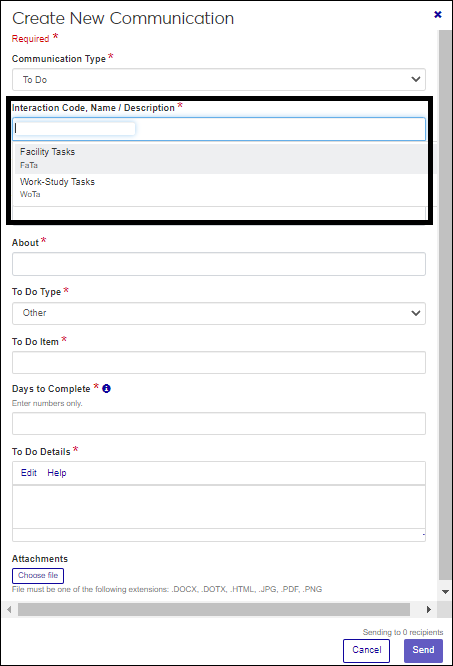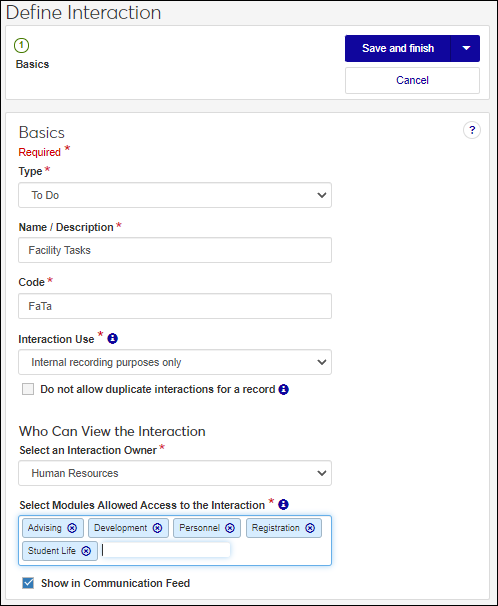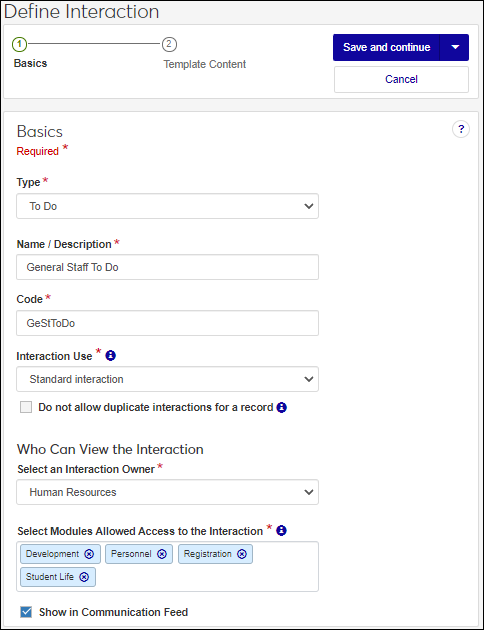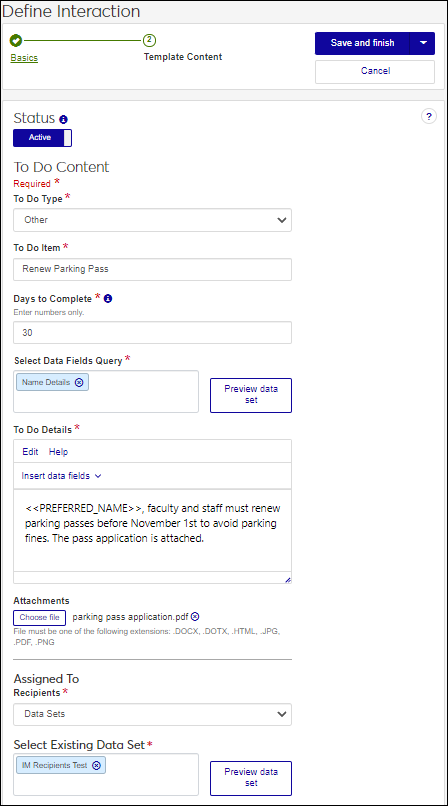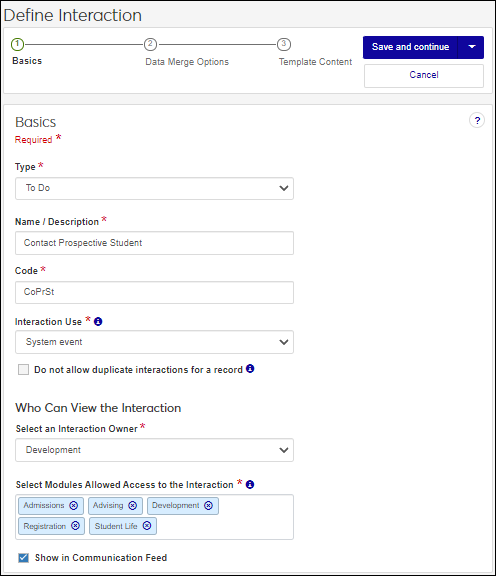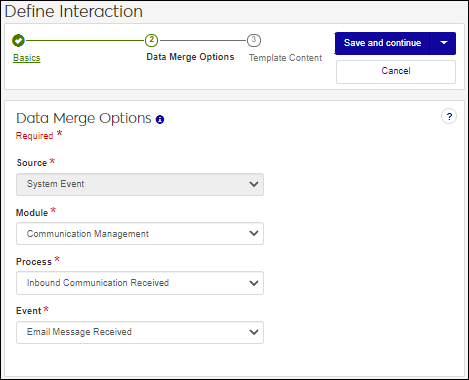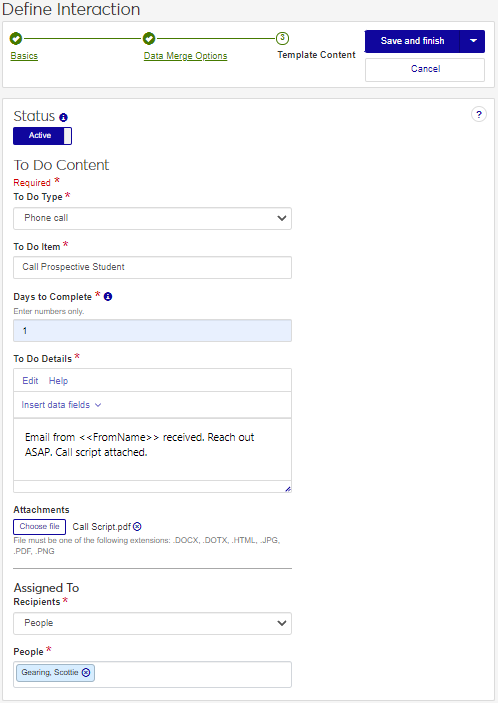Define a To Do Interaction
To Do interactions let you assign J1 Web users a task. They can be created on demand or used as a part of your communication processes and sent according to a schedule you create. You can assign them by selecting specific individuals or use a query to select assignees by criteria.
When you assign a To Do, you can add a due date, enter general information about the task, and attach files that provide additional information. Users assigned a task can see them in the To Do List accessed from the Universal Toolbar and To Do block on the J1 Web home page.
When users go to assign a To Do somewhere in the system and they are asked to select an Interaction Code, the non-templated interactions they have access to are the options that appear.
Access the Communication Management, Define Interaction page.
From the Type drop-down, select To Do.
In the Name/Description field, enter a recognizable name or description for the interaction.
In the Code field, a unique code is generated for you or you can choose to enter your own unique identifier. Codes cannot be more than 15 characters.
From the Interaction Use drop-down, select Non-templated.
If you want to keep the same interaction from being sent to an individual or organization more than once, select the Do not allow duplicate interactions for a record checkbox.
From the Select an Interaction Owner drop-down, select the module/department that is primarily responsible for this interaction type.
Note
If you select a default interaction access code from Communication Preferences (My General Settings), it will be shown here; however, you can change it as needed.
In the Select Modules Allowed Access to the Interaction, start typing and select the modules you want to be able to access the interaction.
Tip
Users in roles with permission to this module code will be able to view and depending on their permissions, work with this interaction. Consider who on campus would benefit from being able to view and potentially comment on this interaction. For example, registrars and advisors may benefit from similar information about a student.
If you want the interaction to be available in an individual’s or organization’s feed, select the Show in Communication Feed checkbox.*
* Available with Communications Plus.
Tip
If sensitive FERPA or HIPPA information might be included in the interaction, it might be better to not include it in the communication feed.
Click Save and finish. The interaction will be available from the Interactions page.
Internal recording purposes only interactions are typically used to capture a task that occurs outside the system that you want recorded and associated with an individual / organization's record.
Internal recording purposes only interactions cannot be used in automation plans.
Access the Communication Management, Define Interaction page.
From the Type drop-down, select To Do.
In the Name/Description field, enter a recognizable name or description for the interaction.
In the Code field, a unique code is generated for you or you can choose to enter your own unique identifier. Codes cannot be more than 15 characters.
From the Interaction Use drop-down, select Internal recording purposes only.
If you want to keep the same interaction from being sent to an individual or organization more than once, select the Do not allow duplicate interactions for a record checkbox.
From the Select an Interaction Owner drop-down, select the module/department that is primarily responsible for this interaction type.
Note
If you select a default interaction access code from Communication Preferences (My General Settings), it will be shown here; however, you can change it as needed.
In the Select Modules Allowed Access to the Interaction, start typing and select the modules you want to be able to access the interaction.
Tip
Users in roles with permission to this module code will be able to view and depending on their permissions, work with this interaction. Consider who on campus would benefit from being able to view and potentially comment on this interaction. For example, registrars and advisors may benefit from similar information about a student.
If you want the interaction to be available in an individual’s or organization’s feed, select the Show in Communication Feed checkbox.*
* Available with Communications Plus.
Tip
If sensitive FERPA or HIPPA information might be included in the interaction, it might be better to not include it in the communication feed.
Select a save option.
To save and send the interaction at another time or as part of a set, click Save and finish. The interaction will be available from the Interactions page.
To save and apply the interaction immediately, click Save and apply now. The Recipients page appears.
From the Recipients drop-down, select Data set to use a query to determine who will have the document applied to their record based on data conditions or select People / Organizations to select recipients individually.
Click Save and finish. The interaction is available from the Interactions page.
Templated interactions typically serve as model for reusable To Dos your school assigns repeatedly. They can be assigned immediately on demand or grouped in an automation plan and assigned according to a schedule. For example, your school might have assign tasks related to homecoming every year or end of semester tasks to faculty. You can use these interactions as templates and reuse them every year.
Access the Communication Management, Define Interaction page.
From the Type drop-down, select To Do.
In the Name/Description field, enter a recognizable name or description for the interaction
In the Code field, a unique code is generated for you or you can choose to enter your own unique identifier. Codes cannot be more than 15 characters.
From the Interaction Use drop-down, select Templated interaction.
If you want to keep the same interaction from being sent to an individual or organization more than once, select the Do not allow duplicate interactions for a record checkbox.
From the Select an Interaction Owner drop-down, select the module/department that is primarily responsible for this interaction type.
Note
If you select a default interaction access code from Communication Preferences (My General Settings), it will be shown here; however, you can change it as needed.
In the Select Modules Allowed Access to the Interaction, start typing and select the modules you want to be able to access the interaction.
Tip
Users in roles with permission to this module code will be able to view and depending on their permissions, work with this interaction. Consider who on campus would benefit from being able to view and potentially comment on this interaction. For example, registrars and advisors may benefit from similar information about a student.
If you want the interaction to be available in an individual’s or organization’s feed, select the Show in Communication Feed checkbox.*
* Available with Communications Plus.
Tip
If sensitive FERPA or HIPPA information might be included in the interaction, it might be better to not include it in the communication feed.
Click Save and continue. The To Do Content page appears.
To make the interaction available for use, click the Status option to make it active.
From the To Do Type drop-down, select Other, Email, Phone Call, or Print Document.
In the To Do Item field, enter a short and recognizable title for the To Do.
In the Days to Complete field, enter how long the individual tasked with completing the To Do has to complete it.
In the To Do Details field, enter relevant information about the To Do.
Note
To customize the To Do using data fields, select a Data Fields Query. Fields are shown as placeholders that are replaced with content when the To Do is assigned. For example, PREFERRED_NAME is replaced with the assignee's preferred name.
If you want to include a file attachment for the individual/s completing the To Do, click Choose file, browse to the file location, and select it.
Note
Allowed file attachment types are determined in the Desktop using the Make File Extensions Available for Document Storage System window or Define Allowed File Extensions window.
From the Assigned To, Recipients drop-down, select:
Data Setsto use certain criteria to determine who will be assigned to complete the To Do (e.g., everyone who is assigned to the Admissions role).
People to select specific individuals from the People field by typing and selecting their names.
Select a save option.
To save and send the interaction at another time or as part of a set, click Save and finish. The interaction is available from the Interactions page.
To save and apply the interaction immediately, click Save and apply now. For more details, see Save and Apply Interaction Immediately.
System event To Dos get assigned when a selected process occurs in J1 Web as opposed to being sent on a schedule. For example, you can assign a phone call To Do to an admissions officer when an email from a prospective student comes in.
Access the Communication Management, Define Interaction page.
From the Type drop-down, select To Do.
In the Name/Description field, enter a recognizable name or description for the interaction
In the Code field, a unique code is generated for you or you can choose to enter your own unique identifier. Codes cannot be more than 15 characters.
From the Interaction Use drop-down, select Templated interaction.
If you want to keep the same interaction from being sent to an individual or organization more than once, select the Do not allow duplicate interactions for a record checkbox.
From the Select an Interaction Owner drop-down, select the module/department that is primarily responsible for this interaction type.
Note
If you select a default interaction access code from Communication Preferences (My General Settings), it will be shown here; however, you can change it as needed.
In the Select Modules Allowed Access to the Interaction, start typing and select the modules you want to be able to access the interaction.
Tip
Users in roles with permission to this module code will be able to view and depending on their permissions, work with this interaction. Consider who on campus would benefit from being able to view and potentially comment on this interaction. For example, registrars and advisors may benefit from similar information about a student.
If you want the interaction to be available in an individual’s or organization’s feed, select the Show in Communication Feed checkbox.*
* Available with Communications Plus.
Tip
If sensitive FERPA or HIPPA information might be included in the interaction, it might be better to not include it in the communication feed.
Click Save and continue. The Data Merge Options page appears.
From the Module, Process, and Event drop-downs, select the module/ department, process, and event you want to trigger generating the document.
Note
Additional module, process, and event options will be available in future releases.
Click Save and continue. The To Do Content page appears.
To make the interaction available for use, click the Status option to make it active.
From the To Do Type drop-down, select Other, Email, Phone Call, or Print Document.
In the To Do Item field, enter a short and recognizable title for the To Do.
In the Days to Complete field, enter how long the individual tasked with completing the To Do has to complete it.
In the To Do Details field, enter relevant information about the To Do.
Note
To customize the To Do using data fields, select a Data Fields Query. Fields are shown as placeholders that are replaced with content when the To Do is assigned. For example, PREFERRED_NAME is replaced with the assignee's preferred name.
If you want to include a file attachment for the individual/s completing the To Do, click Choose file, browse to the file location, and select it.
Note
Allowed file attachment types are determined in the Desktop using the Make File Extensions Available for Document Storage System window or Define Allowed File Extensions window.
From the Assigned To, Recipients drop-down, select:
Data Setsto use certain criteria to determine who will be assigned to complete the To Do (e.g., everyone who is assigned to the Admissions role).
People to select specific individuals from the People field by typing and selecting their names.
Click Save and finish. The interaction is available from the Interactions page.