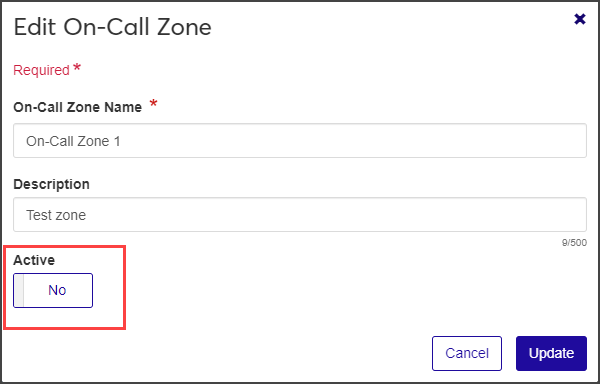Manage On-Call Zones
Important
Information and features vary according to the roles to which you belong and the permissions associated with those roles. For more information, contact your module manager or your campus support team.
On-call and assignment zones help Residence Life Admin staff manage RD and RA areas. Several RAs may be given an assignment zone of one floor of a building each, while the RD has an on-call zone that encompasses the entire building.
On-call zone management tools can be found within a session in the Residence Life Administration Hub.
From the Session summary page, select Manage on-call zones from the Session options drop-down menu, or click the On-Call Zones link on the Staff Assignment block.
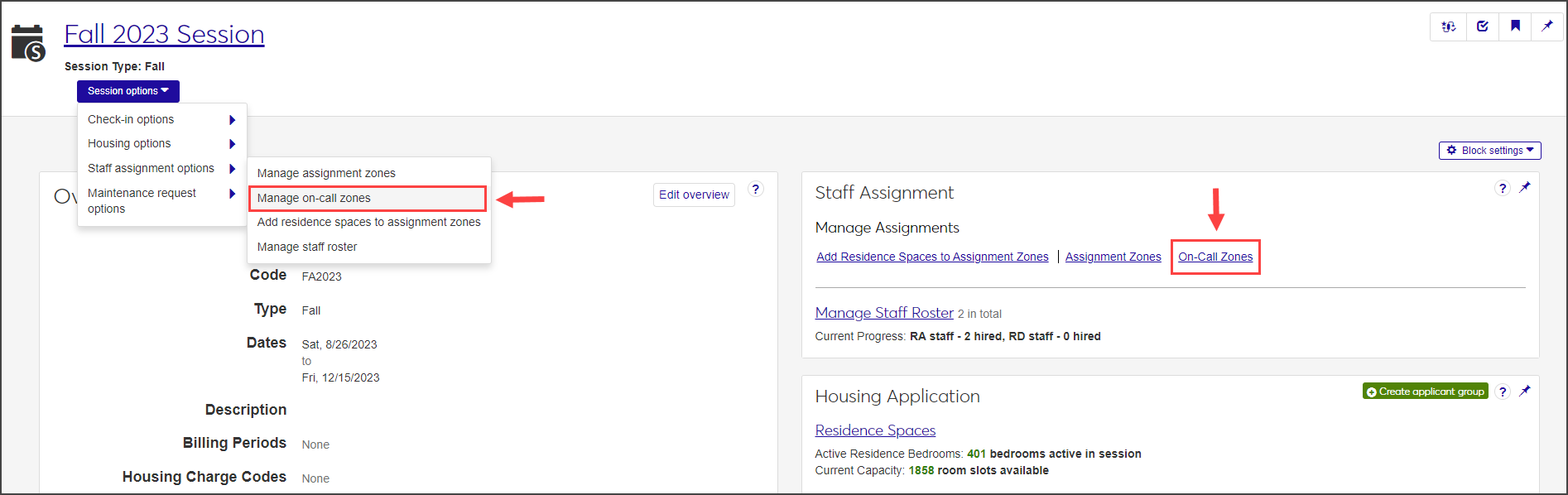
On the On-Call Zone Definitions page, you can view a summary of all on-call zones created for the session.
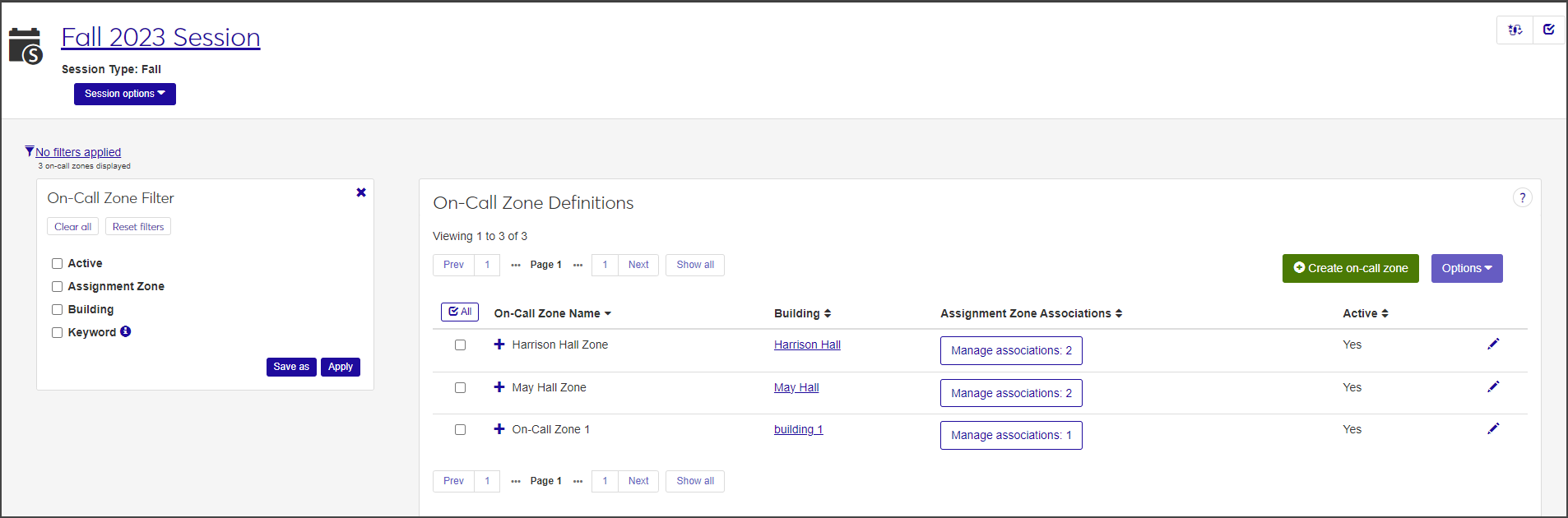
Click the plus icon next to an on-call zone to expand the row and see a brief description of the zone.
Use the filters to narrow the list. Check one or more options from the On-Call Zone Filter, then select or enter the criteria by which you want to filter the list. Click Apply to apply the filter. For example, if you only want to see on-call zones in a particular building, check Building, then click in the field and select the applicable building.
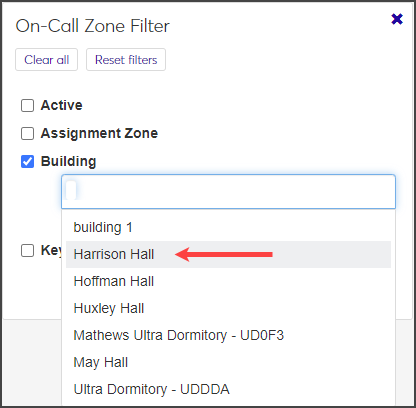
To save a filter that you will use often, select the relevant criteria, click Save As, and enter a name for the filter. Check Set as default if you would like this to be the default filter. When you are done, click Save.
On the Session summary page, select Manage on-call zones from the Session options drop-down menu, or click the On-Call Zones link on the Staff Assignment block. The On-Call Zone Definitions page opens.
Click the Create on-call zone button. The Create On-Call Zone window opens.
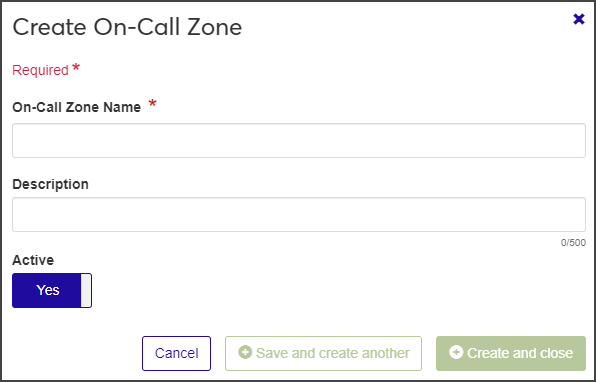
Enter a name for the on-call zone in the On-Call Zone Name field. You can enter a maximum of 60 characters. This field is required.
Enter a Description of the on-call zone, if needed. You can enter a maximum of 500 characters. This field is optional.
The on-call zone is active by default. If you do not want it to be active at this time, click the Active option to change it to No.
When you are done, click Save and create another or Create and close. The new on-call zone is added to the list of definitions. You can now edit details and add assignment zones to this on-call zone.
Note
Note that an on-call zone must be created on the On-Call Zone Definitions page before you can add assignments to it.
Go to the session summary page for the session you are working in.
From the Session options drop-down menu, select Staff assignment options > Manage on-call zones, or click the On-Call Zones link in the Staff Assignment block. The On-Call Zone Definitions page opens.
Click the Manage associations button next to the on-call zone you want to add an assignment zone to. The button displays the number of assignment zones currently associated to this on-call zone.
The Manage Assignment Zones drawer opens.
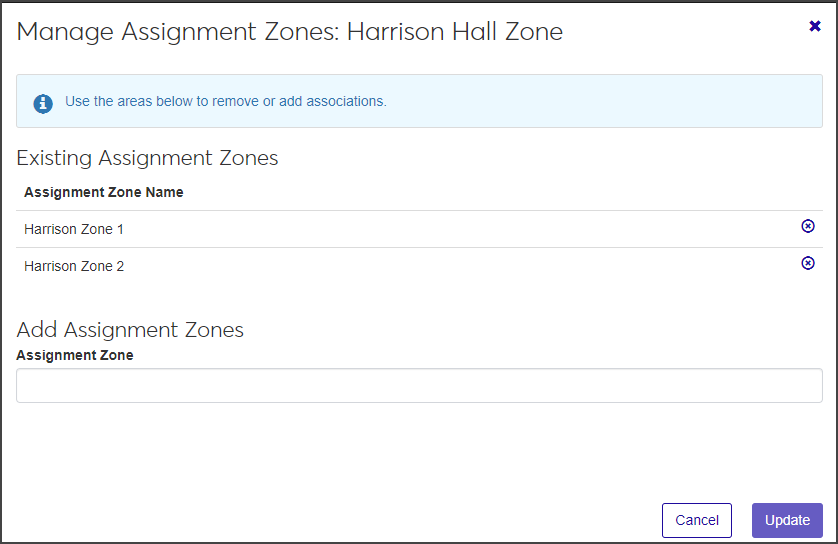
Assignment zones that are currently associated with the on-call zone are displayed under Existing Assignment Zones.
To add an assignment zone, click in the Assignment Zone field to display a list of available assignment zones. If the list is long, you can start typing the name of the zone until the correct name appears beneath the field.
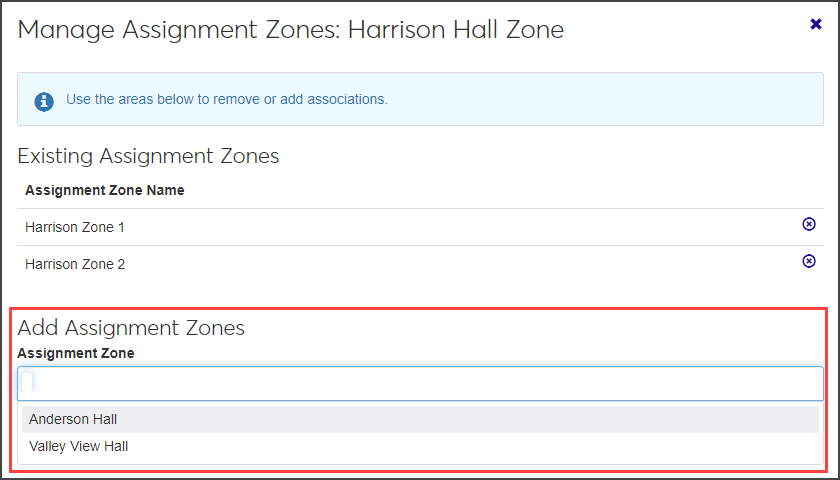
Select the assignment zone you want to add. To add another assignment zone, click in the space next to the zone you just added and select the assignment zone you want.
Click Update to save the changes and associate the assignment zone to the on-call zone. The Manage associations button is updated to reflect the new number of associated assignment zones associated.
After an on-call zone has been created, it cannot be deleted; however, there are a couple of ways to handle on-call zones you no longer need. Click the Edit icon next to the on-call zone you need to remove and do one of the following
Edit the name of the on-call zone and set up a new one.
Deactivate the on-call zone by clicking the Active option to change it to No.
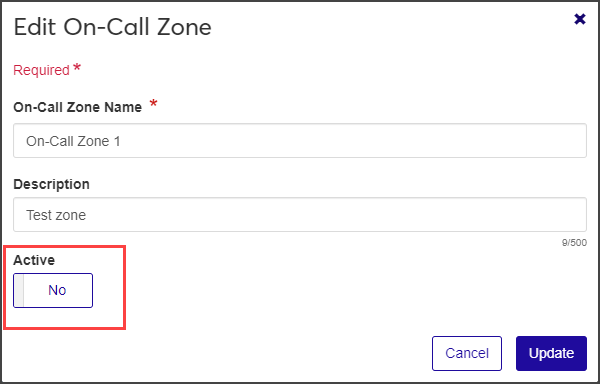
An assignment zone can be an area such as a floor, hall, or building. An on-call zone consists of one or more assignment zones.
After an on-call zone has been created, it cannot be deleted; however, there are a couple of ways to handle on-call zones you no longer need. Click the Edit icon next to the on-call zone you need to remove and do one of the following:
Edit the name of the on-call zone and set up a new one.
Deactivate the on-call zone by clicking the Active option to change it to No.