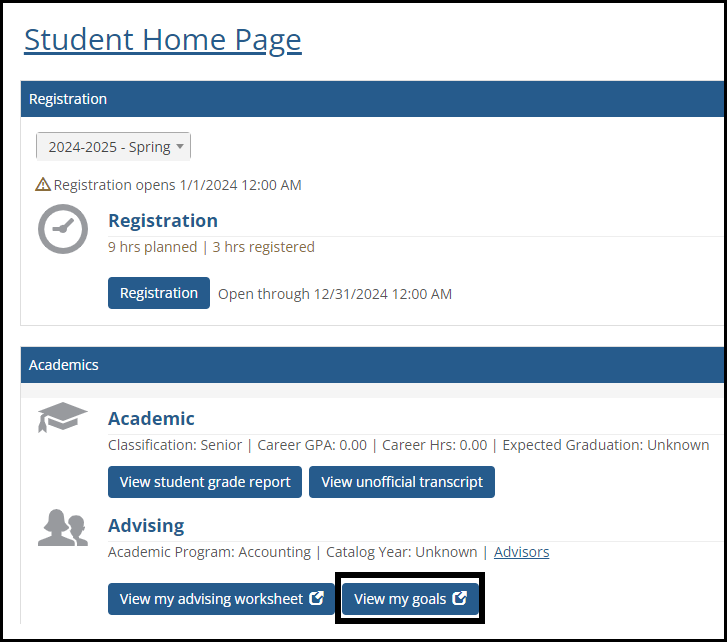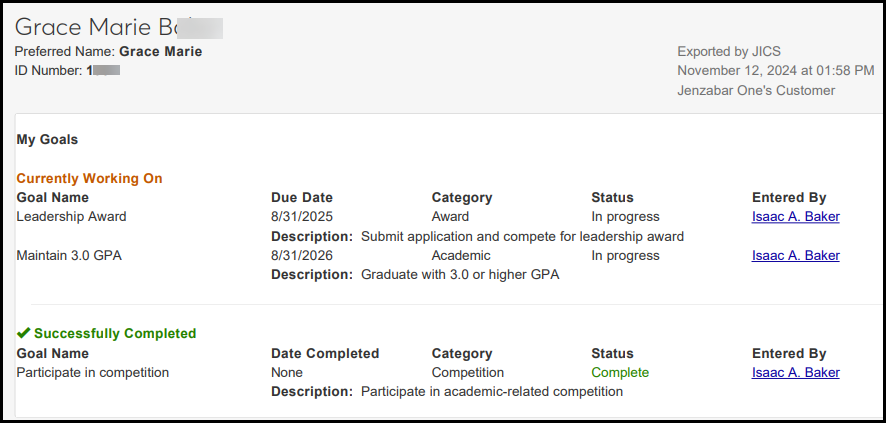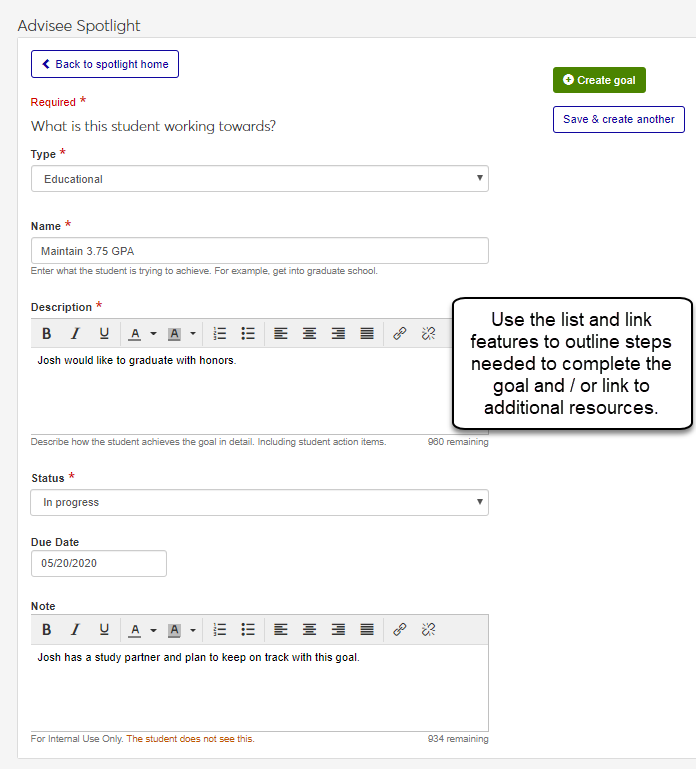Goals
Important
Information and features vary according to the roles to which you belong and the permissions associated with those roles. For more information, contact your module manager or your campus support team.
Access this page from the Advisee Spotlight page Goals block. Use this page to view more information about a student's goals, update a student's goals, and delete selected goals. Goals can be updated to reflect a student's current progress status or to change the deadline for when the goal should be completed.
Tip
Goal progress information can be helpful in identifying goals that aren't yet underway, but have a pending deadline. You can follow up with a student to identify and address issues that might be keeping them from meeting their goals. This helps ensure student success and fosters student retention.
Goals can help keep students on track for meeting key deadlines, but it is important to keep goals manageable and within reasonable time frames. Work closely with your students to outline the goals that have the highest priority to them and compare it to their course load to prevent overloading them.
Use the link feature in the Description field to provide information that will help the student meet the goal. For example, if the student is planning to meet with your campus career development center, you can link to their contact information.
Students see their goals in the Campus Portal on the Student Home page (if your school has it set up). It's in the Academics group, the Advising heading.
On the Advisee Spotlight page, click View all goals to reach the Goals page. You can use a combination of the following options to find a goal:
Type the goal name in the Filter these goals field.
Sort the goals by clicking on any of the column headings.
Select the appropriate Show Only checkboxes to only view goals for a selected status.
On the Advisee Spotlight page, click on the View all goals link and locate the goal to be updated.
From the Options drop-down list, select Edit goal.
Click Edit details. Fields become editable.
Click on the Edit icon and make the appropriate changes.
Click Save.
Repeat steps 4 and 5 until all the updates have been made.
Click Done editing.
Tip
Click Back to return to the Advisee Spotlight page where the Goals block reflects the updated information.
Reach the Goals page from the Advisee Spotlight page by clicking View all goals.
Click Export to PDF. A new web browser tab opens showing a list of the goals in PDF format. You have several options for sharing the PDF with the advisee or keeping a copy of the PDF for yourself:
From the PDF menu options, save the PDF to your local computer or network drive where you can access it at any time and use it as an email attachment.
From the PDF menu options, print the PDF and provide it to the advisee or keep a copy for your records.
Locate the goal to be deleted.
From the Options drop-down list, select Delete goal. The goal is deleted.
Remind students that they can view their goals on the Student Home page in the Campus Portal if your school has it set up.
Log in to the Campus Portal.
Navigate to the Student Home Page.
In the Academics section, look under the Advising Heading.
Click the View my goals button. The My Goals page opens. It shows each goal, its due date, category, and status. It also lists who created the goal (usually the advisor), as well as a description of the goal.
If the goal has been completed by the student, it cannot be deleted. This helps ensure a record of the student's goals is maintained and accurate.
You must have the Ghostscript application installed on your machine. This is typically installed when J1 Web is installed. Do not attempt to installation this yourself! Instead, contact your campus support team for more information.
Create Goals
Important
Information and features vary according to the roles to which you belong and the permissions associated with those roles. For more information, contact your module manager or your campus support team.
Use this page to create a goal for a student. Goals can be categorized according to your school's goal types (set up by your Advising Module Manager) such as academic goals for "Maintain a 4.0 GPA" or post-graduate goals for "Take the MCAT" or "Work with Career Development Office." You can add descriptive information to help the student reach their goal and assign the goal a completion date to help keep the student focused on meeting a specific deadline.
Tip
Goal progress information can be helpful in identifying goals that aren't yet underway, but have a pending deadline. You can follow up with a student to identify and address issues that might be keeping them from meeting their goals. This helps ensure student success and fosters student retention.
Goals can help keep students on track for meeting key deadlines, but it is important to keep goals manageable and within reasonable time frames. Work closely with your students to outline the goals that have the highest priority to them and compare it to their course load to prevent overloading them.
Use the link feature in the Description field to provide information that will help the student meet the goal. For example, if the student is planning to meet with your campus career development center, you can link to their contact information.
Only active goal types are available. If there is a type you are not seeing, contact your module manager or system administrator to see if it is active.
There is no limit to the number of goals that can be created; however, keep in mind how reasonable it will be for the student to meet all their goals.