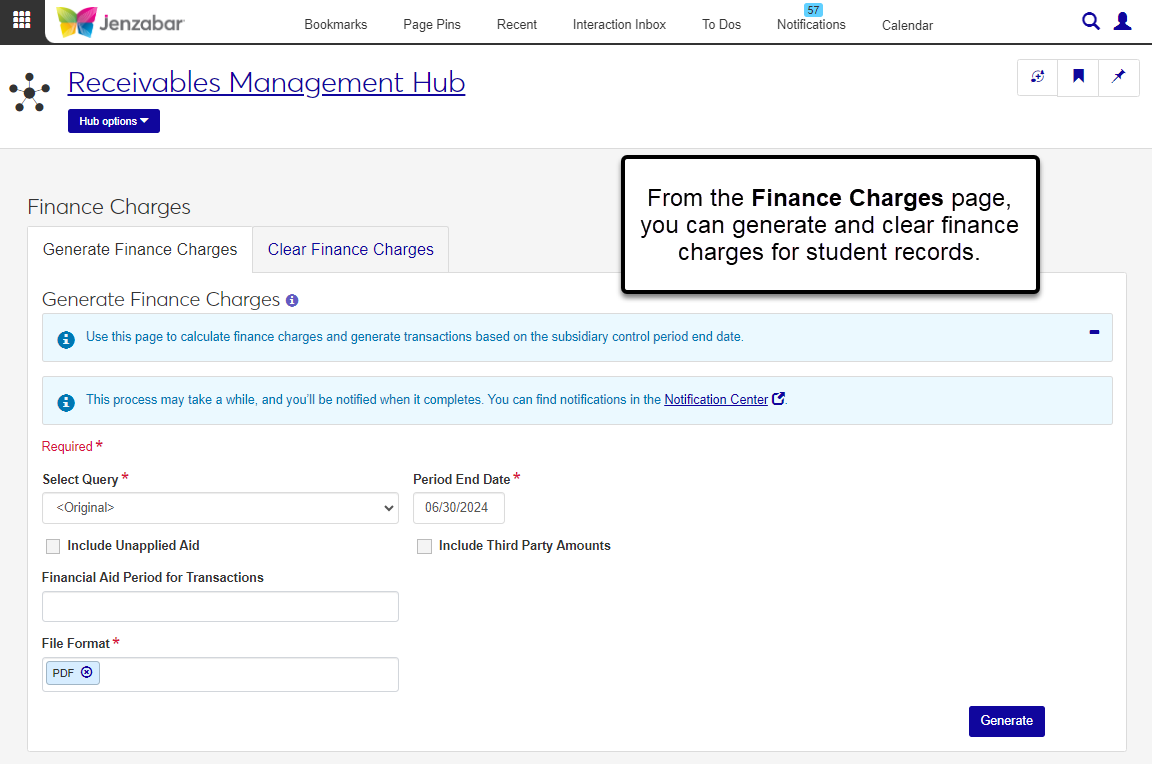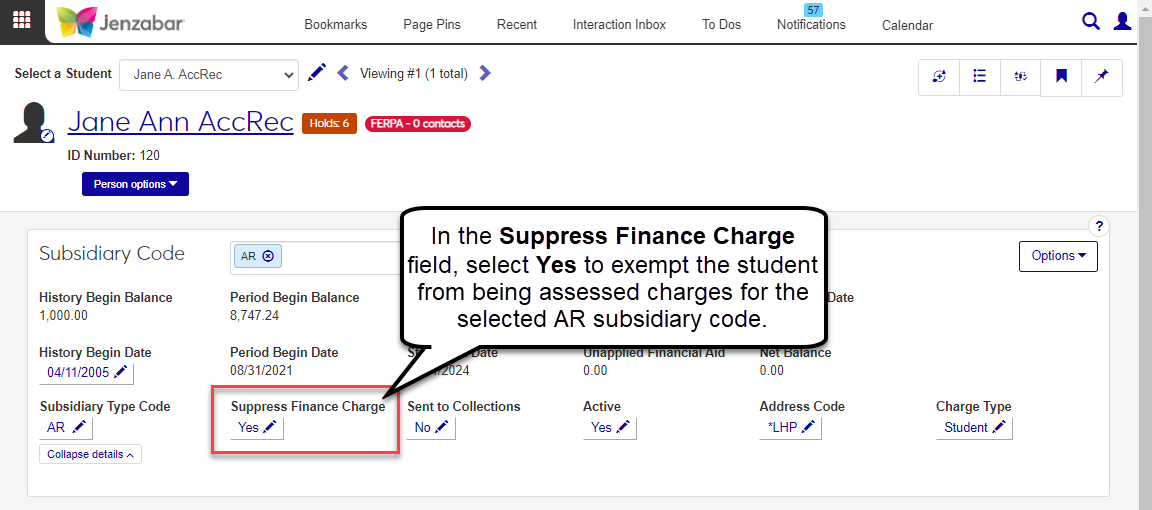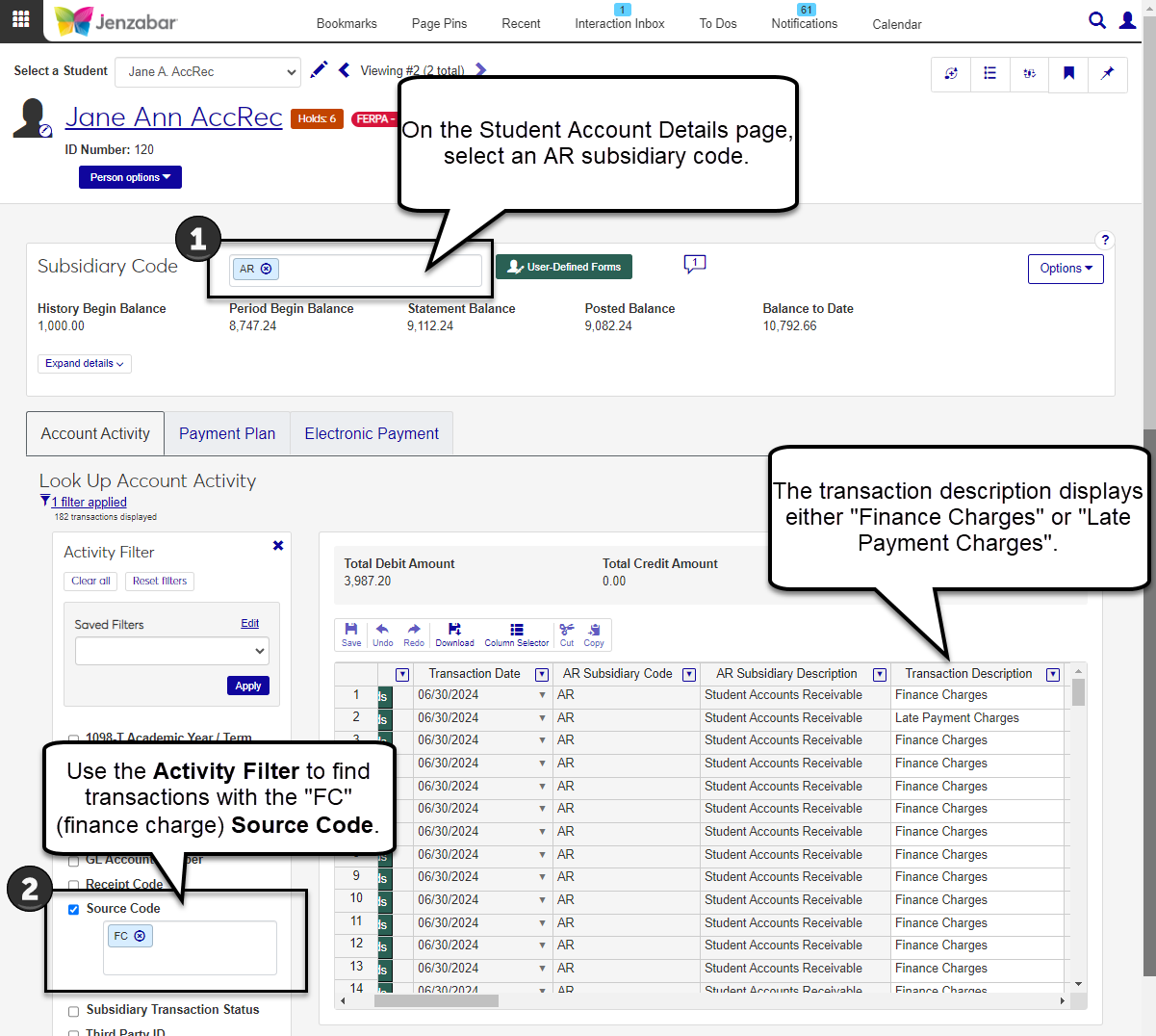Finance Charges
Important
Information and features vary according to the roles to which you belong and the permissions associated with those roles. For more information, contact your module manager or your campus support team.
Use the Finance Charges page to calculate charges and generate transactions for students with an overdue balance.
There are two tabs on the page.
The Generate Finance Charges tab is where you select students to be assessed for charges. In addition to overdue balance charges, students associated with a payment plan may also have finance charges generated from their payment plan. During the process, the system generates transactions based on the number of days between the student's last account statement date and the subsidiary control period end date. When the process is complete, a finance charge (FC) batch is created.
Use the Clear Finance Charges tab to clear assessed finance charges or late fees from students' accounts. The process sets the assessed amount for finance charges to 0 for all subsidiary master records.
Setup Required to Generate Finance Charges
Note
Setting up finance charges is currently managed in both J1 Web and Desktop.
The following definitions and tasks must be completed before you can generate finance charges.
On the J1 Web Subsidiary Control Settings page, define the Annual Finance Charge percentage and Late Fee amounts.
On the Desktop Payment Plan window, define an amount, a percent, or both for the Finance Charge and Late Payment Fee.
Note
J1 Web uses the self-service payment plan feature, so only windows applicable to that configuration are referenced.
On the J1 Web AR Subsidiary Definition Details page, define the Finance Charge Account Number. This is the account to which fees are applied.
Update statement balances at least once on the J1 Web Account Statements page.
Desktop Location
You can also generate finance charges from the Desktop Generate Finance Charges window. You can clear finance charges from the Desktop Clear Subsidiary Finance Charge window.
Warning
Make sure your school has completed the appropriate setup before initiating this process.
From the Finance Receivables Management Hub options, select Finance charges. The Finance Charges page opens.
On the Generate Finance Charges tab, use the Select Query drop-down to select a query to find students to be assessed charges. The default option is <Original>, and you may see other options if your school has customized queries for this process.
The default Period End Date is defined on the Desktop Subsidiary Control window, and you can manually change the date if desired. (Changing the date here doesn't update the Period End Date on the Subsidiary Control window.)
To subtract unapplied Financial Aid from the student balances before assessing charges, select the Include Unapplied Aid checkbox. The checkbox is unselected by default (i.e., the students' total balance will include the amount that could be covered by Financial Aid and they may incur a higher finance charge).
To subtract amounts to be paid by a third-party from the student balances before assessing charges, select the Include Third Party Amounts checkbox. The checkbox is unselected by default (i.e., the student's balance will include the amount that could be covered by a third-party and they may incur a higher finance charge).
Schools licensed for Financial Aid and configured for Open Items can select the Financial Aid Period for Transactions from the drop-down options.
Note
J1 Web does not currently support Open Items functionality. That functionality is scheduled for a future release.
Use the default PDF File Format or select additional options for the Batch Validation (Print Edit) report.
Click Generate. The process runs in the background so you can continue working in J1 Web. When it is complete, a notification appears at the top right of your browser with a link to the details for the FC batch that was created.
On the Clear Finance Charges tab of the Finance Charges page, click Clear finance charges. When the process is complete, an alert displays at the bottom of the page.
Students are exempted from finance charges when the Suppress Finance Charge option is set to 'Yes' for the associated AR subsidiary. This setting can be updated on the Student Account Details page. This setting must be updated for each student individually before running the Generate Finance Charges process.
The Account Activity tab on the Student Account Details page lists all the transactions associated with the selected subsidiary code. You can filter for finance charges by selecting "FC" in the Source Code filter.