Budget Summary Tab
The Summary tab provides an overview of the current budget.
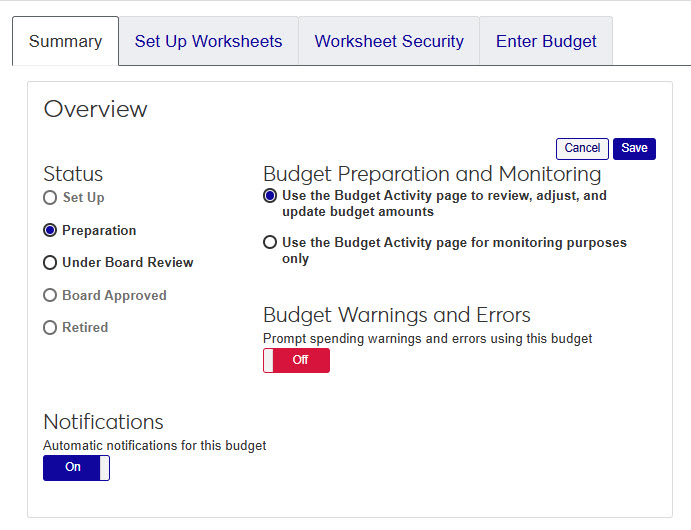 |
Status
The budget status determines which actions have been done and can be accomplished by budget officers.
Set Up - This status is automatically assigned when the budget is created, and it indicates that worksheets are still being created. The budget is not available in Campus Portal and budget amounts cannot be entered.
Preparation - In this status, Proposed Budget Preparers and Approvers prepare budget worksheets. Line items and GL accounts have been dispersed, budget officers have been assigned, and budget amounts can be entered and updated.
Under Board Review - All the related worksheets have been approved and submitted for Board approval by the Proposed Budget Approver. Worksheets cannot be modified when the budget is in this status.
Board Approved - The budget received Board approval, spending can take place against it, and it can be used for budget checking based on our configurations. Budgets changes can only be made through adjustments. Budgets that do not receive Board approval go back to the Preparation status.
Retired - The budget year has closed, and the budget cannot be modified.
Budget Preparation and Monitoring
The settings for preparation and monitoring are selected when the budget is created.
Use J1 Web and the Budget feature in your Campus Portal (JICS) lets you create and maintain the budget in both J1 Web and Campus Portal. Budget Officers must be assigned to worksheet roles and worksheets must cycle through an approval process.
Use the Campus Portal feature for monitoring purposes only lets you create the budget within J1 Web without budget officers. Your Campus Portal can be used to view the budget, but it cannot be used to enter budget amounts or approve worksheets. When this option is selected, budget worksheets are automatically approved because there isn't a required approval process.
Caution
If this option is selected, you cannot reverse the budget method.
Notifications
You can turn automatic notifications on or off using this setting. Automatic notifications will let you know when something changes with the budget status, worksheets, or permissions.
Budget Warnings and Errors
The setting for warnings and errors is selected when the budget is created, and can be changed during the budget's life-cycle. For example, you may want to turn off notifications during set-up and turn them back on in the preparation stage.
From the Summary tab of a budget detail page, click the Edit button.
Note
If you do not see the Edit button, you do not have permission to change the summary settings for the current budget.
Make changes to the summary settings as needed and click Save.
No. Only budgets created in J1 Web can be accessed through the Budget page.