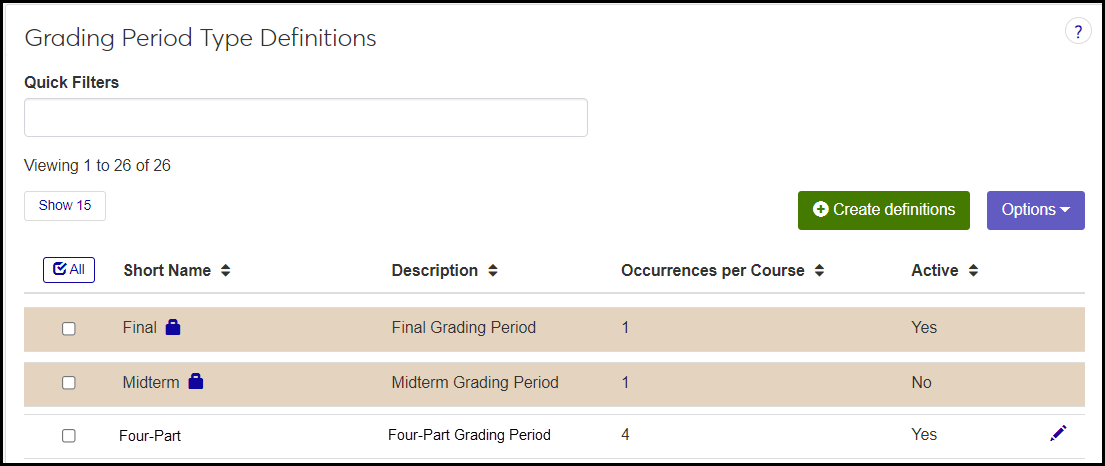Grading Period Type Definitions
Important
Information and features vary according to the roles to which you belong and the permissions associated with those roles. For more information, contact your module manager or your campus support team.
Grading period types are a required component of grading periods. Final and midterm grading period types are provided by default. Your school can create any other types it needs.
Use this page to manage the types. You can download types to a spreadsheet, and you can create, edit, and delete all but the final and midterm type.
Desktop Location
You can manage grading period types in Desktop, too, on the Grading Period Type window. Grading period types are not used in Desktop; they're for J1 Web Grade Entry only. Grading period types created or edited in Desktop are available in J1 Web.
Database Location
Grading period types are stored on the Grade Period Type table (gradeperiodtype.shortname, gradeperiodtype.name, etc.).
Grading period types are used to create grading periods on the Grading Period Definitions page. They can be seen when assigning grading periods to courses and sections on the Manage Course Details and Manage Section Details pages.
Short Name: Required. Up to 25 characters. This field isn't seen on other pages or drop-downs, but the system uses it to organize grading period types.
Description: Required. Up to 130 characters. This is how the definition appears on the Grading Period Definitions page.
Occurrences per Course: Required. Whole numbers 1 to 99. Final and Midterm types can occur only once per course.
Active: The default is "Yes". If the value is "No", then the administrators can still use the type to set up grading periods before they make the grading periods active. (Inactive grading periods are unavailable on Grade Entry. Active grading periods with an inactive grading period type are available on Grade Entry.)
Permission to manage grading period type definitions is available in these roles:
Registrar
Registration Module Manager
The permission required is "Can manage grading period type definitions".
From the Registration Administration hub, click Hub options.
Click Manage Definitions, and select Grading period type definitions. The Grading Period Type Definitions page opens.
To filter the definitions, enter a phrase in the Quick Filters field. To remove a filter, click its Remove icon
 .
.To sort the definitions, click the arrows at the head of the column you want to sort on.
All fields are required.
Click the Create definitions button. The Create Grading Period Type Definitions pop-up appears.
In Short Name, enter up to 25 characters.
In Description, enter up to 130 characters. This is what displays for selecting on the Grading Period Definitions page.
In Occurrences per Course, enter a whole number 1 to 99 to indicate the maximum number of times this type can be assigned to a course section.
Leave Active as Yes if you want this type to be available. Otherwise, select No.
Click Create and close or Save and create another.
Click the Edit icon
 on the row of a definition. The Edit Grading Period Type Definition pop-up opens.
on the row of a definition. The Edit Grading Period Type Definition pop-up opens.You can edit these fields:
Description: Up to 130 characters. This is what displays for selecting on the Grading Period Definitions page.
Occurrences per Course: A whole number 1 to 99 o indicate the maximum number of times this type can be assigned to a course section.
Active: Yes makes the type available. No makes it unavailable.
Click Update.
Select the checkboxes next to the rows you want to export.
From the Options drop-down, select Download to Excel. The Download to Excel pop-up opens.
Select options for the Excel format and data columns.
Click Download. Your .xlsx or .zip file is saved in the file location that you have set in your browser settings.
Some schools use only the Final type. Others use Midterm and Final. But if your school tracks grades in further subsets of a term, you can create more grading period types to manage that policy.