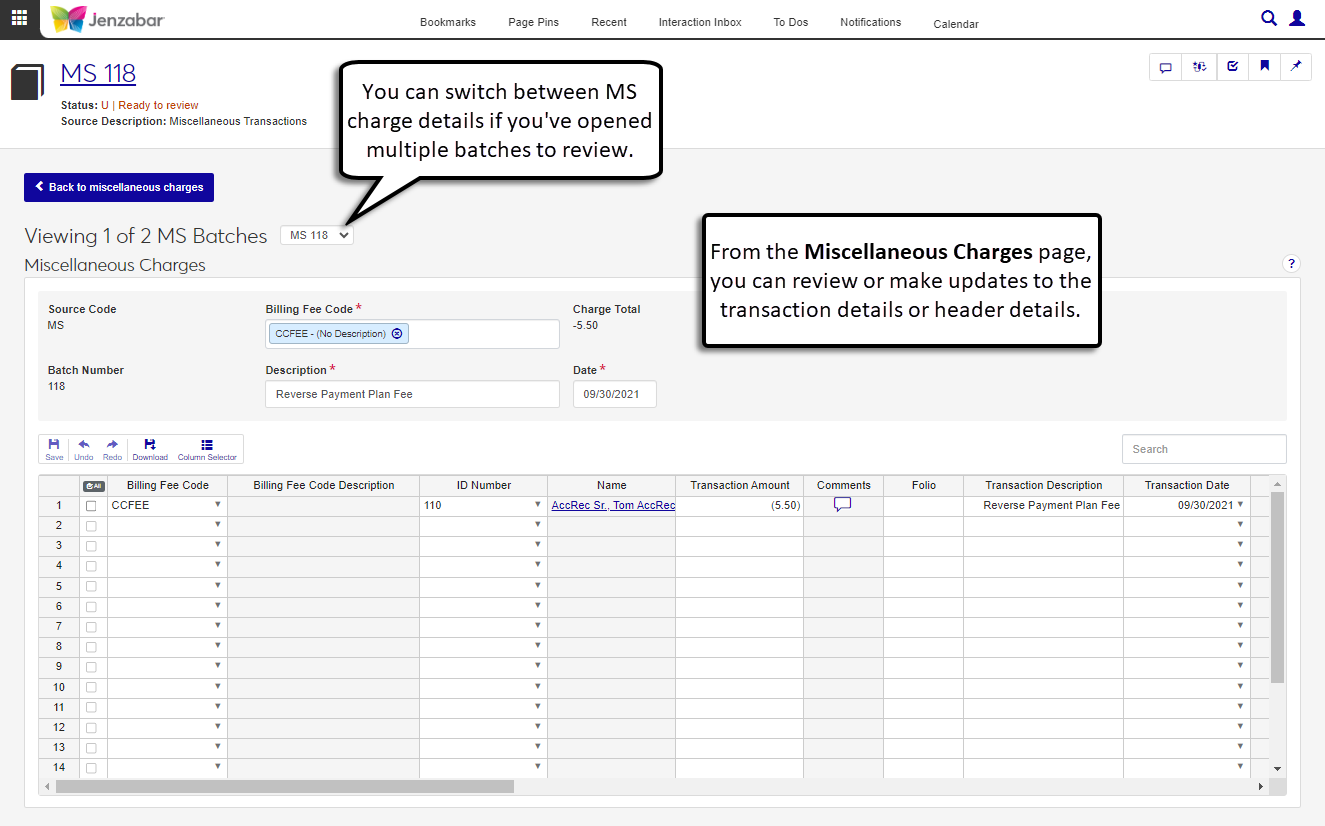Miscellaneous Charges Detail
Important
Information and features vary according to the roles to which you belong and the permissions associated with those roles. For more information, contact your module manager or your campus support team.
On the Miscellaneous Charges detail page, you can view the charges assessed to a student record. If the MS batch hasn't been posted, you can make updates to the MS charge details.
From the Miscellaneous Charges list page, select one or more rows and click Open MS charges. The Miscellaneous Charges detail page opens.
Make updates to the Billing Fee Code, Description, or Date at the top of the page as needed.
In the transaction details, add, remove, or update rows as needed. For more information about the spreadsheet columns, see Create Miscellaneous Charges.
Use the spreadsheet toolbar to undo or redo changes and download transaction details.
Use the Column Selector to change which columns are displayed.
Click Save on the toolbar to preserve your changes.
Note
You can add comments to the MS charge record and to the MS charge transactions. Comments added to the Miscellaneous Charges detail page are also visible on the MS Batch details page.
On the Miscellaneous Charges detail page, click the Comment icon
 at the top right of the page or in the Comments column for a transaction row. The Comment pop-up opens.
at the top right of the page or in the Comments column for a transaction row. The Comment pop-up opens.Click New comment.
Enter your comment text.
Click the Attach button if you want to add an attachment.
Click Add.
There may be a few reasons why you can't update MS charge details:
The MS batch may be locked.
The MS batch may be posted.
You may not have permission to edit miscellaneous charges.
If you need additional assistance, contact your campus support team.