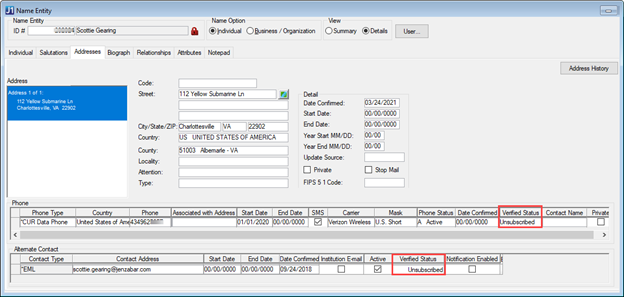Recipient Opt In and Out
Important
Information and features vary according to the roles to which you belong and the permissions associated with those roles. For more information, contact your module manager or your campus support team.
Recipients can choose to opt out of communications if they do not want to receive email and text messages from your school. When a recipient opts out of receiving text or email messages, their email/phone number Verified Status changes to Unsubscribed (Person Information Details page Contact Info tab or Desktop Name Entity window, Addresses tab) and they no longer receive the interaction to that email address or phone number.
If a recipient has multiple email addresses and phone numbers in the system, those will be used. If they want to cease all communications, they need to unsubscribe from each.
Jenzabar recommends configuring your welcome text message to include information about opt out options. For more information, see Texting Template Settings.
Recipients can opt out and stop receiving text messages in the following ways:
The recipient can text “STOP”, “CANCEL”, or “UNSUBSCRIBE” to the number they received the text from. The system updates the Verified Status to Unsubscribed (Desktop Name Entity window, Addresses tab, Phone options)
An administrator can manually update the Verified Status field to Unsubscribed on the Desktop Name Entity Window (Addresses tab, Phone options).
Recipients can opt back in to receiving text messages in the following ways:
The recipient can text “RESTART” or “START” to the number they unsubscribed from. The system updates the Verified Status to Verified (Desktop Name Entity window, Addresses tab, Phone options).
An administrator can manually update the Verified Status field to Verified in the Desktop Name Entity window (Addresses tab, Phone options).
Note
These steps must be applied to each phone number that is listed in an individual's contact information. If a recipient opts out with one number and they have another verified number in the system, they will still receive relevant text messages.
When you define an email interaction, you can include a link in the email content that lets a recipient unsubscribe. To include an unsubscribe link, select the Allow Unsubscribe checkbox when defining the interaction (Define Email Interaction, Email Basics page).
Recipients can opt out and stop receiving email messages in the following ways:
The recipient can click the unsubscribe link in the email interaction. The system updates the Verified Status to Unsubscribed (Desktop Name Entity window, Addresses tab, Alternate Contact options).
An administrator can manually update the Verified Status field to Verified in the (Desktop Name Entity window, Addresses tab, Alternate Contact options).
To opt back in to receiving emails, recipients must notify the school. The appropriate personnel can manually update the Verified Status field for the email address to Verified (Desktop Name Entity window, Addresses tab, Alternate Contacts options).
Note
These steps must be applied to each email that is listed in an individual's contact information. If a recipient opts out with one email and they have another verified email in the system, they will still receive relevant emails.
If a recipient opts out of an email interaction, does this mean they won't receive any email communications from my school?
If a recipient opts out with one email, but has another valid, verified email in the system, they will receive emails at that email address. If they unsubscribe all email addresses, they will not receive emails.