External Withdrawal Count History
Important
Information and features vary according to the roles to which you belong and the permissions associated with those roles. For more information, contact your module manager or your campus support team.
Use the External Withdrawal Count History page to view and manage the number of courses a student withdrew from at other institutions.
Your records for transfer students (or students simultaneously enrolled at other institutions) may need to include records of them withdrawing from courses at other institutions. For example, there may be state limits on the number of withdrawals in an undergraduate career, so you need to track withdrawals from both inside and outside your institution.
Access a student's External Withdrawal Count History from the Person options menu on their Summary Page.
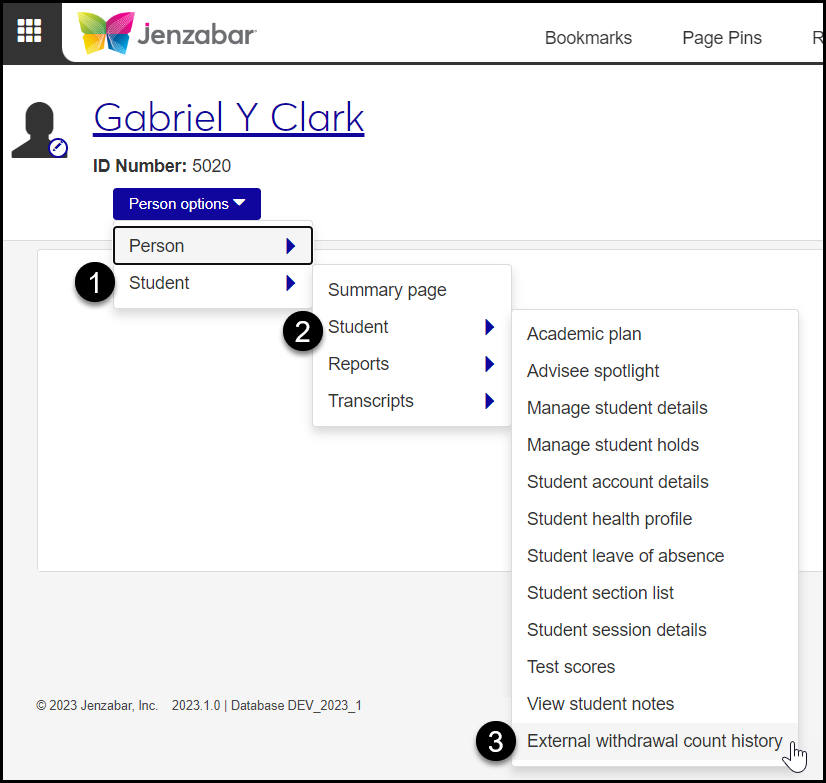
You can use a quick filter to limit the list of institutions to a particular school or to a search term, such as Community College.
Originating School: The institution where one or more courses were withdrawn
Latest Withdrawal Count: The number of withdrawn courses by the student at that school
Manage Associations: This is the count of additions to the count of external withdrawals. Every time you add a new record, the number of associations increases by 1. When you click Manage Associations, you can delete an association (that is, delete a record). This reduces the associations count by 1.
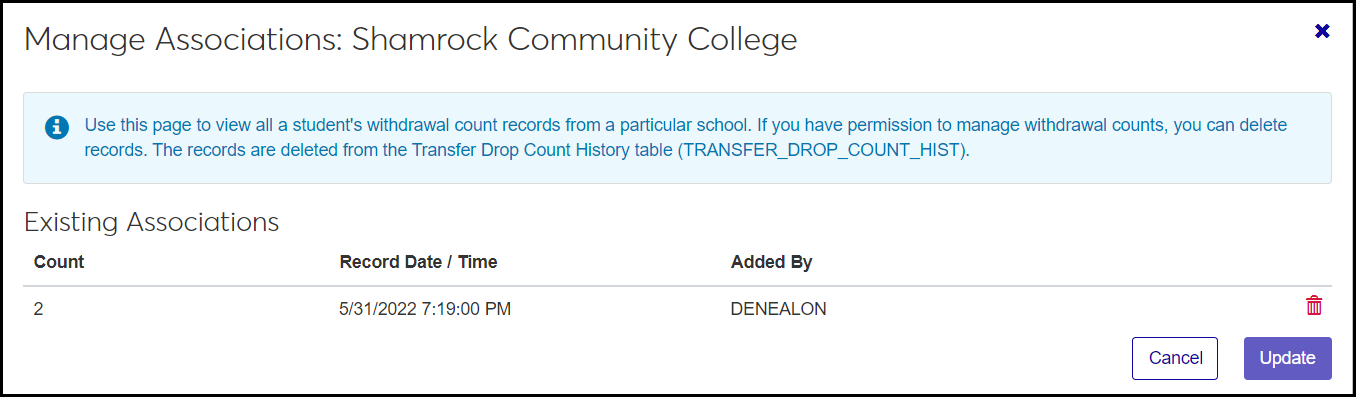
The "Can view external withdrawal count history" permission is available in the following roles (and roles copied from them):
Registrars
Registration - Access to All Students
For adding and deleting external withdrawal records, the "Can manage external withdrawal count history" permission is available only in the the following role (and roles copied from it):
Registrars
From a student's Summary page, click the Person options drop-down.
Select Student, Student, External Withdrawal Count History. The External Withdrawal Count History Page opens. If the student has withdrawal records from other institutions, they appear.
To view the date and time the external withdrawal record was added, and who it was added by, click the Manage Associations button. The Manage Associations pop-up opens. To close the pop-up, click the Cancel button.
To delete a record, click the Manage Associations button. The Manage Associations pop-up opens.
On the row of the the record you want to delete, click the Delete icon
 .
.Click the Update button. The pop-up closes, and the External Withdrawal Count History page reflects the reduced count in the Manage Associations column.
Click the Add new record button. The Add a New Record pop-up opens.
In the Originating School field, begin typing a name or ID. Select the school from the list that appears.
In the External Withdrawal Count field, enter a whole number for the number of courses the student withdrew from at the school.
In the Date and Time fields, make entries for the record. The current date and time are entered by default, but you can edit them if you need to.
Click the Add button. The pop-up closes, and the information appears on the External Withdrawal Count History page.
Can I edit a record?
You can't edit a record directly, so the way to correct an error is to add a new record and delete the old one.