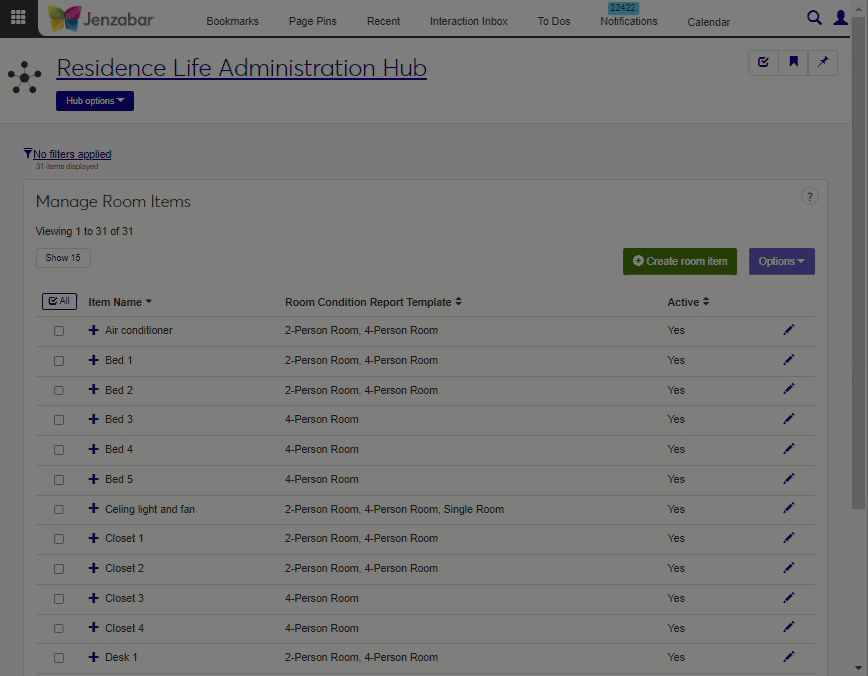Manage Residence Spaces
Important
Information and features vary according to the roles to which you belong and the permissions associated with those roles. For more information, contact your module manager or your campus support team.
Residence spaces are used for housing students. The Manage Residence Spaces page allows you to work with the spaces that will be assigned to students. You can update details about the spaces, designate them as active and available for the session, and assign roommates.
The Manage Residence Spaces page is specific to each session. You can access it from the Session summary page by clicking the Residence Spaces link in the Housing Application block, or by selecting Housing options > Manage residence spaces from the Session options drop-down menu.
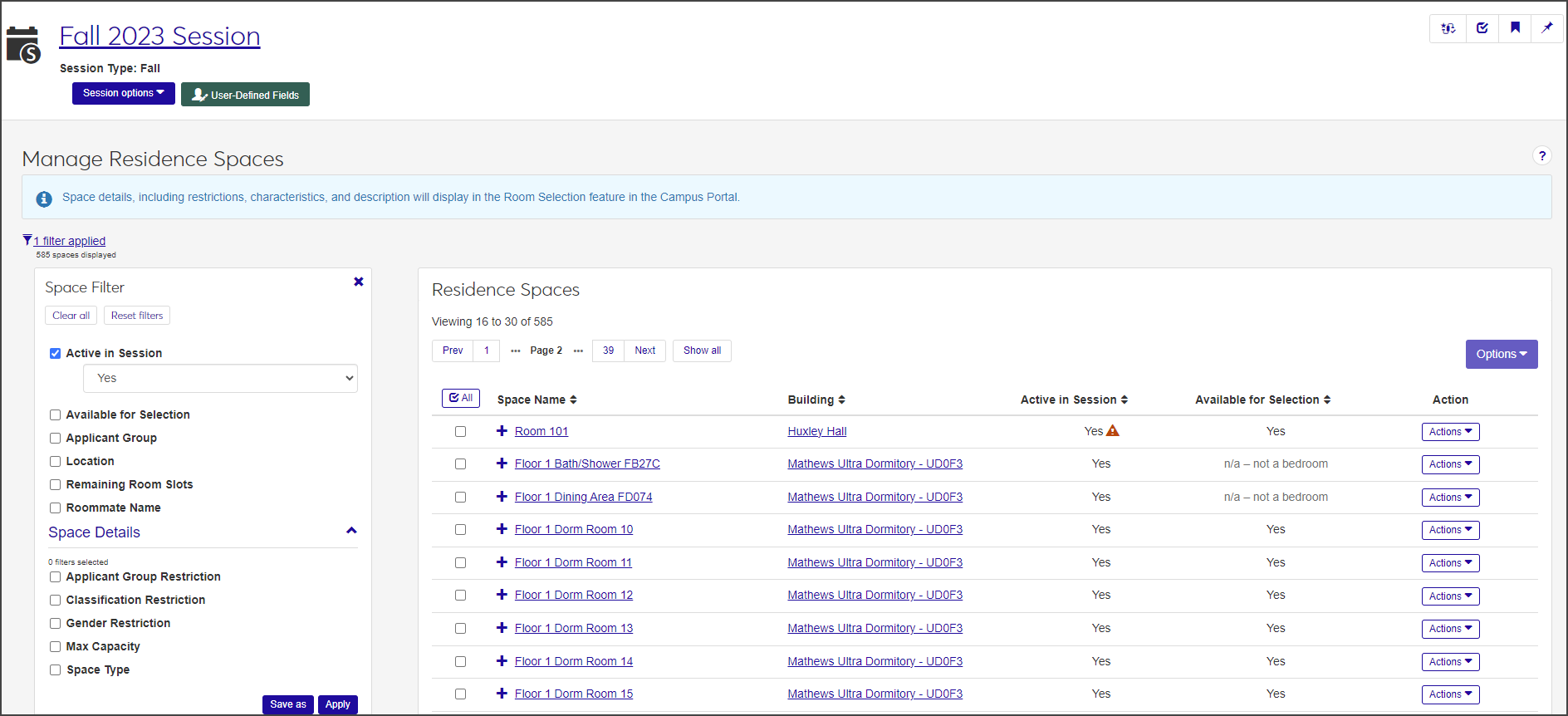
Before students can be assigned housing, you must first add residence spaces to the Session.
On the Session summary page, select Housing options > Manage Residence Spaces from the Session options drop-down menu. The first time you do this, the system will find all of the active and available spaces in Facilities with a place type of Residence/Housing Facility and make them available in the session.
If there are rooms that have been made available since the last time spaces were added, you can add those spaces by clicking the Manage Updates button.
You will be given the option to continue or cancel this action. Click Continue. The Manage Residence Spaces page opens.
To make more residence spaces available in the session, deselect Active in Session? in the Space Filter and click Apply. This displays the spaces that are not active in the session and allow you to make them active.
From the Staff Assignment block on the Session summary page, you can easily add residence spaces to an assignment zone.
On the Session summary page, click the Add Residence Spaces to Assignment Zones link on the Staff Assignment block. The Add Residence Spaces to Assignment Zones page opens, displaying a list of all active residence spaces in this session.
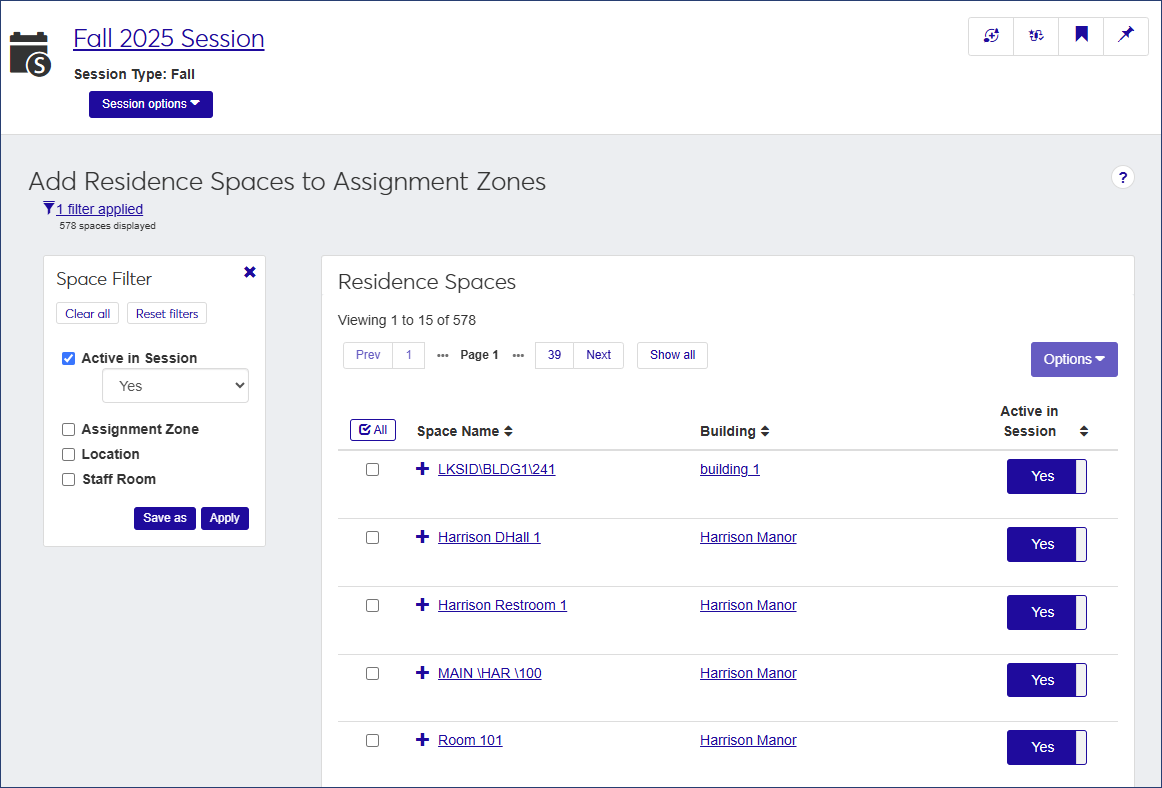
Select the checkbox next to the spaces you want to add to the assignment zone. To select all the spaces on the list, click the Check All
 button.
button.From the Options drop-down, select Add to zone. The Add to Zone pop-up opens.
Note
Spaces in a suite must be in the same assignment zone. If one of the spaces you selected is part of a suite, you see a message telling you that the update will also apply to the other spaces in that suite and displaying the names of the affected spaces.
Click in the field and select the zone you want to add the spaces to.
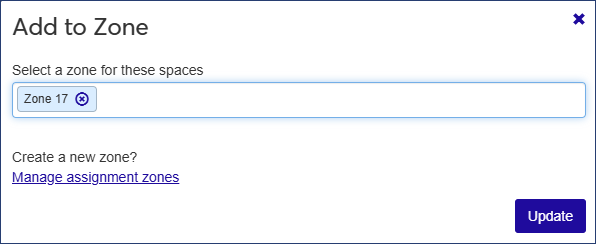
If you need to create a new zone, click the Manage assignment zones link to open the Assignment Zone Definitions page.
Click Update to add the spaces to the selected zone.
In the examples below, a residence bedroom is being created. Because a bedroom has characteristics that differ from those of, for example, a restroom or a classroom, options and steps will vary slightly depending on the category of space you are creating.
In the Facilities hub, navigate to the Place summary page, click the Place options drop-down, and select Create space. The Create Space wizard opens.
Note
Note that if the place does not yet have any residence spaces set up, the Place options drop-down does not have any sub-menus. If the place does have residence spaces set up, the drop-down is labeled Place summary and has two sub-menus. In this case, to create a new space, select Place summary > Create space.
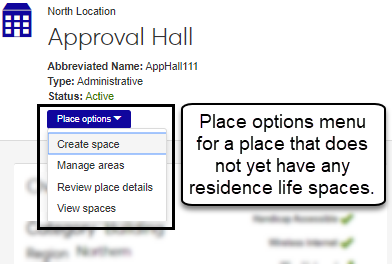
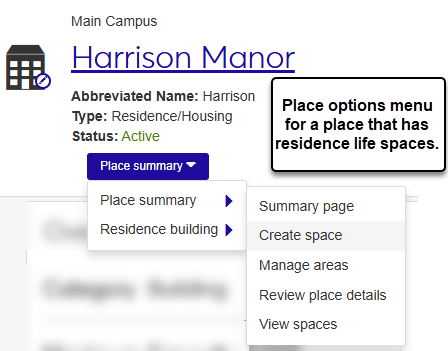
Create Space Wizard Step One: General Information
In the example below, we'll walk you through the process for creating a bedroom space. Make sure to complete all required fields and add additional information as needed. Required fields are indicated by an asterisk.
Note
The general Information fields vary depending on the type of space being created; the fields for creating a bedroom space will not be the same as those for creating a classroom space.
From the Category drop-down menu, select Residence Life Bedroom.
Tip
Spaces will not be available to assign to residents unless the category is set as Residence Life Bedroom in the Facilities hub. To change this setting, you will need to belong to a role with the Can edit spaces permission enabled.
In the Name field, enter a unique name for the space.
From the Status drop-down menu, select Active.
In the Abbreviated Name field, enter a summarized name for the space.
In the Building/Room Code field, enter a brief unique code to create a corresponding room on the J1 Desktop Room Definition window. This ensures the new space can be used in J1 Desktop.
From the Space Type drop-down menu, select the general classification of the space. For this example, we are setting up a bedroom. If the space is a restroom, designate whether it is available to the public (Public Restroom checkbox) and if it is gender-specific (select from the Space Gender drop-down).
Tip
Residence Life spaces can be set to session-specific gender and smoking restrictions or set to use the default created here.
If needed, enter a brief summary of the space in the Marketing Blurb field. The summary will be available to anyone who can view information about the space in J1 Web and in the Campus Portal.
In the Notes/Comments field, enter any additional information about the space, as necessary.
Click Save & continue. The Contacts & Scheduling page opens.
Create Space Wizard Step Two: Contacts & Scheduling
The Contact Name and Contact Phone fields show contact information for the place. To update the contact name, start typing the name of the person who can be contacted regarding the space and select the name from the list that appears as you type.
Note
Only J1 Web users can be entered as a contact. If a user's name does not appear, verify that they are an active J1 Web user (J1 Desktop Users window) and are assigned to a J1 Web role (J1 Web System Administration).
In the Main Phone field, enter a phone number specifically for the space. For example, a residence bedroom may have a phone number separate from the building's number.
If this space can be reserved for scheduling, select the Available for Scheduling checkbox. In this example, the space cannot be scheduled.
For more information on scheduling options for spaces that can be scheduled, see the Facilities hub online help.
Click Save & continue. The Physical Characteristics page opens.
Create Space Wizard Step Three: Physical Characteristics
The fields and drop-down options on the Physical Characteristics page let you define handicap accessibility, smoking limitations, prohibited items, internet access, and central air conditioning availability.
Note
The Physical Characteristics options available vary according to the type of space being created; for example, spaces such as restrooms do not have audio/visual characteristics.
Complete the fields as necessary for the space you are creating. None of the fields are required, but the more information you include, the better.
When you have finished entering information, click Save & continue. The Create Space details review page opens.
Review Details, Save, and Finish
Review the information you entered for the space.
To update information for any field, click the Edit icon next to the detail you want to update. The field becomes editable.
When you are done editing the field, click Save.
When you are finished reviewing and making any updates, click Save & finish or Save & create another.
If you click Save & finish, the Space page for the newly created space opens. If you click Save & create another, the new space is added to the place, a Space page is created, and the General Information page of the Create Space wizard opens so you can begin the process of adding another space.
Default restrictions for gender, smoking, and other elements are set in the Facilities hub, but you can set different restrictions specific to a session.
On the Session summary page, select Housing options > Manage residence spaces from the Session options drop-down menu. The Manage Residence Spaces page opens.
To update one room, select Edit from the Actions drop-down menu for the space you need to edit. The Edit Residence Space window opens.
Select the relevant option from the Gender Restriction drop-down menu.
Click Update to save the change.
To change the gender restriction for multiple rooms, check each row you want to edit and select Edit space details from the Options drop-down menu. The Edit Space Details window opens.
Select the detail to update (in this case, Gender Restriction), and then select the option you want to assign to the space.
When you are done, click Update and edit another or Update.
In this step, you will assign each room item to a report template. Later, you will assign the report template to specific spaces, which then adds the included items to that room.
On the Manage Room Items page, select the checkbox next to the items you want to add to a report template.
Select Add a template from the Options drop-down menu. The Add a Template pop-up window opens.
Click in the Room Condition Report Template field and select the template you want these items to be included in.
Click Update.
In the Residence Life Administration hub, click the Hub options drop-down and select Session options > Manage room items.
Select the checkbox for each item you want to add to a template.
Select Add a template from the Options drop-down. The Add a Template pop-up opens.
Select the Room Condition Report Template from the drop-down.
Click Update.
Caution
Before you create a suite, you must create the spaces that will go into the suite. All non-bedroom spaces must have the This is a Residence Life Space checkbox selected. This checkbox is found in the Facilities hub and can only be edited by users with Can edit spaces permissions enabled for their role.
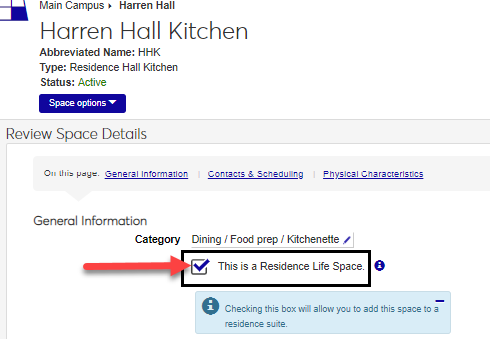
It is easiest to add all correct information for the suite when you first create it. Although you can edit it later, there are additional steps involved.
To begin creating a suite, navigate to the Place summary page for a building that has already had appropriate spaces created (bedrooms, restrooms, kitchens, etc.). Access the Place summary page from the Facilities Hub by selecting View places from the Hub options drop-down menu and then clicking the link for the place you want to work with.
On the summary page, click the Place summary drop-down and select Residence building > Create residence suite.
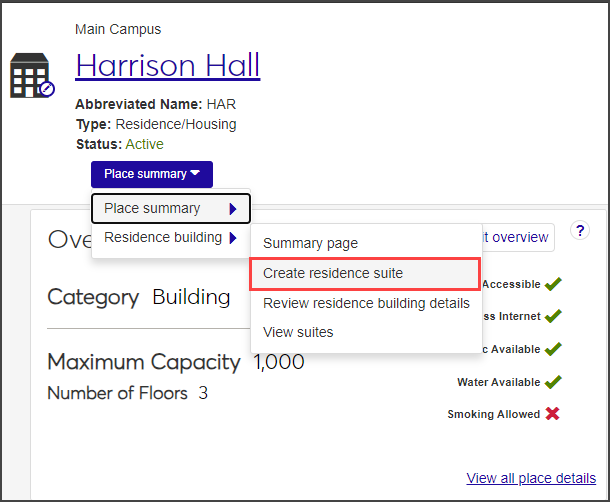
The Create Residence Suite wizard opens to step 1, Resident Suite Basics.
Enter a Name and Abbr. Name (abbreviation) for the suite. These fields are required.
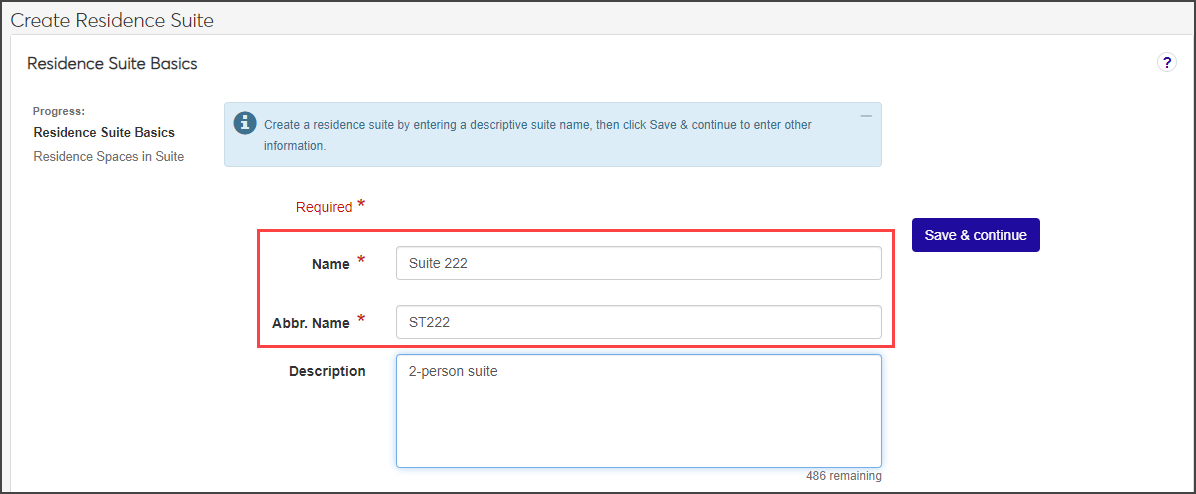
Enter an optional Description.
When you are finished, click Save & continue to move on to the next step, Residence Spaces in Suite.
Select a smoking option from the Smoking Allowed Suite? drop-down to indicate if smoking is allowed in this suite. If you select No you can only select non-smoking spaces; if you select Yes you can only select spaces that allow smoking.

Click in the Select Residence Bedrooms field and select one or more bedrooms to add to the suite.
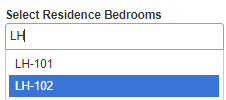
From the Select other Residence Spaces drop-down, choose the type of space you want to add (for example, a restroom or a kitchenette), then select one of the available options in the field to the right.
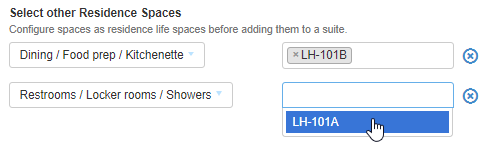
When you are finished, click Save & finish. The suite is added and the Suite summary page opens. This is where you can add or edit details as needed.
Tip
You can also update an image for the suite from the Summary page. See the Update Images topic for more details.
On the Session summary page, click the Session options drop-down and select Housing options > View applicant groups. The View Applicant Groups page opens.
From the applicant group list, click the student's applicant group. The group's summary page opens.
From the Applicant group options drop-down, select Manage housing application and assignment.
Select the Room Assignment tab.
From the Actions drop-down for the student, select Assign a bedroom. The Update Bedroom Assignment pop-up opens.
Click in the Select a Bedroom with Remaining Room Slot field and type or select the name of a room that has an available slot. This field is required.
If you would like an email notification sent to the student who will be assigned to the room, check the option at the bottom of the window.
Click Update. The student's room assignment is saved.
Navigate to the Session summary page.
On the Housing Application block, click the Residence Spaces link, or select Housing options > Manage residence spaces from the Session options drop-down menu. The Manage Residence Spaces page opens.
Find the room you want to work with.
From the Actions drop-down, select Assign new roommate. The Assign New Roommate window opens.
The Current Roommates in [Room #] section tells you who (if anyone) is currently assigned to the room. The next section tells you if there are any remaining room slots.
If you want to assign a new roommate from the student's requested roommate group, make sure the room slot option is set to Yes. To search all applicants, set the option to No.
Begin typing the name of the student you want to assign to the room slot and select the student's name when it appears below the field.
If you would like to send an email notification to the roommate who was added to the room, select the email notification checkbox.
Click Update to add the roommate to the room.
Navigate to the Session summary page.
Click the Residence Spaces link on the Housing Application block, or select Housing options > Manage residence spaces from the Session options drop-down. The Manage Residence Spaces page opens
Find the room you want to view.
From the Actions drop-down, select View roommate history. The View Roommate History pop-up opens, displaying the roommates currently assigned to the room and any past roommates.
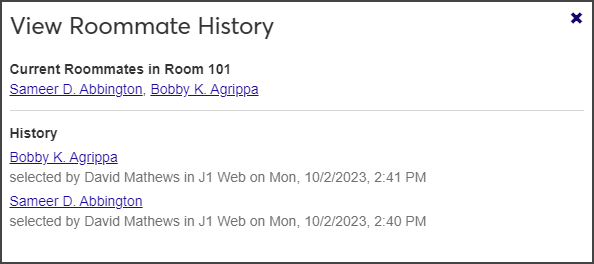
Navigate to the Session summary page.
Click the Residence Spaces link on the Housing Application block, or select Housing options > Manage Residence Spaces from the Session options drop-down. The Manage Residence Spaces page opens.
Select the checkbox next to the room you want to work with and then select Send communication from the Options drop-down. The Create New Communication window opens.
Select the Communication Type (Email or Text).
The Interaction Code, From, To, and Contact Type fields are pre-populated. You cannot change the recipients or the Contact Type. To change the Interaction Code or the From value, click the X icon next to the value and select a new option from the list.
Enter a Subject for the email. This field is required.
Type your message in the Body text box. Use the editing toolbar to format your text.
If you need to attach a file, click Attach file and upload the file you need.
When you are done, click Send.
To access the Manage Facilities Update page, navigate to the Session summary page and select Housing options > Manage facilities updates from the Session options drop-down.
On the Manage Facilities Updates page, review the list of available and unavailable spaces. Use the filter option to narrow the list.
To remove a space that is now unavailable, select Remove from session from the Actions drop-down.
If you don't want to take action on an update to a space, but also don't want to keep seeing it in the list of Facilities Updates, selectIgnore from the Actions drop-down.
Residence spaces cannot be removed from a session after they are added, but you can make them inactive in the session or mark them unavailable for selection.
Select the checkboxes next to the rows you want to export.
From the Options drop-down, select Download to Excel. The Download to Excel pop-up opens.
Select options for the Excel format and data columns.
Click Download. Your .xlsx or .zip file is saved in the file location that you have set in your browser settings.
Create the room items (for example, Bed 1, Bed 2, Bed 3, Bed 4).
Create room condition report templates (for example, 2-person room).
Assign room items to room condition report templates (for example: 2-person room template gets Beds 1 and 2).
Assign the room condition report templates to residence spaces. For example: Room 104-D is a 2-person room, so you assign the 2-person template to it. Now the Room 104-D room condition check in report includes the 2 beds.