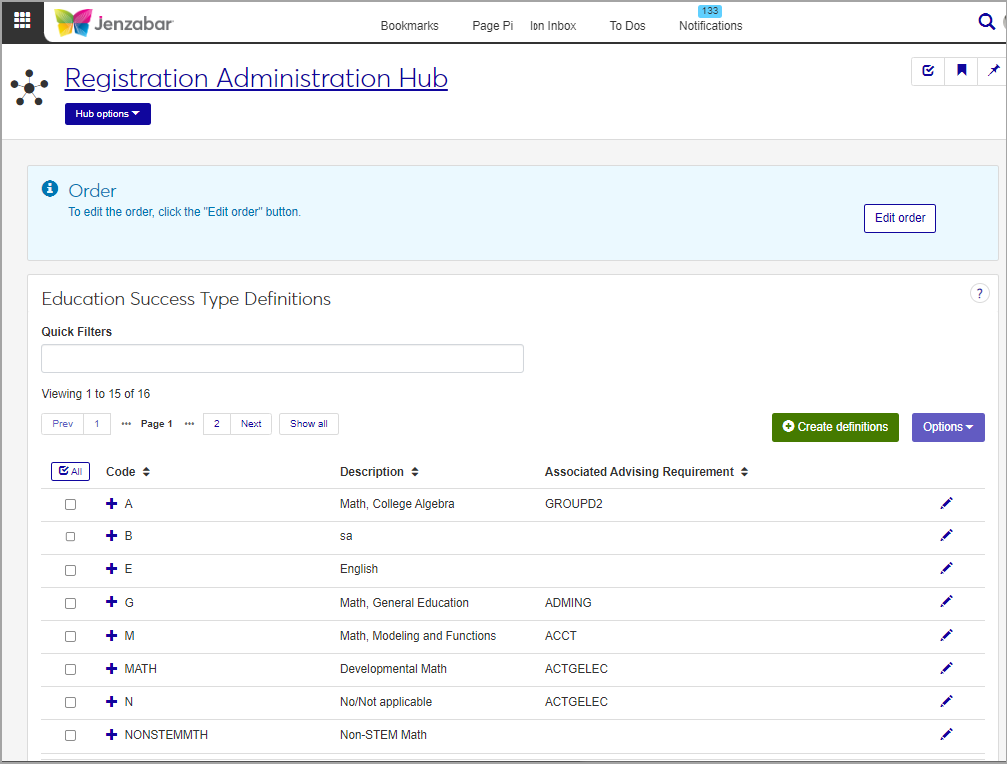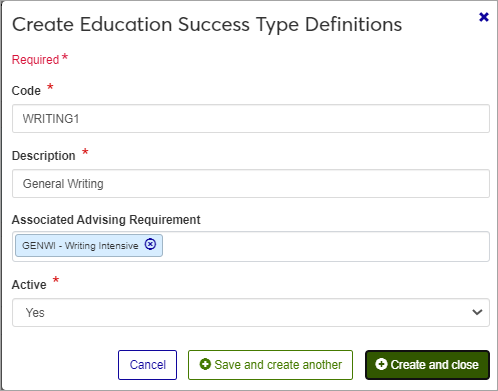Education Success Type Definitions
Important
Information and features vary according to the roles to which you belong and the permissions associated with those roles. For more information, contact your module manager or your campus support team.
Use this page to create and maintain Education Success Type definitions, and associate them with the appropriate Advising Requirement Codes. Education Success Levels and Education Success Types are primarily used in state reports for Texas but are available for any school to use. For Texas state reporting, these types are used to categorize Developmental Courses and Interventions that students receive into four main types: Stem Math, Non-Stem Math, Reading, and Writing. Non-Texas schools can create and use whatever types they find helpful for categorizing and tracking courses.
You can also maintain these definitions in Desktop, on the Education Success Types Definitions window.
Codes created here are stored in the educ_success_type_def table.
Education Success Types are used in Texas State Reporting and associated with. Education Success Levels are used to indicate courses categorized as developmental or interventional, and the Type definitions are used to categorize those courses into four main types: Stem Math, Non-Stem Math, Reading, and Writing. These values are used in Texas state reports, and also for catalog courses in Desktop on the Catalog window - Reporting Data tab, and in Advising Requirement Trees for the Texas Success Initiative Student Status reporting calculations.
The permission to define and edit Education Success Types is in the Registration Module Manager and Registrar default roles.
From the Registration Administration hub, under the Hub options drop-down window, click Manage Definitions, and select Education Success Types Definitions.
Enter characters, words, or phrases in the Quick Filters to limit the list of definitions.
Click a heading to sort the list by that column.
Tip
You can also use the page search in the upper right corner of J1 Web. Just start typing the name of the definition page you want, and select it in the results.
Click the Create definitions button.
Enter a unique Code, required, up to 10 characters. If used for Texas reporting, the Code should be one of these values:
STEMMATH
NONSTEMMATH
READING
WRITING
Enter a Description, required, up to 255 characters.
In the Associated Advising Requirement field, begin typing to see options to choose from.
In the Active field, select a status.
Click either Save and create another or Create and close.
Click the Edit icon
 on the row of a definition. The edit pop-up opens.
on the row of a definition. The edit pop-up opens.All fields may be edited except the Code, which cannot be changed. The fields are described under the How To Create Education Success Type Definitions, above. Edit the available fields as needed.
Click the Update button.
The Edit Order options let you set the order of definitions in drop-down menus and how they are prioritized when used.
In the Edit Order window, change the order using either the Sort By and Order drop-down menus or the drag and drop option.
Sort By and Order:
From the Sort By drop-down, select the column you want to sort by.
From the Order drop-down menu, select Ascending or Descending.
Drag and drop:
Hold your cursor over the arrow icon
 on the left side of the row until the cursor changes to a hand icon
on the left side of the row until the cursor changes to a hand icon  .
.Click and hold while you drag the definition to the new location.
Release the mouse button.
Click Update.
After you click Update, your changes are saved in the following ways:
The definitions are listed in the saved order whenever they appear in drop-down menus (where a user selects from the list of definitions).
If the definitions are used in calculations or rules where priority matters, the definitions are now in your saved order of priority.
The definitions page is now sorted according to your changes.
Select the checkboxes next to the rows you want to export.
From the Options drop-down, select Download to Excel. The Download to Excel pop-up opens.
Select options for the Excel format and data columns.
Click Download. Your .xlsx or .zip file is saved in the file location that you have set in your browser settings.