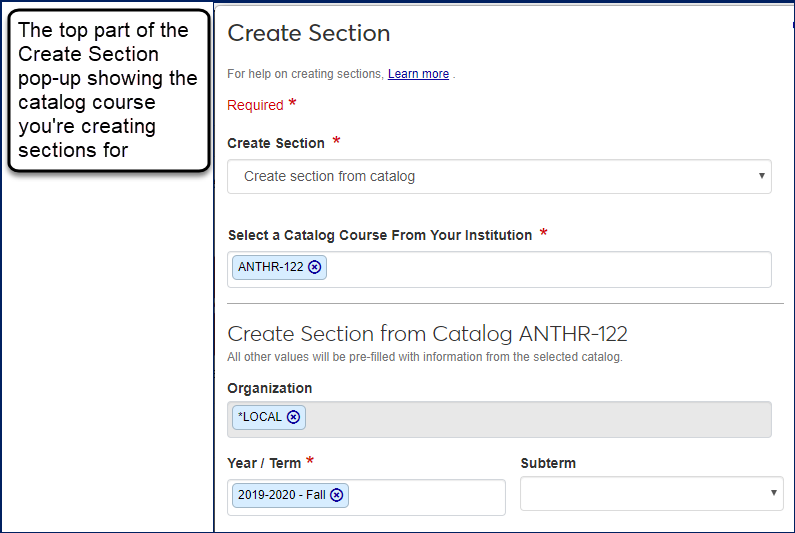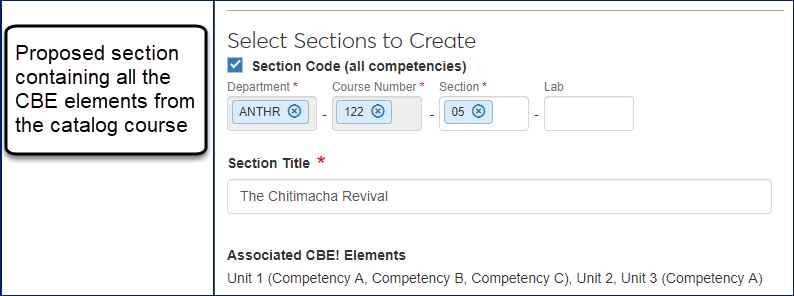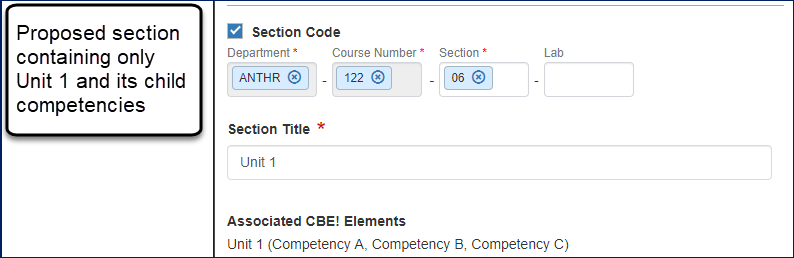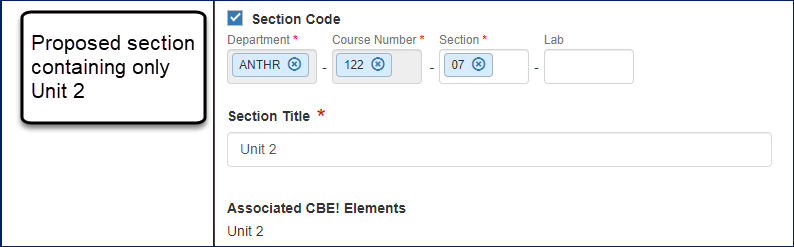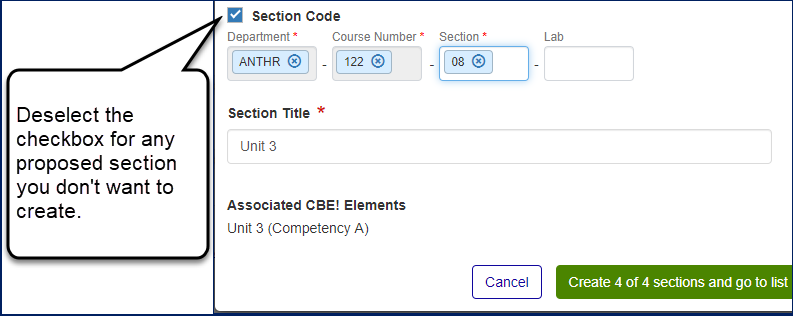Create Sections
Important
Information and features vary according to the roles to which you belong and the permissions associated with those roles. For more information, contact your module manager or your campus support team.
To create a new section, use the Create section option in the Hub options drop-down on the Registration Administration Hub, or use the Create section button the Manage Sections page.
Either option opens a pop-up where you can enter the details for the new section.
If your school uses the Competency Based Education (CBE) feature, you can create sections from CBE courses. When you do, the system proposes several sections: one section with all the course's CBE elements, and one section each for the individual CBE units (or competencies, if they're not children of a unit). You then select the sections you want to create.
Example Scenario | Proposed Sections |
|---|---|
The course has Competencies A, B, and C. | The window proposes 4 sections: one for A, B, and C together, and one for Competency A, one for Competency B, and one for Competency C. |
The course has Unit 1 with Competencies A, B, and C; Unit 2; and Unit 3 with Competency D. | The window proposes 4 sections: one for all three units together, one for Unit 1, one for Unit 2, and one for Unit 3. . |
The course has Unit 1 and Competency A (but they are not associated with each other). | The window proposes 3 sections: one for both elements, one for Unit 1, and one for Competency A. |
Each of the proposed sections is selected for creation by default. Deselect the ones you don't want to create.
Important
Schools need the Competency Based Education (CBE) license to designate courses and sections as CBE.
From the Manage Section Details page, click the CBE Section toggle to set it to Yes.
When you create sections from a CBE catalog course, the Create Section window proposes multiple sections: one for all the CBE units and competencies, and one each for individual units (and individual competencies if they don't have a parent unit). Deselect any of the proposed sections you don't want to create.
Yes. Click the Copy section schedules checkbox to copy the instructors, spaces, dates, and times. Be sure to resolve schedule conflicts this might cause. Go to Manage Section Details page, Schedule tab, and click Edit details. Scroll down to Section Schedules, and edit as needed.