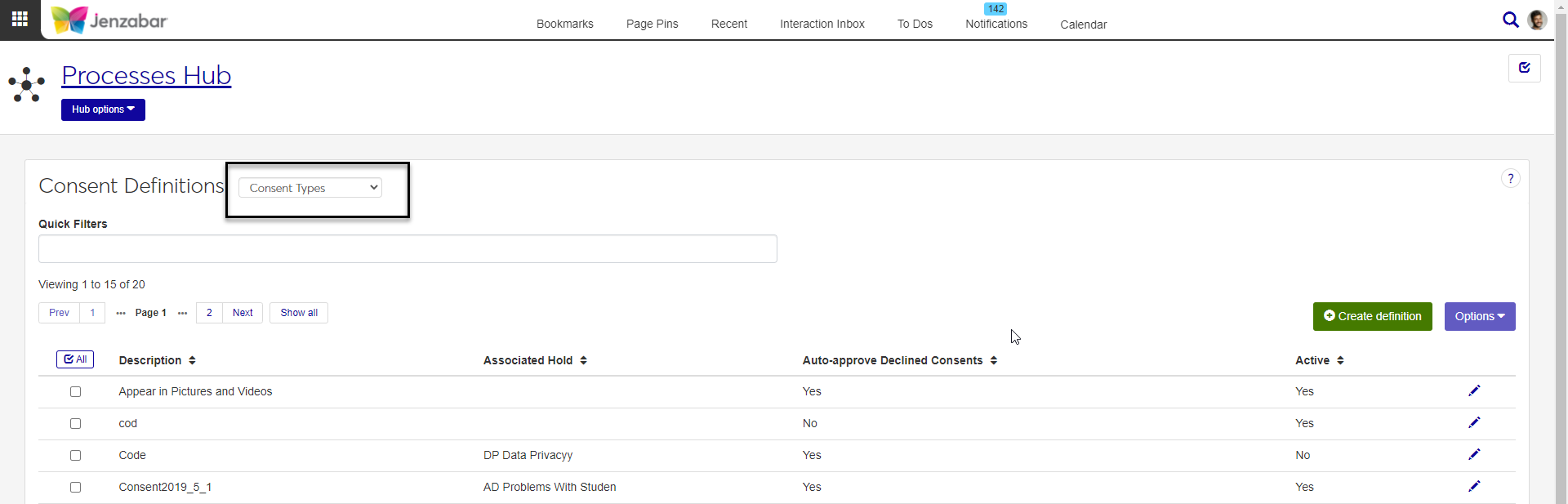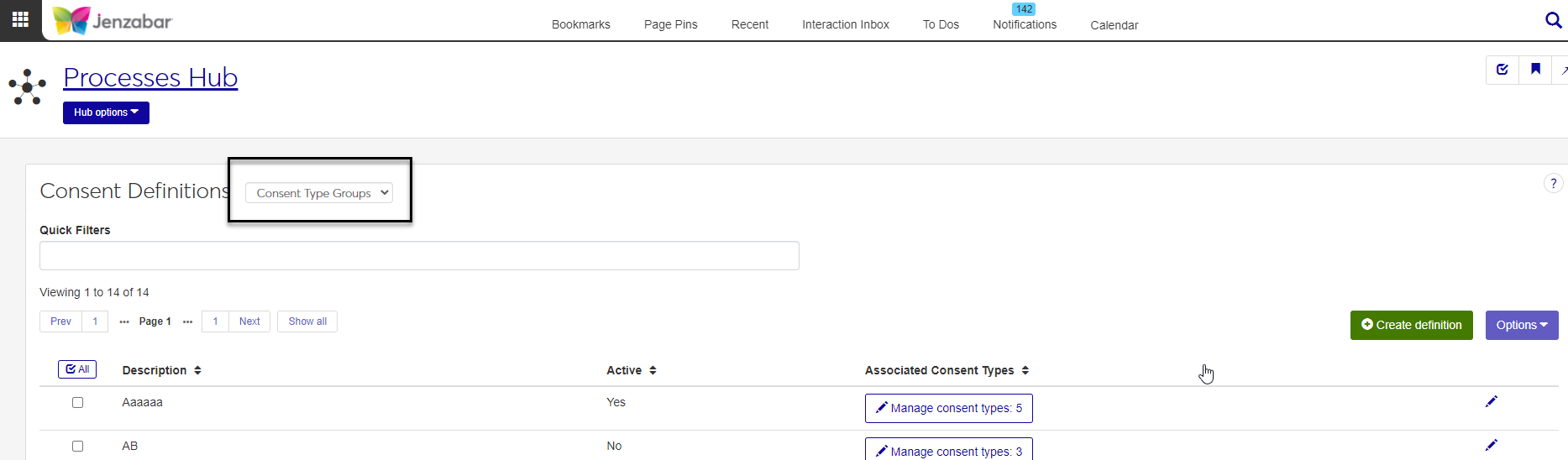Data Privacy Consent Definitions
Important
Information and features vary according to the roles to which you belong and the permissions associated with those roles. For more information, contact your module manager or your campus support team.
The Consent Definitions page lets you manage data privacy consent types and consent type groups.
Consent Types can be used as options on FormFlow data privacy request forms or on a manually entered consent request. They can also be associated with a hold to block processing. For example, when a student withdraws consent to use their student data, you can apply a hold on their record that prevents them from registering for courses and prohibits the registrar's office from generating their transcript.
Note
The example noted above demonstrates the interdependence between consent types and holds. Jenzabar recommends defining the consent type, then defining the hold, and then associating the hold with the consent type.
Consent Type Groups can be used to add multiple consent types at one time to a record in the system. They can also be useful for identifying which consents you should include on an online form for a particular group of people to fill out.
You can also manage consent definitions in Desktop on the Data Privacy Consent Types Setup window. Consent definitions defined in Desktop are available in J1 Web and vice versa.
To manage consent type and consent type group definitions, you must belong to a role with "Can manage data privacy definitions" enabled. Jenzabar provides this permission with the Processes role, but your school may have created a customized version of this role.
Consent definitions categorize the ways users and other constituents at your institution can choose to have their data used within the system's Data Privacy process.
Description: Up to 60 characters. Required.
Associated Hold: Optional. Associates a consent type with a hold, which can be used to block certain processes for people that have withdrawn consent for that type. Holds with the Data Privacy Hold Type are available in the drop-down.
Note
Holds must be defined with the Data Privacy hold type in order for the hold to be available in the drop-down.
Consent types can only be mapped to one hold and that hold can't be applied to any other consent types.
Note
For example, if a student withdraws their consent for the school to use their student data, then you would want to associate a hold to the consent type that, when applied to the student, blocks the student from registering for courses and/or blocks the registrar's office from generating a transcript for the student.
Auto-approve Declined Consents: Default is No. If you choose Yes, when a user declines a data privacy request with this consent type it will automatically be approved in the system. Although users can submit a request for how their data is used, whoever reviews the request can decide to accept or deny their request to use info in s specific way.
Note
You may want to use this for optional consent types, such as media release, that don’t have any effect on processing. This way you don’t have to manually approve them each time. This setting applies to both manually created requests and those submitted online.
Active: Default is Yes. Choose No to make this consent type unavailable to users.
Consent Types are stored in the DataPrivacyConsentTypeDefinition table.
Select Consent Types from the drop-down.
Click Create definition.
On the Create Data Privacy Consent Type pop-up
Enter a Description (maximum of 60 characters). Required.
If needed, select an Associated Hold from the drop-down. Only one hold can be associated with a Consent Type, and it can't be associated with another Consent Type.
Auto-approve Declined Consents is set to No by default. If you select Yes, when a user declines a data privacy request with this consent type it will automatically be approved in the system.
Active is set to Yes by default. Choose No to make this consent type unavailable to users.
To close the pop-up without saving, click Cancel.
When finished, you can save and create another or create the consent type and return to the Consent Definitions page.
Select one or more consent types.
In the Options drop-down, click Delete.
The Delete Data Privacy Consent Type? pop-up opens. It lists selected consent types in two categories:
Ready to Delete (for definitions that can be deleted)
Unable to Delete (for definitions that can't be deleted, either because they're in use or protected by the system)
Under Ready to Delete, if there are any consent types you don't want to delete, click the Remove icon at the end of their row.
To delete all the rows listed under Ready to Delete, click Yes, delete.
Click the Edit icon on the row of a consent type.
The edit pop-up opens. You can edit the Description, Associated Holds, Auto-approve Declined Consents, and Active fields.
Click the Update button.
Consent Type Groups can be used to add multiple consent types at one time (Data Privacy Requests window). They can also be useful for identifying which consents you should include on an online form for a particular group of people to fill out.
Description: Maximum of 60 characters. Required.
Active: Yes is the default. Select No to make the consent type group unavailable to users.
Associated Consent Types: Consent types that make up the consent type group. There is no limit to the number of consent types that can be grouped together.
Consent Type Groups are stored in the DataPrivacyConsentTypeGroupDefinition table. The Consent Types in the consent Type Group are stored in the DataPrivacyConsentTypeGroup table.
From the Hub options, select Data Privacy, Consent Definitions.
The Consent Definitions page opens. Consent Types are the default view. Choose Consent Type Groups from the drop-down.
To filter the definitions, enter a phrase in the Quick Filters field. To remove a filter, click its Remove icon.
To sort the definitions, click the arrows at the head of the column you want to sort on.
To view the Consent Types that make up a Consent Type Group, click Manage consent types in the Associated Consent Types column.
Select Consent Type Groups from the drop-down.
Click Create definition.
On the Create Data Privacy Consent Type Group pop-up
Enter a Description (maximum of 60 characters).
In the Active field, choose Yes or No from the drop-down. Yes is the default.
In the Manage Associated Consent Types section, add the consent types you want to add to the consent type group.
Click Add another consent type.
In the Consent Type field, choose a consent type from the drop-down. Options are active consent types that are not already associated with this consent type group.
Repeat steps i and ii to add additional consent types.
To close the pop-up without saving, click Cancel.
When finished, you can save and create another or create the consent type and return to the Consent Definitions page.
Click the Manage consent types button in the Associated Consent Types column, or click the Edit icon at the end of the Consent Type Group's row. The Edit Consent Type Group pop-up opens.
In the Manage Associated Consent Types section:
To remove Consent Types from the group, click the remove icon at the end of the row.
To add Consent Types to the group
Click Add another consent type.
In the Consent Type field, choose a consent type from the drop-down. Options are active consent types that are not already associated with this consent type group.
Repeat steps i and ii to add additional consent types.
Click Update.
Select one or more consent type groups.
In the Options dropdown, click Delete.
The Delete Data Privacy Consent Type Group? pop-up opens. It lists selected consent type groups in two categories:
Ready to Delete (for definitions that can be deleted)
Unable to Delete (for definitions that can't be deleted, either because they're in use or protected by the system)
Under Ready to Delete, if there are any consent types you don't want to delete, click the Remove icon at the end of their row.
To delete all the rows listed under Ready to Delete, click Yes, delete.
Click the Edit icon on the row of a consent type group.
The edit pop-up opens. You can edit the Description and Active fields, and add or delete associated consent types.
To remove a consent type, click the Remove icon at the end of its row.
To add a consent type, click Add another consent type.
In the Consent Type field, choose a consent type from the drop-down. Options are active consent types that are not already associated with this consent type group.
Repeat steps b and c to add additional consent types.
Click the Update button.