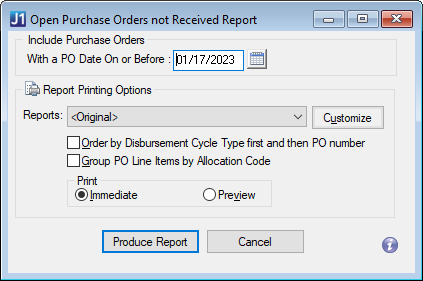Open Purchase Orders Not Received Report
Important
Information and features vary according to the roles to which you belong and the permissions associated with those roles. For more information, contact your module manager or your campus support team.
Use the Open Purchase Orders Not Received Report to generate a list of purchase orders (POs) with at least one line item that hasn't been marked as "received". The report is organized by PO number.
Desktop Location
The report can also be generated in Desktop from the Open Purchase Orders not Received Report window.
Note
The Reports field in the Desktop is equivalent to the Report Layout field in J1 Web.
The J1 Web report page does not include "Immediate" and "Preview" options because the report opens in a new browser tab and can be downloaded to print later.
At this time, J1 Web does not allow report customization directly from the report page. For instructions to create customized report layouts for J1 Web, see How To Create Customized Reports for J1 Web.
Permissions Required
To generate the report, you must be in a Procurement - Purchasing role with "Can create Open Purchase Orders Not Received report" permission.
From the Procurement Hub options, Reports section, select Open Purchase Orders Not Received. The Open Purchase Orders Not Received Report page opens.
Enter a date in the With a PO Date On or Before field. The default is today's date.
Select a Report Layout. The <Original> is the default, and any customized report layouts are available for selection.
Note
Reports that were customized in the Desktop are available in this drop-down if they have been copied to the J1 Web server, and you can create customized versions for J1 Web by following the steps to Create Customized Reports for J1 Web.
To organize the report by disbursement cycle type, select the Order by Disbursement Cycle Type first and then PO number checkbox. Leave the checkbox unselected to organize the report by PO number.
Select the Group PO Line Items by Allocation Code to summarize the "Quantity" and "Total Cost" columns for each PO based on the transactions' sequence and allocation code.
Select a File Format. The default selection is PDF, and you can select multiple formats.
Click Generate. If only the PDF file format is selected, the report opens in a new browser tab. If another file format is selected, the report downloads as a zip file.
The <Original> report layout includes the following information for each vendor and PO.
Vendor ID and Name
PO Number
Date last printed
PO Date
Requested Ship Date
PO Expiration Date
Item Description
Order Catalog Number
Cost per Unit
Order Quantity
Received Quantity
Returned Quantity
Remaining Quantity (report column name is "Open Quantity")
Amount Ordered
Amount Received
Amount Returned
Remaining Amount (report column name is "Amount open")
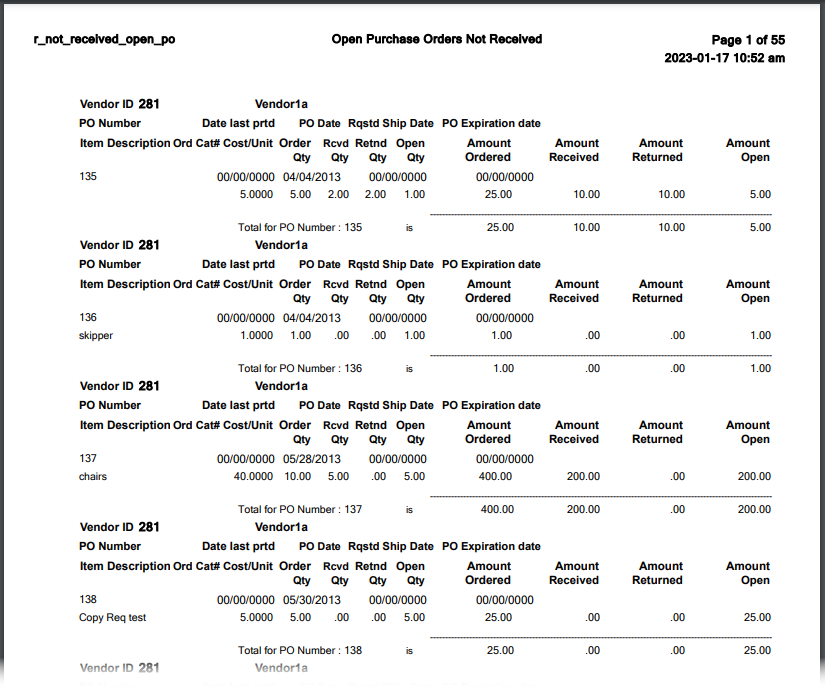
In most cases, yes. Customized versions of the report created in Desktop before your school started using J1 Web should be available as options in the Report Layout drop-down. If your school created new customized layouts in Desktop and copied them to the appropriate location on the J1 Web server, those reports are also available in the drop-down.
However, certain reports were modified to be used in J1 Web (i.e., the base report for J1 Web is different from the base report in Desktop). In those cases, the customized versions from Desktop will not work even when they are moved to the correct location on the J1 Web server. You'll need to re-customize those reports from the original version of the J1 Web report by following the instructions to Customize Reports for J1 Web.
See the help for each report page for guidance about customizing a specific report.
For the customized versions of the report created in Desktop to appear as choices in the Report Layout field drop-down, your campus support team needed to complete certain steps as part of the installation process. For more information, contact your campus support team or see Working with Reports in J1 Web.
Tip
Only custom versions of the report created in Desktop before J1 Web installation will appear as choices in the Report Layout field drop-down. Reports customized in Desktop after you've installed J1 Web are not available in the drop-down unless they have been copied over to the appropriate location on the J1 Web server.
Follow the steps to Create Customized Reports for J1 Web. The original report is r_not_received_open_po and it is in the PUWebReport.pbl. If you need additional assistance, contact your campus support team.
Infomaker must be installed on your machine to work with and customize reports. Contact your campus support team for additional information.
Verify the PowerBuilder Services URL is entered correctly in System Administration, System Settings, Product Installs and Sign page.
The URL must use HTTPS and not HTTP
The URL subdomain and domain must match the J1 Web URL

If the location where you store J1 Web reports is not the default installation location (C: > Jenzabar > Reports), verify the J1 Web server has permission to access the location. Detailed steps are available in the help topic Working with Reports in J1 Web.