Create Budgets
Important
Information and features vary according to the roles to which you belong and the permissions associated with those roles. For more information, contact your module manager or your campus support team.
Use the Create Budget page to enter general details about new budgets. After the budget is created, you can set up worksheets, assign budget officers, and monitor budget activity from the individual budget page.
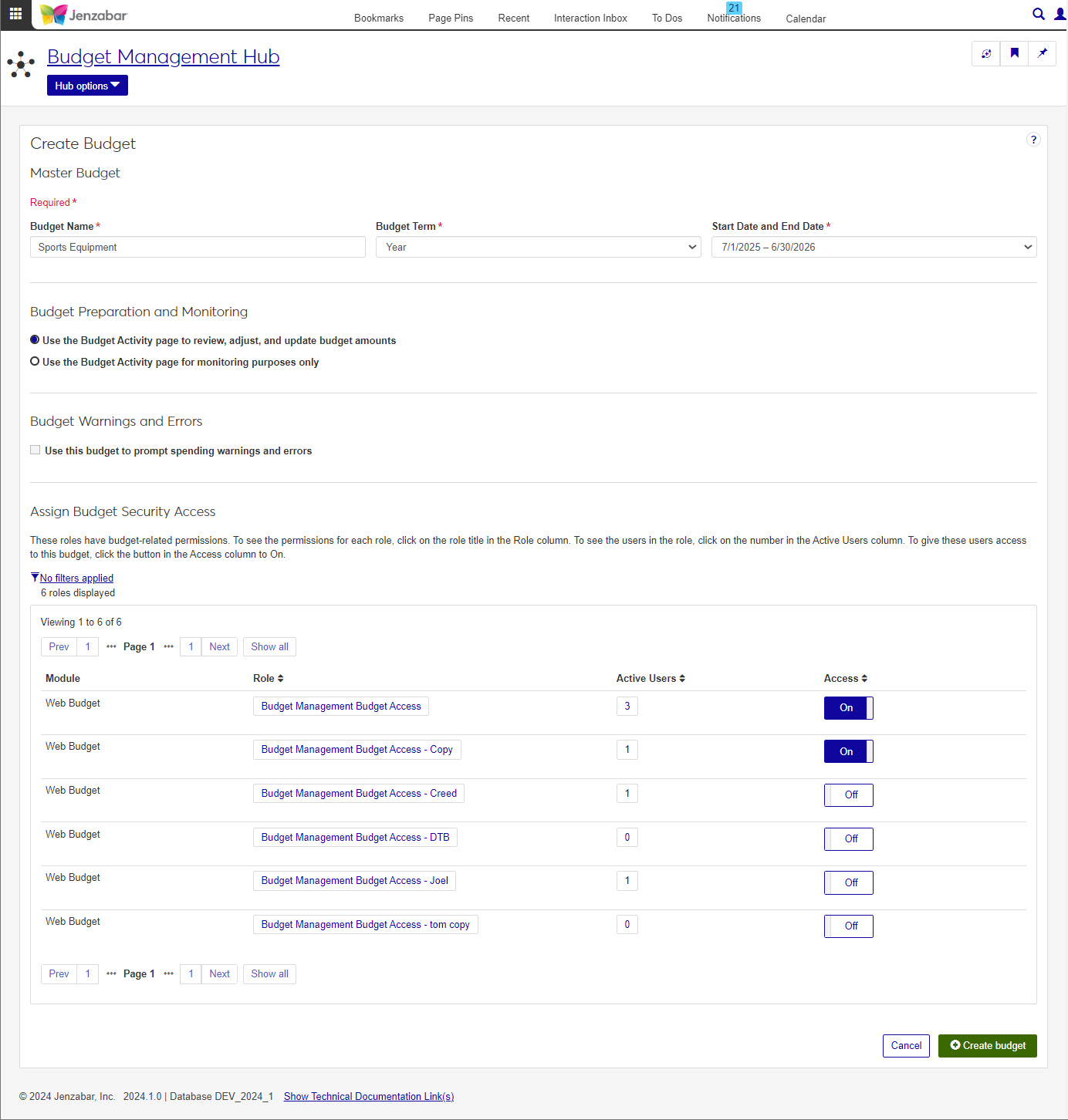 |
Select Create Budget from the Budget Management hub options.
On the Create Budget page, enter a name for the new budget.
If you want to copy information from an existing budget, choose it from the drop-down in the Copy Budget from Existing Budget field. Additional options display to allow you to decide how much information is copied from the existing budget to the new one.
Choose a term for the budget. Choices are month, quarter, and year.
Choose a start and end date for the budget from the drop-down. Choices are the current GL config year and the following 4 years.
Tip
If you’re copying from another budget, options are the either the year of the budget you are copying from or the next year.
Next, select how you want to prepare and monitor your budget.
If you want to work with the Budget portlet in the Campus Portal as well, choose the first option.
If you want to use the portlet for monitoring only, choose the second option.
Decide if you want to use this budget to prompt warnings and spending errors.
Choose which roles you want to have access to this new budget using the toggle to turn the role on or off.
Click Create budget.
Yes. For more information see theCopy Budgetshelp topic.
Current year and next year are available.
These options have to do with the Budget Activity page and how it is used. You will need to decide if you want the Budget Activity page to simply monitor the new budget (you would review, adjust, and update from the Budget page), or if you want to be able to review, adjust, and update budget amounts from the Budget Activity page.