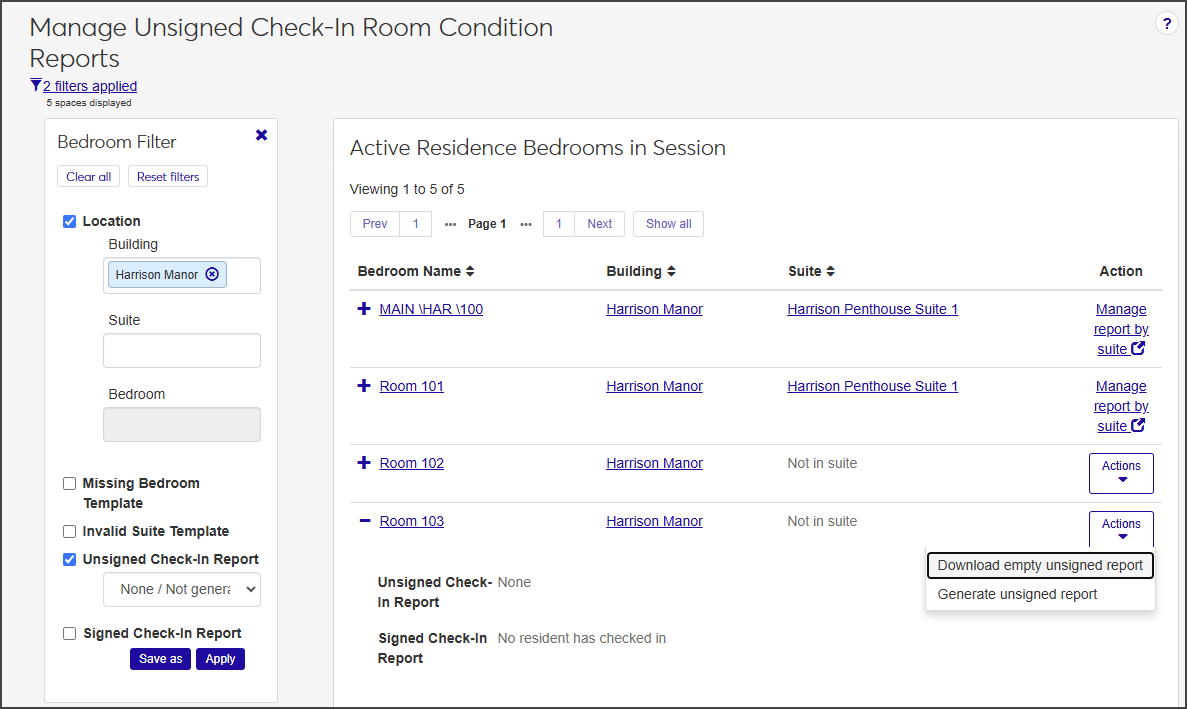Manage Check-In Room Condition Reports
After you have set up Room Condition Report Templates on the Residence Life Administration hub and assigned the report templates to individual spaces, you can generate the check-in report within the specific session. You do this on the Manage Unsigned Check-In Room Condition Reports page.
Unsigned reports are used to record the condition of the room items at check-in. These can be used during the walk-through inspection to note the condition of room items. When the report is completed, the resident signs the report to acknowledge it.
Access the Manage Unsigned Check-In Room Condition Reports page from the Session summary page by selecting Check-in options > Manage unsigned room condition reports from the Sessions options drop-down.
Note
To manage room condition reports for suites, select Manage unsigned room condition reports (suites) from the Session options drop-down.
The Manage Unsigned Check-In Room Condition Reports page provides the following information about each available room in the session. Click the plus icon next to a row to expand it and see all columns.
Field | Description |
|---|---|
Bedroom Name | The name of the bedroom. Click the link to open the Manage Residence Spaces page for the room. |
Building | The name of the building the bedroom is in. Click the link to open the building's summary page. |
Suite | If the bedroom is in a suite, click the name of the suite to open the summary page for the suite. |
Action | If the bedroom is not in a suite, you can use the Actions drop-down to download a PDF of an empty unsigned room condition report; generate an unsigned report; or, if a report has been generated but not signed, update the report. If the bedroom is in a suite, the column contains a link to the Manage Unsigned Check-In Room Condition Reports (Suite) page, which lists all active residence suites in the session. |
Unsigned Check-In Report | If an unsigned check-in report has been generated, click the link provided to open the PDF. |
Signed Check-In Report | If a signed check-in report has been generated, click the link provided to open the PDF. |
On the Session summary page, click the Session options drop-down and select Check-in options > Manage unsigned room condition reports. The Manage Unsigned Check-In Room Condition Reports page opens, displaying a list of all active residence bedrooms in the session.
On the row of the room you need to work with, select Generate unsigned report from the Actions drop-down. The Generate Unsigned Room Condition Report wizard opens to Step 1, Report Basics.
In the Report Notes field, add notes as needed and click Save & Continue to move to Step 2, the Room Condition Report.
Click the plus icon next to an item to expand the row and view notes and supporting documentation.
Click Update next to each item you need to update. The Update Item Condition window opens.
Note
You can update multiple items at a time as long as they are all in good condition. Select the checkbox next to the items you want to update and, from the Options drop-down, select Mark as good condition (which is the only option available).
From the Condition drop-down, select the current condition of the item and add Notes as needed.
If you have a photo or other supporting documentation, click Choose file and upload the document or image.
Click Update to save the changes.
If a check-in report has been generated but has not been signed, you can update it.
On the Manage Unsigned Check-In Room Condition Reports page, locate the room with the report you want to update.
From the Actions drop-down, select Update unsigned report. The Generate Unsigned Room Condition Report page opens to the first step, Report Basics.
For this step, Report Notes is the only field you can update.
Update the Report Notes as needed.
Click Save & continue to move to the next step, Room Condition Report.
Click Update next to the item you need to edit. The Update Item Condition pop-up opens.
Select a new option from the Condition drop-down and add Notes as needed.
When you are done, click Update to save the changes and return to the Room Condition Report page.
Repeat steps 5–7 for each room item you need to update.
When you are done, click Save & finish.
To download an empty check-in report that you can print for use during the walk-through check-in process:
From the Session options drop-down on the Session summary page, select Check-in options > Manage unsigned room condition reports. The Manage Unsigned Check-In Room Condition Reports page opens showing a list of all of the active residence bedrooms in the session.
On the row of the room you need to work with, select Download empty unsigned report from the Actions drop-down. A blank PDF version of the report opens in a new tab.
Download or print the blank report.
On the Manage Unsigned Check-In Room Condition Reports page, click the plus icon next to the relevant room to expand the row.
Click the link next to Unsigned Check-In Report.
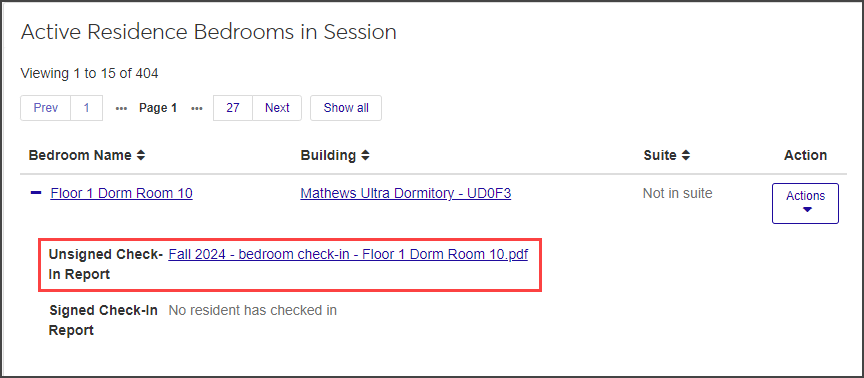
A PDF version of the report opens in a new tab.
Download or print the report as needed.