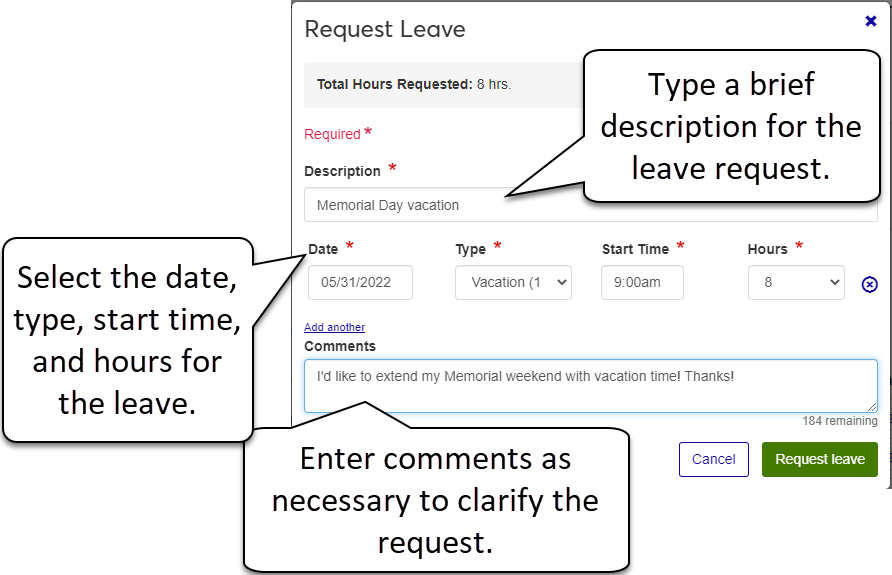Leave Balances
Use this page to review your leave hours, including accrued, carried over, and available balances. You can also request leave from this page using the Request Leave button.
Note
When entering other time on your timecard, you see "available" leave balances. These balances are the last official leave balances minus any recorded used amounts from active pay periods.
Tip
The leave hours you enter and save on your timecard are updated on the Leave Balances page once the pay period has been processed.
From Hub options, select View leave balances. The current year's Leave Balances page appears. The types of leave you are eligible for appear in the Type column (vacation, sick, holiday, etc.). The remaining columns list the following:
Accrued is the number of leave hours you have accumulated for this year.
Taken is the number of leave hours you already used this year.
Carried Over identifies the number of hours you carried over from the previous rollover period (if your school allows carry overs).
Available identifies the number of leave hours you can currently use. This varies according to your school's accrual policies.
In addition to your personal and vacation time-off, your school may also allow certain non-accrued time-off such as jury duty, court witness, career development (seminars/workshops), etc. This time is not limited to a set number of hours, but usually must be approved by your supervisor before the time is taken.
The values on the Leave Balances page are updated at the end of a pay period. Any leave time entered on your current timecard appears after the pay period has ended and is processed by HR. If you entered a non-accrued leave for the first time during your current pay period, you will not see the leave listed in your Leave Balances until after the pay period, then you will see the number of hours taken for that leave.
If you think your Leave Balances are incorrect or if you have questions about the amounts, please contact your supervisor or HR Administrator.
You may not see the Request Leave button if your position is not marked as Leave/Holiday eligible. Contact your HR Administrator for more information.