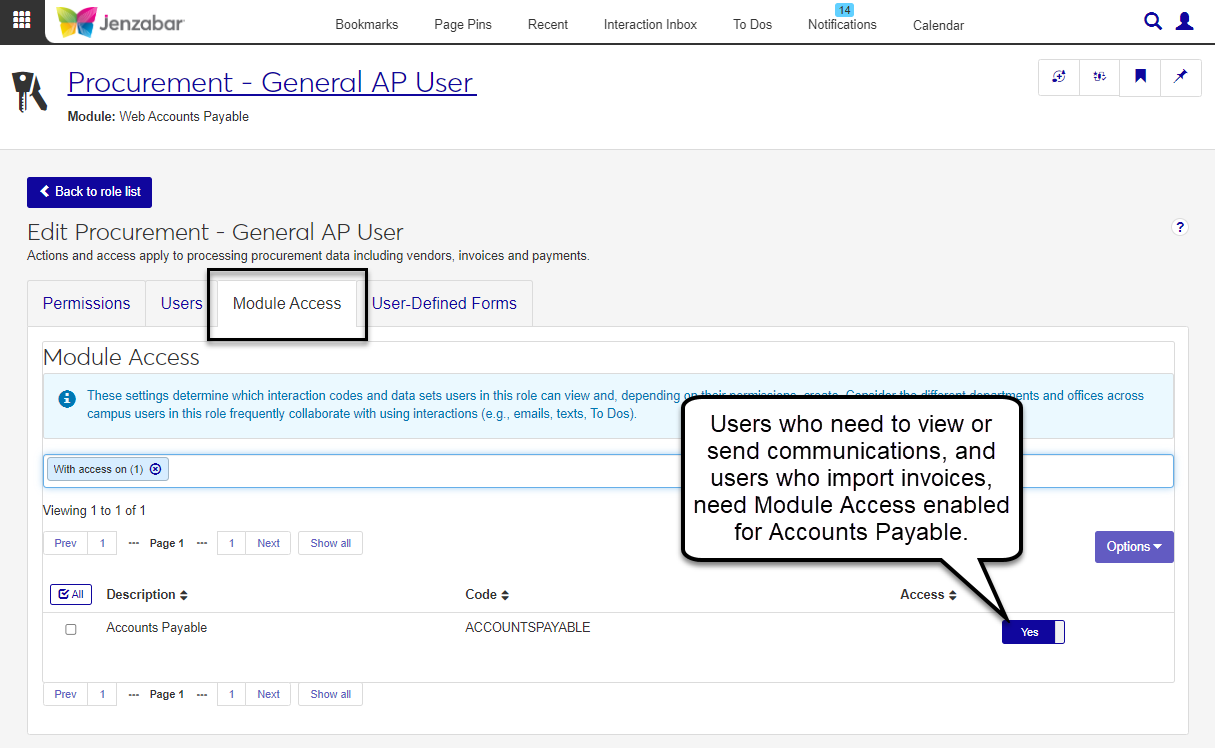Accounts Payable Setup
The Accounts Payable (AP) aspects of the Procurement hub include vendors, invoices, and payments. The sections below outline the roles and permissions required, as well as a comparison table for users transitioning from the Desktop application.
Accounts Payable Settings
The settings to manage AP functionality are on the Procurement Settings page in the Procurement Administration hub. For more information about settings, see Procurement Settings.
Note
At this time, most of the AP configurations are still managed in the Desktop application from the following windows:
A/P Configuration
Aging Report Configuration
Payment Prefix - Setup Bank Accounts
Electronic Payment Configuration
Additional J1 Web functionality is scheduled for future releases.
Vendors
Access to work with vendors in J1 Web is managed by roles and permissions. To view pages and make updates to information in the system, users must be in the appropriate roles (similar to a Group ID in Desktop) with permissions enabled. The following roles and permissions are needed for users who manage vendors.
Note
The roles and permissions listed below are the recommended ones for users who work with vendor information. Your school may have additional (or fewer) roles and permissions assigned to people who manage vendors.
Procurement - Accounts Payable Role
The default Procurement - Accounts Payable role provides the following permissions to work with vendors. Administrators and module managers can grant users some or all of these permissions based on their daily responsibilities.
Tip
Jenzabar recommends creating copies of the default role to manage user permissions at your school. Depending on your school's processes, you may have various copies of a role that grant different sets of users certain permissions to work with vendors.
Permission | Users in this role can . . . |
|---|---|
Can view vendors | Access the vendor list page. |
Can create vendors | Add new vendors to the system. |
Can edit vendor summary | Update vendor details. |
Can manage vendor subsidiaries | Create, update, and delete subsidiaries that are associated with vendors. |
Can view vendor account transactions | View vendor account activity. |
Can edit vendor account transactions | View and update vendor transaction details. |
Can view 1099 forms | See which 1099 forms are associated with a vendor. |
Can edit 1099 forms | Update which 1099s are required for a vendor. |
Can view 1099 form totals | See the total amount that will be reported on 1099 forms. |
Can view electronic payments | See which vendors are paid electronically. |
Can edit electronic payments | Update electronic payment details. |
Can download to Excel | Download vendor information about individual or multiple vendors from the list page. |
Can generate Vendor Payment History reports | Access the Reports hub and generate PDF reports about vendor payment history. |
User-Defined Fields
When you create organization vendors, there are options to view or update organization and vendor user-defined fields (UDEF) during the process. Permissions to work with UDEFs are granted on the User-Defined Fields tab of any of the roles listed above. Users must have one of the following permissions for Organization User-defined fields and Vendor Account Basics User-defined fields.
Can view UDEF data
Can edit UDEF data
Common Roles
In addition to the functionality in the Procurement hub, users who manage vendors may also need access to view, update, or add person and organization information. To perform these actions, they'll need to be in one or more of the roles outlined below.
Role | Permissions |
|---|---|
Person Management |
|
Organization Management |
|
External Person Management |
|
External Organization Management |
|
Communication Management Base |
|
General Ledger Accounting Roles
To view and update vendor account activity, users need access to the GL accounts associated with the AP subsidiary codes. The following General Ledger Accounting roles grant access to GL accounts.
General Ledger Accounting GL Account Component Access role, with "Can view all GL accounts (unrestricted)" permission
General Ledger Accounting GL Account Alternate Code Access role, with "Can view all GL accounts (unrestricted)" permission
Note
The permissions outlined above assume that users who work with vendors should be able to view all GL accounts in your system when they view the disbursement batch details. If you need to restrict user access to one or a few accounts, you'll need to enable those specific codes on the role's Associations tab and select "Can view only GL accounts enabled by associations (restricted)" on the Permissions tab.
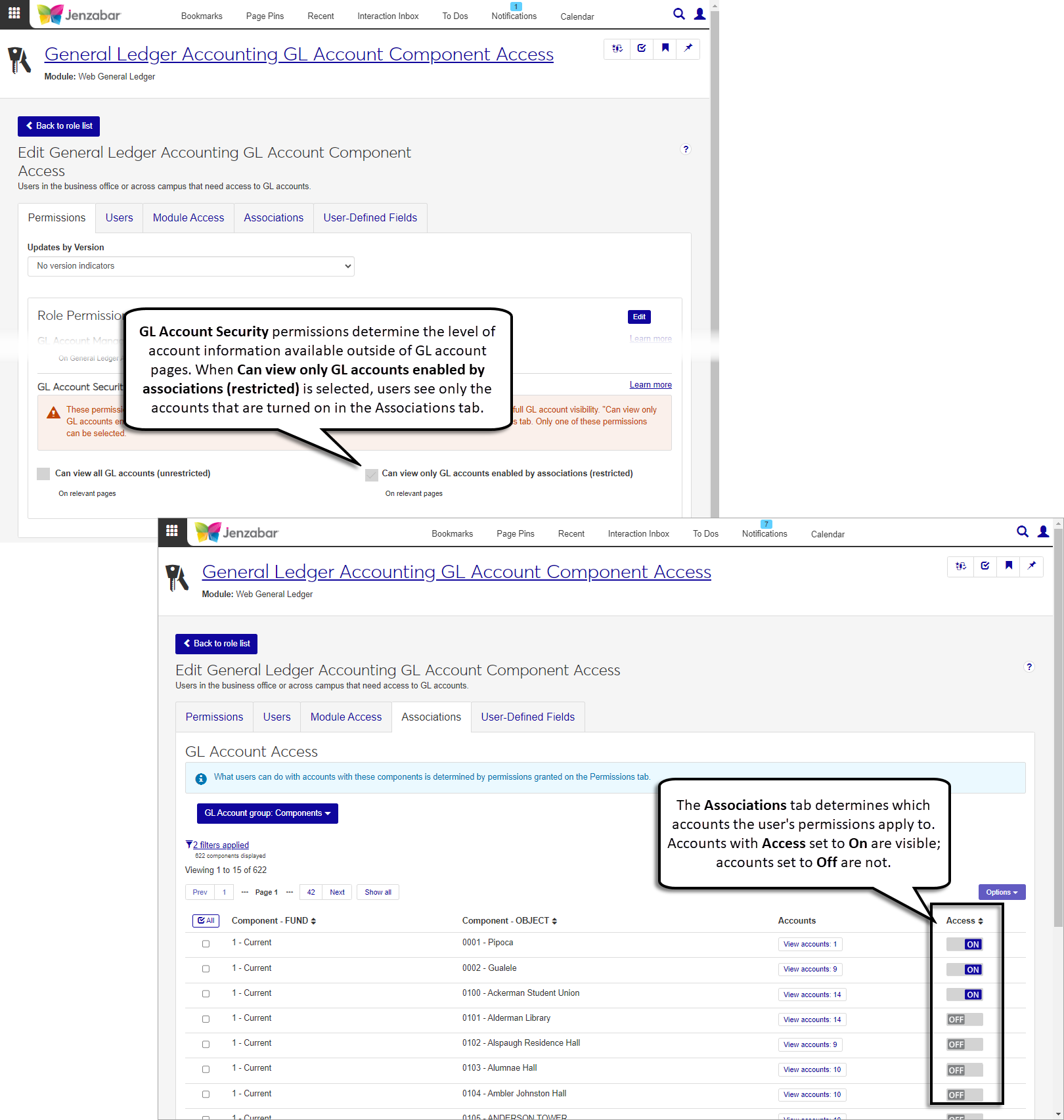
The table below lists the Desktop window and the corresponding J1 Web page where that functionality is available. Vendor information can be accessed in the Finance, Procurement hub.
Desktop Window | J1 Web Page |
|---|---|
Vendor Inquiry | Vendor List page > Select one or more vendors and click Vendor information details 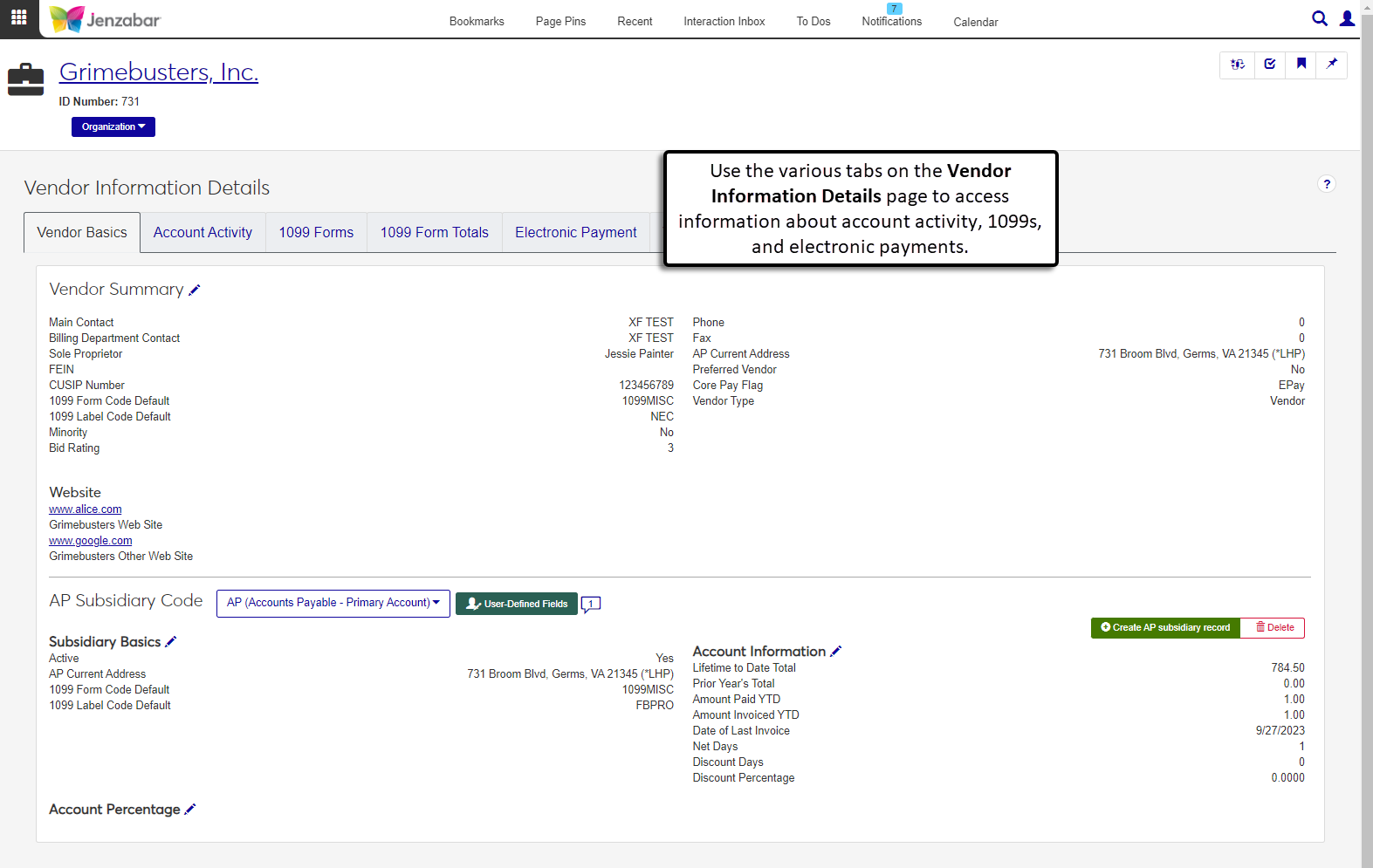 |
Create/View Vendors (view vendor details) | Vendor List page > Select one or more vendors and click Vendor information details 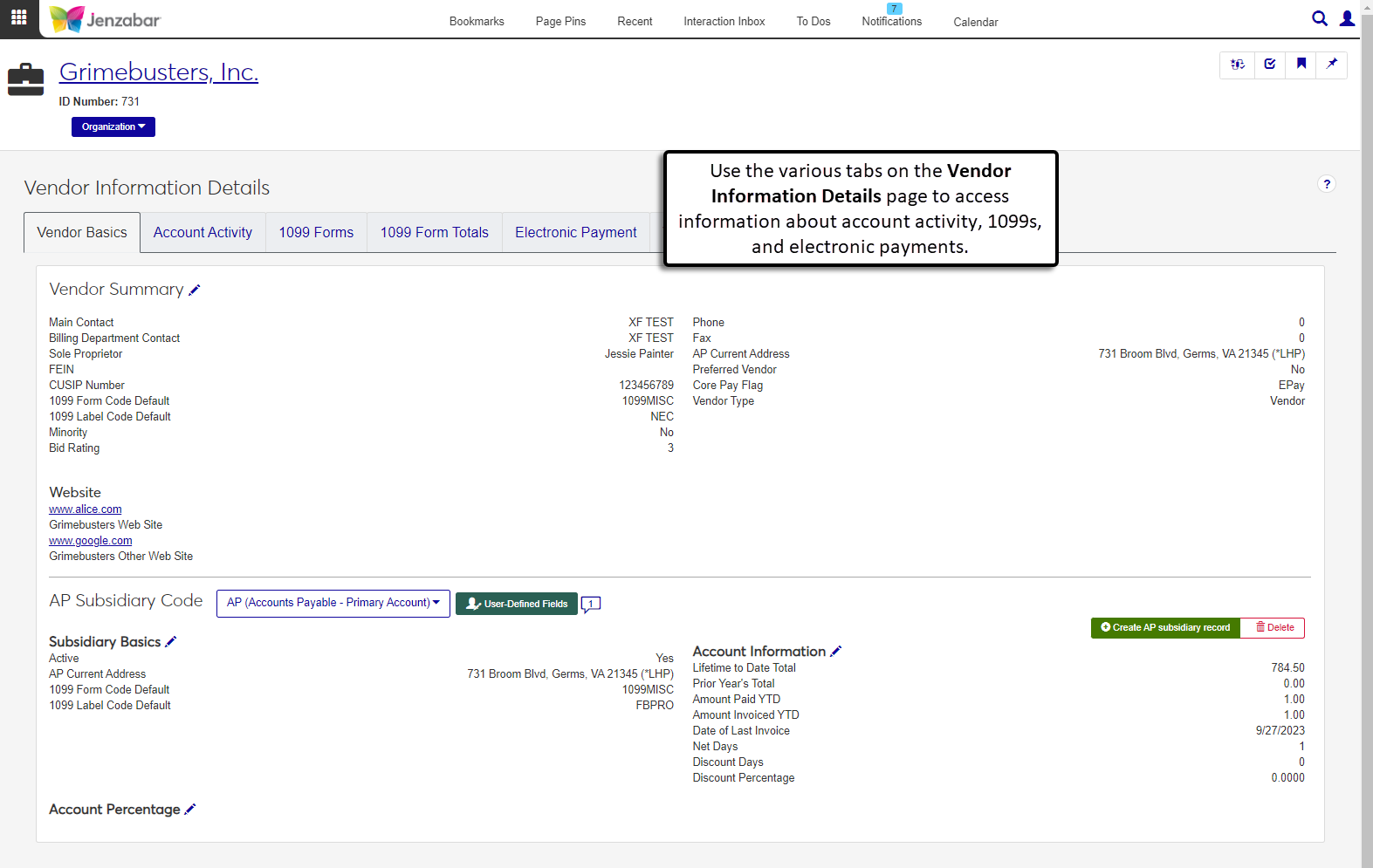 |
Create/View Vendors (create new vendor) | Procurement Hub > Create vendor 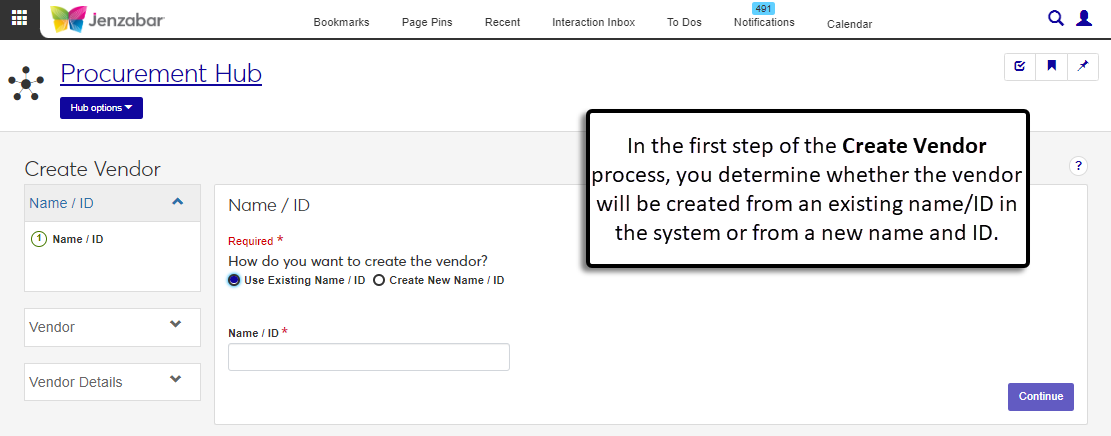 |
Name Entity | Vendor List page > Select one or more vendors > From the More drop-down, select Person / organization information details 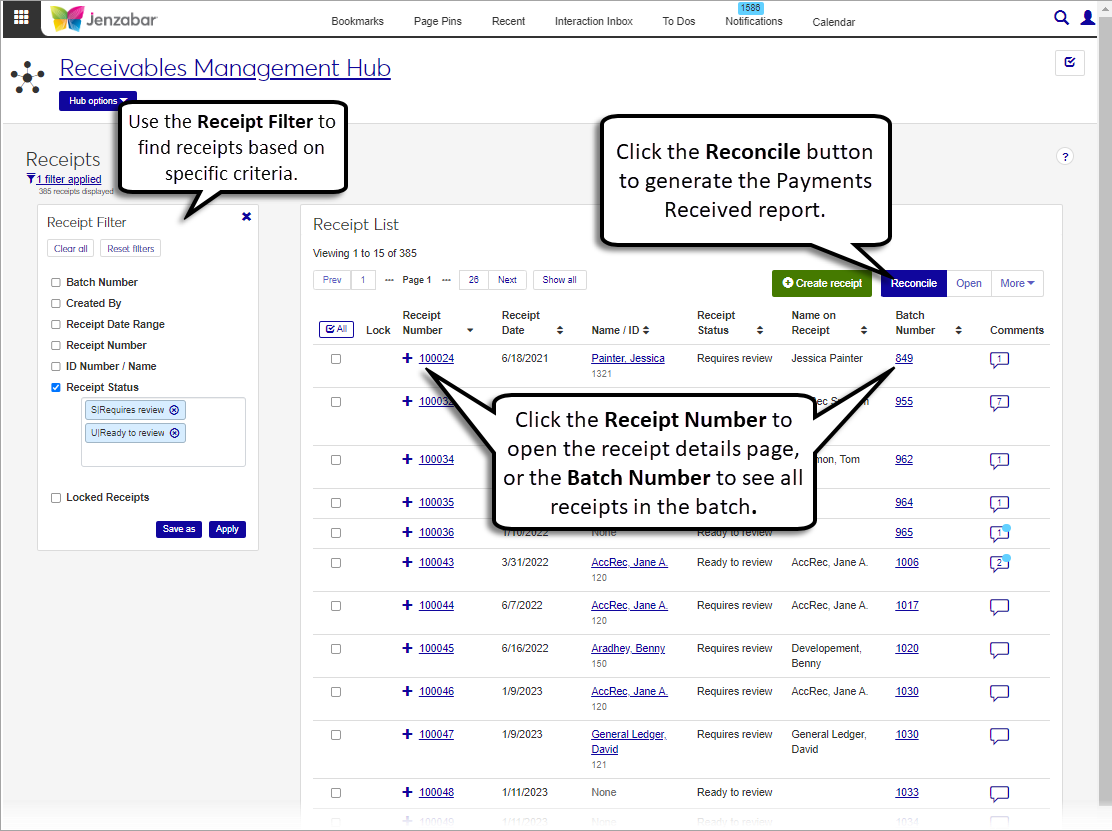 |
Invoices
Access to work with vendors and invoices in J1 Web is managed by roles and permissions. To view pages and make updates to information in the system, users must be in the appropriate roles (similar to a Group ID in Desktop) with permissions enabled. The following roles and permissions are needed for users who process vendor invoices.
Note
The roles and permissions listed below are the recommended ones for users who work with vendor invoices. Your school may have additional (or fewer) roles and permissions assigned to people who work with invoices.
Procurement - Accounts Payable Role
The default Procurement - Accounts Payable role provides the following permissions to work with vendors and invoices. Administrators and module managers can grant users some or all of these permissions based on their daily responsibilities.
Tip
Jenzabar recommends creating copies of the default role to manage user permissions at your school. Depending on your school's processes, you may have various copies of a role that grant different sets of users certain permissions to work with vendors and invoices.
Permissions to Work with Vendors
Permission | Users in this role can . . . |
|---|---|
Can view vendors | Access the vendor list page. |
Can create vendors | Add new vendors to the system. |
Can edit vendor summary | Update vendor details. |
Can manage vendor subsidiaries | Create, update, and delete subsidiaries that are associated with vendors. |
Can view vendor account transactions | View vendor account activity. |
Can edit vendor account transactions | View and update vendor transaction details. |
Can view 1099 forms | See which 1099 forms are associated with a vendor. |
Can edit 1099 forms | Update which 1099s are required for a vendor. |
Can view 1099 form totals | See the total amount that will be reported on 1099 forms. |
Can view electronic payments | See which vendors are paid electronically. |
Can edit electronic payments | Update electronic payment details. |
Can download to Excel | Download vendor information about individual or multiple vendors from the list page. |
Can generate Vendor Payment History reports | Access the Reports hub and generate PDF reports about vendor payment history. |
Permissions to Work with Invoices
Permission | Users in this role can . . . |
|---|---|
Can view invoices | See invoices on the list page. |
Can edit invoices | Make changes to invoice details. |
Can create and import invoices | Add invoices to the system manually or by importing external files, and generate report files of invoice details. |
Can issue credit memo | Access and create credit memos for vendors. |
Can download to Excel | Download individual or multiple invoices from the list page. |
Can unlock invoices | Unlock invoices that are being edited by the system or other users. During the unlock process, any unsaved changes made by the other user or the user unlocking the invoice are lost. |
Can delete invoices | Remove invoices from the system. |
Can create recurring payments | Add payment information for vendors who are paid on a recurring basis. |
Can view & edit recurring payments | Review and make updates to recurring payment details. |
Can delete recurring payments | Remove recurring payment records from the system. |
Can create recurring payment invoices | Run the process to create invoices from recurring payment records. |
Can create AP Register reports | Generate report files of the AP register. |
Can create Credit Memo reports | Generate report files of credit memos in the system. |
Can create Unpaid Invoices By Bank Account reports | Generate report files of unpaid invoices organized by bank account. |
Can generate Unpaid Invoices By Vendor reports | Generate report files of unpaid invoices organized by vendor. |
Can generate AP Aging reports | Generate report files to review AP aging. |
Module Access
Several processes generate system notifications or allow users to send communications (e.g., emails), and users must have the appropriate module access to view and create communications in the Procurement hub. Access to these notifications and certain information in the system are managed on the Module Access tab.
Users who need to view or send communications and import invoices must be in a Procurement - Accounts Payable role with Accounts Payable access enabled on the Module Access tab.
General Ledger Accounting Roles
Invoices transactions are associated with GL accounts and can also be associated with project codes. To view GL account information and access project codes on invoice pages, users must be in one or more of the following General Ledger Accounting Hub roles (or roles copied from these roles) with the noted permissions.
General Ledger Accounting GL Account Component Access role, with "Can view all GL accounts (unrestricted)" permission
General Ledger Accounting GL Account Alternate Code Access role, with "Can view all GL accounts (unrestricted)" permission
General Ledger Accounting Project Access role, with "Can view all projects (unrestricted)" permission
Note
The permissions outlined above assume that users entering invoices should be able to select from all GL accounts and project codes in your system. If you need to restrict user access to one or a few accounts or project codes, you'll need to enable those specific codes on the Associations tab and select "Can view only GL accounts/projects enabled by associations (restricted)" on the Permissions tab.
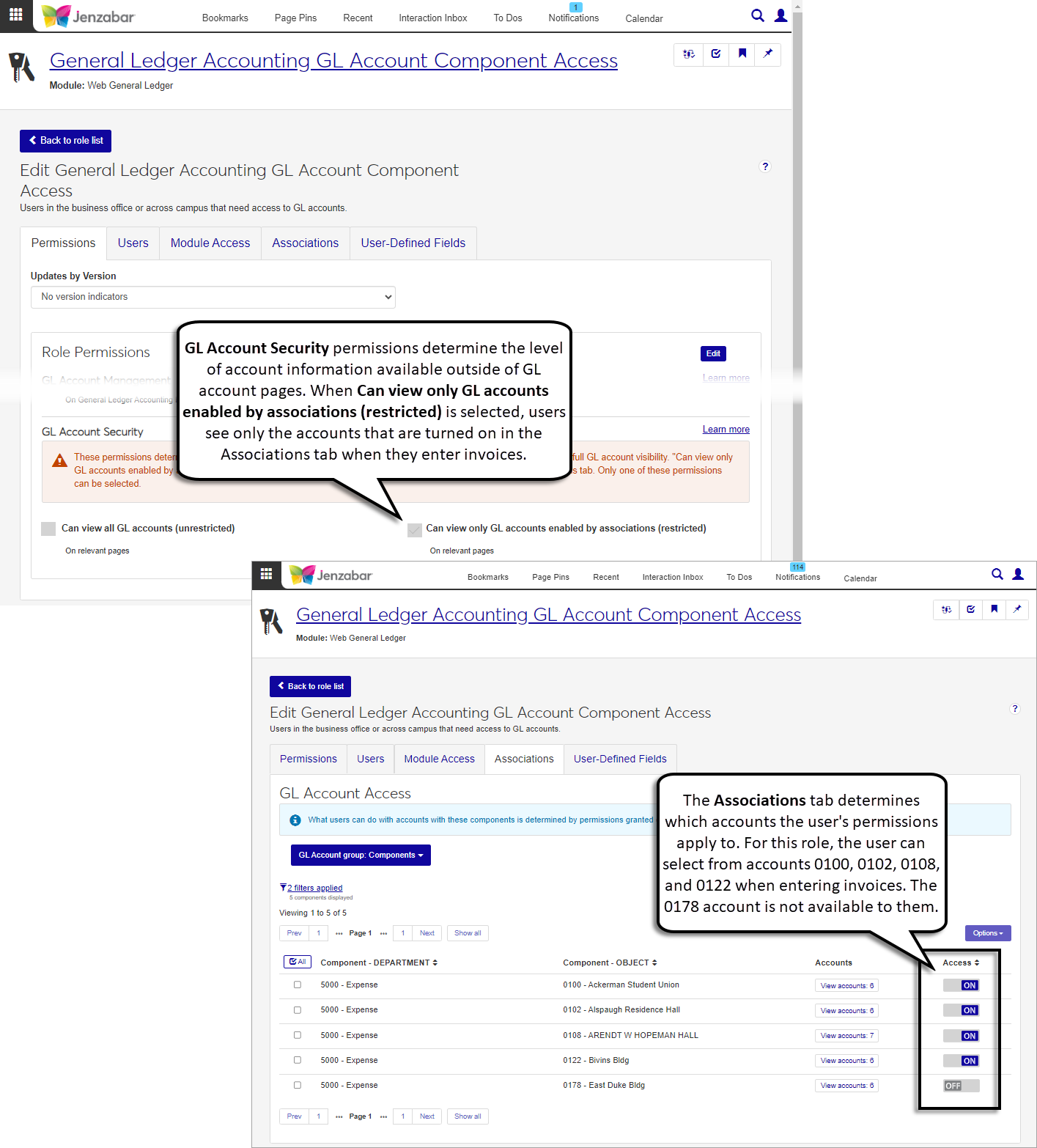
Viewing Invoice Batches
Invoice (IM, IV, MN, or RF) batches are automatically created when a new invoice is entered. Batch details are maintained in the General Ledger Accounting hub. To access invoice batch information, users must be in the following role (or a copy of it) with the noted permission.
General Ledger Accounting Accounts Payable Batches role, with the "Can view batches" and "Can download to Excel" permissions. Depending on your school's preferences, you may also enable some or all of the source codes on the Associations tab: IM, IV, MN, RF, and VD.
Note
The VD source code is used for voided check payments when a reversing invoice is created.
Common Roles
In addition to the functionality in the Procurement hub, users who work with vendors and invoices may also need access to view, update, or add person and organization information. To perform these actions, they'll need to be in one or more of the roles outlined below.
Role | Permissions |
|---|---|
Person Management |
|
Organization Management |
|
External Person Management |
|
External Organization Management |
|
Communication Management Base |
|
Data Management | Can manage data mapping templates |
The table below lists the Desktop window and the corresponding J1 Web page where that functionality is available. Invoice information can be accessed in the Finance, Procurement hub.
Desktop Window | J1 Web Page |
|---|---|
Create Vendor Invoices | Invoice List 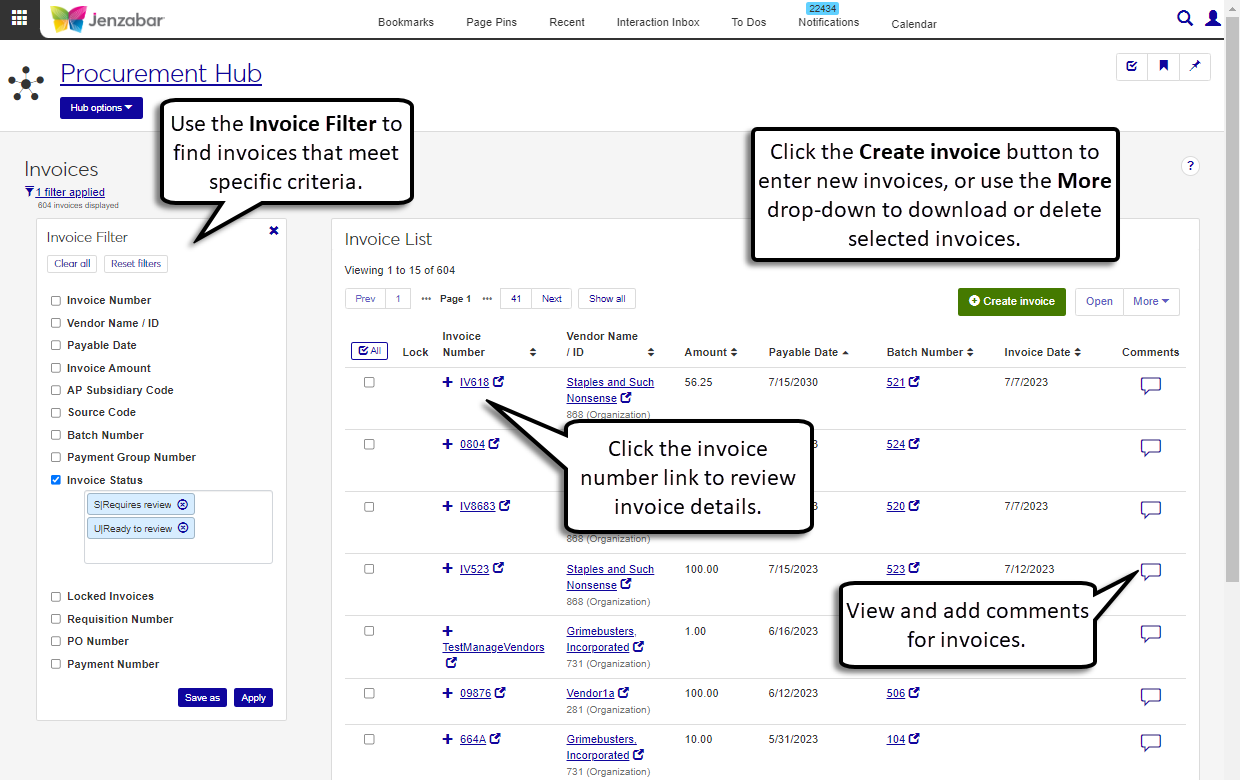 |
Invoices (from Create Vendor Invoices > New) | Create Invoice (accessed from Finance > Procurement Hub options > Create invoice, from the Invoice List page by clicking the Create invoice button, or from the Invoice Header and Details page > Invoice options > Create) 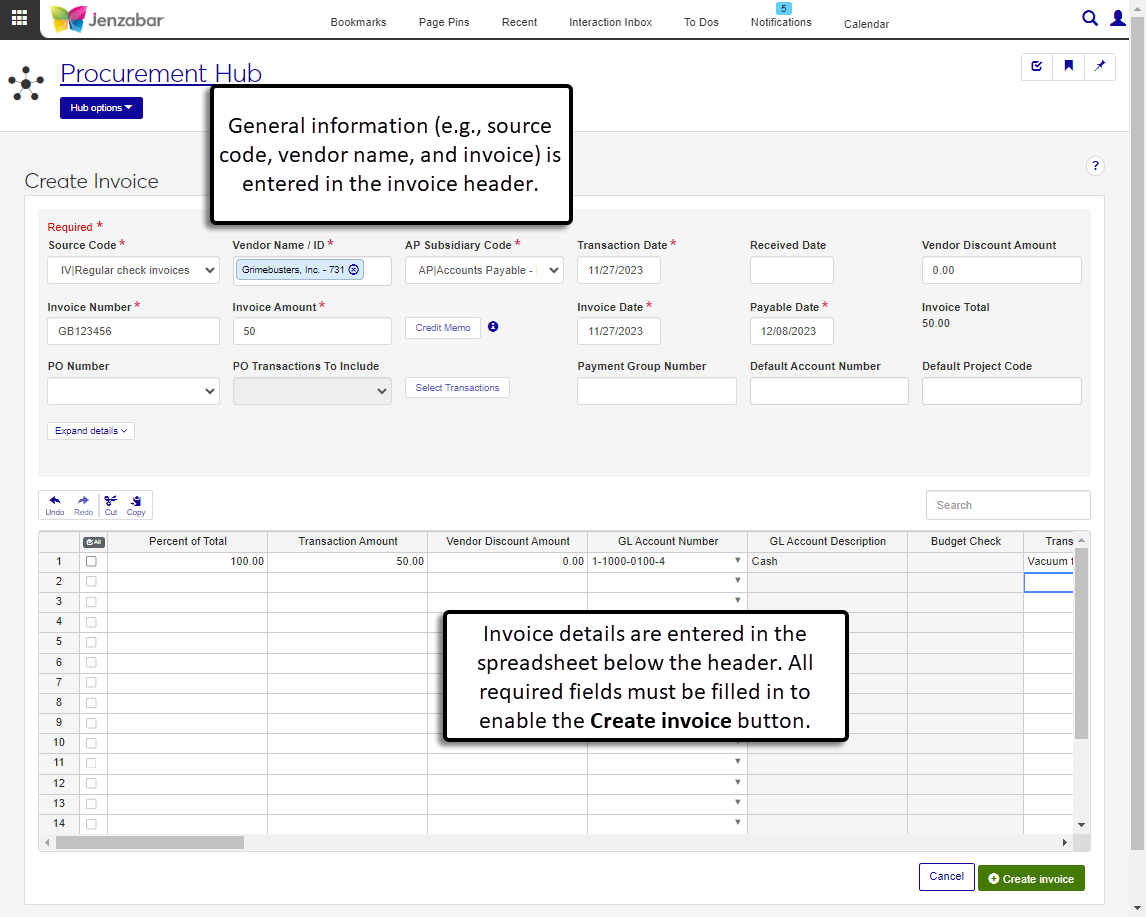 |
Invoices (from Create Vendor Invoices > Open) | Invoice Header and Details (accessed from the Invoice List by clicking the Invoice Number) 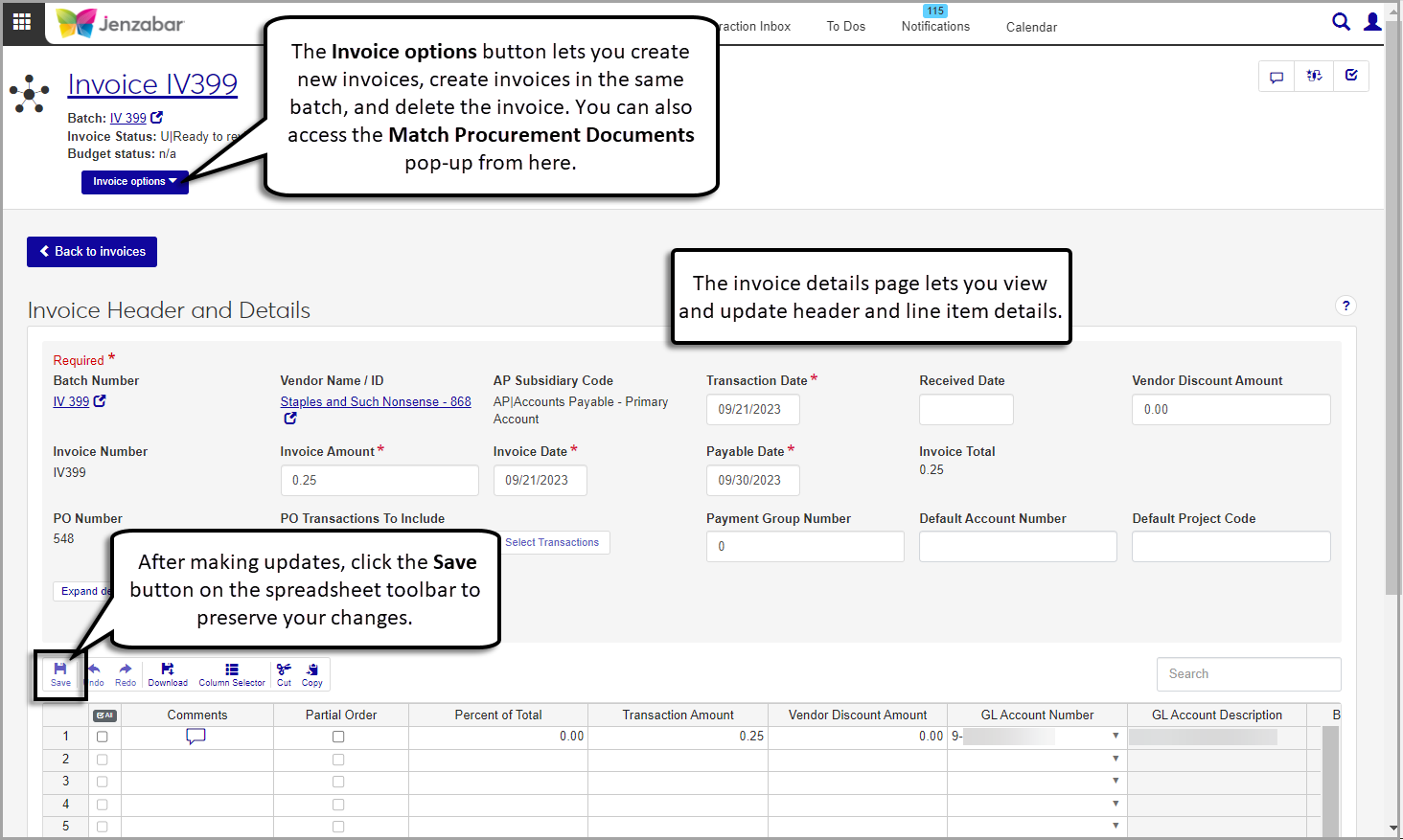 |
Credit Memo Report | Reports > Credit Memo 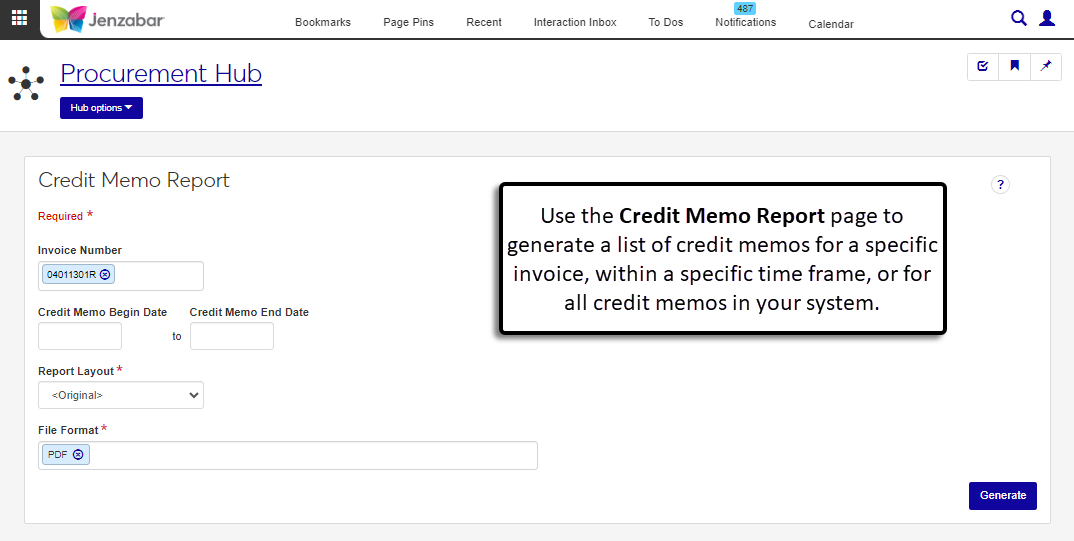 |
Match Requisition, PO, Invoice and Check | Match Procurement Documents 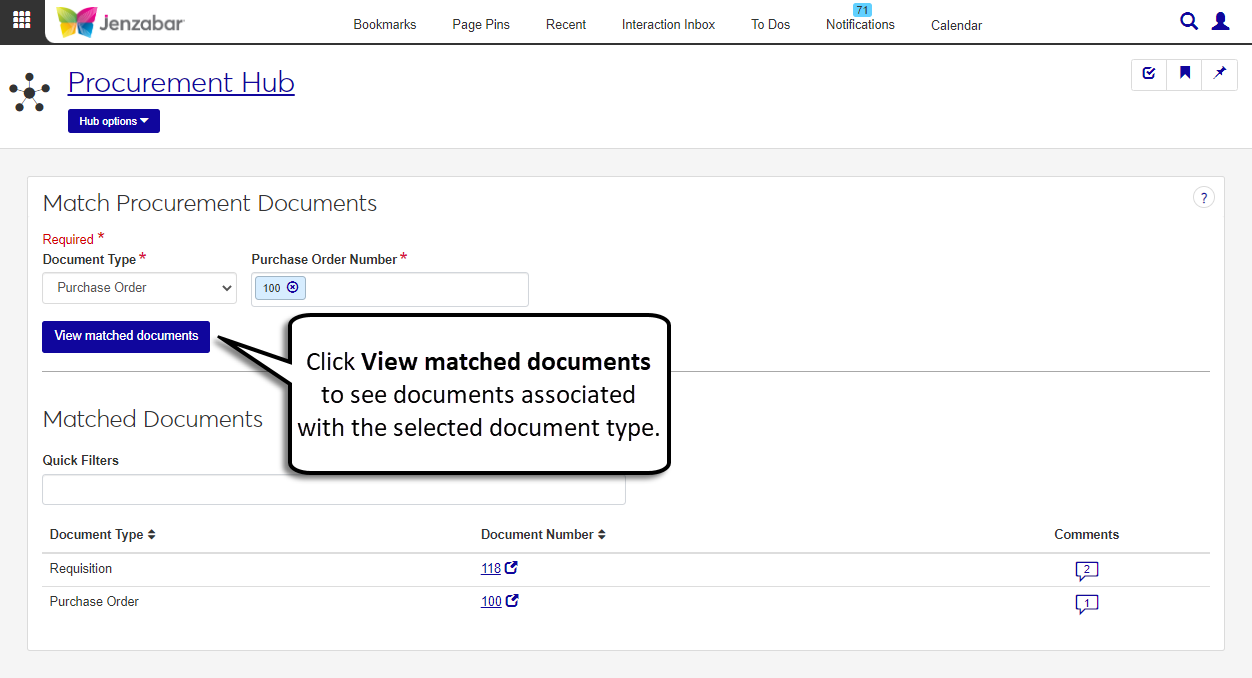 TipThe Invoice Header and Details page also include a "Match procurement documents" option to access related procurement documents. |
Transaction Groups | Batch List 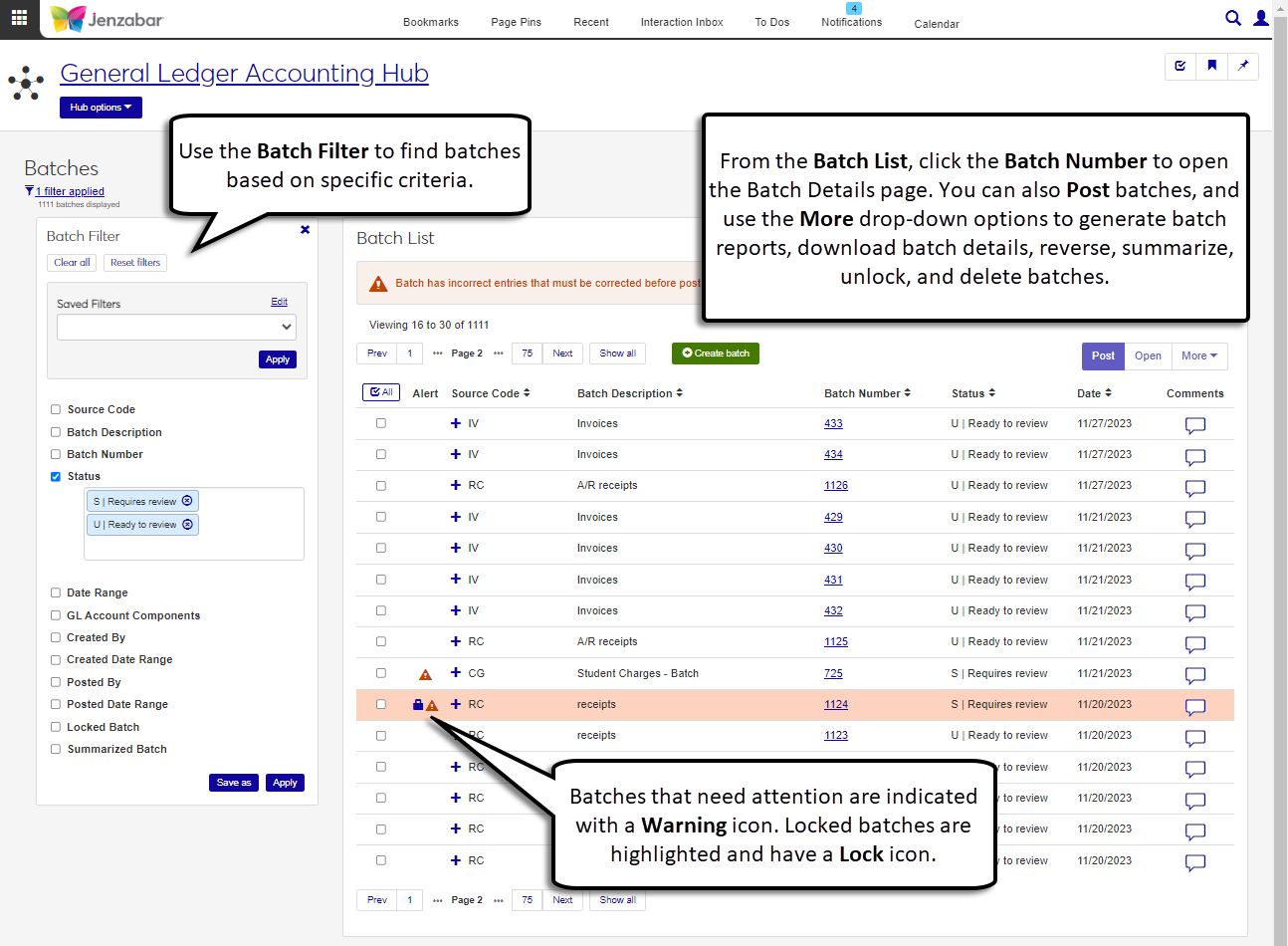 |
Recurring Payments
Access to work with recurring payments in J1 Web is managed by roles and permissions. To view pages and make updates to information in the system, users must be in the appropriate roles (similar to a Group ID in Desktop) with permissions enabled. The following roles and permissions are needed for users who create and manage recurring payments.
Note
The roles and permissions listed below are the recommended ones for users who work with recurring payments. Your school may have additional (or fewer) roles and permissions assigned to people who work with invoices.
Procurement - Accounts Payable Role
The default Procurement - Accounts Payable role provides the following permissions to work with vendors, recurring payments, and invoices. Administrators and module managers can grant users some or all of these permissions based on their daily responsibilities.
Tip
Jenzabar recommends creating copies of the default role to manage user permissions at your school. Depending on your school's processes, you may have various copies of a role that grant different sets of users certain permissions to work with vendors and invoices.
Permissions to Work with Vendors
Permission | Users in this role can . . . |
|---|---|
Can view vendors | Access the vendor list page. |
Can create vendors | Add new vendors to the system. |
Can edit vendor summary | Update vendor details. |
Can manage vendor subsidiaries | Create, update, and delete subsidiaries that are associated with vendors. |
Can view vendor account transactions | View vendor account activity. |
Can edit vendor account transactions | View and update vendor transaction details. |
Can view 1099 forms | See which 1099 forms are associated with a vendor. |
Can edit 1099 forms | Update which 1099s are required for a vendor. |
Can view 1099 form totals | See the total amount that will be reported on 1099 forms. |
Can view electronic payments | See which vendors are paid electronically. |
Can edit electronic payments | Update electronic payment details. |
Can download to Excel | Download vendor information about individual or multiple vendors from the list page. |
Can generate Vendor Payment History reports | Access the Reports hub and generate PDF reports about vendor payment history. |
Permissions to Work with Invoices
Permission | Users in this role can . . . |
|---|---|
Can view invoices | See invoices on the list page. |
Can edit invoices | Make changes to invoice details. |
Can create and import invoices | Add invoices to the system manually or by importing external files, and generate report files of invoice details. |
Can issue credit memo | Access and create credit memos for vendors. |
Can download to Excel | Download individual or multiple invoices from the list page. |
Can unlock invoices | Unlock invoices that are being edited by the system or other users. During the unlock process, any unsaved changes made by the other user or the user unlocking the invoice are lost. |
Can delete invoices | Remove invoices from the system. |
Can create recurring payments | Add payment information for vendors who are paid on a recurring basis. |
Can view & edit recurring payments | Review and make updates to recurring payment details. |
Can delete recurring payments | Remove recurring payment records from the system. |
Can create recurring payment invoices | Run the process to create invoices from recurring payment records. |
Can create AP Register reports | Generate report files of the AP register. |
Can create Credit Memo reports | Generate report files of credit memos in the system. |
Can create Unpaid Invoices By Bank Account reports | Generate report files of unpaid invoices organized by bank account. |
Can generate Unpaid Invoices By Vendor reports | Generate report files of unpaid invoices organized by vendor. |
Can generate AP Aging reports | Generate report files to review AP aging. |
General Ledger Accounting Roles
Recurring payments and invoices transactions are associated with GL accounts and can also be associated with project codes. To view GL account information and access project codes on recurring payment and invoice pages, users must be in one or more of the following General Ledger Accounting Hub roles (or roles copied from these roles) with the noted permissions.
General Ledger Accounting GL Account Component Access role, with "Can view all GL accounts (unrestricted)" permission
General Ledger Accounting GL Account Alternate Code Access role, with "Can view all GL accounts (unrestricted)" permission
General Ledger Accounting Project Access role, with "Can view all projects (unrestricted)" permission
Note
The permissions outlined above assume that users entering invoices should be able to select from all GL accounts and project codes in your system. If you need to restrict user access to one or a few accounts or project codes, you'll need to enable those specific codes on the Associations tab and select "Can view only GL accounts/projects enabled by associations (restricted)" on the Permissions tab.
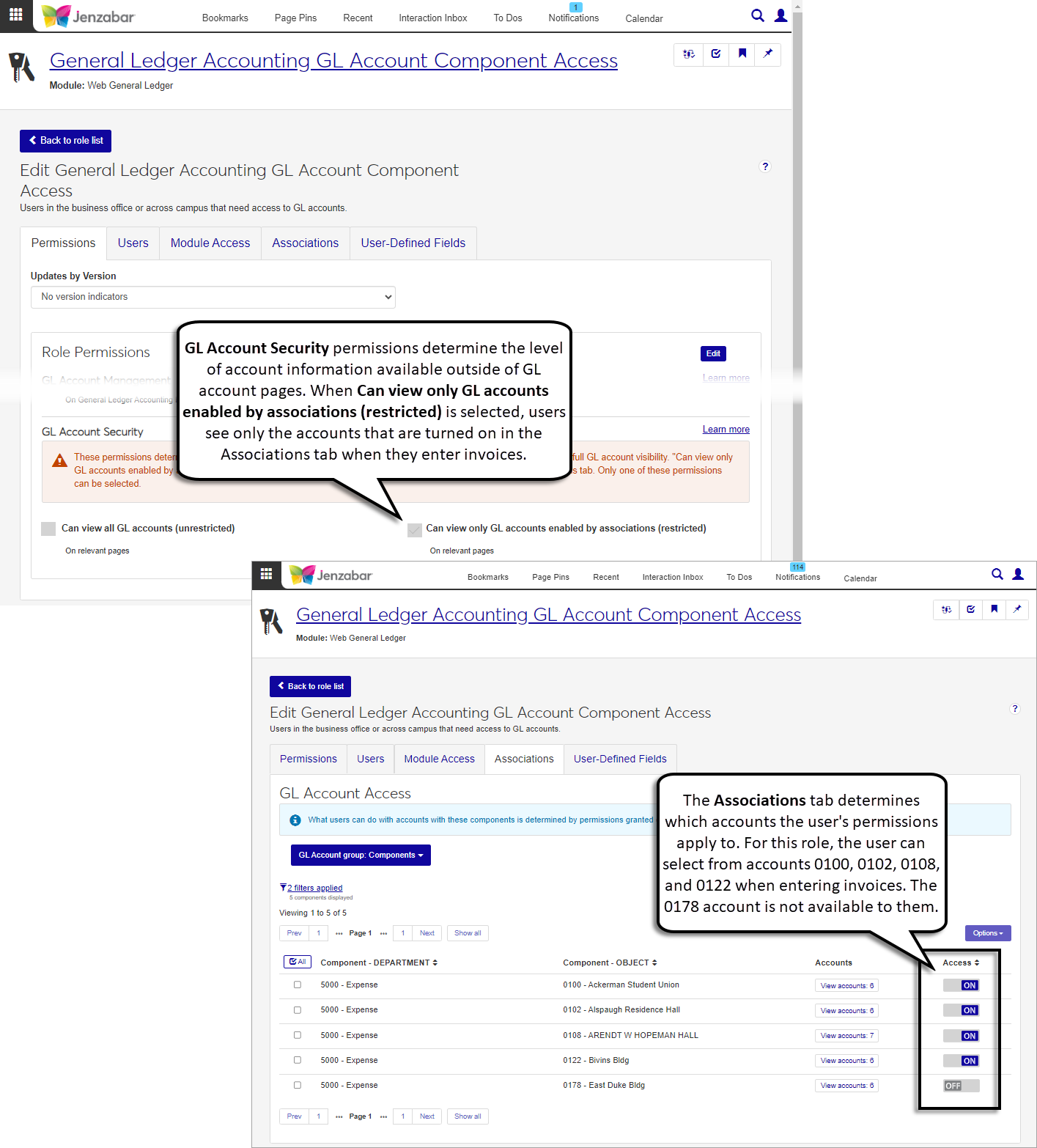
Viewing Invoice Batches
An IV invoice batches is automatically created when the recurring payment invoices are created. Batch details are maintained in the General Ledger Accounting hub. To access invoice batch information, users must be in the following role (or a copy of it) with the noted permission.
General Ledger Accounting Accounts Payable Batches role, with the "Can view batches" and "Can download to Excel" permissions. Depending on your school's preferences, you may also enable some or all of the source codes on the Associations tab: IM, IV, MN, RF, and VD.
Note
The VD source code is used for voided check payments when a reversing invoice is created.
Common Roles
In addition to the functionality in the Procurement hub, users who work with vendors and invoices may also need access to view, update, or add person and organization information. To perform these actions, they'll need to be in one or more of the roles outlined below.
Role | Permissions |
|---|---|
Person Management |
|
Organization Management |
|
External Person Management |
|
External Organization Management |
|
Communication Management Base |
|
The table below lists the Desktop window and the corresponding J1 Web page where that functionality is available. Recurring payment and invoice information can be accessed in the Finance Procurement hub. Batch information is available in the Finance General Ledger Accounting hub.
Desktop Window | J1 Web Page |
|---|---|
Create Regular Payment Invoices | Run Recurring Payments Process tab on the Recurring Payments page 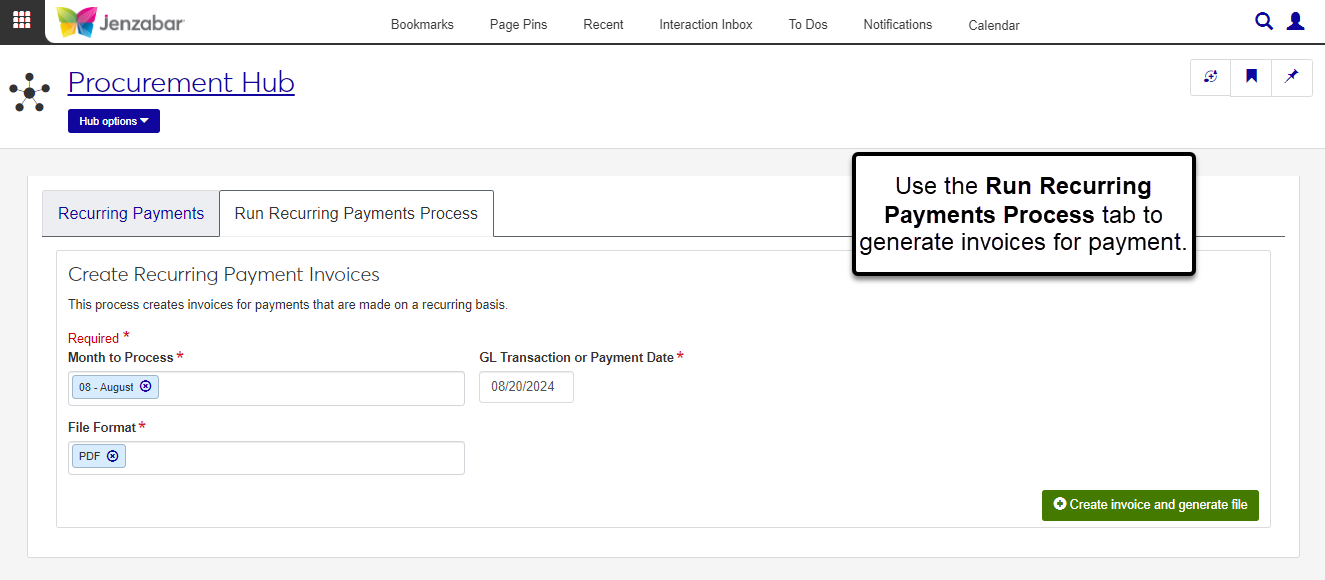 |
Select/Create Regular Payments | Recurring Payment List tab on the Recurring Payments page 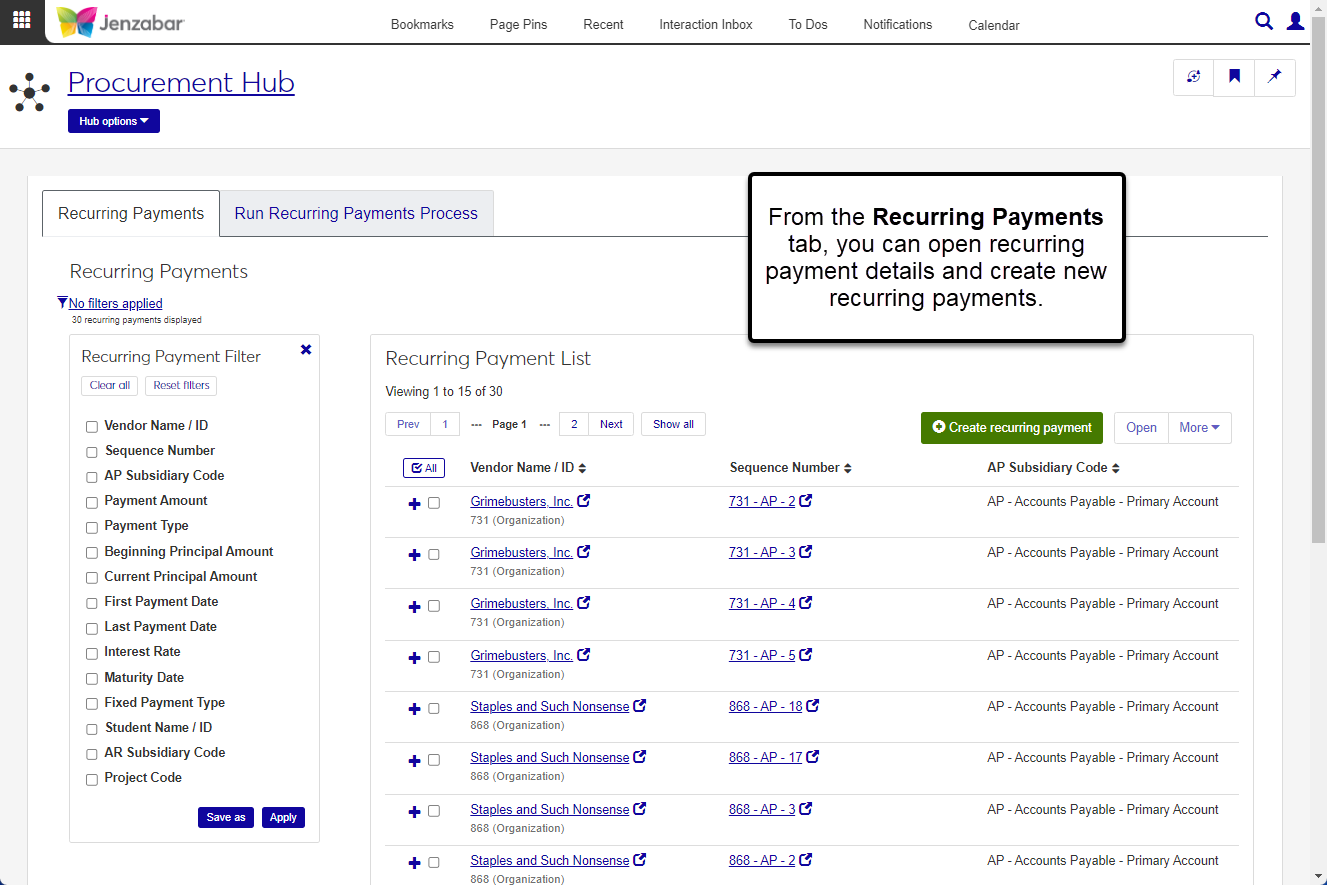 |
Regular Payments (accessed from Select/Create Regular Payments by clicking New) | Create Recurring Payment 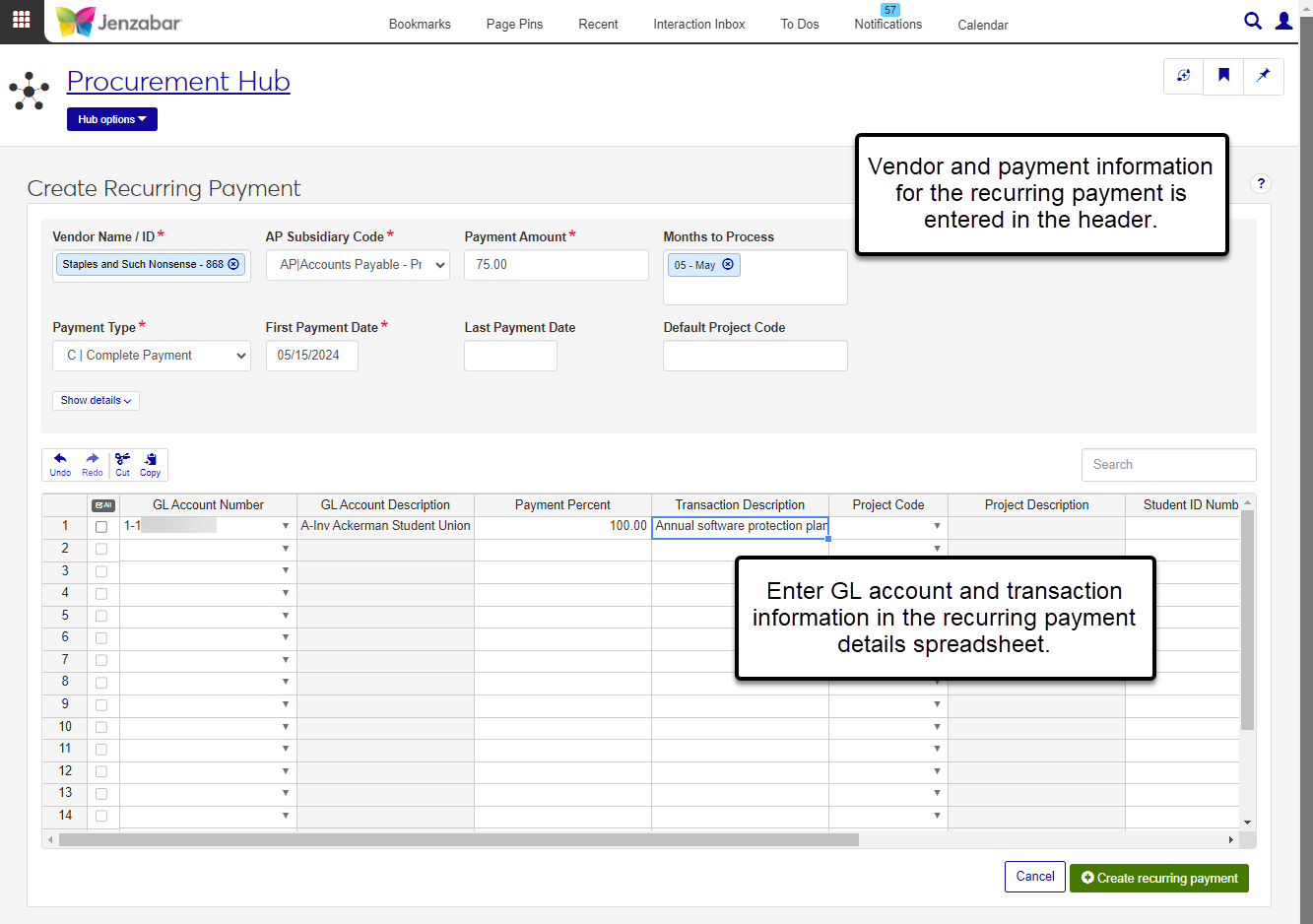 |
Regular Payments (accessed from Select/Create Regular Payments by selecting a row and clicking Open) | Recurring Payment Details 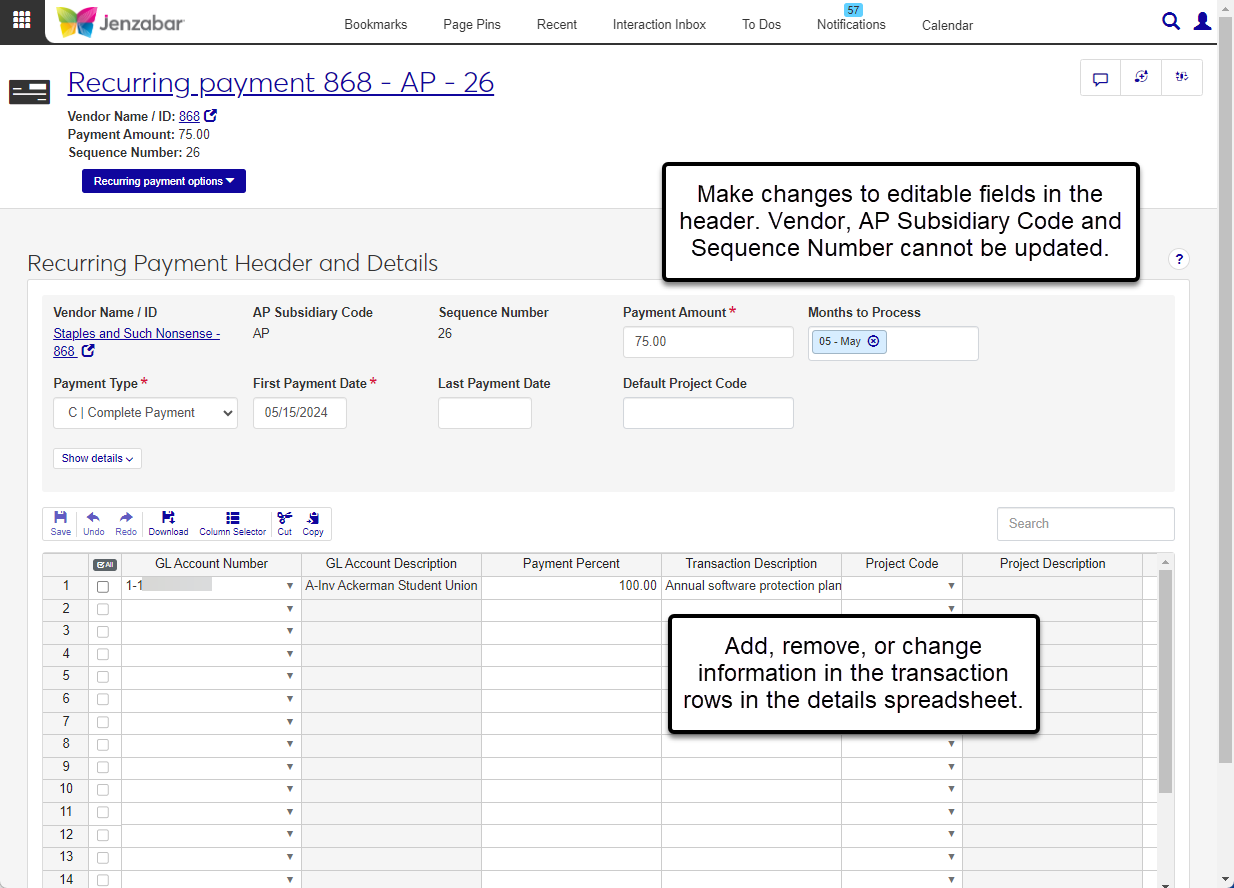 |
Create Vendor Invoices | Invoice List 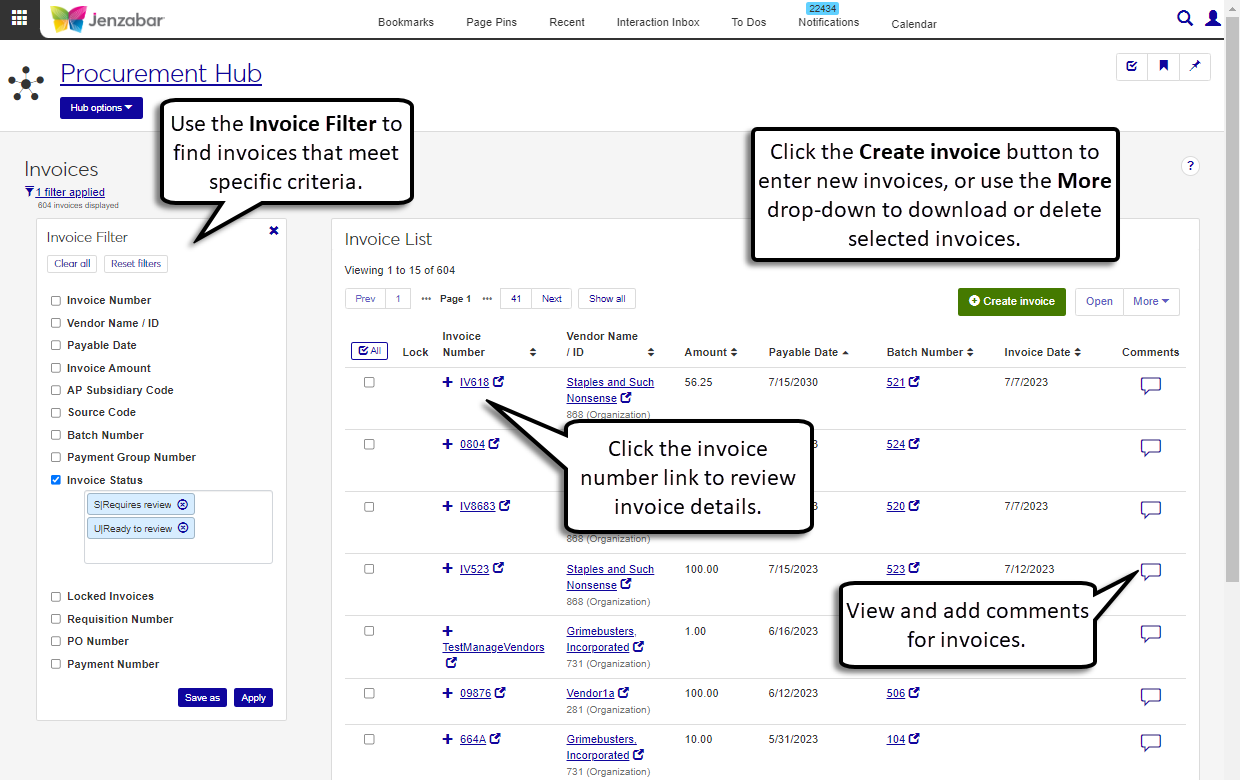 |
Invoices (accessed from Create Vendor Invoices by selecting a row and clicking Open) | Invoice Details 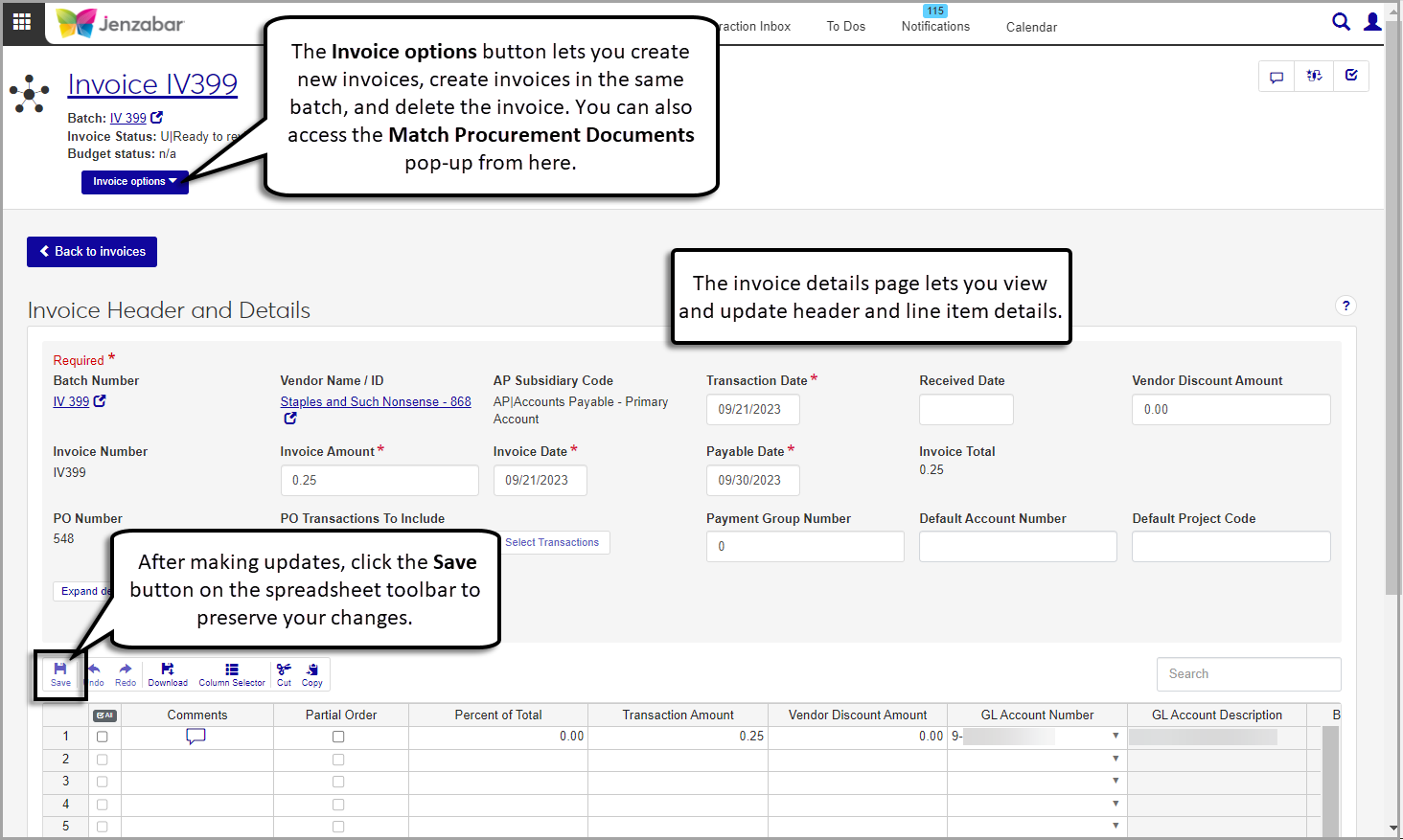 |
Transaction Groups | Batch List 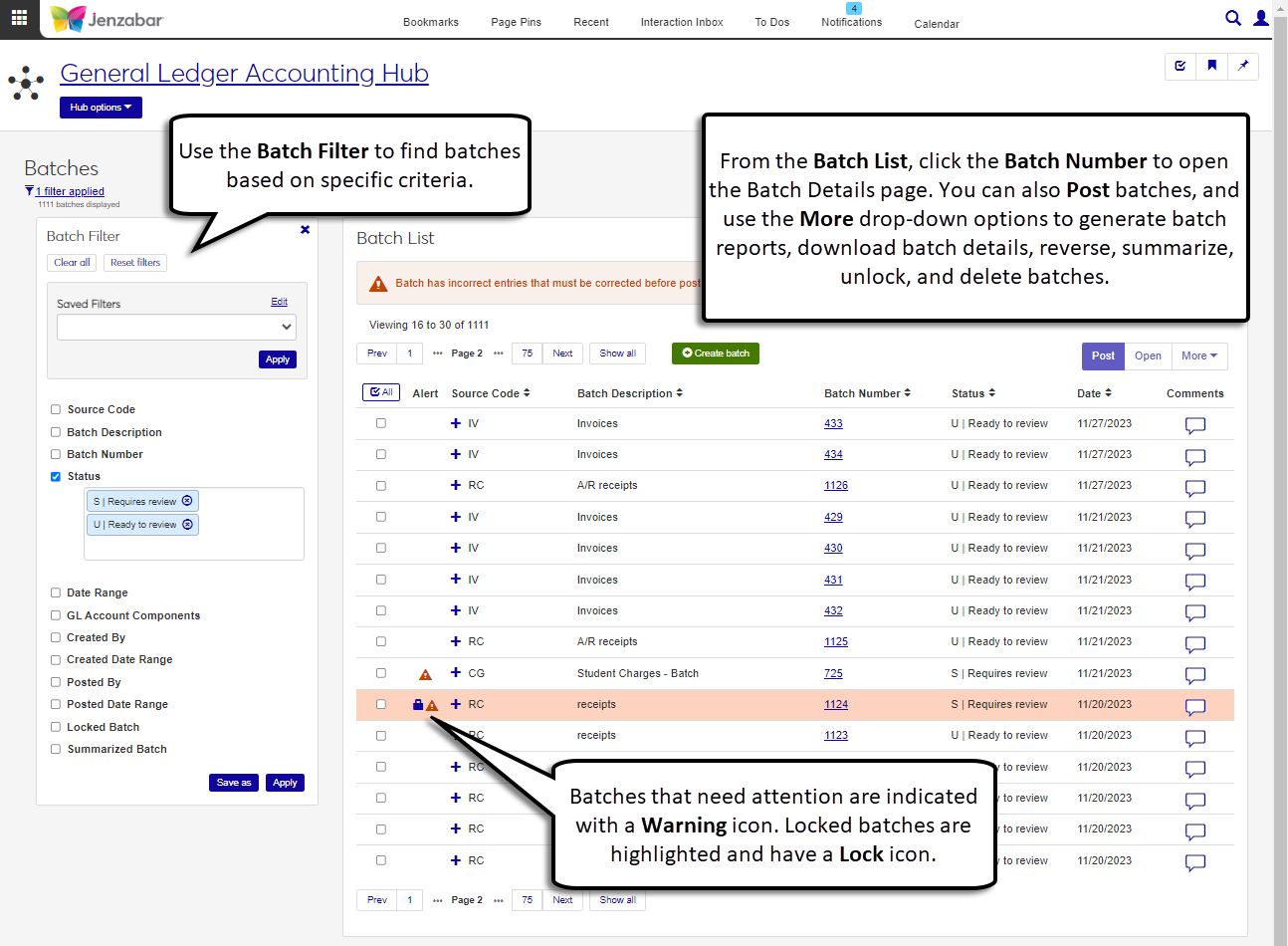 |
Payments
Access to work with payments in J1 Web is managed by roles and permissions. To view pages and make updates to information in the system, users must be in the appropriate roles (similar to a Group ID in Desktop) with permissions enabled. The following roles and permissions are needed for users who manage vendor payments.
Note
The roles and permissions listed below are the recommended ones for users who create vendor payments. Your school may have additional (or fewer) roles and permissions assigned to people who manage payments.
Procurement - Accounts Payable Role
The default Procurement - Accounts Payable role provides the following permissions to work with vendor payments. Administrators and module managers can grant users some or all of these permissions based on their daily responsibilities.
Tip
Jenzabar recommends creating copies of the default role to manage user permissions at your school. Depending on your school's processes, you may have various copies of a role that grant different sets of users certain permissions to work with payments.
Permission | Users in this role can . . . |
|---|---|
Can view payments | Access the list of payments in the system and see payment details. |
Can edit payments | Update payment details. |
Can create payments and generate reports | Complete the payment process and create PDF reports of payments. |
Can unlock payments processes | Unlock payment processing when other users are viewing the same payment. |
Can match procurement documents | View all requisitions, POs, and invoices associated with the selected payment. |
Can create and edit previous system payments | Record payments that were made outside of J1 and make updates to payment details. |
Can void payments and generate register report | Make payments void and create the register report for checks and e-Payments. |
Can download to Excel | Download payment details for one or many payments. |
Can reconcile bank accounts | Complete the bank reconciliation process. |
Common Roles
In addition to the functionality in the Procurement hub, users who manage payments may also need access to view, update, or add person and organization information. To perform these actions, they'll need to be in one or more of the roles outlined below.
Role | Permissions |
|---|---|
Person Management |
|
Organization Management |
|
External Person Management |
|
External Organization Management |
|
Communication Management Base |
|
General Ledger Accounting Roles
Disbursement batches are created when the payment process is run. To view the GL accounts associated with the payments and the disbursement batch details, users must be in the following General Ledger Accounting roles.
General Ledger Accounting GL Account Component Access role, with "Can view all GL accounts (unrestricted)" permission
General Ledger Accounting GL Account Alternate Code Access role, with "Can view all GL accounts (unrestricted)" permission
General Ledger Accounting Disbursement Batches role, with the "Can view batches" and "Can download to Excel" permissions
Note
The permissions outlined above assume that users who create payments should be able to view all GL accounts in your system when they view the disbursement batch details. If you need to restrict user access to one or a few accounts, you'll need to enable those specific codes on the role's Associations tab and select "Can view only GL accounts enabled by associations (restricted)" on the Permissions tab.
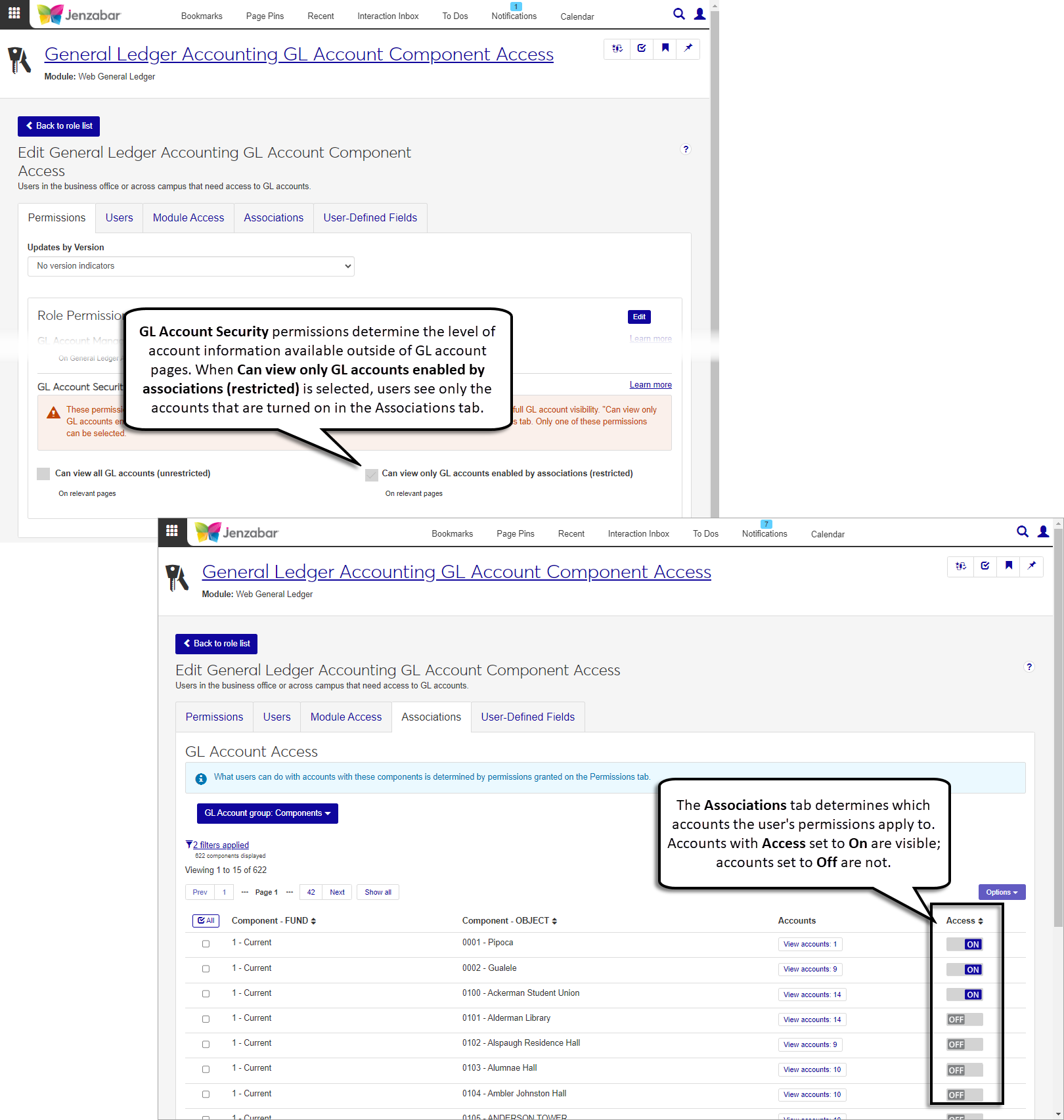
Working with Bank Accounts
J1 Web uses data masks to protect sensitive information, and roles are associated with a mask to determine the level of access. To complete the payment process, users must have access to view the complete bank number associated with the payment.
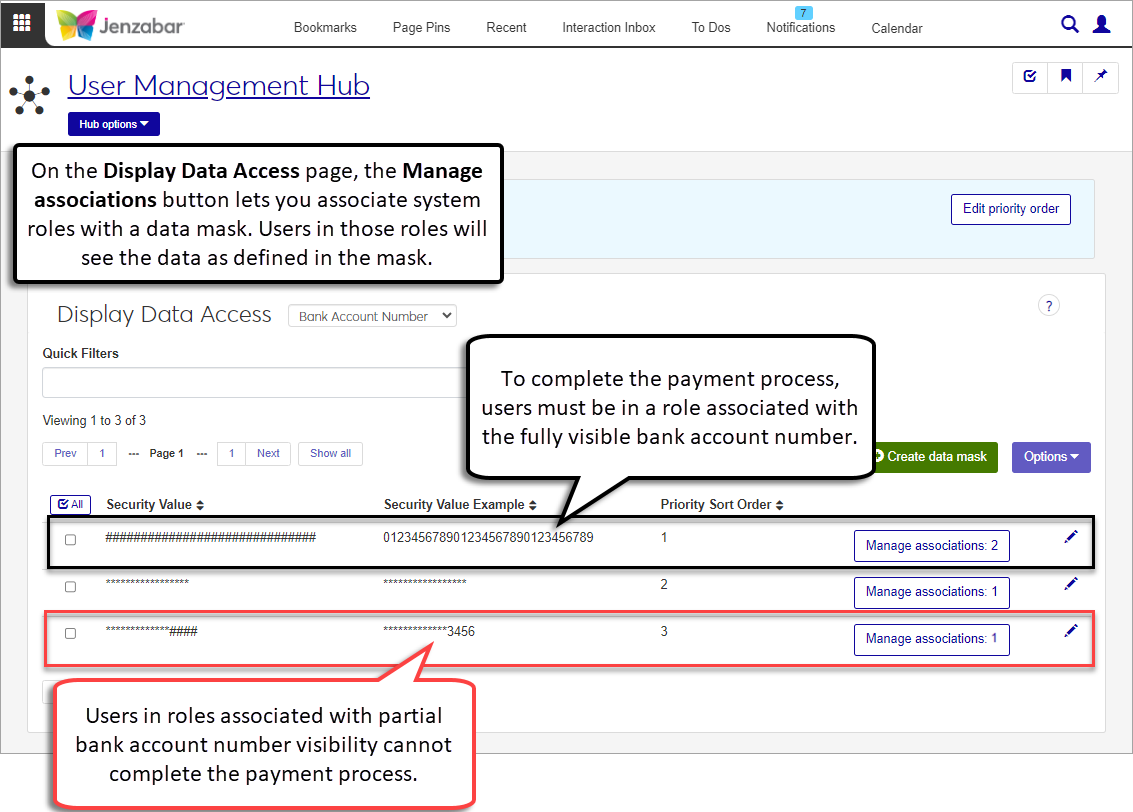
Note
In Desktop, data masks are managed in the Data Display Access window. Because permissions are handled differently in J1 Web and Desktop, data masks and role associations defined in J1 Web only impact how data is viewed in J1 Web. Permissions to view data granted in Desktop do not apply to J1 Web (and vice versa). For more information about data display access in J1 Web, see Data Display.
The table below lists the Desktop window and the corresponding J1 Web page where that functionality is available. Payment information can be accessed in the Finance, Procurement hub.
Desktop Window | J1 Web Page |
|---|---|
Check/EPayment Inquiry | Payment List 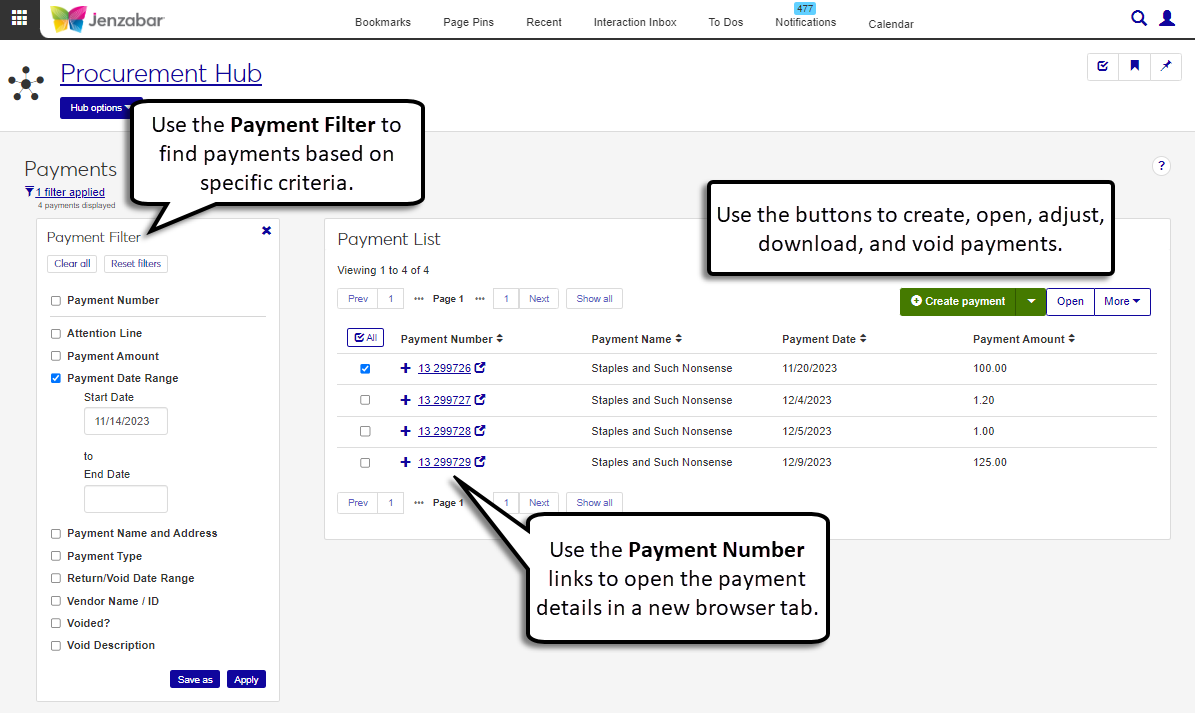 |
Display A/P Check/EPayment | Payment Details Page 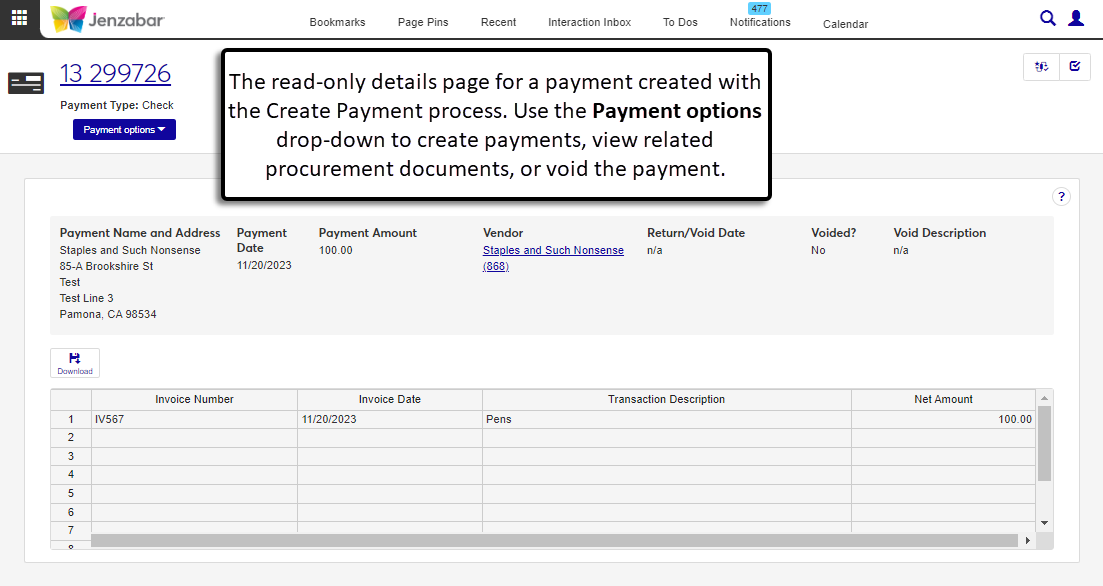 |
Select Invoices for Payment | Create Payment process, Step 1  |
Check/Electronic Payments To Be Issued Report | Create Payment process, Step 2 (reports are generated when the step is saved) 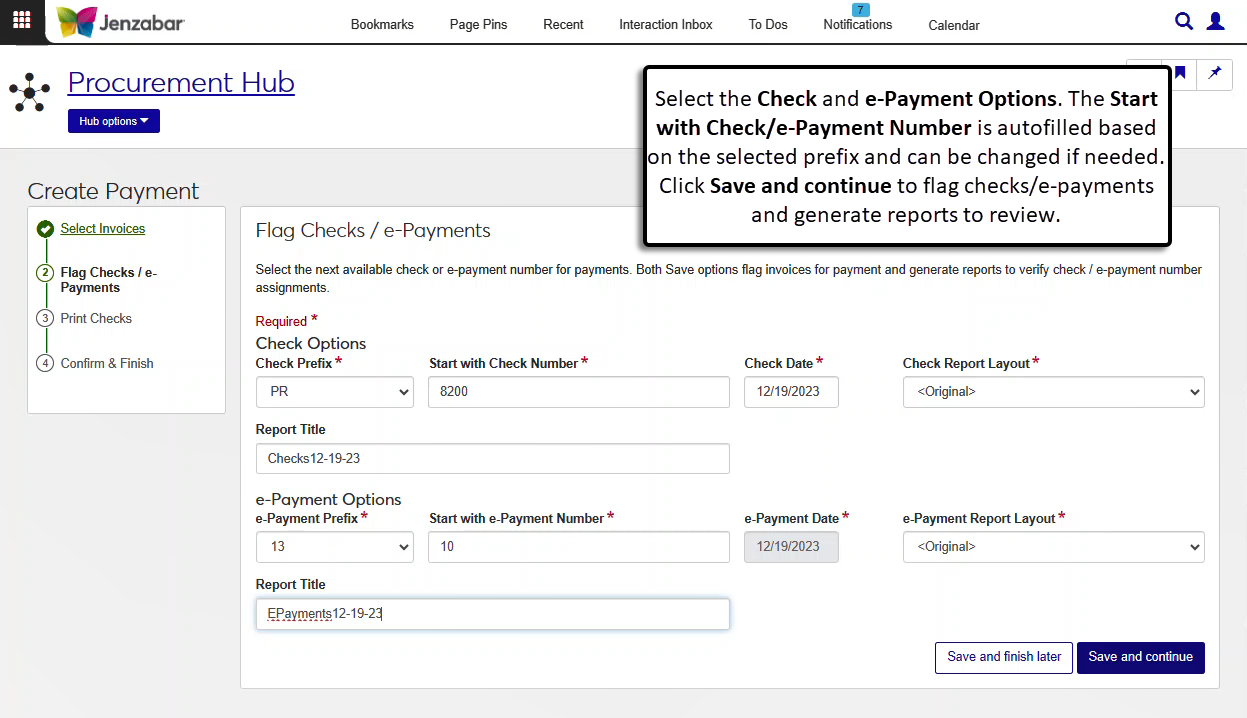 |
Print Registers, Checks and Electronic Payments | Create Payment process, Step 3 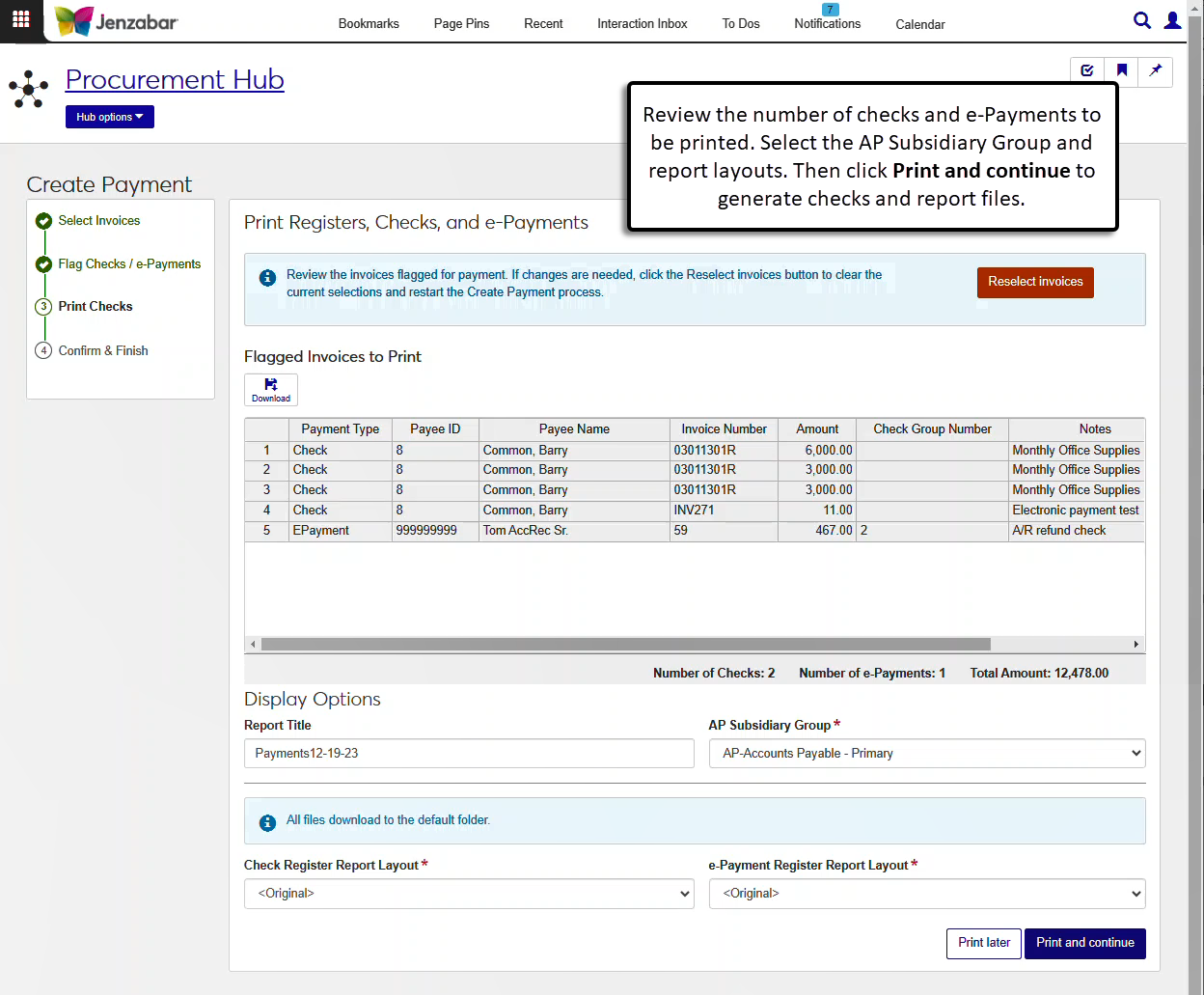 |
Clear Payment Processing Lock | Create Payment process, Step 1, Unlock button 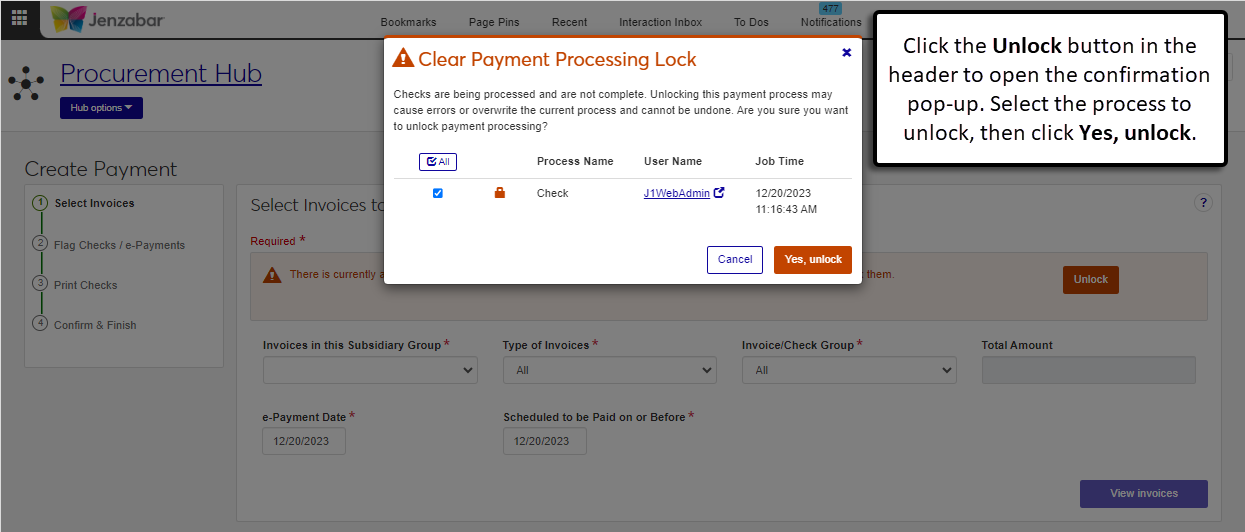 |
Void Vendor Payments | Payment List page > select Void from the More drop-down or Payment Details page > select Void from the Payment options 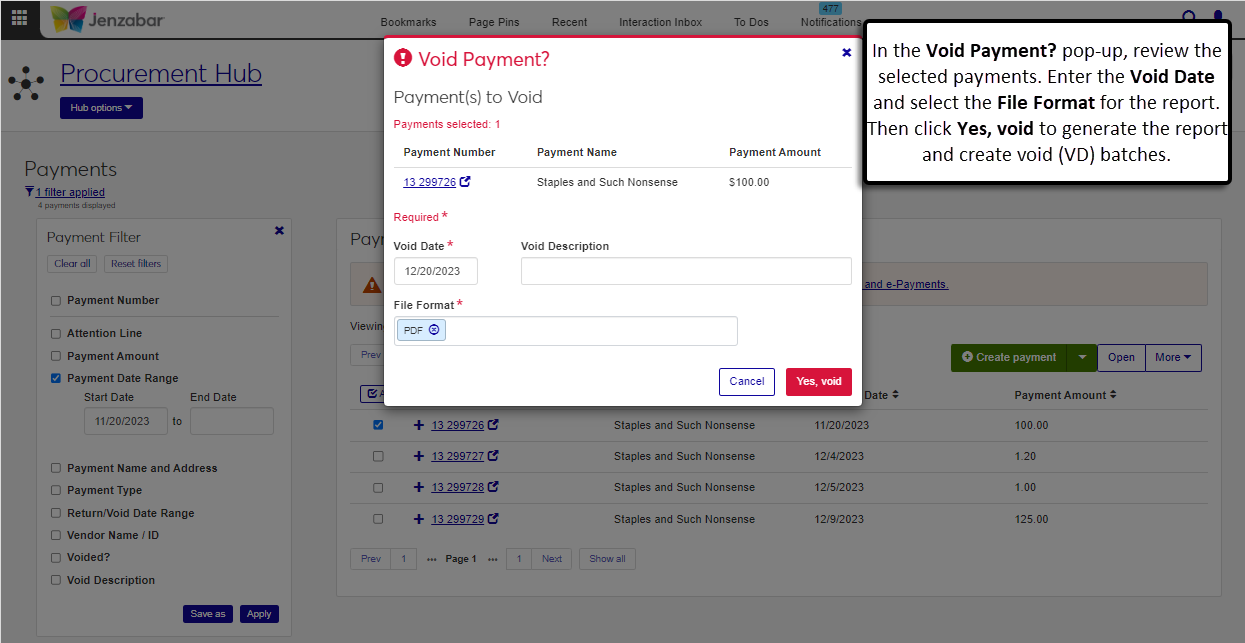 |
Example Role Setup for Procurement - Accounts Payable Users
Below are some example roles and permissions for users in typical finance positions. Jenzabar recommends copying the default roles and assigning users to the copied roles. In the examples below, the role naming convention for copied roles is "[Position Code] - [Default role name]". It's recommended that you develop a naming convention for copied roles, as there will likely be several copies of each role in your system.
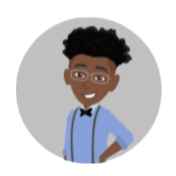 | Tyrone is an AP Clerk at Jenzabar University. He's in an AP Clerk position with the following roles and permissions. |
The following roles and permissions let Tyrone view and manage general information about people and organizations.
Note
Module Access doesn't need to be turned on for any of the Common roles.
Role | Permissions |
|---|---|
APCLERK - Person Management |
|
APCLERK - Organization Management |
|
APCLERK - External Person Management |
|
APCLERK - External Organization Management |
|
FINANCE - Communication Management Base |
|
The following roles and permissions let Tyrone view GL account and project information related to the vendors he works with.
Note
Module Access should be turned on for the GENERALLEDGER code for at least one of the roles below.
Role | Permissions | Associations |
|---|---|---|
APCLERK - General Ledger Accounting GL Account Alternate Code Access |
| Access turned on for alternate security codes related to accounts Tyrone is responsible for |
APCLERK - General Ledger Accounting GL Account Component Access |
| Access turned on for account component combinations for the vendors he works with |
APCLERK - General Ledger Accounting Project Access |
| Access turned on for project codes associated with the vendors he works with |
APCLERK - General Ledger Accounting Accounts Payable Batches |
| Access turned on for the IM, IV, MN, RF, and VD source codes |
APCLERK - General Ledger Accounting Disbursement Batches |
| n/a |
Tyrone is in the APCLERK - Procurement Accounts Payable role with the following permissions. This role also has access turned on for the ACCOUNTSPAYABLE and PURCHASING module access codes.
Can view and create vendors
Can edit vendor summary
Can manage vendor subsidiaries
Can view and edit vendor account transactions
Can download to Excel
Can view required 1099 forms and 1099 form totals
Can view and edit electronic payments
Can view payments and match procurement documents
All permissions in the Invoices section
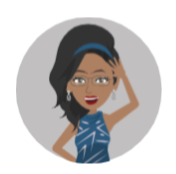 | Tasha is an AP Coordinator at Jenzabar University. She's in an AP Coordinator position with the following roles and permissions. |
Some invoiced items need to be categorized as capital assets, and the following role lets Tasha submit new fixed assets to be reviewed and added to the system.
Note
Department and Class associations don't need to be enabled in the role for Tasha to submit new fixed assets.
Role | Permissions |
|---|---|
APCOORD - Asset Management Fixed Asset Access | Can submit assets |
The following roles and permissions let Tasha view and manage general information about people and organizations.
Note
Module Access doesn't need to be turned on for any of the Common roles.
Role | Permissions |
|---|---|
APCOORD - Person Management |
|
APCOORD - Organization Management |
|
APCOORD - External Person Management |
|
APCOORD - External Organization Management |
|
FINANCE - Communication Management Base |
|
The following roles and permissions let Tasha view GL account and project information related to the vendors she works with.
Note
Module Access should be turned on for the GENERALLEDGER code for at least one of the roles below.
Role | Permissions | Associations |
|---|---|---|
APCOORD - General Ledger Accounting GL Account Alternate Code Access |
| Access turned on for all alternate security codes |
APCOORD - General Ledger Accounting GL Account Component Access |
| Access turned on for all account component combinations |
APCOORD - General Ledger Accounting Project Access |
| Access turned on for all project codes |
APCOORD - General Ledger Accounting Accounts Payable Batches |
| Access turned on for the IM, IV, MN, RF, and VD source codes |
APCOORD - General Ledger Accounting Disbursement Batches |
| n/a |
APCOORD - General Ledger Accounting User and Role Management |
| n/a |
The following roles and permissions let Tasha view and work with vendors, invoices, and payments, as well as requisitions and purchase orders.
Role | Permissions | Module Access |
|---|---|---|
APCOORD - Procurement - Accounts Payable | All permissions in the Vendors, Invoices, and Payments sections | Access turned on for the ACCOUNTSPAYABLE code |
APCOORD - Procurement - Purchasing |
NoteBoth the "All requisitions" and "All purchase orders" permissions must be selected so Tasha can view requisitions and POs without restriction. | Access turned on for the PURCHASING code |
APCOORD - Accounts Payable User and Role Management |
| n/a |
Additional Resources
Tip
These resources and more are available on the MyJenzabar Procurement Resource Center.
J1 Web Finance Permissions Overview and Setup Guide
Processing Vendor Invoices in J1 Web Transition Guide
Creating Payments in J1 Web Transition Guide