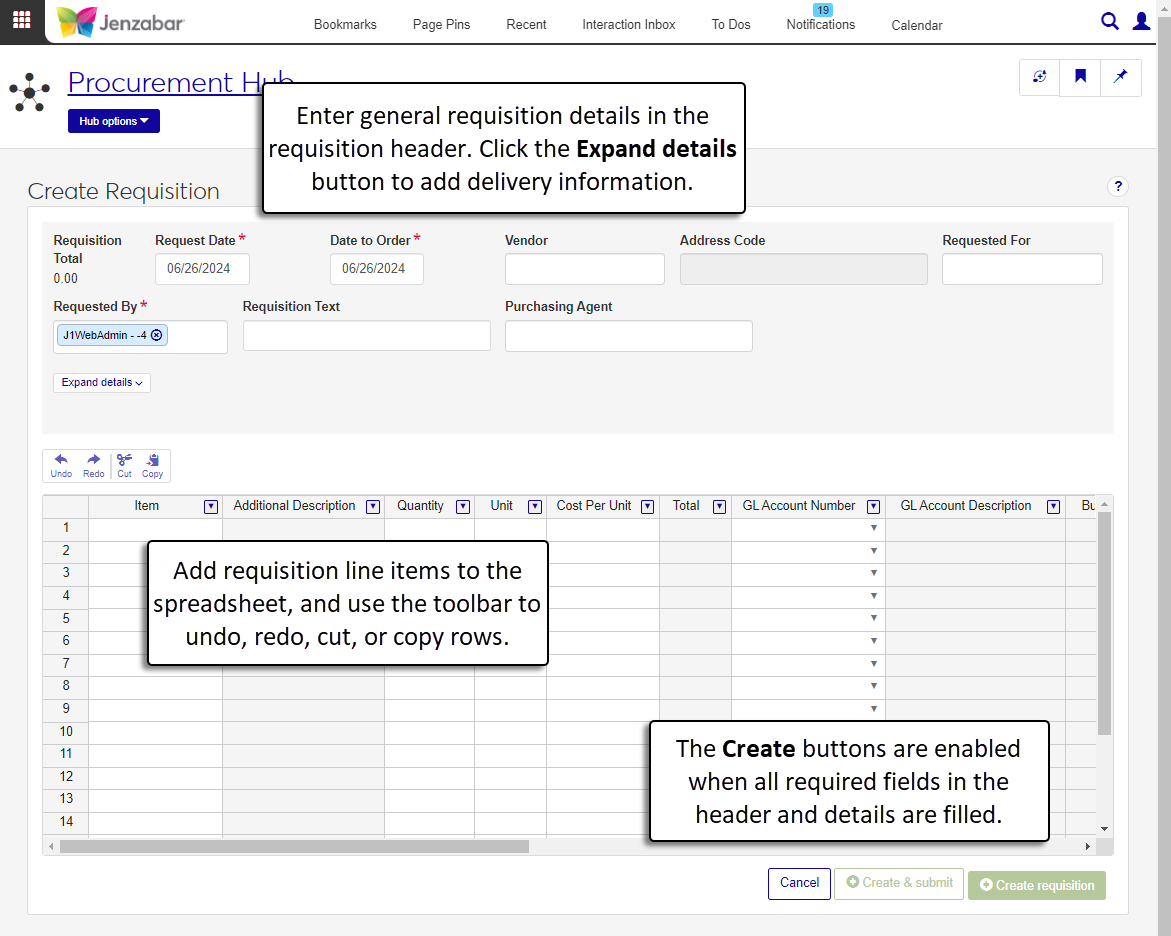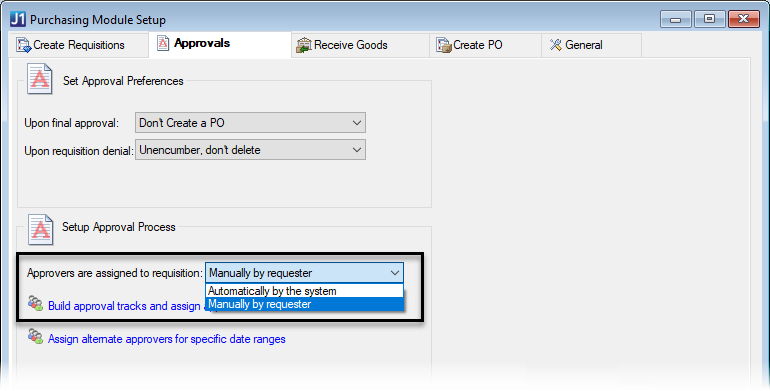Create a Requisition
Important
Information and features vary according to the roles to which you belong and the permissions associated with those roles. For more information, contact your module manager or your campus support team.
Use the Create Requisition page to create new requisitions from the Procurement Hub options or from the Requisitions List page.
You can also create requisitions from the Desktop Create Requisition window.
Information entered in the requisition header is saved to the REQ_HEADER table. Line item details are saved to the TRANS_HIST and TRANS_HIST_EXT tables.
To access the page, you must be in a Procurement - Purchasing role with "Can create requisitions" permission. For more information about permissions, see Roles and Permissions to Work with Requisitions.
If your school is configured to automatically assign approval tracks based on specific criteria, you may see an option to submit multiple requisitions for approval. When different line items in your request meet different approval track criteria, line items that meet different criteria must be separated into multiple requests.
Schools configured to manage inventory can use the Inventory Item column to select or add an inventory code. When an existing inventory code is selected, several fields autofill with pre-defined details. If you enter a new inventory code, you can decide whether to save the code and its details to the system so it is available for future use. After adding inventory items to the details spreadsheet, you can also check for lower cost vendors and switch vendors for inventory items.
Note
The inventory features are available only when your system is configured to manage inventory. Available functionality depends on your configuration selections on the Desktop Purchasing Module Setup window. See the following Desktop topics for more details about the inventory configuration options.
The split line item functionality lets you allocate line item totals for requisitions and POs across multiple GL accounts. When a single line item is selected from the details spreadsheet, the Split Line Item button opens a pop-up to select a GL Allocation Code. Each GL Allocation Code has been defined with two or more GL accounts. Different percentages of the line item quantity and total amount are allocated to each account. After an allocation code is selected and applied to the line item, the system adds rows to the details spreadsheet. Each row is associated with a GL account number and a percentage of the original line item quantity and total.
Notice
The OFFSUP allocation code has two GL accounts. Forty percent is allocated to Account 1; sixty percent is allocated to Account 2. When a line item for 100 packages of cleaner totaling $500 is associated with the OFFSUP code, the details spreadsheet is updated to include 2 lines, one associated with Account 1 for 40% of the quantity ($200) and the other associated with Account 2 for the other 60% ($300).
Note
The split line item feature is available when your system has defined allocation codes from the Desktop Purchasing Module Setup window. See the following Desktop topics for more information about setting up allocation codes for requisitions and POs.
The header includes general information about the requisition, such as vendor name, order date, and the total requisition amount.
The line item details spreadsheet includes the details about each item in the requisition. The spreadsheet can be edited when the requisition status is "Not Submitted". Use the spreadsheet toolbar to undo, redo, cut, or copy information. Use the Column Selector to change the columns displayed.
From the Procurement Hub options, click Create requisition.
To add comments to the requisition header, click the Comment icon next to the Create Requisition title. The Comments pop-up opens.
Click New comment.
Enter your comment text.
Click the Attach button if you want to add an attachment.
Click Add.
On the Create Requisition page, enter header details.
Verify or update the Request Date. The default is today's date. Required.
Enter a Date to Order. This date is transferred to purchase orders created from the requisition.
Start typing a vendor name, ID, or address in the Vendor field and select from the options that appear. You can also enter the full ID Number, then press Tab to move to the next field. The system fills in vendor information.
Select the appropriate vendor Address Code.
In the Requested For field, start typing a name or ID number and select from the options that appear. The selected name becomes an alternate requester for the requisition.
Requested By is the signed in user by default, but can be updated if needed.
Select an Approval Track. After an Approval Track is selected, click the Details button to view people associated with the selected track. If an approval track isn't selected, the requisition is automatically approved when it is submitted.
Note
This option is only editable when the Desktop Purchasing Module Setup window > Approvals tab is configured so that approvers are assigned to the requisition Manually by requester.
When the system is configured to assign approval tracks automatically, you'll see the assigned track. You cannot edit the track, but you can look at the details with the Details button.
Enter optional Requisition Text (up to 40 characters). If the requisition is approved and copied to a purchase order, the requisition text is copied to the PO Text field.
Start typing a name or ID number in the Purchasing Agent field and select from the options that appear. This person is responsible for the request, and if a purchase order (PO) is created from the requisition, they are also listed on the PO.
Click the Expand details button to select a Delivery Date.
Select a Delivery Location.
For requisitions that are also work orders, select the Campus, Place, and Space to specify where the work will be done.
The Address and Attn Line are autofilled.
Add requisition line items in the spreadsheet.
For schools configured for inventory management, select or enter an Inventory Item. When an existing inventory code is selected, the following columns are autofilled.
Item
Unit
Cost Per Unit
Catalog #
Part
Enter an Item name. Required.
Add an optional Additional Description for the line item.
Click the Add description button to open the Item Description pop-up.
In the pop-up, click Add additional item description.
Enter an Item Description (up to 40 characters).
Click Add additional item description to include more details about the line item. Each item description can have up to 40 characters.
Click Add to close the pop-up and return to the spreadsheet.
Enter the item Quantity. Required.
Enter a Unit to indicate how the item is packaged, priced, or sold (e.g., each, dozen, or box of 100). Up to 10 characters.
Enter the Cost Per Unit. Required. The Total column updates automatically.
Select the GL Account Number the item will be charged against. Required. The GL Account Description and Budget Check columns update automatically based on the selected account.
Select a Project Code if the line item is associated with a project. Project Description is updated automatically when a Project Code is selected.
If known, enter the vendor Catalog # (up to 12 characters).
Select the Ok to Group checkbox if you want to consolidate line items for the same vendor from multiple requisitions into a single purchase order (PO) during the Copy Requisitions to Purchase Orders process. Deselect the checkbox if each requisition should have a separate PO.
Notice
If you have several requisitions for pens from the same vendor that all need to be ordered on the same date, all the line items for that vendor and order date are put in a single PO when Ok to Group is selected. Any line items from those requisitions that don't have Ok to Group selected are put in separate POs.
If your school is licensed for Arkansas or Oklahoma State Reporting, you can select a State Account Code (AASIS code).
If your school is licensed for Arkansas State Reporting, you can select a Procurement Code.
If your school is licensed for Arkansas State Reporting, you can select a Vendor Contract Number when a vendor is selected in the header details.
If your school is licensed for Arkansas or Oklahoma State Reporting, you can select a Cost Center Code.
To add comments to line items, click the Comment icon for the row. The Comments pop-up opens.
Click New comment.
Enter your comment text.
Click the Attach button if you want to add an attachment.
Click Add.
Use the spreadsheet toolbar options to Undo, Redo, Cut, or Copy line items as needed.
Click the Create & submit button to immediately submit the request for approval. To review the request before submitting, click the Create requisition button.
In the Requisition Created. Generate PDF & Create Another? pop-up:
The Create Another Requisition checkbox is selected by default so you can create another requisition. Deselect the checkbox if you don't want to create another requisition.
The Generate PDF of Requisition checkbox is selected by default so you can view the requisition file. Deselect the checkbox if you don't want to generate the file.
Select a Requisition Layout when the Generate PDF of Requisition checkbox is selected. The <Original> is the default, and if you've created customized versions of the report, those options are available for selection.
Select the Group Split Requisition Line Items checkbox if you want split line items to be grouped into a single line item on the requisition PDF.
Click Yes, continue. The following occurs:
The requisition is created and the Requisition Header and Details page opens.
When Create Another Requisition is selected, the Create Requisition page updates to a blank page with the "Viewing X of Y Requisitions" drop-down set to "Create requisition".
When Generate PDF of Requisition is selected, a new browser tab opens with the PDF report. If Group Split Requisition Line Items was selected, split line items are shown as a single line in the PDF.
Note
This option is available for schools configured to check for lower cost inventory items when requisitions are entered or when savings meet specified minimums.
On the Create Requisition page, add one or more inventory codes from the Inventory Item column in the details spreadsheet. If there are vendors with lower prices for the selected inventory codes, a Save Money alert displays above the spreadsheet.
Click the Check for lower cost vendors button. The Lower Cost Vendors pop-up opens with a list of vendors that offer all the requisition's line items and at least one item has a lower cost than the current vendor.
Review the vendors and click the Use this vendor button for the vendor with the best price. The pop-up closes and the vendor in the header updates to the new selection.
Note
Available for schools configured to use inventory management.
In the details spreadsheet on the Create Requisition page, select an inventory code from the Inventory Item drop-down.
Make changes to any of the autofilled fields related to the inventory code.
Item
Unit
Cost Per Unit
Catalog #
Part
Click either Create & submit or Create requisition. A Save Changes to Inventory Code? pop-up opens.
To save the inventory item changes in the requisition and in the inventory master, click Yes, save changes. Your changes are visible on the Requisition Details page and wherever you select this inventory code in the system.
To save the inventory item changes only to the requisition and not in the inventory master, click No, don't save. Your change are visible on the Requisition Details page, but the original details from before your updates will be used when you select this code again.
Note
Available for schools configured to use inventory management.
In the details spreadsheet on the Create Requisition page, enter a new inventory code in the Inventory Item column.
Complete the remaining fields for the item, including the following.
Item
Unit
Cost Per Unit
Catalog #
Part
Add additional line items to the requisition as needed.
Click either Create & submit or Create requisition. A Create New Inventory Code? pop-up opens.
To create a new inventory code and add it to the inventory master, click Yes, create. The new code is available on the Requisition Details page and can be selected from the Inventory Item column for future requisitions.
To use the inventory code only in the current requisition, click No, don't create. The code is visible on the Requisition Details page, but it won't be available from the Inventory Item column on future requisitions.
Select a single row in the details spreadsheet.
Click the Split Line Item button in the toolbar above the spreadsheet. The Split Line Item pop-up opens.
Select an option from the GL Allocation Code drop-down. A list of the accounts and allocation percentages is displayed below the field.
In the Line Item to be Allocated section, review and make updates as needed to the listed fields. Fields with existing values have been autofilled from the selected line item.
Quantity (required)
Inventory Item (visible only if your system is configured for inventory management)
Unit
Cost Per Unit
Project Code
Catalog Number
Part (visible only if your system is configured for inventory management)
Item
Deselect the OK to Group checkbox if you don't want to consolidate line items for the same vendor across multiple requisition into a single PO.
Deselect the Copy Comments & Attachments checkbox if you don't want the comments/attachments from the original line item to be copied to the line items generated during the allocation process.
Click Allocate. The pop-up closes and the details spreadsheet updates with additional line items created in accordance with the selected allocation code.
At this time, header and line item profiles are not available in J1 Web. That functionality is expected in a future release.
You may not be in a role with permission to view certain project codes. To view project codes, you must be in a General Ledger Accounting Project Access role. For more information, contact your campus support team or see Roles and Permissions to Work with Requisitions.
Campus location definitions must be set to display in the Campus Portal to appear in the Location drop-down. In J1 Web, this is managed with the "Show in Campus Portal" setting on the Facilities hub, Campus Locations page; in Desktop, this is managed with the "Show on Web" checkbox on the Maintain Location Master window.
Important
Access to these windows requires the Arkansas or Oklahoma State Reporting license.
State Account Codes are maintained in Desktop on the State Account Code Definition window. Procurement Codes are maintained in Desktop on the State Procurement Code Definition window. Jenzabar provides several default codes, and you can add others as needed. For more information, see the following topics.
Delivery locations are maintained in the Desktop Purchasing Module Setup window. For additional information, contact your campus support team or see the Desktop help for the Purchasing Module Setup window.
At this time, the functionality to split line items is only available in the Desktop application. For additional information about splitting line items, see the Desktop help for the Split Line Items window.
Your system must be configured to check for lower cost vendors with the options in the Desktop Purchasing Module Setup window. Contact your purchasing administrator for more information about how your school is configured for inventory management.
The system uses the Communication Management hub to send templated emails to the requester when a requisition is created, updated, deleted, or when comments are added or removed. These default communication templates are managed on the Interactions page, and the processes that initiate the emails are managed on the Automation Plans page.
For more information about how procurement communications are set up and customized in J1 Web, see Customizing System-Generated Emails for Procurement.