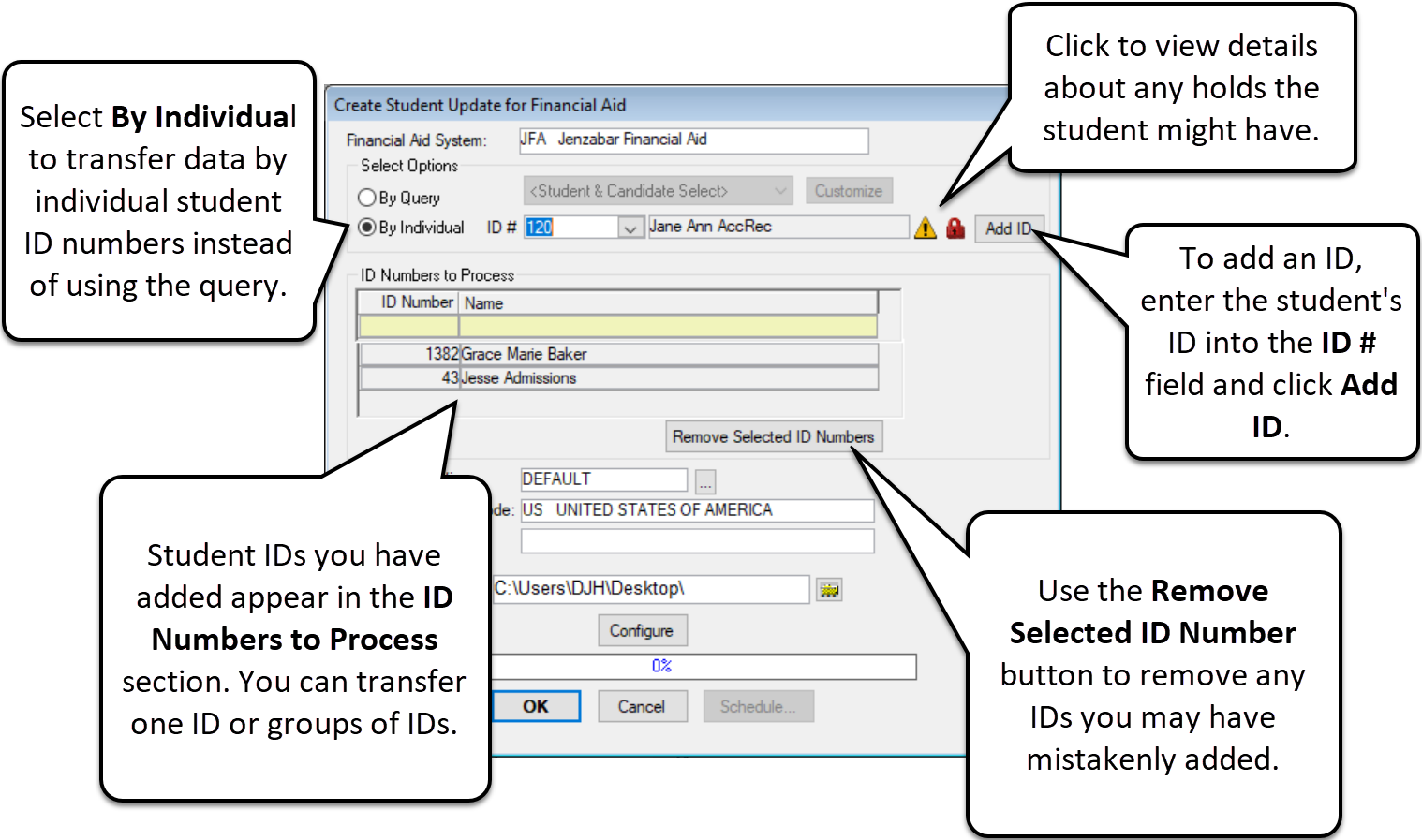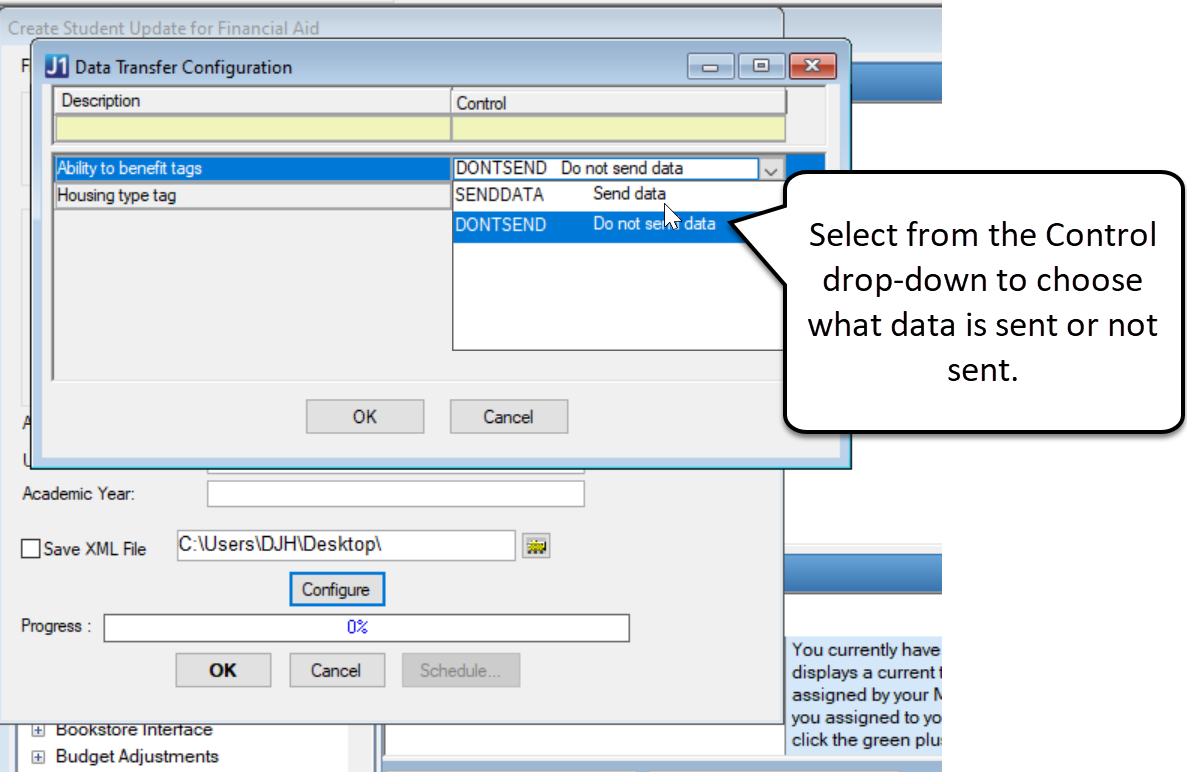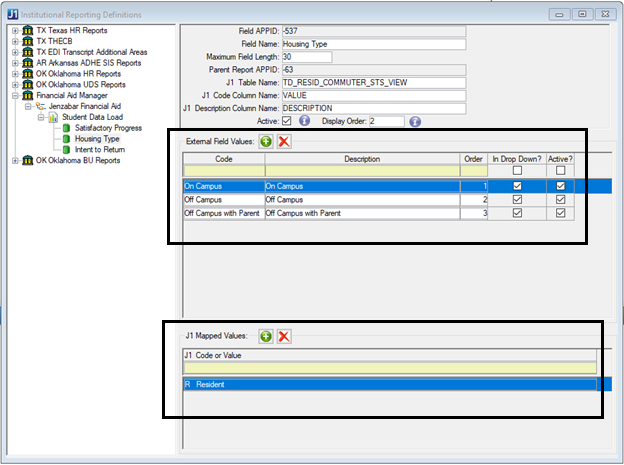Financial Aid
Note
Enhancements listed apply to Desktop Financial Aid with sections for Jenzabar Financial Aid, PowerFAIDS Desktop, and PowerFAIDS Cloud financial aid system-specific improvements. Only releases with enhancements or resolved issues have content below.
Create Student Update Process Improvements
The Create Student Update for Financial Aid process has been updated to expand the types of custom data fields transferred and to make customization of standard data fields easier. For more information on setting up the Create Student Update process in Jenzabar Financial Aid, reference the updated Create Student Update for Financial Aid process guide on MyJenzabar.net.
New Primary Program Designation
Primary program is now designated in the <AcademicPrograms>/<Program Name> tag in the Student Data Load. This provides clarity for packaging student awards and communicating accurately for COD reporting. The program defined as Current = Yes in a student’s Degree History is set as the primary program.
Expanded Tagset for Custom Content
The CustomContent tag set now includes <AwardYear> and <PaymentPeriod> tags, so you can define custom content associated with a person, an award year, or a payment period. You can also send and store multiple award years or payment periods. To use the new tags, modify the CUST_FAM_CreateStudentUpdate stored procedure. There are examples of the logic and XML in the Create Student Update for Financial Aid process guide on MyJenzabar.net.
Transfer Customized GPA and SAP Status
The CUST_FAM_CreateStudentUpdate stored procedure has been improved to make it easier to customize the Current SAP status or Cumulative GPA. Institutions can now send alternatives to the default logic.
Support for the Incarcerated Student Indicator Tag
There is a new Incarcerated Student Indicator tag available for institutions to use when editing the CUST_FAM_CreateStudentUpdate stored procedure.
Transfer Housing Information to Jenzabar Financial Aid
In 2024.2, there are new settings and windows to configure transfer of Student Life (Desktop or Web) housing information to Jenzabar Financial Aid using the Create Student Update for Financial Aid process. To transfer Student Life housing data, follow the steps outlined below:
Set the new Housing Choice drop-down in Financial Aid Configuration window.
Map Payment Periods to Sessions in the new Payment Period Session Cross Reference window.
Define Housing codes in the new Housing Code Cross Reference window.
Set the Housing Type Tag Control to Send in the Configure Create Student Update window.
For more information on setting up Financial Aid Manager to work with Student Life housing, see the Create Student Update for Jenzabar Financial Aid process guide and online help.
Note
If you are currently using Student Master to manage your housing data transfer and want to continue doing so, set the Housing Choice to STU in step 1. No other action needs to be taken.
Financial Aid Manager
2026-2027 Award Year Available
The 2026-2027 financial aid award year is available in the Award Year Definition window. Select the Active? checkbox when you are ready to work with it. You can also deselect Display in Dropdown? to remove it until the application system opens.
Manually Delete POE from Financial Aid Master
A Period of Enrollment or Payment Period (POE) can now be deleted manually from the Financial Aid Master window. The Add Row and Delete Row icons now appear in the taskbar at the top of the page, or you can right-click to select from options including Add Row and Delete Row.
Financial Aid Manager with Jenzabar Financial Aid
Inactivate Disbursement Batches
There is a new Inactivate Batch button available on the Disbursements and Adjustments windows that allows you to deactivate disbursement batches. To view the button, your permission group will need to be assigned the JFA Inactivate Disbursement Batches Function (100087) in the Group Permissions window. Click the button to open the Inactive Batch window and view all batches currently available to be inactivated.
Note
To inactivate a disbursement batch, the batch status must be New (N), Unprocessed (U), or Error (E).
To inactivate a batch, select the row for the Batch ID you want to work with. Click the Inactivate button. Click Yes to confirm the change and set the selected batch to Inactive (I) batch status.
Note
You will need to refresh the Disbursements and Adjustments window to filter out batches you have inactivated.
Improvements to the Anticipated Aid Process
The Anticipated Aid process now runs more efficiently. It now restricts the award data to include only the POE ID of selected POEs to pull Jenzabar Financial Aid Payment Period data associated with those POEs.
Financial Aid with PowerFAIDS Desktop
Transfer Null Hours
The Create Student Update for Financial Aid and Credit Hours Update process now transfers NULL when the student has no previous hours and no current enrollment. When the student has previous hours and no current enrollment, it transfers zero credit hours. This impacts the calculation for the Pell grant.
Financial Aid with PowerFAIDS Cloud
Process Updates for PowerFAIDS Cloud Windows
Desktop Financial Aid Manager continues to improve processes to integrate with PowerFAIDS Cloud. The Disbursements and Adjustments, Anticipated Aid, and Credit Hours Update/Report windows have been updated to support institutions using PowerFAIDS Cloud as their financial aid system. For more information, reference the Integrating PowerFAIDS Cloud guide on MyJenzabar.net.
FAM with PowerFAIDS: Financial Aid Tab for Financial Aid Inquiry Updates
The Financial Aid Inquiry window no longer includes the EFC, Budget, and Need data provided on the Financial Aid tab.
Financial Aid Configuration Window Updates
Note
Jenzabar Financial Aid institutions should not be impacted by these new settings. Jenzabar Financial Aid (JFA) will be set as the Default Financial Aid System.
PowerFAIDS Desktop institutions that are not also using Jenzabar Financial Aid will be set with PowerFAIDS Desktop (PFD) as the Default Financial Aid System.
PowerFAIDS Desktop institutions planning to adopt PowerFAIDS Cloud (PFC) should set PowerFAIDS Cloud as Active when they begin to implement PowerFAIDS Cloud.
The Active Financial Aid System section of the Financial Aid Configuration window has been redesigned to display all supported financial aid systems with the addition of PowerFAIDS Cloud. Click the Active checkboxes to select the systems you want to use in Desktop Financial Aid.
Note
Only two systems can be active at the same time.
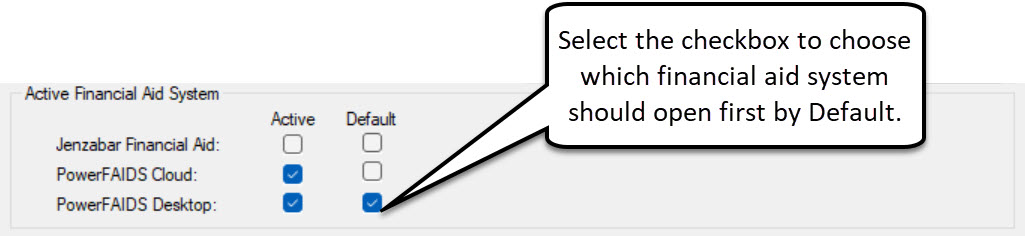
Use the Default checkbox to set which system should open first if you have two systems active at the same time, for example, if you are transitioning from PowerFAIDS Desktop to PowerFAIDS Cloud. Financial aid system-specific windows will open with the settings relevant to the financial aid system marked as Default. Previously, the default system was defined by a fixed order of Jenzabar Financial Aid, PowerFAIDS Desktop, and then PowerFAIDS Cloud. These windows include:
Disbursements and Adjustments
Create Student Update for Financial Aid
Credit Hours Update/Report
Financial Aid Inquiry
Anticipated Aid
Disbursements Not Processed
On these windows, the Financial Aid System drop-down provides users with the ability to run processes for two systems as needed to support each award year.
In SAP Options, there is a new Include Alternate Progress field checkbox. This supports Create Student Update for PowerFAIDS Cloud. It is not relevant for the configuration of any other financial aid systems.
New Award Year
The 2025-2026 financial aid award year is available in the Award Year Definition window.
Select the Active? checkbox when you are ready to work with it. You can also deselect Display in Dropdown? to remove it for now until the application system opens.
Run the Create Student Update with PowerFAIDS Cloud
The Create Student Update for Financial Aid window is now available for customers with PowerFAIDS Cloud. It includes several parameters to transfer information to PowerFAIDS Cloud. As in PowerFAIDS Desktop, you can run the process using the available query, and now by individual ID number or group of ID numbers.
Note
To see the relevant sections, select PFC PowerFAIDS Cloud from the Financial Aid System drop-down.
Available Fields
By Query
This setting references the same queries used to integrate with PowerFAIDS Desktop, by default displaying the most recently used query. When selecting the {Original Candidate Select} or any query based on it, only the Student section of data is included.
By Individual
This allows you to select one or more ID numbers to transfer information, eliminating the need to create a query with just one or group of IDs.
Address Priority
Optionally, use this drop-down to set a priority order for what addresses to send as second and third for use in PowerFAIDS Cloud. Click the More button to open the Maintain Address Priority window to reference additional information about existing Address codes.
Registration Academic Year
Select an available Academic Year from the drop-down. These are populated from the Year Definition table.
Financial Aid Academic Year
Select a Financial Aid Academic Year from the drop-down. These are defined in the Financial Aid Academic Year Definition window and mapped to the PowerFAIDS Cloud Academic Year token.
The file will include data for the Academic Year section, if the selected students have a registration for a term associated with the year.
Payment Periods to Include
In this section, Payment Periods (POEs) associated with the selected Financial Aid Academic Year appear. These are defined in the POE Definition and POE Cross Reference windows.
When at least one Payment Period is selected, then the file will include the Payment Period section data, provided the student has registrations and a Financial Aid Master record that corresponds to the select Payment Period (POEs).
Select File Name
Set a name for the CSV Student Information Import file. The first time a user does this, they will need to navigate to a folder to save the file. This location preference is saved for each user, and each subsequent run will just require a file name to be entered. Optionally, the user may choose a new location for the file.
Note
The minimum data section that PowerFAIDS Cloud requires is the Student Entity Section.
Financial Aid Configuration Window Updates
In SAP Options, there is a new Include Alternate Progress field checkbox to transfer an alternate SAP and select which value should be used. Click in the drop-down to select Final Progress 2 or Final Progress 3, depending on what your institution uses.
Jenzabar Financial Aid Enhancements
Create Student Update Improvements
Transfer Gender Tags
The Create Student Update process now transfers tags related to student name and gender preferences as part of the Student Data Load API to Jenzabar Financial Aid.
Note
Preferred Name is transferred based on data in the NameMaster table. Gender pronouns, self gender, and legal gender transfer based on data available in the BiographMaster table. These tags are sent only if there is data present to transfer.
Transfer Test Score
The Create Student Update process now transfers Test Score information (<StandardizedTestScores> tag set) to Jenzabar Financial Aid. These scores, including SAT, ACT, and other admission tests may be required to award scholarships for different financial aid programs.
To populate and transfer these scores, you will need to first map the Test Name to your External Code in the Institutional Reporting Definition window. To map the value from the window, access Financial Aid Manager > Jenzabar Financial Aid > Student Data Load > Test Score.
You also need to select a Test Score Transfer setting in the Financial Aid Configuration window. The Summary Score is be calculated based on if you have selected Best, Highest, or Latest score.
Transfer Satisfactory Academic Progress
The Create Student Update process now transfers SAP (Satisfactory Academic Progress) status information (<CurrentSAPstatus> and <CumulativeGPA>) to Jenzabar Financial Aid as part of the Student Data Load API. This status applies to the student rather than the term. For each term, the previous latest official SAP status is sent.
This provides additional context in Jenzabar Financial Aid about a student’s SAP status, particularly when a student is not yet registered for a term but needs to be evaluated prior to receiving an award on the presumption of future enrollment.
The CurrentSAPStatus is populated when you have mapped the External Code value to Final Progress for the student’s most recent official SAP calculation in the Institutional Reporting Definition window. (Institutional Reporting Definition window > Financial Aid Manager > Jenzabar Financial Aid > Student Data Load > Satisfactory Progress.)
The CumultativeGPA is populated when you select the Send SAP GPA checkbox on the Financial Aid Configuration window. The time period is set using the Basis setting on the same window. If you select POE, the most recent term calculation is sent. If you choose Award Year, then the most recent year calculation is sent.
Note
For more information on working with Satisfactory Academic Progress, reference the Calculating Satisfactory Academic Progress Guide on MyJenzabar.net.
Financial Aid with PowerFAIDS Cloud Enhancements
Integrating Financial Aid with PowerFAIDS Cloud
In 2023.1, Desktop Financial Aid added two new windows and updated an existing window to prepare for integration with PowerFAIDS Cloud. These updates enable future mapping to data elements defined in PowerFAIDS Cloud and support the Student Information Import (SII).
Note
Use these definitions only when your institution is actively implementing PowerFAIDS Cloud.
A Financial Aid with PowerFAIDS Cloud Configuration guide will be available this summer/fall to walk you through using these windows.
New Financial Aid Academic Year Definition Window
Use the Financial Aid Academic Year Definition window to define your institution's Financial Aid Academic Years and map them to an Academic Year Token in PowerFAIDS Cloud. Information in this window comes from the FAAcademicYearDefinition table.
New PFC Program Token Mapping Window
Use the PFC Program Token Mapping window to define a Financial Aid program in Jenzabar One Desktop and map it to a Program Token in PowerFAIDS Cloud. You can define how many hours are required by the program, the associated registration degree, major, or certification, and whether the program is based on credit or clock hours, as well as how many hours are required. Information in this window comes from the FAProgramDefinition table.
New FA Academic Year Field for POE Definition Window
There is a new FA Academic Year field in the POE Definition window to allow you to define payment periods that match the ones you create in PowerFAIDS Cloud.
General Financial Aid Resolved Issues
Issue | Description |
|---|---|
RN49684 | The Drop/Add Report window returned system error. |
RN50145 | Scheduled Credit Hours Update processes did not run. |
RN53703 | The fix provided in 2022.2.0.2 (Patch 2) to allow Credit Hours Update to run when scheduled was missing in Patch 3. It's back. |
Jenzabar Financial Aid Resolved Issues
Issue | Description |
|---|---|
RN45592 | When a FA transaction group is deleted in the AR system and a new one created via the reprocess process in Disbursements and Adjustments and then posted in AR, the corresponding Jenzabar Financial Aid billing batch was not properly updated to a Funded status. This was caused by the reuse of deleted FA group numbers which allowed for an incorrect set of transactions to be returned. |
RN48090 | Scheduled Disbursement and Adjustments now process successfully and return accurate Error/Audit report messages. |
RN48105 | On the Disbursement and Adjustments window, the Batch Status column includes a drop-down window that should not be included. |
RN48314 | On the Financial Aid Inquiry Window, the Financial Aid tab, the Fund Code column contained the JFA Package ID. It now contains the External Code value assigned to the Award Type in Jenzabar Financial Aid which is expected to map to the Fund Master Fund Code value. |
RN49795 | When attempting to verify the connection to Jenzabar Financial Aid, customers using Jenzabar One on-premise experienced an error indicating no credentials were available in client certificate. |
RN50693 | Student information was not included on the Disbursement-Adjustment Error/Audit Report when it was run in Trial mode. |
RN50240 | When a Transaction Group was posted in AR, the wrong disbursement date was sent to Jenzabar Financial Aid if the award existed for the student multiple times in the same payment period. |
PowerFAIDS Desktop Resolved Issues
Issue | Description |
|---|---|
RN48979 | Disbursements and Adjustments created financial aid transactions without an ID number if the student didn't have an alternate ID. |
RN48984 | Create Student Update failed when there was more than active row in TEST_ELEMENT_DEF. |
RN49792 | Create Student Update locked multiple tables to collect data and this may have caused other processes to hang or not work. |
RN49861 | The Disbursements and Adjustments window was showing a column for Number of Months until Loans are due that requires the In-House Loan license. |
RN50403 | Scheduled Anticipated Aid processes now run successfully when new or modified awards are present. |
RN51820 | The Schedule button was available on the Create Student Update for Financial Aid window when Client Application Services was not installed. |
Issue | Description |
|---|---|
RN48579 | Student Overview block Financial Aid section reference the incorrect session's SAP status. |
Credit Hours Update Processes Groups of POEs
You can now select multiple POEs to process on the Credit Hours Update/Report window. This is helpful for situations where your academic year might have overlapping terms or during active registration. Select the POEs you want to work with from the POEs to Process section.
Anticipated Aid Supports Multiple Financial Aid Systems
For customers with multiple financial aid systems set as active, the Anticipated Aid process now keeps any anticipated aid transactions produced by one system (for example, PowerFAIDS Desktop) and when the second system is run, (such as Jenzabar Financial Aid), it adds in anticipated aid transactions for students with selected POEs to the student’s billing account. This is helpful when transitioning between systems where you might have data from a trailing summer program using PowerFAIDS Desktop but need to also report anticipated aid for the fall using Jenzabar Financial Aid, or in the future, PowerFAIDS Cloud.
Warning
Before running Anticipated Aid for the first time after installing Jenzabar One 2022.2, you will need to clear out any existing Anticipated Aid data to avoid a database error.
To clear out this data, there are two options:
Create a new POE that is not mapped to a year/term and run it to clear out everything. If you generate transactions for both financial aid systems, you will need to run it twice - once for each system.
Create a script to delete the “@F” transaction groups, the PF_AWARD and PF_AWARD_TEMP tables and summarize the unapplied aid in student accounts. For full details on the required steps, contact Support and reference the Clearing Anticipated Aid document on the Financial Aid Manager section of MyJenzabar.net.
Disbursements and Adjustments with Jenzabar Financial Aid
The Disbursements and Adjustments process now reads records from the new FADisbursements table designed to directly receive disbursements from Jenzabar Financial Aid instead of generating .CSV files.
To use the process and correctly populate the new FADisbursements table, you’ll need to update the BILLINGPOSTURL API Configuration value in Jenzabar Financial Aid. In Administration, System, Configuration Values, expand the API section. Click the edit button to update the BILLINGPOSTURL value to https://yourschooladdress/J1Web/api/financialaid/directdisbursements.
Danger
Prior to installing J1 2022.2, your institution needs to run all previously existing .CSV disbursement files generated by the current process. Once J1 2022.2 is installed, there is no option to go back and process .CSV disbursement files. Those disbursement records will need to be recreated in a new Billing Batch Export run and transferred to J1 to the new FADisbursements table to be successfully applied to a student’s billing account. Be sure to also clear or process any Unprocessed disbursement .CSV files in the Disbursements Not Processed window.
When posted, the Billing Batch Exports from Jenzabar Financial Aid are written directly into the new FADisbursements table in the Jenzabar One database. You can work with those records in the redesigned Disbursements and Adjustments window.
When Jenzabar Financial Aid is selected in the Financial Aid System section, the following radio buttons are now available. They filter the disbursement batches received from Jenzabar Financial Aid and provide different actions.
Trial Run
Run the process without creating any Business Office transactions to check for error conditions in New and Unprocessed batches.
Actual Update
Set the transaction or disbursement date and generate financial aid disbursement transactions for Business Office to officially post. It will process any New and Unprocessed batches selected.
Reprocess
Reprocess a batch with a Processed status indicating it was previously sent to the Business Office.
Warning
The Reprocess option should be rarely needed. Generally, you might use it in cases where a batch was deleted in error and needs to be resent to the Business Office. Consult with Jenzabar's Help Desk prior to using this option.
The What to Process section is populated with information about the Jenzabar Financial Aid disbursement records, including:
Batch ID: number associated with a group of disbursements created in Jenzabar Financial Aid during Billing Batch Export
Batch Date: date that the batch was created in Jenzabar Financial Aid's Billing Batch Export process. By default, the batches appear oldest to newest in the What to Process section.
Record Count: number of transactions in the batch
Batch Status: Record Status from the FADisbursement table. The batch statuses include:
N: New (batch transferred from Jenzabar Financial Aid and hasn’t been processed yet)
U: Unprocessed (batch was attempted to be processed but contained errors)
P: Processed (batch successfully processed)
Note
The Processed status is only available when using the Reprocess option.
Additionally, you can use the Disbursements Not Processed window to resolve any unprocessed disbursements.
Disbursement Date Reflects Original Disbursement Transactions for Federal Awards
When running the Disbursements and Adjustments process, the earliest disbursement date is now communicated back to Jenzabar Financial Aid for federal awards after transaction groups are posted in the Business Office. This initial disbursed date is important to communicate to COD as it is the date when interest on the loan begins to accumulate.
Changes for Create Student Update
There are several improvements to the Create Student Update process and associated windows.
New Custom Stored Procedure
You now have the option to either run the Create Student Update process with the current default stored procedure FAM_CreateStudentUpdateAsXML and chained custom stored procedure CUST_FAM_CreateStudentUpdate or use a new stored procedure CUST_FACreateStudentUpdateAsXML.
The new stored procedure is a copy of the original and calls CUST_FAM_CreateStudentUpdate. The benefit to using the new stored procedure is that it can simplify customizations where you want to replace current logic to initially populate some data elements rather than needing to remove data set by the default procedure and re-populate it with the current custom procedure. This provides a fully custom alternative to the default procedures available.
To turn on this new procedure, select the Use Custom Create Student Update checkbox in the Jenzabar Financial Aid tab of the Financial Aid Configuration window. When you next access the Create Student Update window, CUST_FACreateStudentUpdateAsXML will be used to run the process.
Exclude Inactive Contact Methods
When Create Student Update transfers data to Jenzabar Financial Aid, the FAM_CreateStudentUpdateAsXML stored procedure now automatically excludes any contact methods (address, email, and phone number) that are inactive.
Note
To be transferred as active, addresses (FAM_Address), email addresses (FAM_Email), and phone numbers (FAM_Phone) will need a Start Date of today or prior and an End Date that is NULL or greater than today’s date. Email addresses and phone numbers will need to have an Active status.
Define Wait Time and Batch Size
You can now set the number of IDs in a batch to be transferred with Create Student Update, as well as the amount of time to wait between batches. In the Financial Aid Configuration window, Jenzabar Financial Aid tab, use the Batch Size and Wait Time fields to adjust these settings.
The default Batch Size is 1,000 records. The default Wait Time is 0 seconds (no wait time between batches).
Warning
We recommend your institution only adjust these settings through consultation with the Jenzabar Help Desk in the case of performance concerns.
Updates to the TX FADB Report Data Collection for PowerFAIDS Users
The TX FADB Report Data Collection now identifies student TASFA information based on the PowerFAIDS Custom Content date field that Jenzabar requires customers to designate as the TASFA Date. In PowerFAIDS, this field is user_date.value_200. The ISIR Posted field on the FM Data, Summary view no longer needs to be set to Yes. This enables the following FADB report data elements to be correctly populated from TASFA data:
(6) Student AGI
(7) Parent AGI
(23) Needs Analysis
37) 9-mo EFC
(46) COA
(47) EFC
(98) Defaulted Loan
When manually entering TASFA information, schools can now leave ISIR Posted field set to No and select the Force Need Analysis field to calculate the student’s need. This also satisfies auditors' concerns about incorrectly identifying students as having their ISIRs present.
Issue | Description |
|---|---|
RN37937 | Create Student Update now updates students without enrollment in a term. |
RN40632 | When student records with international addresses are created in Desktop, the Create Student Update process now references the COD compliant NSC Country Code when those records are created in JFA. |
RN42597 | The Academic Program tag set included a CIP Code tag, but the CIP code value was not formatted with a decimal point. |
RN42606 | Create Student Update for Jenzabar Financial Aid now includes the decimal for correct CIP code value formatting. |
RN43025 | Anticipated Aid did not include students if they had only courses with Pre-Registered ('P') transaction status for the selected POEs. |
RN45216 | Running the Create Student Update process did not always transfer the student's current program information to Jenzabar Financial Aid. |
RN46066 | The Create Student Update process did not finish and it didn't transfer data to Jenzabar Financial Aid. This was due to incorrect logic for collecting Admission Term data. |
Create Student Update Now Transfers Additional Data
The Create Student Update process has improved performance and transfers additional student data in 2022.1!
Note
As part of this improvement, we are transitioning to a new table structure to handle the transfer of contact information. The name_master and address_master data views have been replaced with NameMaster and AddressMaster throughout the FAM_CreateStudentUpdateAsXML stored procedure. Phone numbers and email addresses will now be pulled from the AlternateContact and PhoneMaster tables.
The FAM_CreateStudentUpdateasXML stored procedure and Student Academic Extract have been updated to send the following additional data sets to JFA:
Mobile Phone Number
Create Student Update now transfers a student’s mobile phone number to JFA as the primary phone number associated with the account. If the student doesn’t have a mobile phone number, then the priority phone number from the Address Priority list will be assigned as primary.
Admission Term
Create Student Update now transfers Admission Term data to JFA to provide more information about a potential student’s candidacy.
The following tags are sent as part of the Admission Term tag set:
<TermName>: includes Term Description for the candidate’s current term
<AcademicYear>: includes Year Description for the candidate’s current term
<AdmittedDate>: populated when a student has been Accepted with the date provided from Stage History
When transferred correctly, the Entry Term and Admission date will appear on the Admission tab of the Student Profile in JFA.
Country Code
Create Student Update now transfers the two-character FIPS Country Code to JFA.
Cumulative GPA
FAM now transfers cumulative GPA to JFA for terms that have not yet been graded. When transferred, the GPA is visible in JFA and can be used in Group Processing and Packaging Rules.
AcademicPrograms/AcademicProgram
Create Student Update now transfers both active and inactive majors and certifications as programs. It also sends additional tags under the AcademicPrograms/AcademicProgram dataset to JFA, including:
GradeLevel
SpecialProgramIndicator
CIPCode
EffectiveEndDate
EffectiveEndDate might be populated differently based on what dates exist in the records.
If there is an Exit Date associated with the student, that date is sent as EffectiveEndDate.
If there is no Exit Date, but there is a Withdraw Date, the Withdraw Date is sent.
If both exist, the earliest date is sent.
If neither exists and the record is inactive, the Record Change Date set when the record became inactive is sent.
If none of the above dates exist, the tag is set to NULL.
New Database Table for JFA Post Response Data
There is a new database table, FAPostAidResponse, created to hold the response file JFA returns when processing the update received from Accounts Receivable when an FA transaction group is posted to student accounts. Generally, the response file indicates it was successfully posted into JFA to update students to a Funded or COD Update status. Occasionally, error messages are returned when JFA encounters specific issues.
This change eliminates the system writing a response file to the Response folder of the designated Disbursement Roster location. It supports a process that will allow customers the ability to review successful and error transactions in a future release.
Note
As of this release, the Disbursements folder is still required.
Issue | Description |
|---|---|
RN26233 | A second run of Anticipated Aid inadvertently removed transactions. |
RN31692 | When Create Student Update is run from the scheduler, it now uses the same default query as an interactive run. All expected student records are selected and updates transferred to the JFA system. |
RN33516 | Disbursement transaction groups with more than 100 transactions were not updating fully. For any groups with more than 100 that were created between the J1 2021.1 and the J1 2021.3.0.2 patch, please contact the Jenzabar Help Desk for assistance. |
RN33709 | Create Student Update now saves the XML file with the .xml extension included as part of the filename. |
RN36791 | Create Student Update loaded slowly due to issues inserting phone and address records. |
RN37702 | Posting an FA batch with more than 100 rows sent multiple Post Aid Response files to JFA. |
RN37745 | The Disbursements and Adjustments process failed for JFA students with first names longer than 15 characters. |
RN37786 | Anticipated Aid now records and references the user preferences selected by a first-time user of Anticipated Aid. It no longer clears anticipated aid unexpectedly. |
RN37923 | Running the Create Student Update process for very large datasets caused the system to crash. |
Longer Values for Database Connection
You can now use longer logins and passwords in the PowerFAIDS Database Connection window. This allows for better security. The values for Profile Name, Profile User, Password, and the stored encrypted database connection string have been extended.
Issue | Description |
|---|---|
RN35841 | Create Student Update ran very slowly due to issues related to the Name Master/Address Master changes. |
RN39705 | CommonLine Loan Disbursements now populates the Eligible 1098-T value set for the LO transaction on the student account with the Fund Master 1098-T Eligibility column value. |
New Award Year
The 2023-2024 financial aid award year is available in the Award Year Definition window.
Select the Active? checkbox when you are ready to work with it. You can also deselect Display in Dropdown? to remove it for now until the application system opens.
Issue | Description |
|---|---|
RN31515 | The Complete Match process no longer produces an array boundary exceeded error and matches are now successfully communicated to PowerFAIDS. |
RN31617 | Scheduled Create Student Update process runs now addresses all window parameter changes and completes as expected. |
Identify First Time Degree Seeking Students
The Create Student Update for Financial Aid process now transfers First Time Degree Seeking students to JFA as part of the FAM_CreateStudentUpdateAsXML stored procedure. This data is important for IPEDS reporting.
When successfully transferred, the Registration tab in JFA displays YES or NO in the First Time Degree Seeking field according to the associated Academic Year and Term Name.
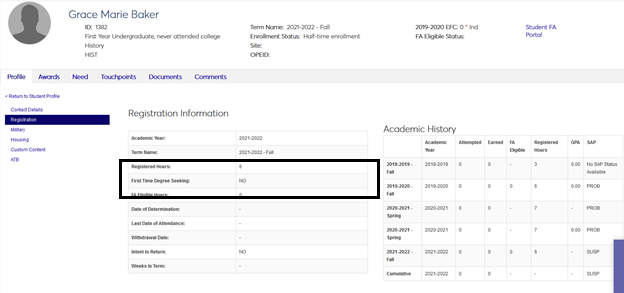 |
For more information about Create Student Update, see the Create Student Update for JFA Process Guide on MyJenzabar.net.
For more information about configuring J1 with JFA as your financial aid system, see the FAM with JFA Configuration Guide on MyJenzabar.net.
Issue | Description |
|---|---|
RN31617 | Scheduled Create Student Update process runs now addresses all window parameter changes and completes as expected. |
Create Student Update Transfers Individual Student IDs
Create Student Update now transfers student data by individual student IDs or groups of IDs. You can now work with the specific data you need and drill down into individual student records.
To transfer students using individual ID instead of a query:
Click the By Individual radio button in the Select Options section.
Search and select the student ID you want to transfer.
Click the Add ID button.
Repeat as needed until you have selected the student IDs you want to work with. Added IDs appear in the ID Numbers to Process section.
Note
If you accidentally included an ID you didn’t mean to transfer, select it and click the Remove Selected ID Number button.
Continue with the Create Student Update for Financial Aid process when you have finished adding student IDs.
New Create Student Update Configuration Window
There’s a new window to help you work with the student data sent to JFA using the Create Student Update for Financial Aid process. The Create Student Update Configuration window allows you to control which specific student data elements are transferred to JFA using the Create Student Update process. You can turn off or on certain tags sent in the Student Data Load (Academic Extract) API to narrow down what data is sent each time you run the Create Student Update process.
Note
As of the 2021.2 release, the Create Student Update Configuration window allows you to control the House Type tag and view the ATB (Ability to Benefit) tag placeholder. More data actions will be available in future releases.
Currently, you can choose to send or not send the following tag set:
Housing Choice
<Housing Type>
You can also view:
Ability to Benefit (ATB)
Note
The Ability to Benefit tag is a placeholder configuration. In a future release, you will be able to work with the tag set.
Caution
When you select DONTSEND, these tags are not included in Create Student Update and instead, JFA uses the ISIR data. When you choose SENDDATA, the tags are set based on the data your school collects and the ISIR data is not used. If later, you change the configuration to DONTSEND, the ISIR data is only used for new students from that point forward.
Create Student Update Creates XML File
When transferring student data to JFA using the Create Student Update process, you may want to view the information being sent. This is helpful for troubleshooting purposes, or for instances where you might transfer data to meet a temporary need. Select the new SAVE XML File checkbox to create a file and choose a location where your file will be saved to.
Note
You can only create an XML file when processing individual or group IDs.
Tracking Student Housing Data in JFA
The <Housing Choice> tag is now transferred to JFA as part of the Student Data Load API when you run the Create Student Update process. In Desktop, the housing status details are tracked in the Residence Life tab of the Student Information window.
This data informs your school's Financial Aid office about a student’s residency. It’s important for setting COA (Cost of Attendance) and tracking where students live in relation to campus, such as if they are an Off Campus attendee.
Use the Institutional Reporting Definitions window to map the residency values you use in J1 to the three Housing Type codes used in JFA.
When successfully transferred, this information appears in the Housing tab of the student's Profile in JFA.
Return Disbursements to JFA in Sets
When processing financial aid transaction groups in Accounts Receivable (AR) generated by Disbursements and Adjustments in Financial Aid Manager (FAM), JFA updates student accounts to reflect funded awards. This update is now communicated in sets of 100 to correspond with the default ARPAYLOADSIZE value of 100 in JFA's Configuration Values, API settings.
This eliminates the need for your school to monitor the size of the Billing Batch Export against the ARPAYLOADSIZE setting to ensure that all disbursements are successfully updated in JFA.
Notice
For example, if you are posting an FA batch with 549 transactions, JFA will receive them as five sets of 100 transactions and one set of 49 transactions. You will not need to change the ARPAYLOADSIZE to 549 from the default size of 100.
Caution
As a best practice, limit batches of disbursement transactions to 30,000.
Run FAM Processes with Student ID
The Disbursements and Adjustments and Anticipated Aid processes now run with a student’s ID number instead of Social Security Number. Some students may not have been required to submit a Social Security Number in their records, but still have aid that needs to be applied to their account.
Issue | Description |
|---|---|
RN24194 | Disbursement rosters were not created in their configured location after the billing batch was created and the Post button was clicked in JFA. |
RN25587 | Anticipated Aid reports included aid for periods of education (POE) when students weren't registered. |
RN25826 | On the Financial Aid Inquiry window, General Info tab, the Address was partially obscured when users expanded the window to the right. |
RN26233 | A second run of an Anticipated Aid report inadvertently removed transactions. |
RN26755 | The Anticipated Aid process failed when the student's last name had more than 16 letters. |
RN26759 | The Anticipated Aid process was running only the first 6 selected POEs. |
RN27527 | The Create Student Update for Financial Aid process ran too slowly. |
Issue | Description |
|---|---|
RN26147 | NAME_MASTER and ADDRESS_MASTER enhancements introduced in 2021.1 caused a performance issue to the match records process. NOTE: The View Report button may produce an inaccurate report of Jenzabar potential matches. This will be corrected in a future release. |
RN26759 | The Anticipated Aid process was running only the first 6 selected POEs. |
Issue | Description |
|---|---|
RN24023 | From the Student Information window, users in groups without permission were able to access the Hazlewood Recipient Information window, and, from there, the Student Billing Exemption window. |
FAM
Calculate Satisfactory Progress Official Run
The Calculate Satisfactory Progress window has a new Perform an official calculation of satisfactory progress checkbox. When calculating SAP, designating the run as official identifies that the SAP being sent is finalized and transferred in an official capacity. This new box is checked by default so that all SAP calculations now transfer as official.
Warning
When you upgrade to 2021.1, any previous year’s SAP runs update to official. If there are old SAP runs in your system that you do not consider official, you need to remove them prior to updating to 2021.1.
New Setting on the Financial Aid Configuration Window
A new setting on the Financial Aid Configuration window tracks when the most recent official SAP information was last calculated for both Award Year and POE SAP Basis options in the Most Recent Official SAP Information sections.
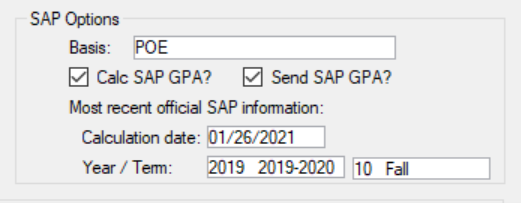 |
If you decide to calculate SAP information on the Basis selection of Award Year, Calculation date and Year appear.
If you decide to calculate SAP information on the Basis selection of POE, Calculation date and Year/Term fields appear.
You will also see a pop-up reminder of your most recent official SAP run when you process SAP in the Calculate Satisfactory Progress window.
FAM with JFA
Create Student Update Sends Additional Student Data
The Create Student Update for Financial Aid process now sends additional student information to JFA using the Student Data Load (Academic Extract) API. Review the sections below for specifics on the transferred tag groups.
Note
For more information about how the Student Data Load (Academic Extract) API transfers Desktop data to JFA, see the Create Student Update Data Map in the appendix section of the FAM with JFA Configuration Guide.
Official SAP Status
FAM now transfers SAP Status information (<SAPstatus>) to JFA as part of the Student Data Load (Academic Extract) API. For each term, the previous latest official SAP status is sent. This provides additional context in JFA about a student’s probationary status which might impact financial aid eligibility.
Official SAP time period is determined by the Basis setting on the Financial Aid Configuration window.
If the selected Basis is POE, the previous SAP History term status is sent to JFA.
Notice
Sam is doing well academically at the start of his sophomore year. He completed his freshman year (Fall 2020 and Spring 2021) but didn't take any courses in Summer 2021. He is registered for Fall 2021 courses.
Therefore, because his SAP is reported by previous term, he would have no SAP status to report for Fall 2020 but would have a status of GOOD for Spring 2021. His status going into the 2021 Fall term would also be GOOD.
If the selected Basis is Award Year, then the previous SAP History year status is sent to JFA.
Notice
Jack is beginning the Spring 2021 term of his sophomore year. He attended each Fall and Spring term since he enrolled in Fall 2019 but struggled during his freshman year and was placed on SAP probation.
Therefore, because his SAP is calculated by year, he would have no SAP status for his freshman year as no previous year was available to reference. His current SAP Status is PROB based on his performance from the 2019 year code.
View a student’s SAP status in the Academic History section of the Registration Information page in JFA.
Enrollment Term
The following tags within the <EnrollmentTerms> tag group are now transferred to JFA as part of the Student Data Load (Academic Extract) API.
Note
To correctly transfer data for Enrollment Terms, the Part Time/Full Time update and Calculate Satisfactory Progress processes need to be run.
<LastDateOfAttendance>: last day the student attended a course or participated academically
<Withdraw Date>: date the student withdraws from all financial aid eligible courses
<Date of Determination>: date school becomes aware student ceased attendance, or student was withdrawn
<Intent to Return>: indicates a student has decided to return (True/False)
Issue | Description |
|---|---|
RN15278 | Create Student Update did not successfully execute scheduled process runs. |
RN16107 | Disbursements & Adjustments reported inaccurate error messages about special characters found for student records that were missing SSN. |
RN19240 | Create Student Update returned an error indicating seq_number was an invalid column. |
RN20223 | Create Student Update produced empty Audit and Error reports. These reports will now be hidden. The ability to review the transferred students and any messages about the data is now available through the Academic Extract Work Queue in Jenzabar Financial Aid. This can be turned on in Administration, Configuration Values, General, ENABLE_EXTRACT_WORK_QUEUE. |
RN20630 | Create Student Update reported Academic Program information incorrectly if the ID had a Candidacy record for the same year and term as one of their Enrollment Terms |
RN22458 | Financial Aid Inquiry's Financial Aid tab was not properly initializing and refreshing data when selecting an award year. The FAFSA Date now displays the actual date or "No FAFSA Received". |
Issue | Description |
|---|---|
189238 | Disbursements & Adjustments now truncates cents in net amount calculation for Direct Loan funds with Percent to Deduct value. Please note that schools are expected to configure Direct Loan funds to net disburse from PowerFAIDS to ensure the correct net amount is applied to student accounts. |
RN15665 | Credit Hours Update returned an error due to students with non-numeric SSN values in PowerFAIDS. |
RN20649 | Anticipated Aid did not process Pending awards when selected. Pending awards are now included when selected. Schools that include awards at a pending status should run Anticipated Aid after applying this patch to include those in student accounts. |
RN21154 | CommonLine Loan Disbursements was not populating the Eligible 1098-T value set for the fund on the student account. |
2022 Award Year Available
The 2022-2023 financial aid award year is available in the Award Year Definition window. Select the Active? checkbox when you are ready to work with it. You can also deselect Display in Dropdown? to remove it for now until the application system opens.
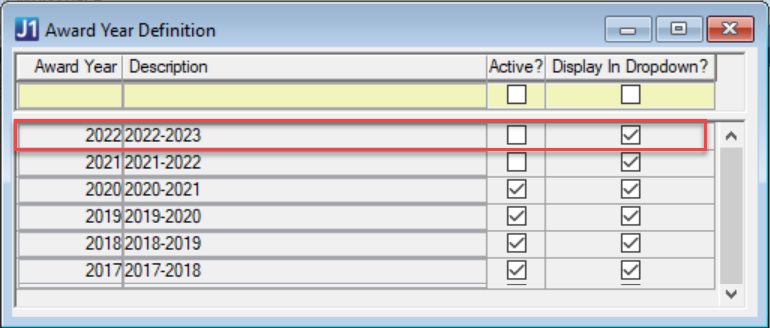
New Financial Aid Document Storage Category
Financial Aid is now a defined category in the Document Storage Setup window. When you select the Financial Aid row, you can then click the Document Category tab and the Document Type Definition tab to further define the document type, select owners, or create default categories within the document type.
Financial Aid Inquiry Integrated with JFA
The Financial Aid Inquiry window is now fully integrated with Jenzabar Financial Aid (JFA). With JFA as your selected financial aid system, you can retrieve important financial aid information about candidates and students. Click the tabs to navigate the sections.
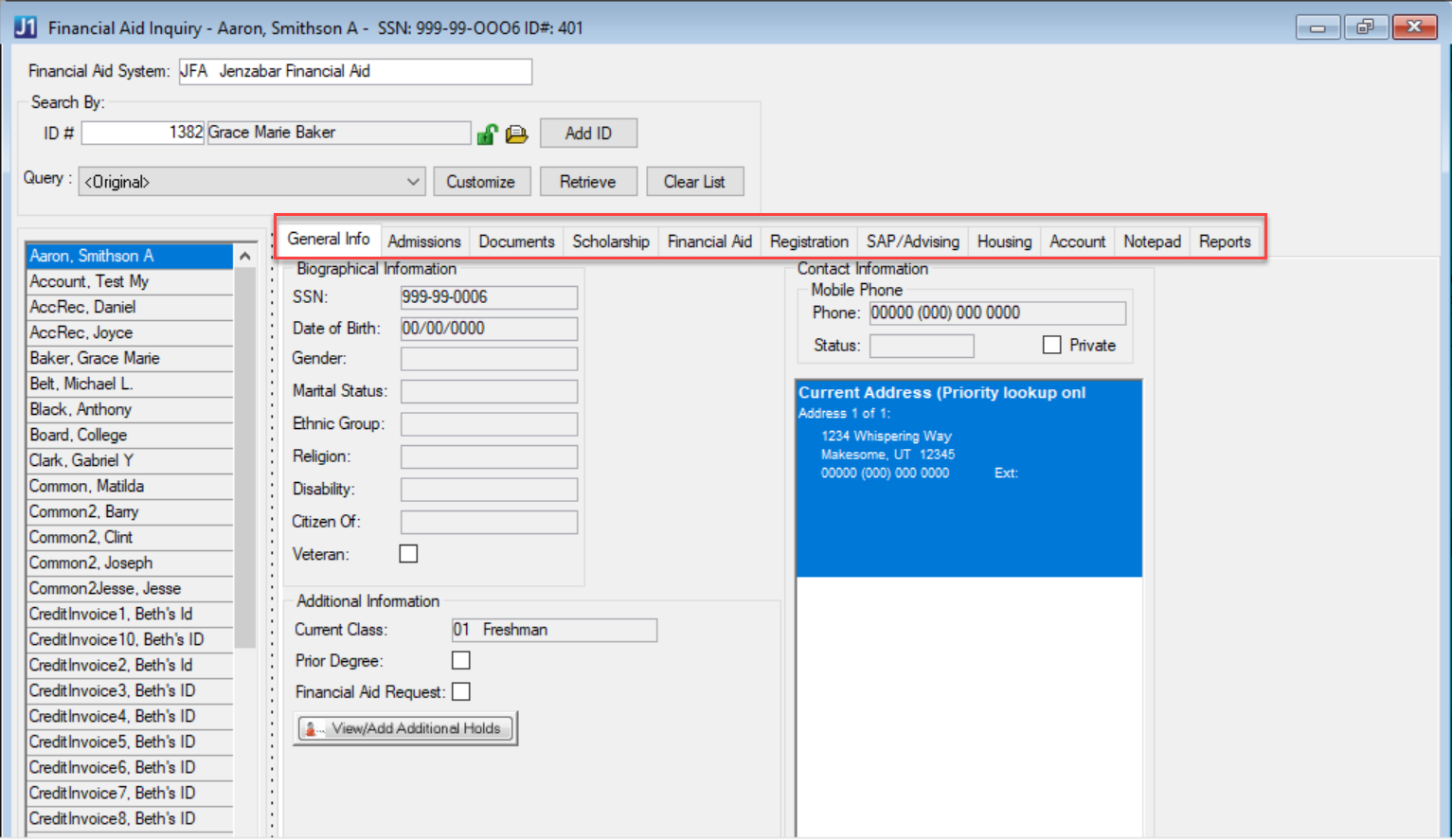
FAM
Issue | Description |
|---|---|
RN9971 | Performance issue when trying to insert or update rows in a large TRANS_HIST table. |
RN10994 | POE Definition incorrectly displayed POE ID with commas. |
RN11071 | A database error message appeared when accessing an ID associated with a name that exceeded 11 characters on the Financial Aid Inquiry window. |
JFA Users
Issue | Description |
|---|---|
RN9696 | When running the Anticipated Aid process, the Transaction History table locked, causing performance issues |
RN9974 | The Anticipated Aid process produced transactions for POEs that were not selected. |
RN10992 | Awards were not properly created when running the Anticipated Aid process using POE IDs longer than 5 digits. |
RN11165 | The Anticipated Aid transaction report pulled Pending, Estimated, and other award statuses when only the Pending Status was selected. |
RN14264 | Data passed to JFA from the Create Student Update caused issues with COD processing. |
RN15817 | When Financial Aid (FA) transaction groups were posted by Business Office via Transaction Groups, any adjustments that reduced previously disbursed funds were not returned back to JFA tagged as reversals. |
PowerFAIDS Users
Issue | Description |
|---|---|
RN11054 | The Create Student Update process produced an error when running students with First Names longer than 11 characters. |
RN11174 | The Configure Optional Student Data Elements for Transfer window returned an error when Legal Names were selected or deselected. |
RN12108 | When running Match Records, a database select error appeared if the student had a Questionable SSN match and multiple legal name rows in the Additional Names window. |
FAM Integrated with Campus Name
Several FAM processes now distinguish between a student’s Campus Name (name_master) and legal name.
The Campus Name feature allows students to designate a name they prefer to use on campus. This name appears in name fields, processes, searches, and reports throughout Desktop, J1 Web, and Campus Portal, except where legal name is required. To keep legal name information private, new permissions have been added that control which user groups can view it. Depending on your role and permissions in J1, you might see Campus Name, legal name, or both.
Important
Permission for legal name is granted in the Additional Name Types window.
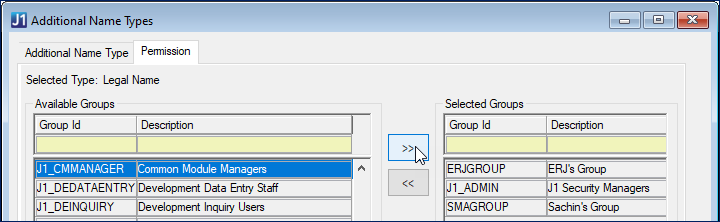
Setting Student Name in the Financial Aid Configuration Window
From the Financial Aid Configuration window, you can choose how the Create Student Update process transfers student data by using either their Campus or legal name. The default is set to Legal because most federal financial aid processes require a student’s legal name.
Note
Jenzabar recommends using legal name, especially if your school loads ISIRs on the basis of name matches.
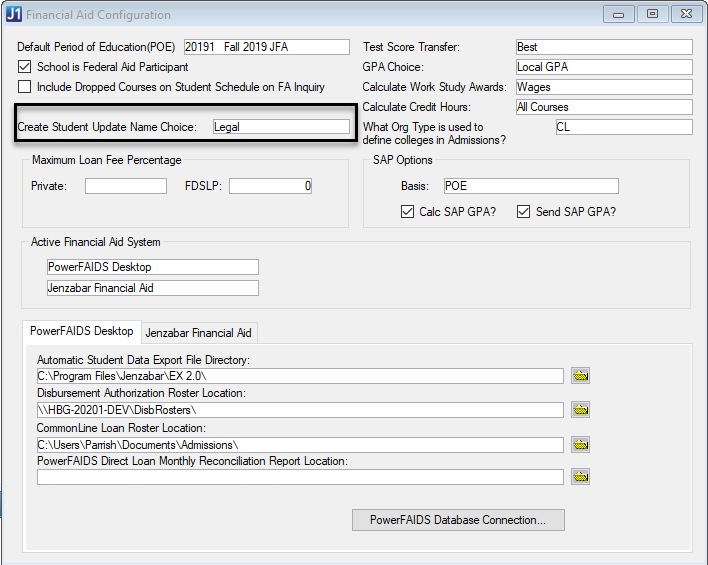
If Your School is Using PowerFAIDS
If you choose to transfer student data using Campus Name, the student Name fields are updated, not the Preferred Name. Future releases will include enhancements to Create Student Update to support PowerFAIDS Cloud.
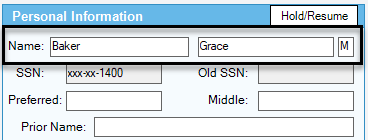
If Your School is Using JFA
If your ISIR Match Configuration is set to true, then the student’s First Name is part of your Match. You can change this setting in JFA’s Administration window. From the Configuration Values screen, click to expand the Imports section and edit the value.
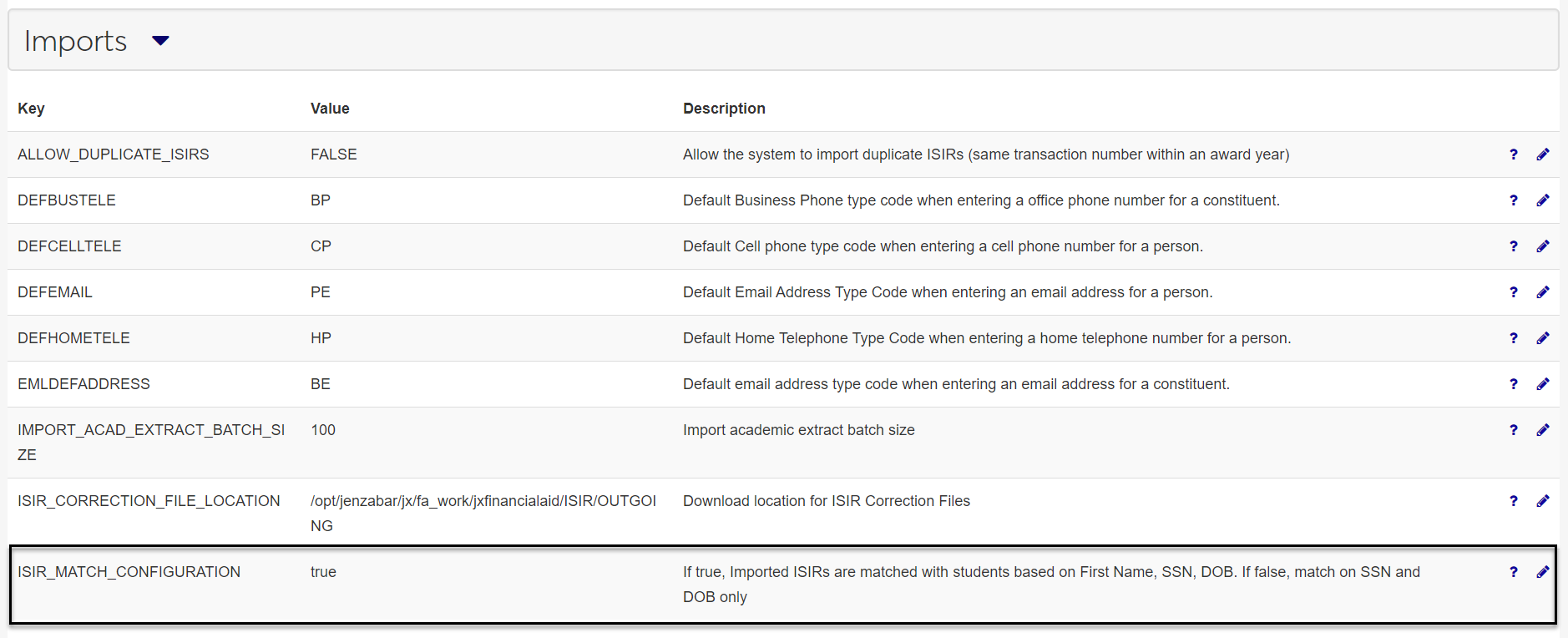
Match Record Window Updates
The Match Record process matches the PowerFAIDS student name to the legal name used in Desktop. It also now includes information regarding any existing Campus Name matches in the Possible J1 Matches.
Financial Aid Inquiry Window Updates
The Financial Aid Inquiry window no longer displays the PowerFAIDS student name associated with the ID number.
Create Student Update Window Updates
The Create Student Update process now transfers a student’s name according to your school’s choice to use Campus or legal name. You can change this setting in the Financial Aid Configuration window.
Non-Refundable Aid Funds for JFA Users with Open Items
The Create Student Refund Invoices process now supports schools using JFA with Open Items. A school configured for award funds that are non-refundable to the student awards a maximum amount and the fund is configured to be applied to specific charge fees. If the student does not use the maximum award amount, the Create Student Refund process updates the Financial Aid disbursement transactions on their receivable account and the student’s record in JFA accordingly.
Issue | Description |
|---|---|
192587 | Anticipated Aid was not being reported for the disbursement in a payment period for sites using JFA. |
199281 | A "window unavailable" error message appeared when PowerFAIDS users configured as active FAST were processing disbursement reconciliations (Disbursement Reconciliation window). |
199288 | The Create Student Update for JFA customers was including address records from outside the selected Address Priority List group. The Update now looks at only the address codes included in the selected Address Priority List. |
199365 | An error message appeared when PowerFAIDS users attempted to customize the Original Candidate Select query on the Create Student Update to Financial Aid window. |
199368 | Legend text on the Match Records screen is positioned incorrectly and overlaps names on the grid. |
199542 | The Create Student Update for JFA customers would send an empty Postal Address if an address record for the student included only phone number and no address information. |
199543 | The Create Student Update for JFA customers did not transfer addresses and phone numbers according to the priority order of the Address Priority List selected. |
199649 | For schools with multiple POEs mapped to the same year and term, the Credit Hours Update was calculating all registered students instead of just those assigned to the selected POE in PowerFAIDS. As a result, the impacted students were assigned extra POEs in the Financial Aid Master table, which can cause critical problems when they are exported to PowerFAIDS. If your school doesn’t map multiple POEs to the same year and term or hasn’t run Credit Hours Update since installing J1 2019.5+, this issue should not impact you. You can now run Credit Hours Update successfully. If you ran Credit Hours Update with multiple POEs and think you might have transferred that data to PowerFAIDS, there are different steps to take depending on if you ran External Update and loaded the student records. We strongly advise contacting Jenzabar’s Help Desk to resolve this issue. If you ran Credit Hours Update with multiple POEs, but did not transfer any POEs to PowerFAIDS, you need to clear existing POE data rows in Financial Aid Master before running Credit Hours Update again. Sample Sql: delete from pf_stdnt_mstr where poe_id in (enter all affected poe ids) ; Once you’ve cleared the rows, the Credit Hours Update fix now calculates only the students with the following criteria:
For full details and additional help resolving this issue, contact Jenzabar’s Help Desk. |
199767 | Anticipated Aid POEs to process display was experiencing several formatting issues which have been resolved. |
202597 | The Create Student Update feature was not adding leading zeros to the SSN as needed. |
202677 | Students were excluded during the AcademicExtract XML transmission to JFA because the original process had one student per XML . The transmission was updated to include all students. |
203270 | The Selection Query window was not showing newly created queries without closing and reopening the window. |
204941 | Initial State Grant Award for the student's initial semester were not always correct, as the calculation did not always filter the appropriate the transactions. |
FAST Dependent Window Pop-Ups
Some windows are only used depending on which financial aid system type (FAST) is active in your module. If you are working in a FAST-dependent window, you may be presented with a pop-up message if you don’t have the relevant financial aid system active or if your system doesn’t use that window.
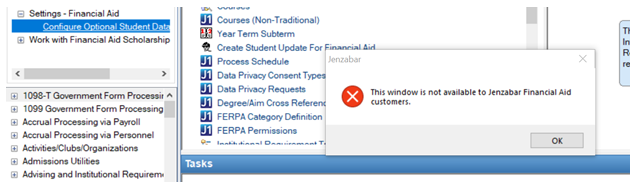
Note
To activate, deactivate, or change your financial aid system type, access your settings in the Financial Aid Configuration window.
New Award Year
The 2021-2022 financial aid award year is available in the Award Year Definition window. Select the Active? checkbox when you are ready to work with it. You can also deselect Display in Dropdown? to remove it for now until the application system opens.
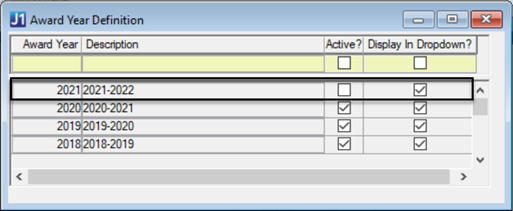
Default Database Transfer in Create Student Update
When exporting student data to your financial aid system, the Create Student Update process will now use Database Transfer by default. PowerFAIDS J1 Desktop customers should no longer use the File Transfer option, as it does not include many of the required data options and is not supported by College Board.
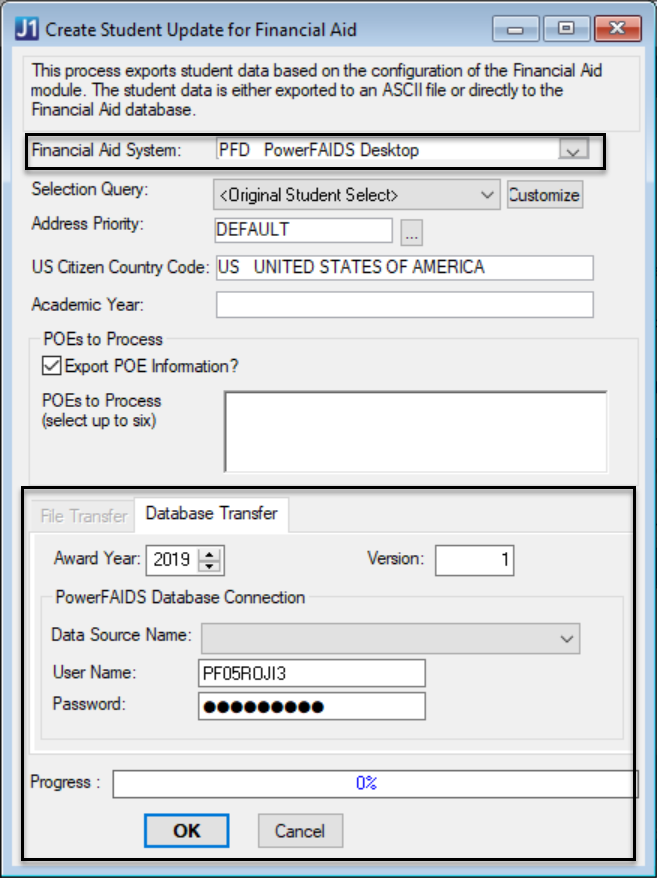
For JFA users, the window continues to work as usual.
Flag Award Years as Inactive
You can designate an award year as Inactive if you’ve finished working with it, or if it’s a future award year you don’t need to use yet. In the Award Year Definition window, deselect the Active? checkbox next to the award year you want to label as inactive.
In the POE Definition window, award years not in use will now appear in the Award Year drop-down as “Inactive.”
Note
You can make inactive award years active again by selecting the Active? checkbox in the Award Year Definition window.
Calculate All Students with Credit Hour Update
The Credit Hours Update no longer calculates only students with a SSN.
For JFA, all registered students in the year and term mapped to the selected POE are calculated, not just the ones with a SSN.
For PowerFAIDS, all registered students that have been assigned the selected POE in PowerFAIDS are calculated, not just the ones with a SSN.
Define the 1098-T Column in Fund Master
Previously, the Fund Master window cleared the 1098-T field and automatically assigned values based on the fund payment type. The column no longer operates this way. Now you should select the required value in the 1098-T Eligibility column of the Fund Master window when creating or editing a fund. Work with your business office to confirm that the fund code assigned is the appropriate code for 1098-T reporting.
Note
This change impacts users with both PowerFAIDS and JFA systems.
Set Disbursement Roster Location for JFA
In the Financial Aid Configuration window, the Jenzabar Financial Aid tab now includes a location to set the disbursement roster. This is the file created with the Billing Batch Export runs in JFA.
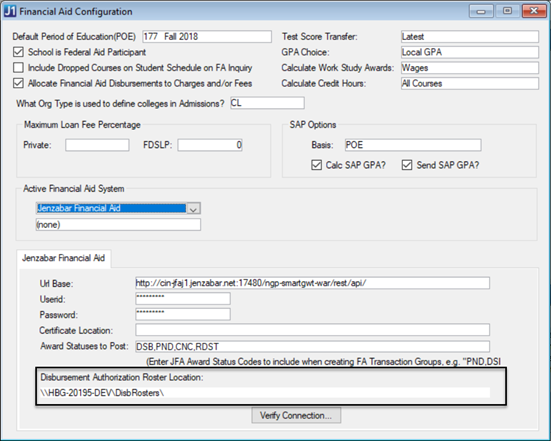
Note
For users with both PowerFAIDS and JFA set as active, set the disbursement roster files in separate locations to keep their sources distinct. This will improve any troubleshooting steps when you run the process.
Issue | Description |
|---|---|
180728 | Delays and slow responses were occurring in certain situations. |
189550 | The Student Update Scheduler query was changed if a manual update with a different query was made between scheduled runs. |
192586 | Anticipated Aid was not processing records where the JFA alternate identifier had alphabetic characters. |
195193 | The College ID value was formatted with leading zeros, and needed to be spaces. |
195989 | The issue relates to JFA's handling of SSO. If there were no credentials passed in the initial call to the API, then the site redirected to the SSO page immediately instead of responding with a code. |
New Window for Activating Awards
Use the Award Year Definition window to view, activate, or deactivate federal award years for financial aid applications. Activated award years are used to complete important processes or run reports.
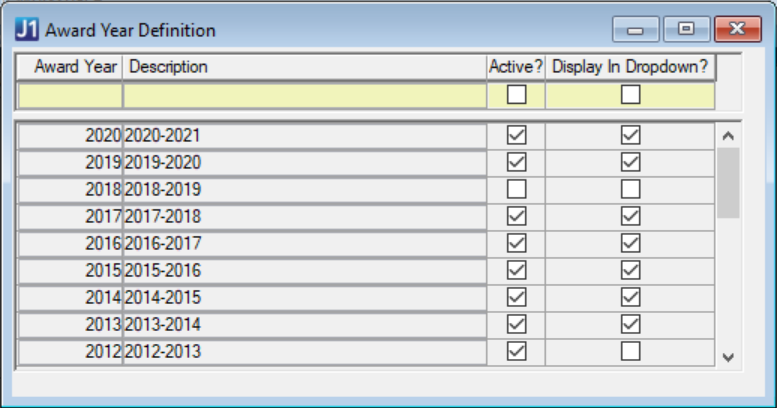
You can also choose which award years you want to appear in the Award Year drop-down on other relevant windows, such as the POE Definition window. Click Display in Dropdown? to add a selected year.
Calculate Credit Hours Using Jenzabar Financial Aid
Jenzabar Financial Aid (JFA) users can now run Credit Hours Update process in the Credit Hours Update/Report window. The process uses student records with POE mapped Year/Term codes in Student Course History instead of the ODBC connection checks used by PowerFAIDS.
New Fields in the Fund Master Window
The Fund Master window includes new fields, Fund Source and Federal Fund ID, to provide additional information about the type of funds that exist in PowerFAIDS and Jenzabar Financial Aid. Select options from the drop-down to identify funds for use in reports such as NSC – Enrollment Reporting and IPEDS.
You can also use the new Include in Anticipated Aid checkbox to indicate a fund should be reported for that process.
Working with Satisfactory Progress Details
Jenzabar Financial Aid customers can now review all students who have been processed using Calculate Satisfactory Progress. Based upon how you evaluate SAP, select options in the Retrieval Criteria section to view the details. You will select the Year if your basis is Award Year, and if your basis is POE, as shown below, you will select the Year and Term.
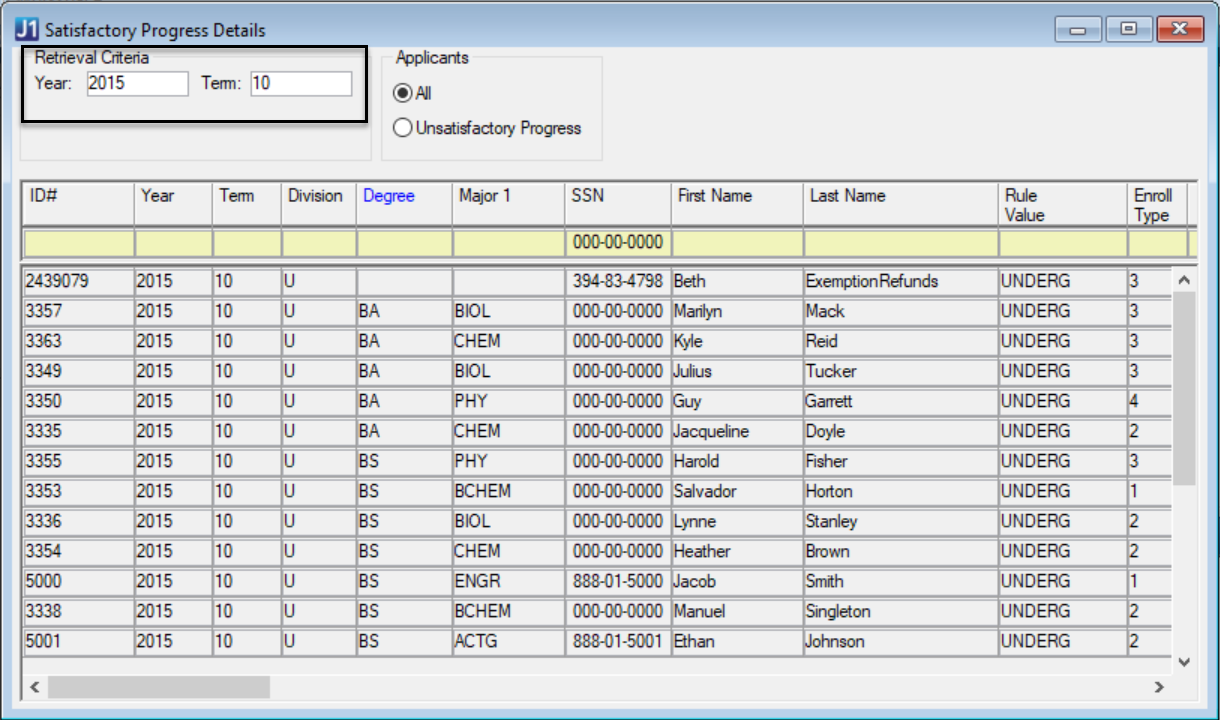
Note
Choose how you would like to define the SAP calculation basis by adjusting your settings in the Financial Aid Configuration window. In the SAP Options section, select Award Year or POE from the Basis drop-down.
Data will now populate automatically for both PowerFAIDS and Jenzabar Financial Aid customers as soon as you enter in the Retrieval Criteria prompts. The Retrieve button no longer appears on the window.
Issue | Description |
|---|---|
139916 | The Gainful Employment Report was not correctly calculating and reporting the program length with the proper leading/trailing zeroes. |
174512 | The Create Student Update was transferring six spaces for POE Update ID fields in PowerFAIDS instead of NULL. |
175937 | In the Texas Financial Aid Database (FADB) Report, the Total Hours Attempted was including dropped courses and excluding dropped courses when it should be doing the opposite. |
179392 | Jenzabar Financial Aid customers received an error when Anticipated Aid didn’t have at least one Tracking Status. |
179393 | In Create Student Update, some students with JFA alternate identifier records were not updated. This issue only impacted Jenzabar Financial Aid customers. |
179763 | Jenzabar Financial Aid customers who did not have PowerFAIDS implemented prior to Jenzabar One received a missing folder location error when running the Create Student Update process. |
179765 | From the Financial Aid Configuration window, PowerFAIDS Tab, it was not possible to edit the folder directory fields. |
Financial Aid Manager integrated with Jenzabar Financial Aid
In J1 Desktop, Financial Aid Manager (FAM) now supports integration with Jenzabar Financial Aid (JFA). In the Financial Aid Configuration window, you can set which financial aid systems you actively use. You can change your existing financial aid system to JFA, or add it as an additional system to PowerFAIDS. Tabs that define values specific to each financial aid system are available.
The existing configuration radio button options have been replaced with drop-down fields. These values are shared by both systems.
Note
For users continuing to implement Financial Aid Manager (FAM) with PowerFAIDS as their only financial aid system, this change will not impact your established settings.
The following additional windows have been updated to reflect optional JFA integration:
Create Student Update for Financial Aid
Disbursements & Adjustments
POE Definition
Anticipated Aid
Issue | Description |
|---|---|
171097 | Create Student Update checks all CIP codes defined as Used In Regulatory Reporting in CIP Definition and checks to ensure that all of the required NSC Credential Level data is populated prior to collecting student data to export. This check erroneously included programs identified as minors only. This is now corrected to exclude minor only programs. |
154300 | Invoices paying only a partial amount on a purchase order would occasionally unencumber the entire amount. When the invoice was saved, an additional line item would appear on the invoice detail which needed to be deleted. |
2019.3
Issue | Description |
|---|---|
117712 | The students' Cumulative GPA was not being correctly calculated for schools configured to Calculate Satisfactory Progress by Award Year. |
144453 | The Fund Master window was returning errors related to the Restricted?, Exemption/Waiver?, and Lower COA? columns and was not assigning the default value of 'N' for No. |