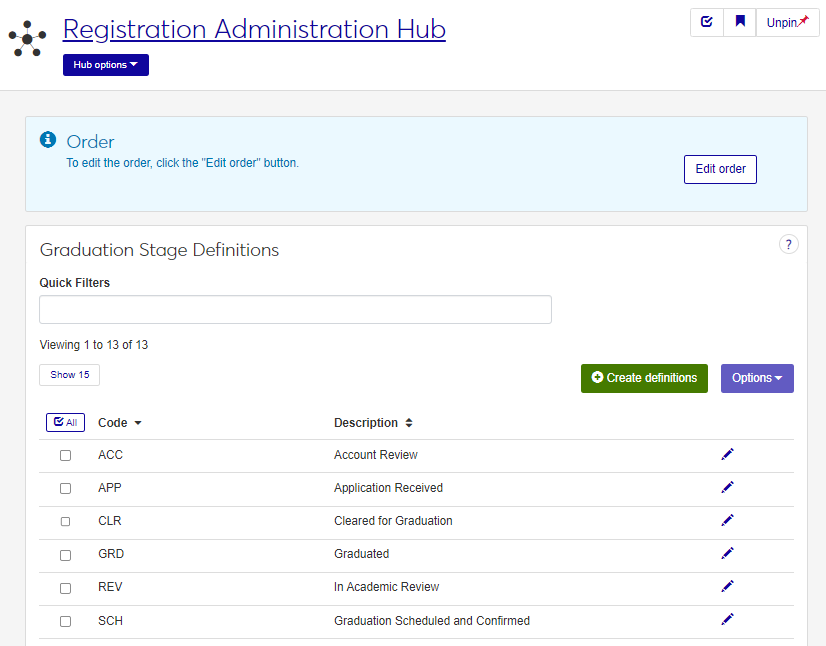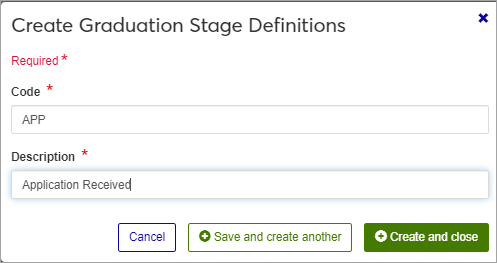Graduation Stage Definitions
Important
Information and features vary according to the roles to which you belong and the permissions associated with those roles. For more information, contact your module manager or your campus support team.
Graduation stages define the milestones and the order in which they need to be completed as required by your school before a student can receive their degree, diploma, or certification. Use this page to create, review, update, and delete graduation stages for students.
Codes created here are stored in the graduation_stage_def table.
You can also maintain these definitions in Desktop, on the Graduation Stage Definition window.
Graduation Stages are assigned to students on the Manage Student Graduation page in Jenzabar One Web, and on the Student Information window (Degree tab, Graduation sub-tab) in Desktop.
The permission to define and edit Graduation Stage definitions is in the Registration Module Manager and Registrar default roles.
From the Registration Administration hub, under the Hub options drop-down window, click Manage Definitions, and select Graduation Stage Definitions.
Enter characters, words, or phrases in the Quick Filters to limit the list of definitions.
Click a heading to sort the list by that column.
Tip
You can also use the page search in the upper right corner of J1 Web. Just start typing the name of the definition page you want, and select it in the results.
The Edit Order options let you set the order of definitions in drop-down menus and how they are prioritized when used.
In the Edit Order window, change the order using either the Sort By and Order drop-down menus or the drag and drop option.
Sort By and Order:
From the Sort By drop-down, select the column you want to sort by.
From the Order drop-down menu, select Ascending or Descending.
Drag and drop:
Hold your cursor over the arrow icon
 on the left side of the row until the cursor changes to a hand icon
on the left side of the row until the cursor changes to a hand icon  .
.Click and hold while you drag the definition to the new location.
Release the mouse button.
Click Update.
After you click Update, your changes are saved in the following ways:
The definitions are listed in the saved order whenever they appear in drop-down menus (where a user selects from the list of definitions).
If the definitions are used in calculations or rules where priority matters, the definitions are now in your saved order of priority.
The definitions page is now sorted according to your changes.
Click the Create definitions button.
Enter a unique Code, up to 3 characters. Required.
Enter a Description, up to 50 characters. Required.
Click either Save and create another or Create and close.
Click the Edit icon
 on the row of a definition. The edit pop-up opens.
on the row of a definition. The edit pop-up opens.The Description can be edited, but not the Code.
Click the Update button.
Select the checkboxes next to the rows you want to export.
From the Options drop-down, select Download to Excel. The Download to Excel pop-up opens.
Select options for the Excel format and data columns.
Click Download. Your .xlsx or .zip file is saved in the file location that you have set in your browser settings.