Residence Life Sessions
Important
Information and features vary according to the roles to which you belong and the permissions associated with those roles. For more information, contact your module manager or your campus support team.
A session is a block of time used as a container for all of the student life functions that will take place during that time. First, create your session, and then add students, staff, rooms, and more to that session. Once your session is created, you can add additional features such as:
Spaces (bedrooms and other locations) that will be used in the session
Staff roster for the session
Billing periods and housing charge codes
Student activities associated with the session
Housing application for students
Room selection order and selection times
Notice
Fall and spring are examples of two common sessions, but that is just the beginning. You may need sessions for special summer events or other irregular periods. Sessions may overlap each other. All of the residence life processes - staff roster, spaces, and assignment zones, are contained within these sessions.
You can create a new session with a little information, then add other details as they are finalized. The session code is unique to each session and cannot be changed after it is created. In defining a session, you'll need a session name, start and end dates, and a session code.
Navigate to the Session Definitions page and use the Session Filter to find the session you want to work with. You can search by date range, keywords, or session type.

To search by date range, select the Date Range checkbox, then click in the date fields and use the pop-up calendars to select a start date, an end date, or both.
If you select a start date but leave the end date empty, the search returns all sessions that started any time after your selected start date.
If you select an end date field but leave the start date empty, the search returns all sessions that end before your selected end date.
If you select a date for both fields, the search returns all sessions that start and end between the selected dates.
To search by keyword, select the Keyword checkbox and enter a word that you expect to be in the title or description of the session overview. The search returns all sessions that include that word in the title or description.
To search by session type, select the Type checkbox, click in the field, and select an option from the list.
Click Apply. The Session Definitions list is narrowed to include only those sessions that match your filter criteria.
To create a new session, click the Create session button in the Residence Life Sessions block on the Residence Life Administration hub. You can also find this button on the Manage Session Definitions page.
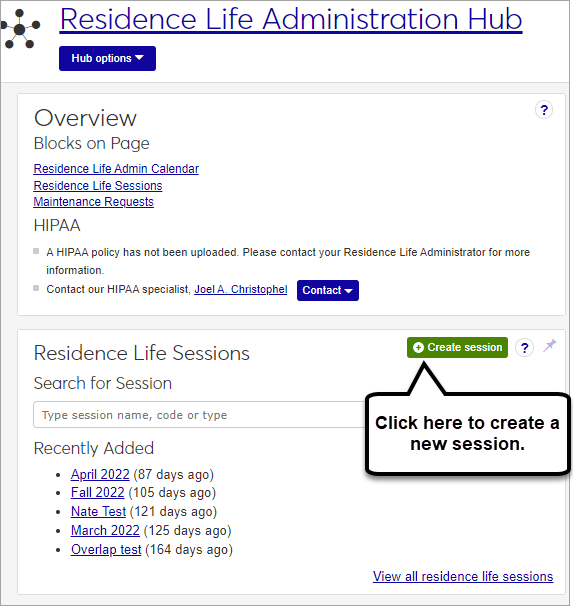
The Create Session Definition pop-up opens.
Enter a Name for your new session (required). The word "session" will be added to the end of the name automatically. If you enter "Summer 2024," for example, the name of the session will be "Summer 2024 Session."
Enter a unique session Code (required).
Tip
Your institution may have an established pattern for assigning codes, for example, Q32016 or FALL2018. Check with your administrator before setting a code, as this value is not editable and cannot be changed later.
Choose a Type from the drop-down menu (optional).
Tip
If there are no session types defined, this field will not appear. To attach a session type to a session, first define session types on the Manage session types page.
Enter a Description (optional).
Use the pop-up calendars to select a Start Date and End Date for the session (required).
Click Create session.
Tip
There are two ways to copy a session:
You can use an existing session as the basis for a brand new session.
You can copy information from one session into another already existing session.
On the Manage Session Definitions page, find the session you would like to copy.
In the Action column, click the Actions drop-down menu and select Copy to new session. The Copy to New Session pop-up window opens.
Enter a Name for your new session (required). The word "session" will be added to the end of the name automatically. If you enter "Summer 2024," for example, the name of the session will be "Summer 2024 Session."
Enter a unique session Code (required).
Tip
Your institution may have an established pattern for assigning codes, for example, Q32016 or FALL2018. Check with your administrator before setting a code, as this value is not editable and cannot be changed later.
Choose a Type from the drop-down menu (optional).
Tip
If there are no session types defined, this field will not appear. To attach a session type to a session, first define session types on the Manage session types page.
Enter a Description (optional).
Use the pop-up calendars to select a Start Date and End Date for the session (required).
Click Create session.
On the Manage Session Definitions page, find the session you would like to copy information from.
In the Action column, click the Actions drop-down menu and select Copy to existing session. The Copy to Existing Session pop-up window opens.
In the Select an Existing Session to Copy to field, begin typing the name of the session you want to copy into. The drop-down menu won't display any choices until you type at least two characters of the session name. Select the session.
Select which items you want to copy to the session you just selected.
Billing Configuration: Copies the session billing configuration from the existing session to the new one.
Session Students: Copies students from the existing session into the new one. Options appear that allow you to choose whether or not to include students' meal plans and/or activities.
Residence Spaces: Copies residence spaces from the existing session into the new one. Options appear that allow you to choose whether or not to include student bedroom assignments and existing housing process setup, as well as assignment and on-call zones.
Residence Life Staff: Copies assigned staff from the existing session to the new one.
Click Create session.
If the session can be deleted, the Delete session action is available from the Actions drop-down menu on the Manage Session Definitions page. To access this page, click the View all residence life sessions link on the Residence Life Sessions block in the Residence Life Administration hub. Sessions cannot be deleted if students have been added to the session.
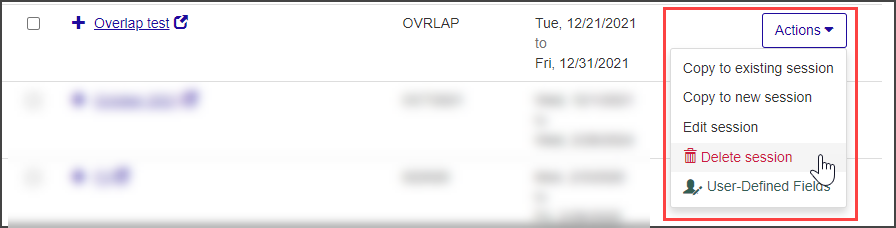
You can also select Admin options > Delete Session from the Session options drop-down on the Session Summary page. If the session has applicant groups associated with it, it can no longer be deleted and this menu option is not available.
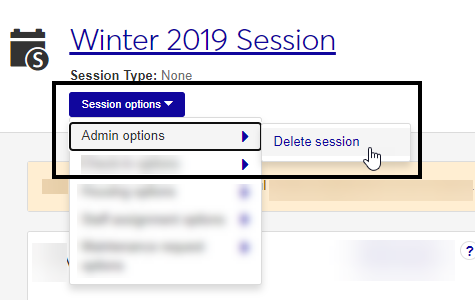
Before students can be assigned housing, you must first add residence spaces to the Session.
On the Session summary page, click the Session options drop-down menu and select Housing options > Manage residence spaces. If there are active and available spaces in Facilities with a place type of Residence/Housing Facility, the Add Active Spaces to Session pop-up opens and asks if you want to make the spaces available in the session.
You will be given an option to continue or cancel the action. Click Continue. The Manage Residence Spaces page opens.
If there are rooms you do not want students to be able to select, set them to inactive in the session.
Select Edit from the Actions drop-down next to the space you want to make unavailable. The Edit Residence Space pop-up opens.
Click the Available for Selection button to switch it to No.
Click Update to save the change.
Using the Options drop-down, edit details or send communications for multiple selected rows.
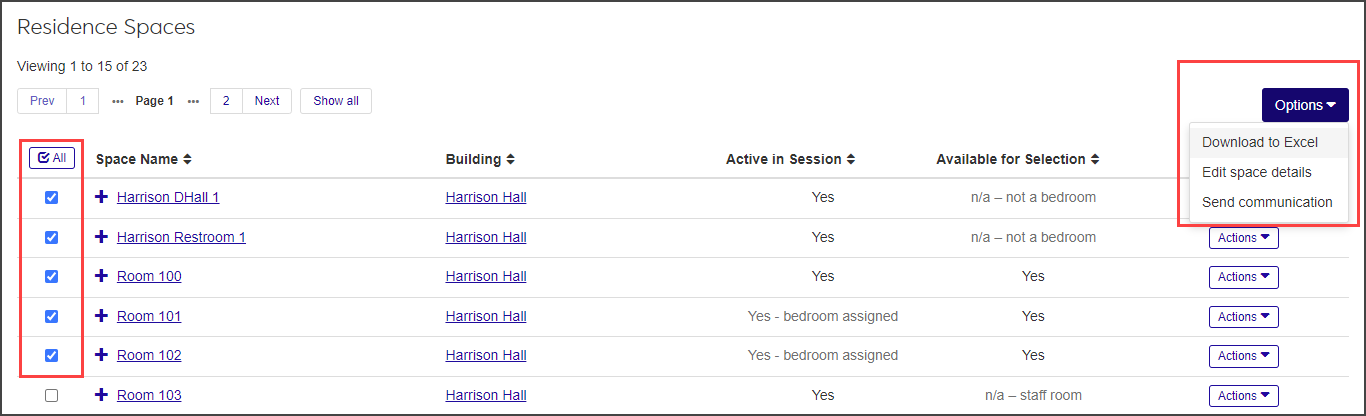
To add staff to the staff roster for a session, open the session summary page.
In the Staff Assignment block, click Manage Staff Roster. The Manage Staff Roster page opens.
You can also access the Manage Staff Roster page by selecting Staff assignment options > Manage staff roster from the Session options drop-down.
Begin typing the name of the staff member in the search field next to the Add to roster button and select the name of the person you want to add when it appears in the list.
Click Add to roster. The staff person is added to the roster.
Note
Employees must be active in the system to appear in search results. Students must be active and in a current degree program.
On the Session Summary page, click on the Manage Staff Roster link.
Use the filter to find the staff members you want to work with, or use the Search by name field to add staff members to the roster.
On the Residence Life Admin Hub, in the Residence Life Sessions block, select the View all sessions link.
The Manage Session Definitions page opens.
Below is a diagram of a typical Residence Life Admin workflow. Although some steps may be performed or completed in a different sequence, the first step is usually to create a session.
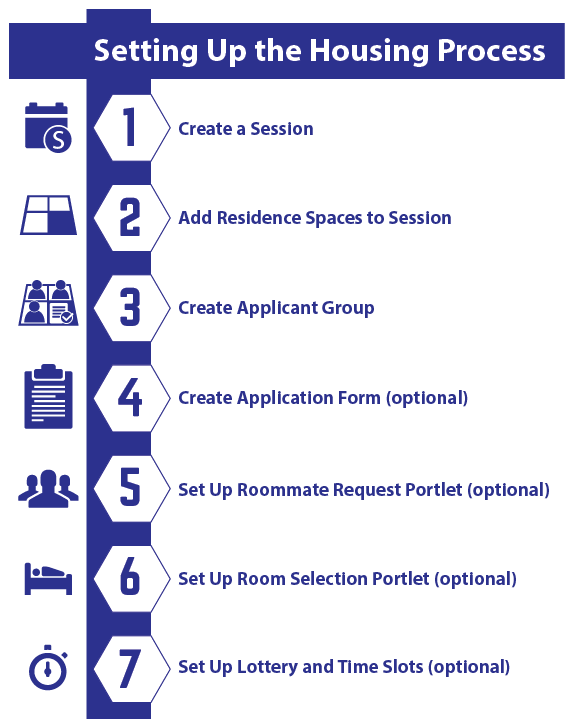
A session is a period of time decided on by you. It may refer to a semester, but it can also exist outside the parameters of semester dates. For example, a session for student residents moving onto campus may start one week before the semester begins, and end one week later. Or there may be special sessions for short-term workshops or activities. Using a session provides a structure for assigning staff, reserving spaces, billing students, and other key functionality.
When you initially create a Residence Life session, you may not have all of the details about the session. Many of the details may be decided later, and possibly even added by other people. To create a session, the only information required is the Name of the session, the Code, and Type of session.
The session code is a unique value associated with a session. It may be no longer than eight characters and is required.
Create, edit, and manage session types from Manage Session Types, under the Residence Life Admin Hub Options drop-down.
