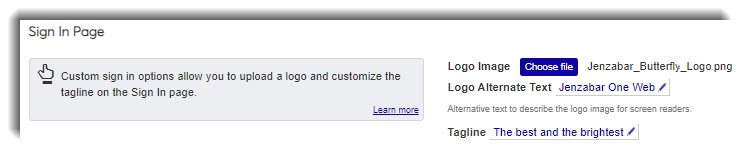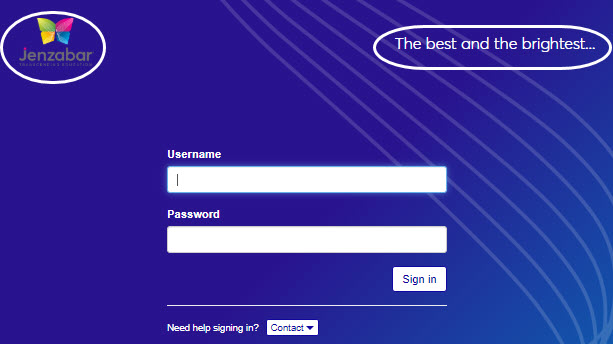Sign In Page Customization
Important
Information and features vary according to the roles to which you belong and the permissions associated with those roles. For more information, contact your module manager or your campus support team.
These options let you add a custom logo and tagline on the Sign In page.
Click the Choose file button. The windows explorer window appears.
Browse to the location of the image you want to upload.
Select it and click the Open button. The windows explorer window closes and the name of the selected image is shown.
Click the Edit icon next to the Logo Alternate Text field.
Enter the alternative text you want used to describe the image for screen readers.
Click the Save button. Your Sign In page updates are reflected immediately.
Click the Edit icon next to the Tagline field.
Enter the text you want to appear under the logo on the Sign In page.
Click the Save button. Your updates are reflected immediately.