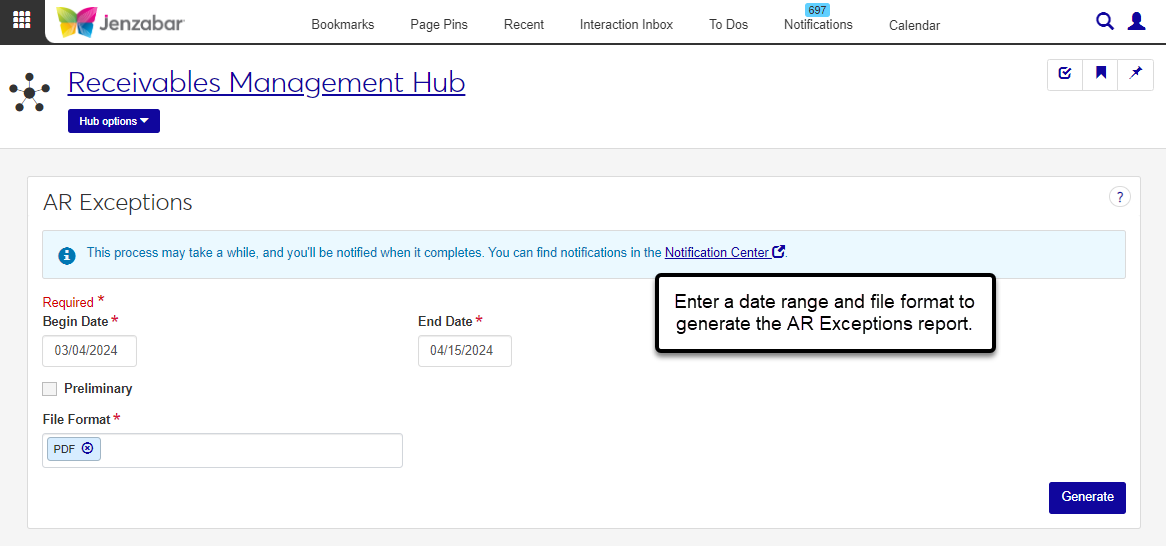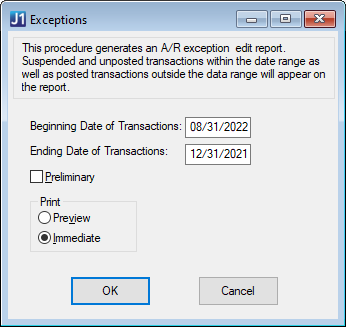AR Exceptions Report
Important
Information and features vary according to the roles to which you belong and the permissions associated with those roles. For more information, contact your module manager or your campus support team.
Use the AR Exceptions report to see student transactions that are in a suspended or unposted status within the specified date range (typically the monthly statement cycle). The report also includes posted current transactions that are outside the specified date range, and can help identify transactions that need to be posted.
Permissions Required
To access the AR Exceptions Report page, you must be in a Receivables Management role with "Can create AR Exceptions report" permission.
Desktop Location
The AR Exceptions report can also be generated in Desktop from the Exceptions window (called "Report - A/R Exceptions Edit" in the Reports - Accounts Receivable activity center).
Note
The J1 Web report page does not include "Immediate" and "Preview" options because the report opens in a new browser tab and can be downloaded to print later.
From the Finance Receivables Management Hub options, go to Reports and select AR Exceptions.
On the AR Exceptions page, enter a Begin Date and End Date. Suspended and unposted student transactions within that range appear in the report.
Select the Preliminary checkbox if you want to include preliminary transactions in the report.
Select a File Format. The default selection is PDF, and you can select multiple formats.
Click Generate. An alert that the process has started appears. You can continue working in J1 Web while the report is generating, and you'll receive a notification pop-up when the report is finished.
To view the report:
Click the AR Exceptions Report Generated notification link from the Notifications drop-down in the global toolbar. You can also navigate to the Notification Center, select the notification titled "AR Exceptions Report Generated", and click the View Details icon.
In the AR Exceptions Report Generated pop-up, click the AR Exceptions report link to open the report in a new browser tab.
The AR Exceptions report includes the following information, and also notes when a transaction is outside the specified date range or cannot be included in the month close process.
Transaction Date
Subsidiary Code
Student ID Number
Source Code
Group #
Transaction Status
Transaction Description
Account Number
Transaction Amount
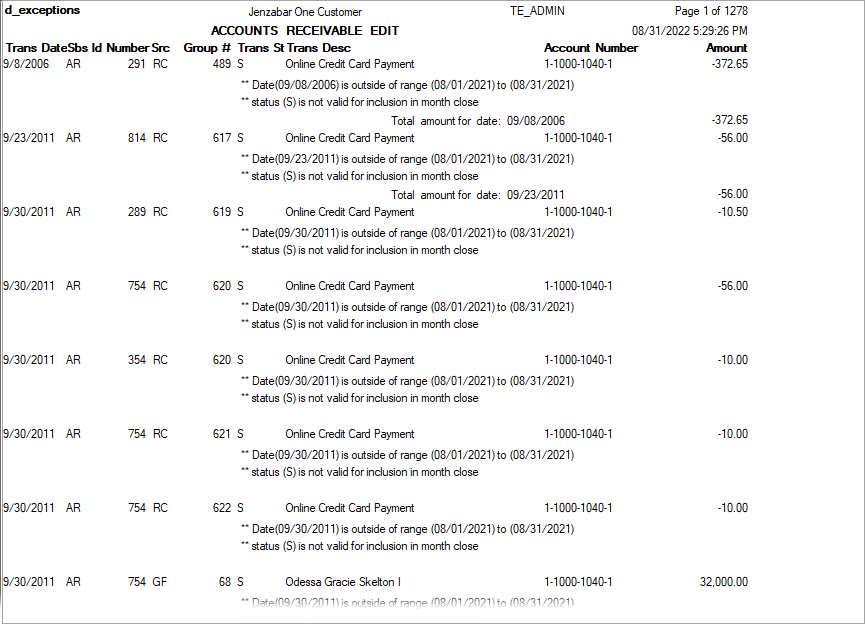
Verify the PowerBuilder Services URL is entered correctly in System Administration, System Settings, Product Installs and Sign page.
The URL must use HTTPS and not HTTP
The URL subdomain and domain must match the J1 Web URL

If the location where you store J1 Web reports is not the default installation location (C: > Jenzabar > Reports), verify the J1 Web server has permission to access the location. Detailed steps are available in the help topic Working with Reports in J1 Web.