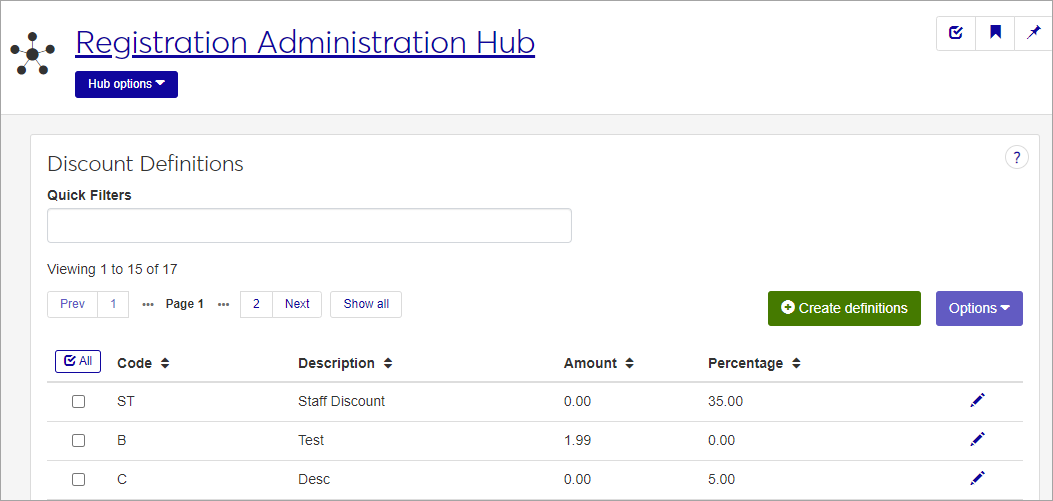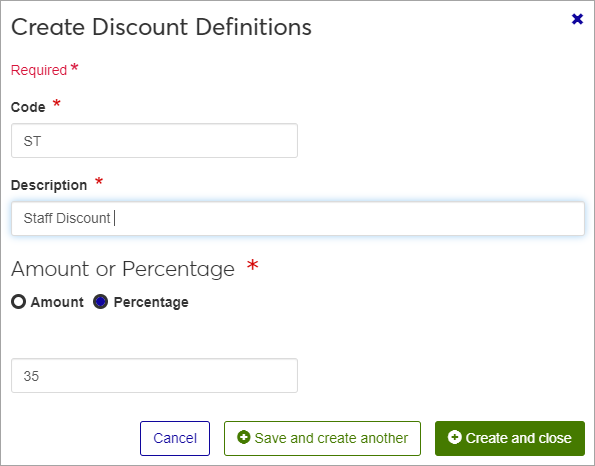Discount Definitions
Important
Information and features vary according to the roles to which you belong and the permissions associated with those roles. For more information, contact your module manager or your campus support team.
Use this page to create and maintain discount definitions that can be applied to nontraditional charges. Discounts may be defined as a percentage or a dollar amount. This discount is only applicable for schools with a Nontraditional license.
You can also create and edit discount definitions in J1 Desktop, in the Discount Definition window.
Discount definitions are stored in the RE_DISCOUNT table.
This discount is selected and applied to non-traditional charges during the Generate Batch Charges process in Desktop. For more information on this process, see the Desktop help topic titled Generate Batch Charges Window.
The permission to define and edit Discount definitions is in the Registration Module Manager and Registrar default roles.
From the Registration Administration hub, under the Hub options drop-down window, click Manage Definitions, and select Discount Definitions.
Enter characters, words, or phrases in the Quick Filters to limit the list of definitions.
Click a heading to sort the list by that column.
Tip
You can also use the page search in the upper right corner of J1 Web. Just start typing the name of the definition page you want, and select it in the results.
Click the Create definitions button.
Enter a unique Code, up to 2 characters (required).
Enter a Description of up to 30 characters (required).
Select Amount or Percentage, depending on how you want the discount to be calculated. Selecting an amount will deduct that dollar amount from the total, while choosing a percentage will apply that percentage of the total as a discount.
Click either Save and create another or Create and close.
Click the Edit icon
 on the row of a definition. The edit pop-up opens.
on the row of a definition. The edit pop-up opens.All fields may be edited except the Code, which cannot be changed. The fields are described under the How To Create Discount Definitions, above. Edit the available fields as needed.
Click the Update button.
Select the checkboxes next to the rows you want to export.
From the Options drop-down, select Download to Excel. The Download to Excel pop-up opens.
Select options for the Excel format and data columns.
Click Download. Your .xlsx or .zip file is saved in the file location that you have set in your browser settings.