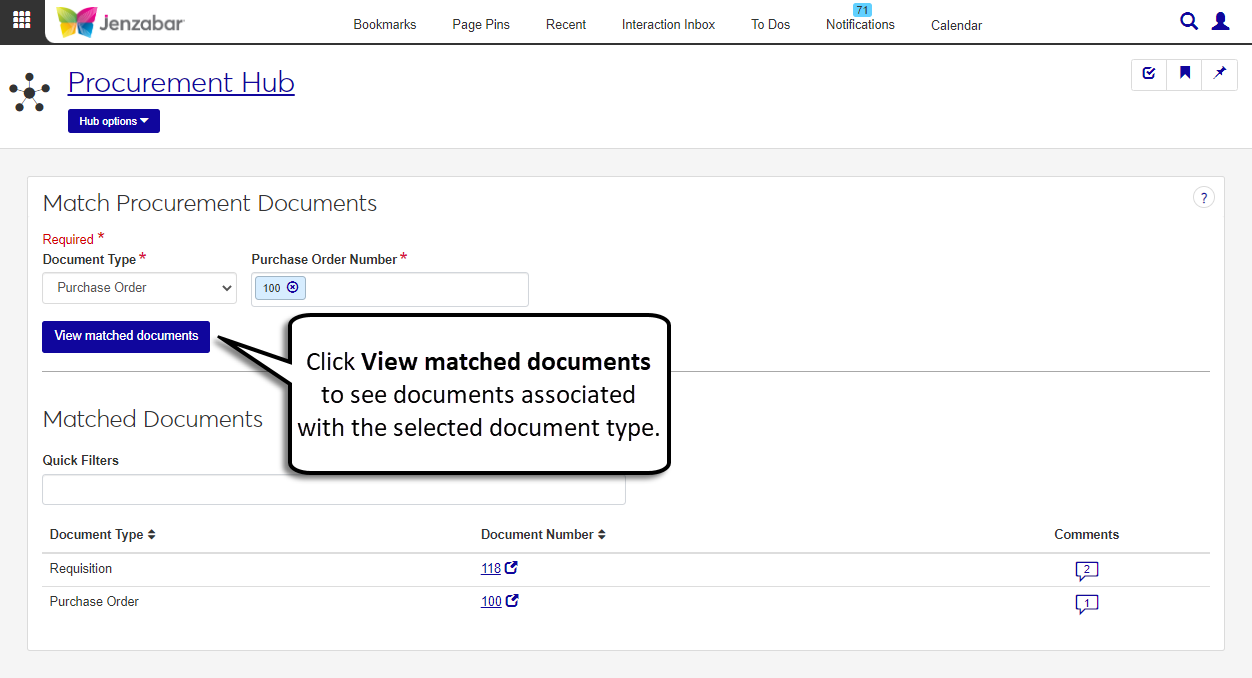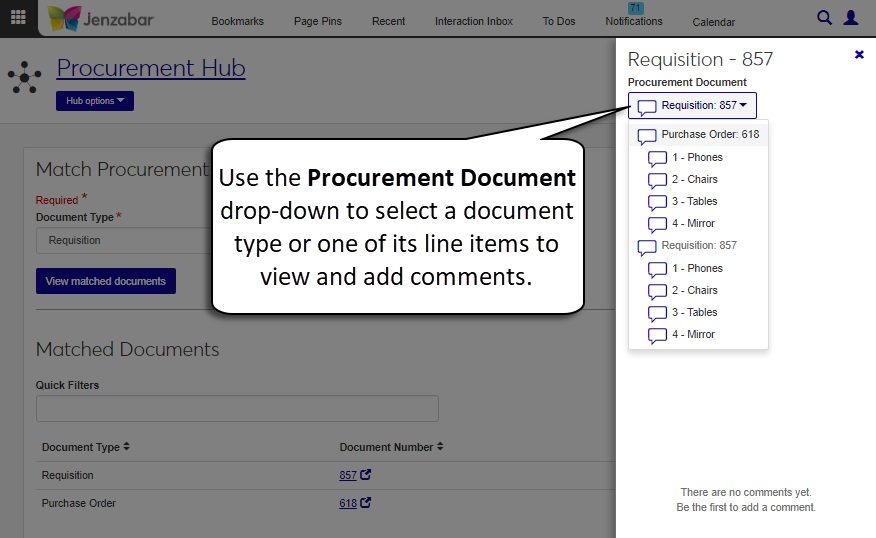Match Procurement Documents
Important
Information and features vary according to the roles to which you belong and the permissions associated with those roles. For more information, contact your module manager or your campus support team.
The Match Procurement Documents page lets you see the documents associated with a specified requisition, purchase order (PO), invoice, or payment. You can also view and add comments to the documents, and open detail pages for each type of document.
Tip
Requisition, PO, invoice, and payment pages also include a "Match procurement documents" option to access related procurement documents.
Permissions Required
To access the Manage Procurement Documents page, you must be in a Procurement - Accounts Payable role with "Can match procurement documents" permission. To view requisition, PO, invoice, and payment details, you'll need the "Can view" permission for the appropriate document.
Desktop Location
You can also view related documents and comments from the Desktop Match Requisition, PO, Invoice and Check window.
You may not have permission to view that document type. The following roles and permissions let you view document details. Contact your campus support team with additional questions about access.
Document Type | Default Role | Permission |
|---|---|---|
Requisition | Procurement - Purchasing | Can view requisitions |
Purchase Order | Procurement - Purchasing | Can view purchase orders and generate reports |
Invoice | Procurement - Accounts Payable | Can view invoices |
Payment | Procurement - Accounts Payable | Can view payments |
Yes, comments added to procurement documents in J1 Web are also visible in the Desktop Match Requisition, PO, Invoice and Check window, and vice versa.