JICS Proxy Alternative
Important
Information and features vary according to the roles to which you belong and the permissions associated with those roles. For more information, contact your module manager or your campus support team.
JICS can be used as a proxy to J1 Web; however, this prohibits access to the site from mobile devices and introduces request delays. It also means recipients cannot unsubscribe from email communications.
Caution
Before JICS can be used as a proxy, the following must be completed:
JICS URL entered and successfully verified on the J1 Web, System Administration, Product Installs and Sign Page. Help topic for more information: Product Installs.
J1 Web API root entered in the JICS, Site Manager, ERP Settings, J1 API Root field. Help topic for more information: Connect the Campus Portal to J1 Web.
Verify J1 the latest Web Application Services has been installed on the JICS server. For related documentation and installers, access the Application Downloads page on MyJenzabar.
Access the JICS server.
Access the C:\Program Files\Jenzabar\J1 2021\Web\UIWeb directory.
Locate and open the appsettings.config file.
Add the following line:
“UsePortalAsCommunicationProxy”: “true”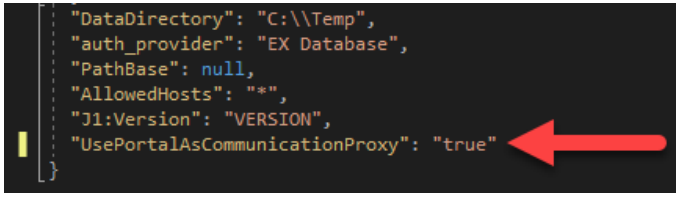
Save the file.
Perform an IISRESET.
Note
If J1 Web is originally a public access site and your school later puts it behind the JICS proxy firewall, you’ll need to reassign users to the appropriate phone numbers in J1 Web (Communication Management hub, Settings page).