Budget Campus Portal Migration
The Campus Portal Migration section on the Budget Administration Settings page lets you enable budget features for campus users and disable the corresponding features in the Campus Portal. Some setup is required before making the switch.
Danger
Migrating the budget features from the Campus Portal to J1 Web Finance is permanent and cannot be undone.
Enabling the Campus Portal functionality in J1 Web requires a large number of users to be added to roles and granted permissions. Jenzabar advises clients to follow the steps below to prepare for implementing J1 Web Finance and migrating users from the Campus Portal to J1 Web.
Danger
Enabling J1 Web Finance features for your campus users cannot be undone; once the features are active, users can no longer perform those tasks in the Campus Portal. Be sure that you've set up your system properly and adequately prepared your users before completing the migration.
Familiarize users with J1 Web standard features and navigation. If your school isn't already using J1 Web, gain familiarity with the system's standard features including navigation, search, blocks, bookmarks, pins, and user preferences. For more information go to the Common Module Resource Center on MyJenzabar.net to access guides, YouTube videos, and eLearning courses about these features.
Familiarize users with Jenzabar Communications. J1 Web uses the Communication Management hub to send and view emails, comments, and notifications (collectively called interactions). For more information go to the Communications Module Resource Center on MyJenzabar.net to access guides, YouTube videos, and eLearning courses about these features.
Learn about permissions in J1 Web.
Review Common J1Web roles that impact users' ability to use standard features, especially if you are just starting with J1 Web. For more information, see System Roles in the User Management online help.
Compare your current (Desktop) and new default (J1 Web) Finance permissions. J1 Web uses unique roles and permissions and the new permissions module provides additional flexibility as well as an opportunity to reimagine and improve your existing permission structures. For more information, see the J1 Web Finance Permissions and Setup Admin guide on MyJenzabar.net.
Note
Desktop and Campus Portal Finance permissions are not migrated into J1 Web.
Working in J1 Web and Desktop at the same time will require managing dual permissions.
Jenzabar provides default roles for each Finance hub. Because permissions work differently between Desktop and J1 Web, your campus users will need to be added to J1 Web roles and granted permission to work with the J1 Web features that replace the Campus Portal features.
Review the Desktop and Campus Portal groups, permissions, and access for your campus users. It's helpful to make a list of what each campus user has access to and which tasks they'll need to accomplish.
Notice
Dr. Philbin is the department head for the College of Arts & Letters, responsible for determining the budget needs for the department and staff. She will need to set, monitor, and manage the budget for the department.
Tip
You can use the J1 Web Core, Campus Portal Security: Users page to filter users based on their portal role.
Review the default roles and permissions for the finance modules you are licensed to use. Each module in J1 Web Finance has it's own hub, roles, and permissions. Review each role to determine the tasks users can accomplish with the appropriate permissions.
Note
In addition to the finance roles, users will also need to be in Common roles to access certain features in J1 Web. For more details on these roles, see Common Roles and Permissions.
Create new roles based on the default roles that align with the tasks your users need to accomplish. Jenzabar recommends creating new roles based on the default finance roles and permissions for your campus users. This practice preserves the default role and gives you the flexibility to customize roles to fit your needs.
Review GL account security for all your finance users. Verify the new J1 Web roles for campus users are associated with the correct GL accounts and that users have access only to accounts they work with.
Associate positions with your custom roles. Jenzabar provides an onboarding tool that let you use positions (e.g. department head) to streamline the process of adding users to roles in J1 Web. After a position is created, you can associate it with one or more roles. Users added to the position are automatically added to the associated roles.
Enable campus user features in J1 Web. After you've added your campus users to the appropriate roles, use the J1 Web Finance Settings in the Budget Administration hub to enable the J1 Web features and permanently disable the Campus Portal features.
Budget Roles and Permissions for Campus Portal
Campus users are granted access to work in J1 Web via the default roles for the Budget Management
Warning
Because J1 Web does not provide separate roles for campus users and administrative users, it's important to note which permissions are for administrative users and which permissions are for campus users.
Budget Management Roles
The J1 Web Budget Activity page replaces the Campus Portal's Budget feature and lets campus users work with current and future budget worksheets. To access the page, users must be in a Budget Management Worksheet & Adjustment Access role. They'll need to be granted permission to work with budget activity features, as well as have associations enabled for specific budget worksheets.
There are two approaches to managing budgets with the Budget Management hub. Depending on how your school is set up to manage budgets, your campus users may need different permissions.
The Centralized Approach does not use J1 Web to manage the approval process for budget changes. With this method, budgets are set up with the Use the Budget Activity page for monitoring purposes only option for budget preparation and monitoring. Although campus users can submit and approve budget transfers and view and download worksheets in J1 Web, review and approval are handled outside of the Budget Management hub.
The Decentralized Approach uses J1 Web to manage collaboration and approval processes for budgets. With this method, budgets are set up with the Use the Budget Activity page to review, adjust, and update amounts option for budget preparation and monitoring. Campus users may require multiple permissions to view, update, submit, and approve worksheets and transfers in J1 Web.
The Budget Activity section of the Permissions tab grants the following permissions to work with worksheets and transfers. These permissions allow campus users to view and work with current and future budgets, as well as view transfer and worksheet details.
Warning
Campus users should only be granted permissions from the Budget Activity section of the page, as the other permission sections are for administrative users.
|
|
The Associations tab for the Budget Management Worksheet & Adjustment Access role includes all the worksheets in the system. After new budgets are created and worksheets are added to the budget, those worksheets are added to the list. The role's permissions only apply to the worksheets with access turned on.
You can enable associations from the Associations tab or from the Worksheet Security tab on the Budget details page. When you select a worksheet, you can click the Add access button to select a user in a Budget Management Worksheet & Adjustment role. After you select the role where access will be granted, that worksheet is enabled on the Associations tab for the selected role.
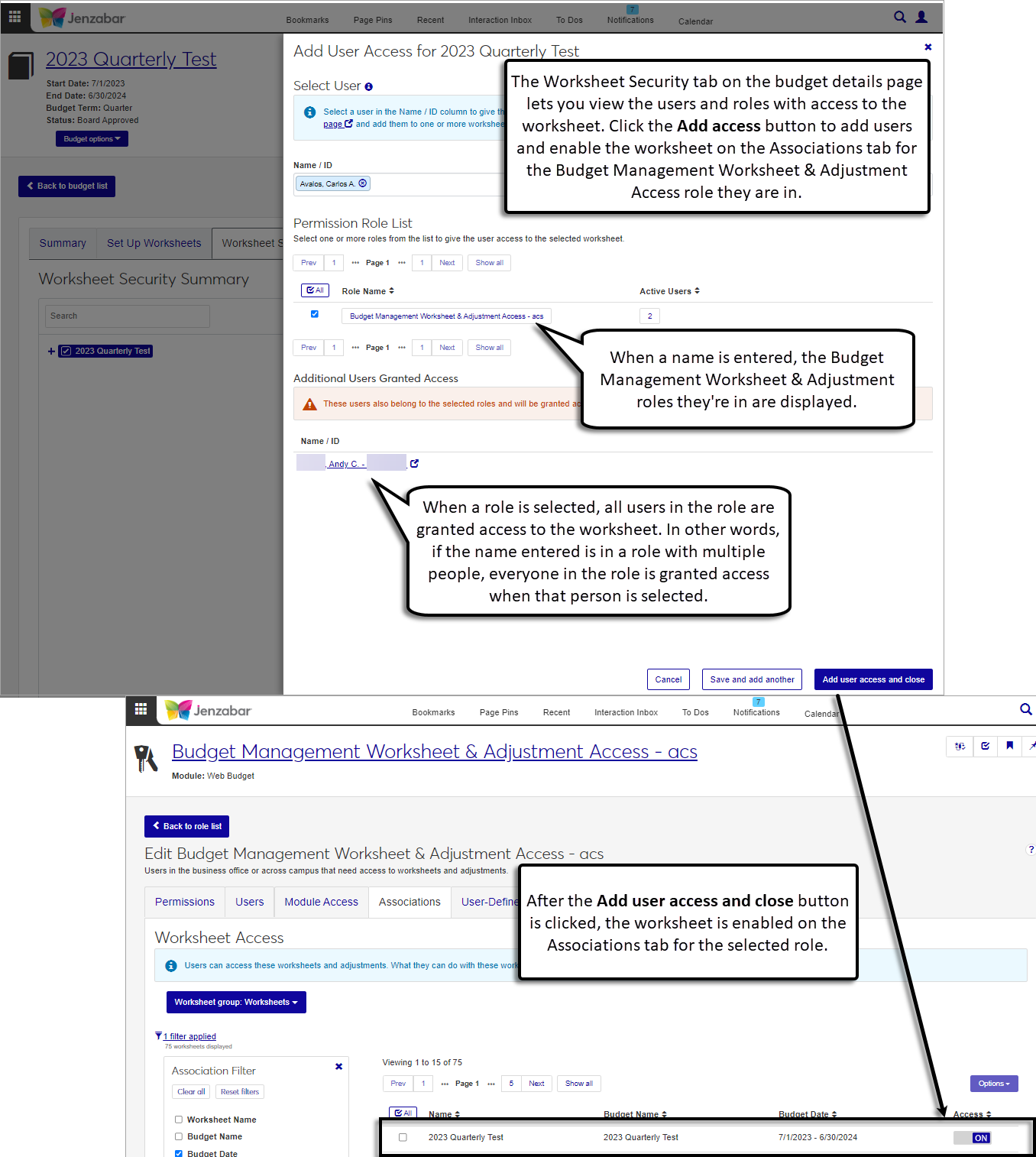
Update settings for the J1 Web Budget Activity page (replaces the Campus Portal Budget feature).
From the Finance, Budget Administration drop-down, select Settings. The Budget Settings page opens.
Scroll down or click the Campus Portal Migration link to navigate to that section.
Click Edit this section.
Select the Use J1 Web to manage budget activity option.
Click Save this section.
In the Migrate to J1 Web? pop-up, click Yes, save and migrate. The section updates and can no longer be edited. In the Campus Portal, the Budget feature is deactivated, and users see an alert to use the J1 Web feature.
Yes, campus users can continue to work in the Campus Portal while the features are disabled in J1 Web. When the J1 Web features for campus users are enabled in J1 Web, the Campus Portal will display an alert that functionality has been moved to J1 Web.
The Core, Campus Portal Hub lets you view and manage user information for the Campus Portal. Specifically, you can use the Campus Portal Security: Users page to filter the list of campus users based on their Portal Role. For more information, see Campus Portal Security: Users.
No. Commenting is a standard feature in J1 Web, and users don't need to be in a Communication Management Role to use that functionality.