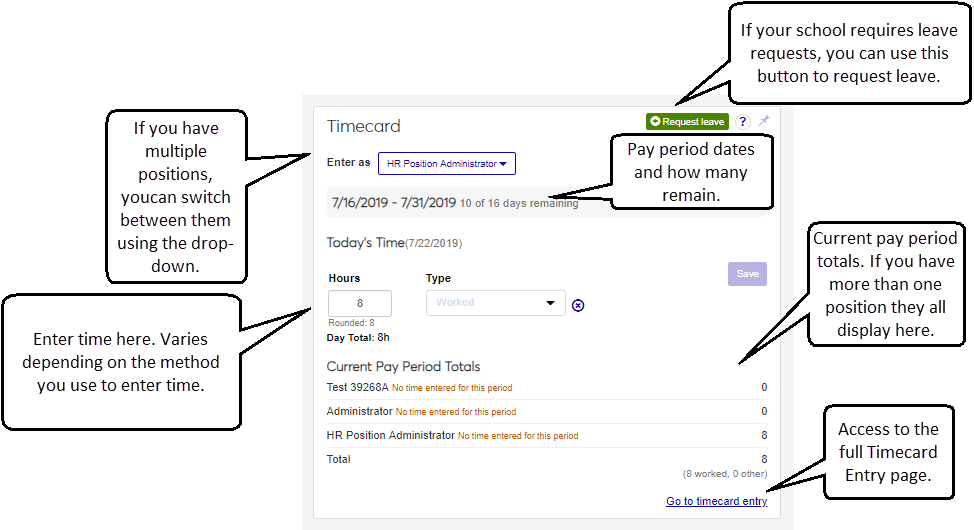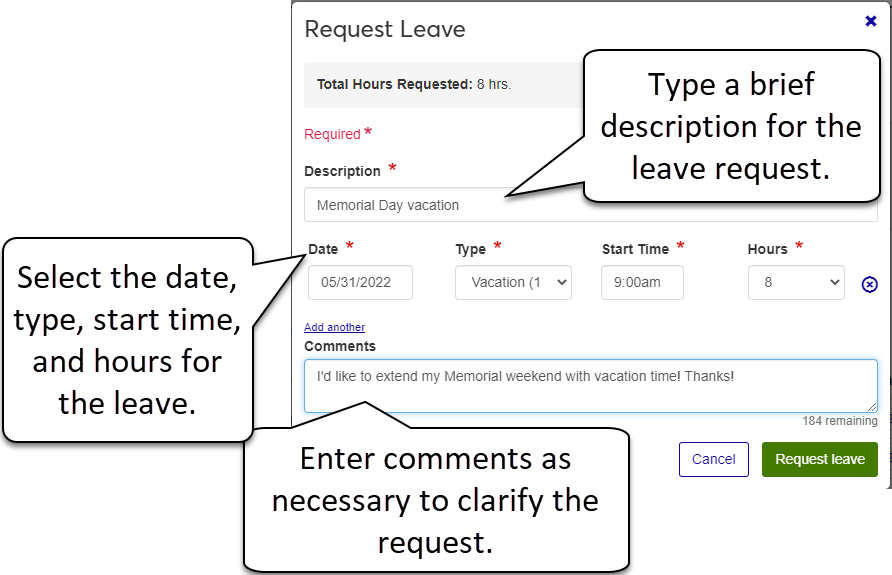Timecard Block
The Timecard block provides a summary view of the current pay period and allows you to quickly enter time worked directly from the Employee Hub.
Enter your time directly on the timecard black. Your HR Administrator sets up your timecard in one of four ways: clock in/out, hourly, daily, or period summary.
Clock in/out Time Entry. Use the clock in/out button to record when you start and end work.
Hourly Time Entry. Enter a start and end time.
Daily Time Entry. Enter the number of hours worked for each day.
Period Summary Time Entry. Enter the number of hours worked for the pay period.
If your timecard has been finalized, approved, or unapproved, a banner displays on your timecard block to let you know the status.
Tip
Click the timecard status link to see details about who worked with your timecard and when.
If you see the LV icon  , this means that you have gone over your available leave balance. Seeing this icon means your school allows you to go into negative leave hours, but wants you to be aware of how you entered your time.
, this means that you have gone over your available leave balance. Seeing this icon means your school allows you to go into negative leave hours, but wants you to be aware of how you entered your time.
This message displays when you have no timecard for the current pay period. If you have past timecards, you can see them on the Timecard Entry page.
If you are currently on leave, you can't clock in. The message on your timecard block tell you when your leave ends.
If you forgot to clock out before the start of your leave time, your timecard is locked. Contact your supervisor.