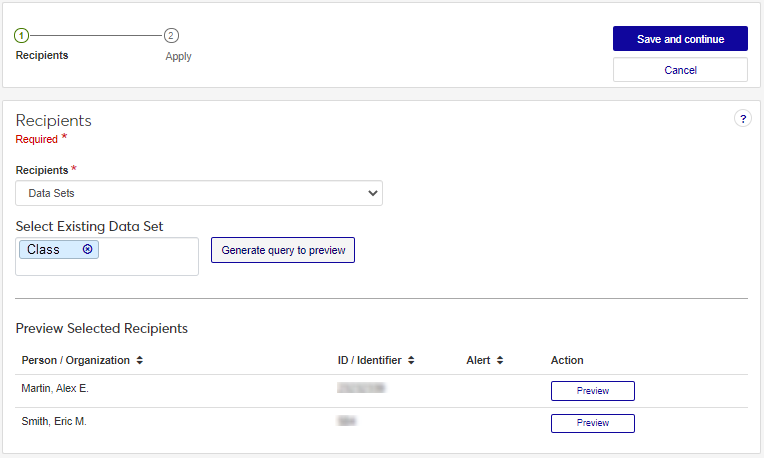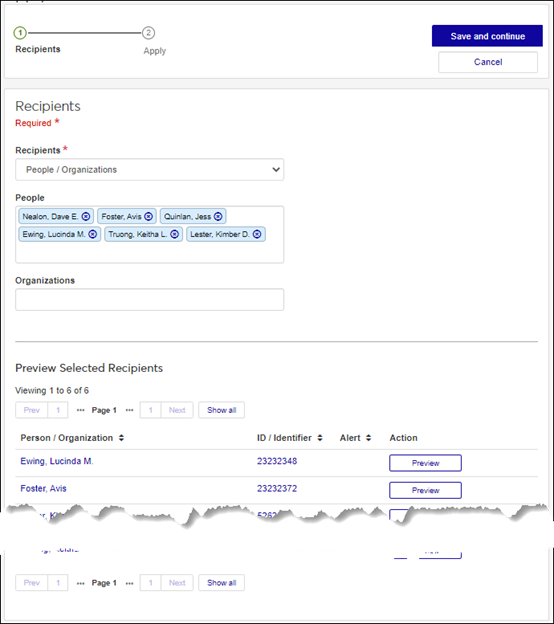Interaction Page
Important
Information and features vary according to the roles to which you belong and the permissions associated with those roles. For more information, contact your module manager or your campus support team.
When you click the name of an interaction in the system, it takes you to the interaction’s page where you can get a comprehensive view of the interaction. The interaction page includes:
Associated Automation Plansblock showing the automation plans the interaction is included in.
Associated Schedules block showing the schedules the interaction is impacted by.
Interaction Run History block showing when an interaction was run and how long it took within a selected timeframe. If there was an issue with sending the interaction, a warning or error is shown in the Alert column.
Interaction Analytics block is an optional chart block your school can use to show analytic information about your email interactions in a chart format.
You can also apply, copy, or edit the interaction from this page.
Run History Warnings and Errors
SendGrid and Twilio error messages are shown in the Run History.
Warnings indicate the system ran the job, but there were issues when it ran. Warnings can include issues like one of the recipients has an invalid email address or the document couldn’t be merged or a phone number in the list intended to receive a text was a landline. The job ran, but some recipients may not have received the interactions because of missing information.
Errors mean the job didn’t run and none of the interactions were sent/applied. Errors can include issues with the server or there was an unhandled exception with the Client Application Services. Your IT Department will need to help resolve errors.
Click the View full run history link in the Interaction Run History block.
Click the expand icon > in the View Details column to open the Run Date/Times Details pop-up.
From the Options drop-down, select Apply.
To use a data set query to select recipients:
From the Recipients drop-down, select Data Sets.
From the Select Existing Data Set field, select the data set you want to use.
Click Generate query to preview. Recipients meeting the query criteria are shown in the Preview Selected Recipients area.
To select recipients by name:
From the Recipients drop-down, select People / Organizations. People and Organization options appear.
Start typing the name of the individuals/organizations you want to apply the interaction to and select from the options that appear. As you select individuals/organizations, they appear in the Preview Selected Recipients section.
To remove an individual/organization, click the x icon next to their name in the Recipients section.
To preview the interaction as it will appear to the recipients, click Preview.
Select the Contact Type you want to use. For example, a student can have *LHP (legal/home/permanent) and *CUR (current) email addresses in the system. This option lets you to specify which contact type should be used to ensure the communication is delivered to the appropriate email.
Click Save and continue. The Apply Interaction page appears.
To proceed and apply the interaction to the recipients immediately, select Send now and click Save and apply.
To apply the interaction at a later time, select Schedule. Select the Date and Time you want to send the interaction from the options that appear. Click Save and queue. Scheduled interactions can be viewed from the Schedules page, Queued Interactions tab.
From the Options drop-down, select Copy.
Follow the steps to define and save the interaction based on the interaction type you've copied.
Note
For specific steps, see the Define Interactions page.
Note
Editing an existing interaction can skew analytics if the interaction has already been sent/added. If you need to update an interaction that has been sent/added, Jenzabar recommends copying it to create a new one and making the changes to the copied version.
Note
The interaction Type, Name / Description, Code, and Interaction Use cannot be changed from the Edit page.
From the Options drop-down, select Edit.
Make changes to the appropriate fields based on the interaction type you are editing.
Note
For specific details about updating the fields for specific interactions, see the Define Interactions page.