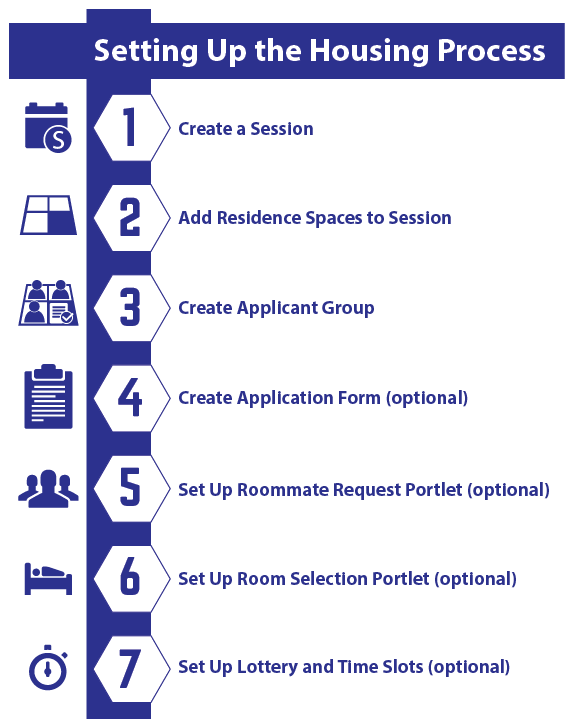Student Housing Step-by-Step
Important
Information and features vary according to the roles to which you belong and the permissions associated with those roles. For more information, contact your module manager or your campus support team.
The student housing features in Jenzabar One Web offer robust capabilities for processing and managing residents. All of the housing features you'll use will be associated with a session—a specific period of time. So the first step to setting up the student housing process is to create a session. The session will serve as a container for all the other features, such as staff assignment zones, room assignments, check-in processes, and more. Most of the features are optional, so you can choose to use them or not. They also have flexible settings; for example, you can allow students to choose roommates and rooms, or you can manually assign both. Here is an example of the typical workflow for setting up a housing process.
These steps, completed in J1 Web > Residence Life Administration, walk you through creating the session, identifying the group of students who will apply for housing, and choosing which bedrooms will be available for them to select.
To create a new session, click the Create session button in the Residence Life Sessions block on the Residence Life Administration hub. You can also find this button on the Manage Session Definitions page.
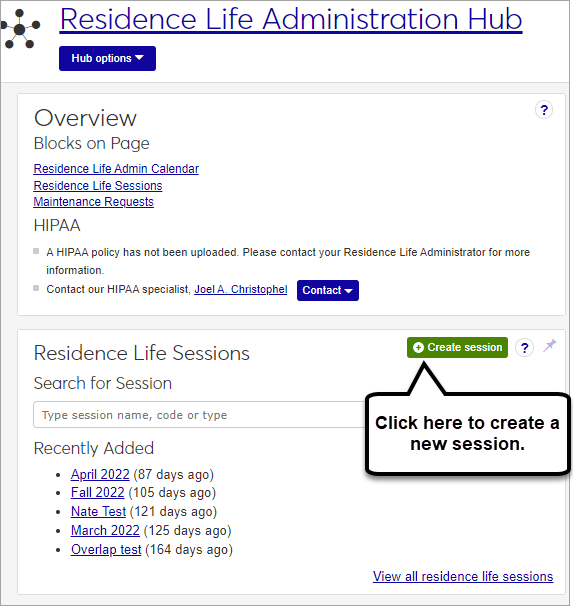
The Create Session Definition pop-up opens.
Enter a Name for your new session (required). The word "session" will be added to the end of the name automatically. If you enter "Summer 2024," for example, the name of the session will be "Summer 2024 Session."
Enter a unique session Code (required).
Tip
Your institution may have an established pattern for assigning codes, for example, Q32016 or FALL2018. Check with your administrator before setting a code, as this value is not editable and cannot be changed later.
Choose a Type from the drop-down menu (optional).
Tip
If there are no session types defined, this field will not appear. To attach a session type to a session, first define session types on the Manage session types page.
Enter a Description (optional).
Use the pop-up calendars to select a Start Date and End Date for the session (required).
Click Create session.
Before students can be assigned housing, you must first add residence spaces to the Session.
On the Session summary page, click the Session options drop-down menu and select Housing options > Manage residence spaces. If there are active and available spaces in Facilities with a place type of Residence/Housing Facility, the Add Active Spaces to Session pop-up opens and asks if you want to make the spaces available in the session.
You will be given an option to continue or cancel the action. Click Continue. The Manage Residence Spaces page opens.
If there are rooms you do not want students to be able to select, set them to inactive in the session.
Select Edit from the Actions drop-down next to the space you want to make unavailable. The Edit Residence Space pop-up opens.
Click the Available for Selection button to switch it to No.
Click Update to save the change.
Using the Options drop-down, edit details or send communications for multiple selected rows.
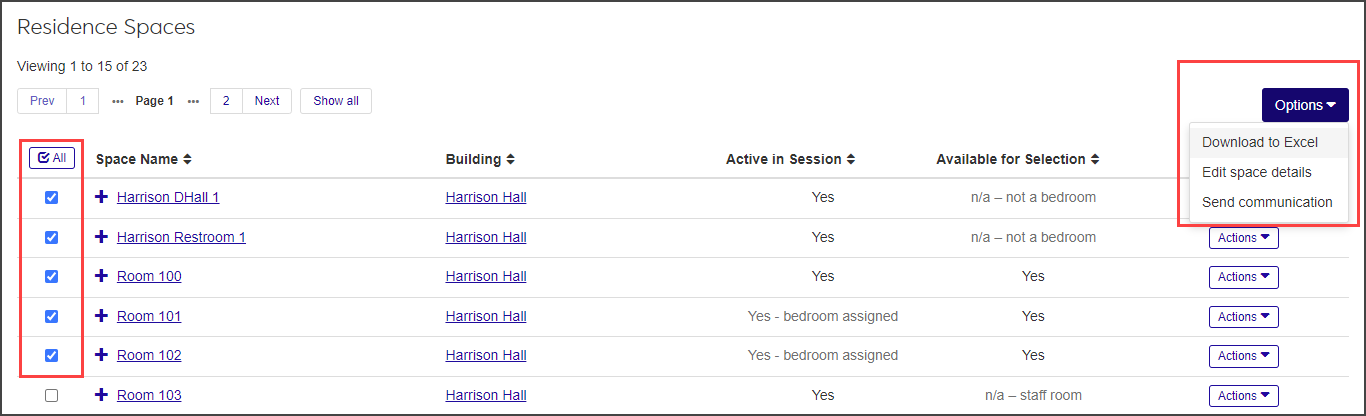
On the session summary page, click the Create applicant group button in the Housing Application block. The Create Applicant Group wizard opens to the Group Basics step.
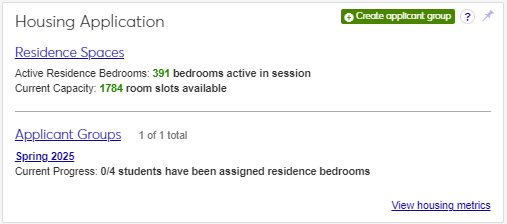
Enter a Group Name for the group.
Select the Student Type (e.g., Resident or Commuter).
Note
You may choose to have an applicant group of only residents (students who live in campus housing), only commuters (students who do not live in campus housing), or a group with both. When you create a new applicant group, you can select whether it will be a resident or commuter group. This setting only sets the initial status for each student in the applicant group; it is not a group setting, so you can change any individual's status at any time. Resident/commuter status can be changed by updating the student details on the Session roster page, or when you submit the student application.
Tip
You can create custom student types using Manage Student Types, available by selecting Session options > Manage student types from the Hub options drop-down on the Residence Life Administration Hub page. For more information on Student Types, see Manage Student Type Definitions.
Add a Description of the group (e.g., Freshman 2024). The description can contain a maximum of 1,000 characters.
Click Save & continue to move to the Group Roster step.
Add students to this housing applicant group roster by selecting the Add by name, Filter from all students, or Query options.
Note
You can add multiple students to the applicant roster by using a query. Jenzabar provides the default query (q_select_resident_roster) and you can customize queries as needed. For more information about using queries, contact your campus support team.
Note
Custom queries must start with the default "q_" filename and must be stored in the Jenzabar Reports directory. This directory is set up as a part of the upgrade\installation process that defaults to C:\Jenzabar\Reports\.
Note
You cannot access InfoMaker directly from J1 Web to edit your queries. See the InfoMaker Resource Center on MyJenzabar.net, or contact your campus support team to learn more about customizing queries.
When you have selected your students, click Add to roster to move the selected students to the roster.
When your roster is complete, click Save & finish.
Your applicant group is now created, but you'll need to complete several more steps before the group will be ready to broadcast to students. You will complete some of these steps in J1 Web Student Life and some in Campus Portal.
For a step-by-step guide to setting up the application form, roommate requests, and room selection features, see Student Housing Step-by-Step.
The optional setup steps below will create the tools students will use to apply for housing, request roommates, and select rooms. You can choose to use some or all of these tools for your housing process. After you create these student-facing tools in the Campus Portal, you will need to copy links to the pages you set up and enter them in J1 Web > Residence Life Administration on the Applicant Group page.
Note that each of these items is created within an applicant group. You will need to repeat these steps for each applicant group.
Students will submit this form to be included in the housing process. You will use FormFlow - Forms to modify an existing housing application template.
Note
Note that you will need to create a separate housing application for every applicant group in a session. Each housing application is linked to a specific applicant group.
Log in to Campus Portal as an Administrator.
If you want, add a page and/or tab where Student Housing features will be located.
Using the Global Portlet Operations site setting (found under Site Manager), ensure that appropriate settings are set to allow students to access J1 FormFlow - Forms.
Use the page options to Add a new feature to this page.
Under General Purpose features, add J1 FormFlow - Forms.
Return to the default page where the FormFlow portlet has now been added and click Manage Forms.
Click the link to Add form.
Select Residence Life: Housing Application as the template for the new form.
Click Create.
Next, you need to customize the application for your school, assign it to the appropriate group of applicants, and ensure that payment information is set up. Be sure to review the form carefully and remove admin instructional sections that you do not want students to see. There are seven steps involved in customizing the form.
Set payment profile (optional)
Edit the housing application fee
Set access control
Customize form fields
Copy the form URL into J1 Web
Set the Applicant Group ID
You can find the Applicant Group ID number on the Applicant Group summary page in J1 Web.
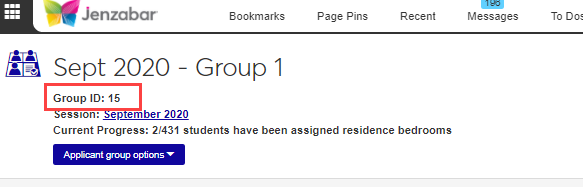
On the first page of the Housing Application, on the bottom left, right-click on the bottom of the Instruction page on your form, and choose Properties.
Go to the Settings tab.
In the field labeled Default Value, replace default text with the Applicant Group ID that you found in step 1.
Click Save Changes.
Set Start and End Dates for this Form
Within the Application form, click on Form Settings.
Click the Settings tab.
In the Display on field, enter the time and date that you first want this form to be available to students.
In the End on field, enter the time and date that you want this form to no longer be available to students. If you do not enter a date, the default end date will be the session end date.
Click Save settings.
Set Payment Profile (optional)
Note
You only need to set the payment profile if you would like to collect an application fee or deposit at the time of form submission. Either way, you will need to edit the text of the form to change the application fee amount, or remove the reference to the fee.
Open the Housing Application form and click on the Tools drop-down menu.
Select Payment Profiles.
Click the Edit (pencil) icon.
You can change the Description to anything you would like the fee to be called.
The transaction code will come from your business department, to ensure that the transaction is coded correctly.
The default fee is the amount that will be collected.
The email address should be for the housing manager or other staff member. This is the person who will contact the student when a payment does not go through.
Click Save Profile.
Click Done.
Edit the housing application fee
Go to the last page of the Housing Application form, Application Fee & Finish.
Right-click on the text and choose Properties.
In the text field, you can edit or remove the form text to accurately reflect the fee associated with this application.
Click Save changes.
Set Access Control for this form
Tip
Setting access control ensures that only students in a particular applicant group for this session will be able to access this form. This step is not required, but it is considered best practice to avoid allowing students to apply for housing (and possibly pay application fees) for sessions they are not a part of.
First, you need to create the Access Control List for the group that should have access to the form.
From the application form portlet, click Manage Forms, then click the Site Administrators link.
Click Data Sources.
Click the plus sign to add a new query.
Note
Note that for the first time, we are creating a query from scratch, but for future queries it is easier to copy and paste the Datasource query text from an existing Data source and simply modify the group id.
Type a name for your Access Control List in the Name field. Make sure it will let you know which applicant group ID it applies to. Example: Housing Applicant Group 80.
Select the appropriate database in the Use Database field (in our example, it is EX).
Important: Make sure Is Access Control List is checked.
Type (or paste) the following into the DataSource Query field:
select distinct nm.ID_NUM from SAApplicantGroupStudent ags
join Person p on (ags.StudentPartyAppID = p.AppID)join NAMEMASTER nm on (p.NameMasterAppID = nm.APPID) where ags.saapplicantgroupappid = 80
Edit the last two characters (the applicant group ID) and change it to the applicant group ID for the group that should have access to this form.
Warning
Make sure the number in the Name of the list and the highlighted number at the end of the copied text both match the Applicant Group ID for this group found in J1 Web.
Next, you need to limit access to the form to only the Access Control List that you just created.
Open the housing application form and click Form Settings on the toolbar at the top of the form.
Choose the Access/Security tab.
In the Limit access to field, find and select the new access control list that you created in the step above.
Click Save settings.
Customize the form fields as needed.
Review the form carefully, beginning on the first page, and remove any "admin instructions" that you don't want students to see. Add or edit any form questions, and map fields appropriately. Instructions on using FormFlow can be found in the Help.
Copy form URL into J1 Web.
Copy the URL for the published form and paste into the Housing Process Definition tab for this Applicant Group in J1 Web. If you have updated the form start/end date and time, these will automatically populate in J1 Web after you update the form link.
Students will use the Roommate Request feature to send, accept, or decline roommate requests.
Note
You will not be able to paste the link into J1 Web until after you have created your applicant group (in another step of this process). If you have not done that yet, you may find it easiest to paste the links you will need for that process (housing application form, roommate request portlet, and room selection portlet) into a document, so that you will have all of your links handy when you need them in J1 Web. Another option is to have two tabs open in your browser, one logged in to Campus Portal, the other logged in to J1 Web.
Add Roommate Request Feature to Campus Portal
Log into Campus Portal as an admin user.
On the page where you want to add the Roommate Request feature, click on the wrench icon and select Options
Click Add a new feature to this page.
Under the Students section, click Roommate Request.
The feature is now added to the page.
Copy the link address for the Roommate Request portlet and save it. You will paste this URL into the appropriate field under Roommate Request in the Applicant Group Housing Process Definition tab in J1 Web.
After roommate groups are established, students will use the Room Selection feature to choose a room or suite out of available options.
Note
You will not be able to paste the link into J1 Web until after you have created your applicant group (in another step of this process). If you have not done that yet, you may find it easiest to paste the links you will need for that process (housing application form, roommate request portlet, and room selection portlet) into a document, so that you will have all of your links handy when you need them in J1 Web. Another option is to have two tabs open in your browser, one logged in to Campus Portal, the other logged in to J1 Web.
Add Room Selection Feature to Campus Portal
Log into Campus Portal as an admin user.
On the page where you want to add the Room Selection feature, click on the wrench icon and select Options.
Click Add a new feature to this page.
Under the Students section, click Room Selection.
The feature is now added to the page.
Copy the link address for the Roommate Request portlet and save it. You will paste this URL into the appropriate field under Roommate Request in the Applicant Group Housing Process Definition tab in J1 Web.
Next Step:
The housing application feature allows you to create and customize a FormFlow form for students to apply for housing. This form has powerful customization capabilities. It can be set up to collect any information you need from students, allow students to acknowledge policies and rules, and even collect application fees. The housing application is specific to one applicant group, but you can create a copy of it to be used with other applicant groups.If you decide not to use the housing application, you will need to manually submit an application for each student in the applicant group, providing some basic information about each one. This can be done on the Lottery Number Assignment tab, on the Manage Housing Application and Assignments page.
The roommate request feature allows students to request other students to join roommate groups. When one person in the roommate group selects (or is assigned) a room, all of the students in that roommate group are assigned to that room.If you decide not to use the roommate request feature, roommates will be determined by whoever selects or is assigned to the same room.
The Room Selection feature allows students to choose a room assignment from the available rooms in the Campus Portal. If you decide not to use the room selection feature, you will need to manually update each student's room assignment..
A session is a period of time decided on by you. It may refer to a semester, but it can also exist outside the parameters of semester dates. For example, a session for student residents moving onto campus may start one week before the semester begins, and end one week later. Or there may be special sessions for short-term workshops or activities. Using a session provides a structure for assigning staff, reserving spaces, billing students, and other key functionality.
Applicant groups are a convenient way to assign priority to certain groups for housing selection. You might want to separate applicants into groups by year (first/second/third, etc.), by program (athletics), or other criteria. You may create separate groups for resident students and commuters, or you may have both in the same group. Using applicant groups allows you to create an application form specific to this group, assign them time slots to select rooms separate from other groups, and even designate which residence bedrooms are available for them to select.
Ensure that residence spaces have been added to the session. Applicant groups can only be created after there are residence spaces associated with the session.
Yes! This is simple but requires some extra setup.
On the Session summary page, click the Residence Spaces link on the Housing Application block to open the Manage Residence Spaces page. From here you can set the applicant group for the group you want to make this space available for.
If you are only going to change a small number of spaces, you can click on the plus sign beside the row to expand the details for that space and click the pencil icon next to Applicant Group to make it editable. Select a new Applicant Group and click Save.
If you have a larger number of spaces to change:
Select the checkbox beside each row you want to include.
Select Edit space details from the Options drop-down. The Edit Space Details pop-up opens.
Select Applicant Group Restriction from the Select a Detail to Update drop-down.
Click in the adjacent field and select the applicant group you want the spaces to be limited to. Now only applicants in the group you chose will be able to select these spaces.
Note that you can add multiple applicant groups. For example, if rooms are only available for juniors and seniors, enter those two applicant groups in the residence space details.
Keep in mind that adding the applicant group for certain spaces limits those spaces, but not others. For example, if you have a group of rooms where you want freshmen to be assigned, you will need to assign those spaces to the freshman applicant group (only freshmen can select them), AND assign any other spaces that freshmen are eligible to choose.