Worksheet Security
Use the Worksheet Security tab to view, edit, or assign budget officer roles to a budget or particular worksheets within the budget.
The left-hand navigation shows the budget hierarchy. By default, the budget as a whole is selected. You can expand it to view the individual worksheets and assign officers to individual sub-worksheets.
The section on the right lists active users with access to the selected worksheet. Use the Remove access button to remove a role's access, and the Add access button to add other rolesto the list. Click the number in the Roles column to see all roles the user belongs to with access to the worksheet.
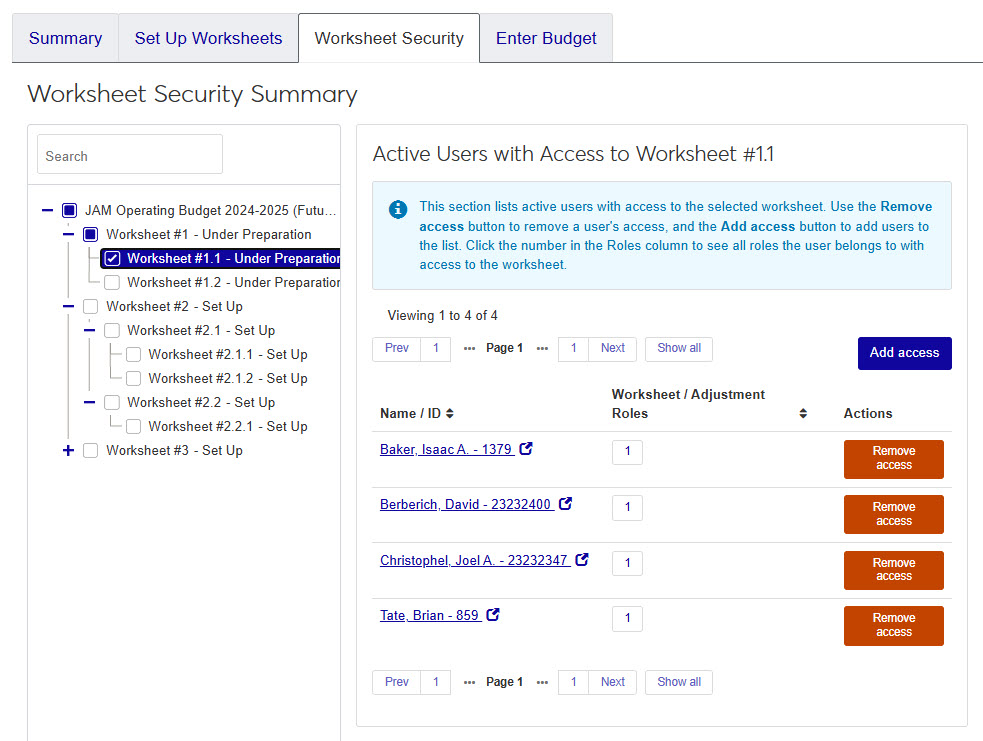 |
Users creating the master budget and worksheets must be assigned to the Budget Management Budget Access role and the Can create budgets permission.
Users to be added to the Worksheet Security tab must be assigned to a Budget Management Worksheet & Adjustment Access role with at least one worksheet permission enabled.
Budget officer users will also need permissions for any GL accounts assigned to the worksheet via the General Ledger Accounting GL Account Component Access or General Ledger Accounting GL Account Alternate Code Access roles and enabled associations for the accounts used in the budget.
Unless your institution has a set group of budget officers, you should have multiple copies of the Budget Management Worksheet & Adjustment Access role to help organize and control access to various budgets.
Select Roles
To assign worksheet security, you will grant access to roles (and all active users assigned to that role) to a worksheet.
Tip
An important reminder about roles and users: roles can have multiple users assigned to them and a user can belong to multiple roles.
Worksheet security does not allow you to add or remove a single user from a worksheet access list (unless that role only contains one user).
To add a role, use the Add access button. You will need to type the name of an active user currently assigned to that particular role, which will then automatically include all users assigned to that role.
To remove a role, click the Remove access button next to a name of the person/role you want to remove. Be sure you check the names included in the Additional Users with Access Removed list to ensure you do not want any user on the list to access on the current budget worksheet.
To assign users to one or more worksheet and adjustment roles, go to the Finance Roles page.
Select Budget Officers
From this tab, you can add or remove active users that are allowed to work with the selected worksheet. Worksheet roles control access to the worksheets and determine what tasks users can and cannot do when working with a worksheet. There are several things to keep in mind as you work with your budget officers:
Each worksheet role must have at least one budget officer assigned to it.
Users must be assigned to a worksheet role in order to access the budget worksheets.
Roles can have multiple budget officers assigned to them, and a budget officer can belong to multiple roles.
Sub or child worksheets do not automatically have the same budget officers and worksheet roles as their ascendant worksheet; roles must be assigned to each worksheet individually.
Users being assigned to a worksheet role also need permission to the GL accounts assigned to the worksheet. If they do not have the necessary account access, they cannot view account information or historical information.
From the Worksheet Security tab of a master budget, select a worksheet from the left column that shows the hierarchy of the budget.
On the right column, you will see a section titled Active Users with Access to [worksheet name]. Below the title, you will see the Add access button, click it.
Tip
Depending on the budget and/or worksheet, there may already be active users listed.
An Add User Access to pop-up window will appear. In the Name / ID field, enter the name or user ID number you want to add.
Tip
Users must be in a role that allows access to worksheets. If your user doesn't appear in the search, make sure they are included in a Budget Management Worksheet & Adjustment Access role.
Select the role you want to add to the worksheet.
Note
A list of other users in the role will appear. These users will also have access to the worksheet.
Click Add user and close or Save and add another.
From the Worksheet Security tab of a master budget, select a worksheet from the left column that shows the hierarchy of the budget.
On the right of each row, you will see an orange Remove access button, click it.
A Remove User Access to window will appear with a list of the roles the user is currently in, which allows them access to the worksheet.
Tip
To remove the user, you must also remove the role. If you remove a role, you will be removing any other active users in that role.
Select the checkbox next to the role(s) you want to remove, then click Remove user access.
Warning
When you select a role to remove, all users from the selected row(s) will be listed in the Additional Users Granted Access section of the window. Be sure to check this list carefully before removing access.