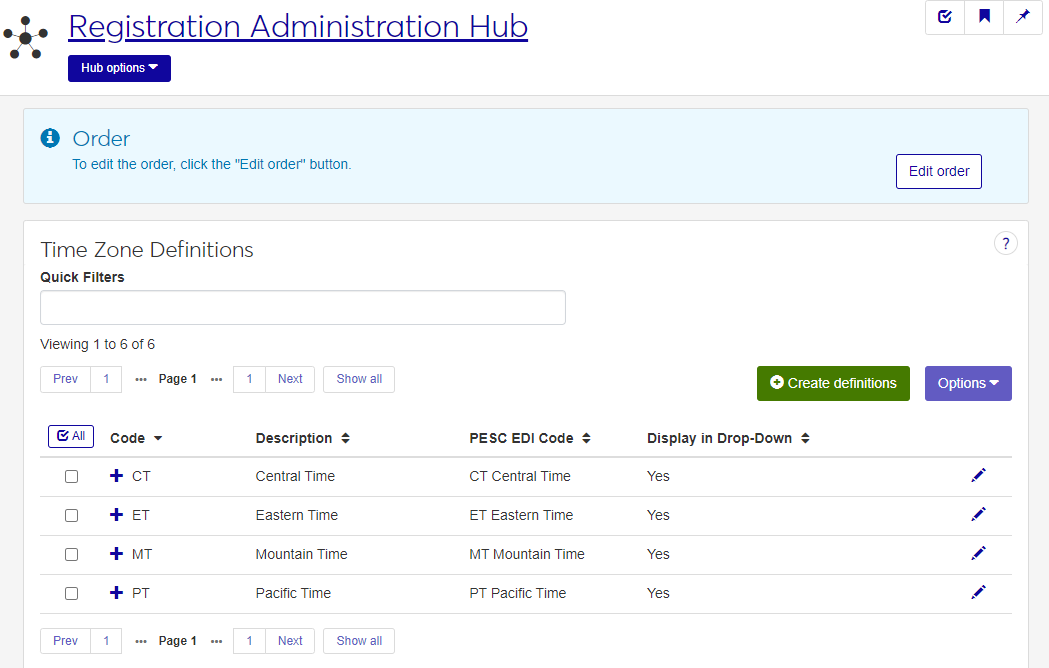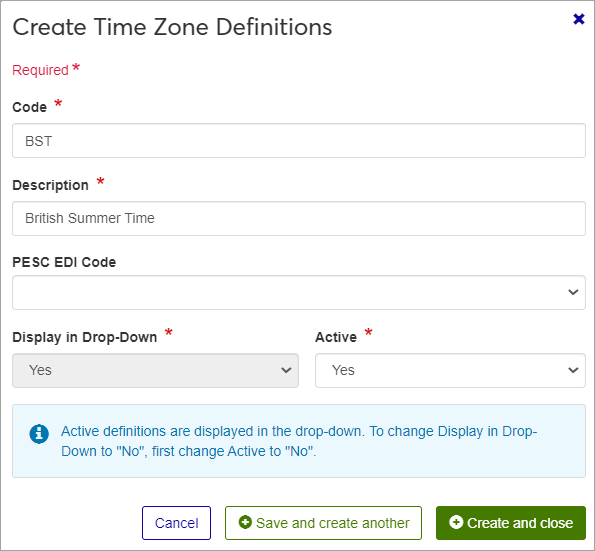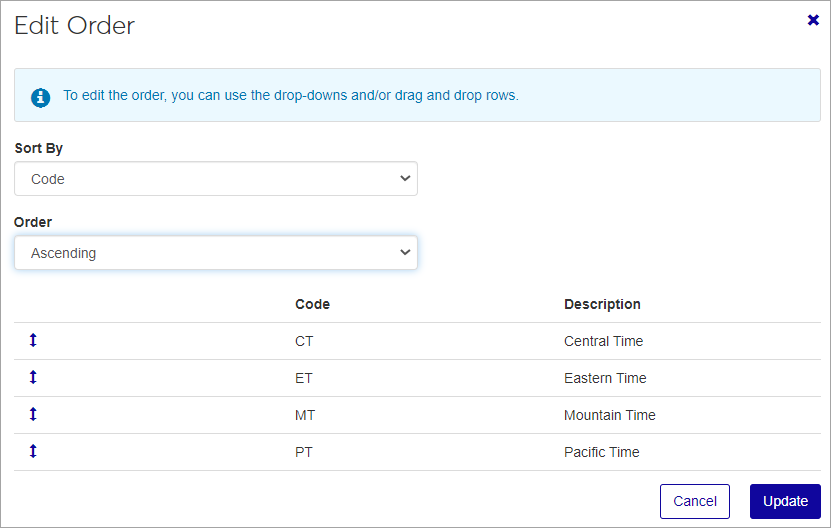Time Zone Definitions
Important
Information and features vary according to the roles to which you belong and the permissions associated with those roles. For more information, contact your module manager or your campus support team.
Use this page to maintain time zone values that appear in the Timezone drop-down menu on the Electronic Transcript Source Organization Profile Definition window. You can activate and deactivate values, as well as set which values appear in the drop-down list and in what order.
The permission to define and edit time zone definitions is in the Registration Module Manager and Registrar default roles.
You can also manage these definitions in J1 Desktop, in the Timezone Definition window.
Time zone definitions are stored in the timezone.def table.
Time zone codes appear in the Timezone drop-down list on the Electronic Transcript Source Organization Profile Definition window.
From the Registration Administration hub under Hub options, click Manage Definitions, and select Time zone definitions.
Enter characters, words, or phrases in the Quick Filters to limit the list of definitions.
Click a heading to sort the list by that column.
Tip
You can also use the page search in the upper right corner of J1 Web. Just start typing the name of the definition page you want, and select it in the results.
The Edit Order options let you set the order of definitions in drop-down menus and how they are prioritized when used.
In the Edit Order window, change the order using either the Sort By and Order drop-down menus or the drag and drop option.
Sort By and Order:
From the Sort By drop-down, select the column you want to sort by.
From the Order drop-down menu, select Ascending or Descending.
Drag and drop:
Hold your cursor over the arrow icon
 on the left side of the row until the cursor changes to a hand icon
on the left side of the row until the cursor changes to a hand icon  .
.Click and hold while you drag the definition to the new location.
Release the mouse button.
Click Update.
After you click Update, your changes are saved in the following ways:
The definitions are listed in the saved order whenever they appear in drop-down menus (where a user selects from the list of definitions).
If the definitions are used in calculations or rules where priority matters, the definitions are now in your saved order of priority.
The definitions page is now sorted according to your changes.
Click the Create definitions button.
Enter a Code, up to 3 characters (required).
Enter a Description, up to 60 characters (required).
If this time zone code is associated with a PESC EDI Code, select it from the drop-down menu (optional). The options available in this menu can be maintained on the PESC EDI Timezone Definitions page.
In the Display in Drop-down field, use the drop-down menu to select whether or not you want this time zone code to appear as an available option in the drop-down menu on the Electronic Transcript Source Organization Profile Definition window (required).
In the Active field, select if this code is active or inactive (required).
Note
Codes that are active are displayed in the drop-down by default. If a code is inactive, you can choose whether or not it is displayed.
Click either Save and create another or Create and close.
Click the Edit icon
 on the row of a definition. The edit pop-up opens.
on the row of a definition. The edit pop-up opens.All fields may be edited except the Code, which cannot be changed. The fields are described under the How To Create Time Zone Definitions, above. Edit the available fields as needed.
Click the Update button.
Select the checkboxes next to the rows you want to export.
From the Options drop-down, select Download to Excel. The Download to Excel pop-up opens.
Select options for the Excel format and data columns.
Click Download. Your .xlsx or .zip file is saved in the file location that you have set in your browser settings.