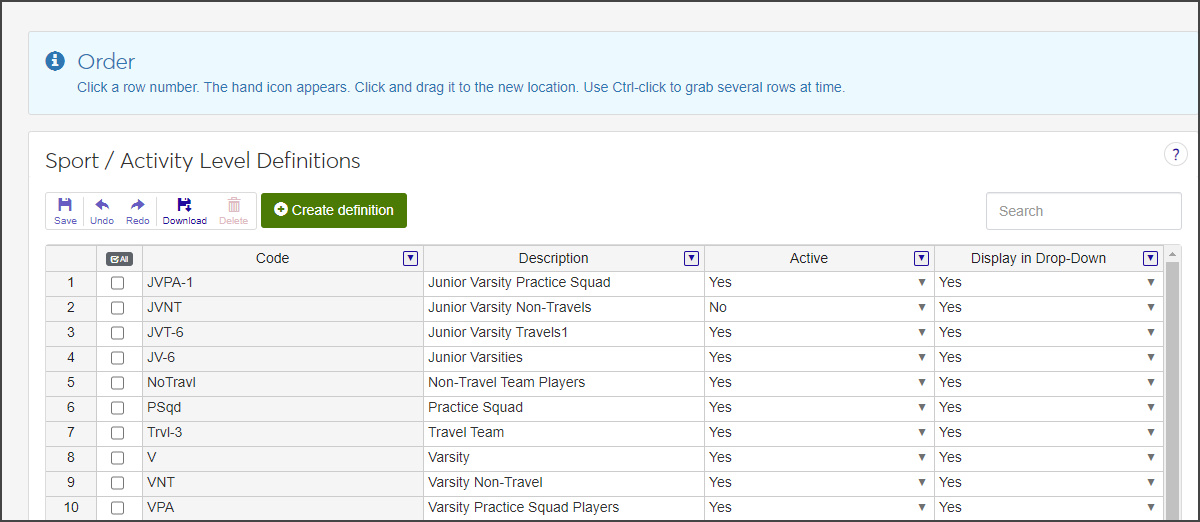Sport / Activity Level Definitions
Important
Information and features vary according to the roles to which you belong and the permissions associated with those roles. For more information, contact your module manager or your campus support team.
Sport and activity level definitions indicate the level of the sport or activity—for example, varsity, junior varsity, travel team, or freshman level.
The Sport / Activity Level Definitions page is set up as a spreadsheet. From here, you can view, search, and reorder definitions; create new definitions; edit and delete existing definitions; download selected definitions to an Excel spreadsheet; set a definition as active or inactive; and indicate if the definition should be displayed in drop-down menus.
To manage Sport / Activity Level definitions, you must be in a Student Activities Administrator or Student Life Module Manager role (or a role copied from one of those roles) with the "Can manage sport / activity level definitions" permission enabled.
Sport / Activity Level definitions are used when participants are added to activity rosters.
Use the toolbar to save changes, undo and redo edits, download selected rows to an Excel file, and delete selected rows.

The Delete icon is not enabled unless at least one row is selected. The Save, Undo, and Redo icons are not enabled until you add a row or make a change to an existing row.
On the Student Activities Administration Hub page, select Sport / Activity Level Definitions from the Hub options drop-down. The Sport / Activity Level Definitions page opens.
For each definition, the spreadsheet displays the unique code, a brief description, if the definition is active, and if it is displayed in drop-down menus.
To search for specific definitions:
Type a character, word, or phrase in the Search field and press Enter. The Search field shows you how many definitions include the search text in any of the columns and highlights each instance.
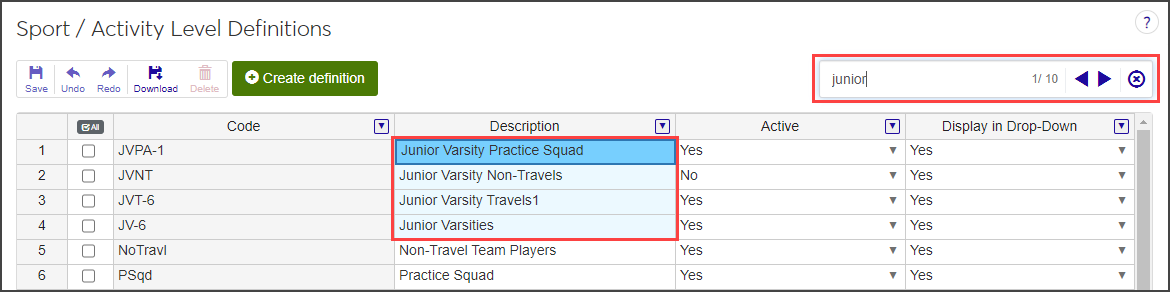
Use the arrow keys in the Search field to move from one result to the next.
Note
Be sure to make your search term as specific as possible, especially if you have a large list of definitions.
When you're done with the search, click the Remove icon next to the Search field to clear the search text and reset the list to show all definitions.
To edit the order of the definitions, click a row number. The cursor changes to a hand icon.

To select multiple rows, press Ctrl and click on each row you want to move.
Click and drag the row to the new location.
Click the Save button on the toolbar.
On the Sport / Activity Level Definitions page, click Create definition. A new row is added to the top of the spreadsheet.
Enter a unique code in the Code field. The code can contain a maximum of 10 characters. This field is required.
Enter a brief description in the Description field. This field is required.
Click the down arrow in the Active column and select Yes or No to indicate if the definition will be active or not. The field defaults to Yes.
When a definition is inactive, it does not appear as an option in relevant drop-down menus.
Click the arrow in the Display in Drop-Down column and select Yes or No to indicate if the definition will be displayed in drop-down menus. The field defaults to Yes.
When No is selected, the definition will not appear in drop-downs even when it is active.
Click Save on the toolbar to save the new definition.
You cannot change the Code. All other fields are editable.
To edit the Description, click in the field and make your changes.
To change the Active or Display in Drop-Down status, click the arrow in the column for the row you need to edit and select Yes or No.
Click Save on the toolbar to save the changes.
Select the checkbox next to each definition you want to delete. You must select at least one to enable the Delete button.
Click Delete on the toolbar. The Delete Definitions? pop-up opens.
The Delete Definitions? pop-up lists the selected definitions in two categories:
Ready to Delete: Definitions that can be deleted.
Unable to Delete: Definitions that cannot be deleted, either because they're in use or are protected by the system.
If you decide not to delete a definition listed under Ready to Delete, click the Remove icon for that definition to remove it from the list of definitions to be deleted.
When you are sure you want to delete all the definitions listed under Ready to Delete, click Yes, delete.
Why can't I see Sport activity level definitions in the Hub options drop-down?
You might not have the necessary permissions to view and create Sport / Activity Level definitions. Make sure you are in the Student Activities Administrator or Student Life Module Manager role (or a role copied from one of those roles) with the "Can manage sport / activity level definitions" permission enabled.