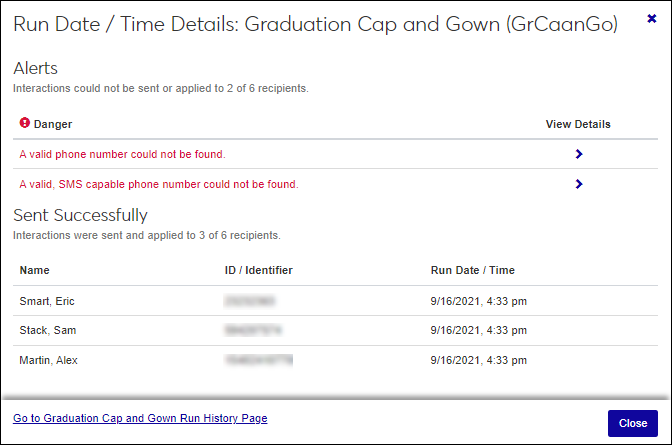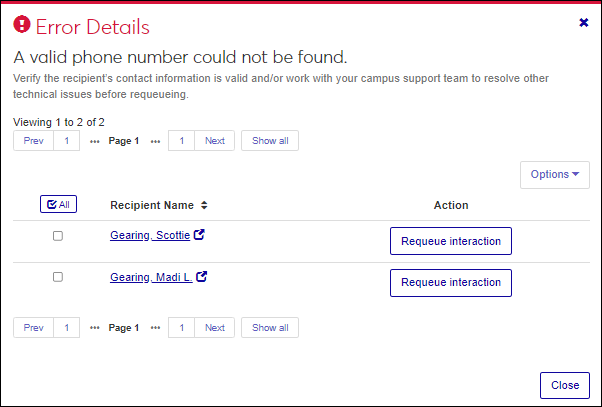Interaction Errors Block
Important
Information and features vary according to the roles to which you belong and the permissions associated with those roles. For more information, contact your module manager or your campus support team.
Use the interaction errors block to view a list of interactions that could not be sent or applied. You can view information about the issues that may help with troubleshooting and access requeue options to resend/reapply the failed interactions.
Numerous issues can cause an interaction to fail including power outages, technical issues with your email or texting provider, missing or invalid contact information, etc. Some issues you may be able to resolve on your own while others may require assistance from your campus support team.
Note
Only those interactions you have access to are shown in the block.
Locate the error you want to view more information about.
Click the View Errors > icon. The Run Date and Time window appears. Errors are listed at the top of the window.
To view more information about a specific error, click the View Details icon. The Error Details window appears.
The Interaction Errors block shows issues that occurred in the past 72 hours, but you can change the time frame and see errors dating back to two weeks ago.
From the Select a time frame drop-down, select from the following options:
Past 24 hours
Past 72 hours
Past 7 days
Past 14 days
There are numerous issues that can cause an interaction to fail including power outages, technical issues with your email or texting provider, missing or invalid contact information, etc. Once issues are resolved, you can requeue the interactions to resend/reapply them.
Locate the interaction with errors.
Click the View Errors > icon for the appropriate interaction. The Run Date / Time Details window appears.
Click the View Details icon for the appropriate issue. The Error Details window appears.
To requeue one interaction, click the Requeue interaction button from the Action column for that interaction. To requeue multiple interactions, select the appropriate checkboxes and select Requeue interaction from the Options drop-down.
Viewing the interaction's run history may provide additional insights into why an interaction failed. You can see how many times the interaction has run and if it was successful in the past.
Locate the interaction with errors.
Click the View Errors > icon for the appropriate interaction. The Run Date / Time Details window appears.
Click the Go to Interaction Run History Page link at the bottom of the window. The Run History page appears.
You choose the requeued recipients. If everyone intended to receive the interaction didn't receive it, you can choose to requeue everyone or just send it to specific recipients.
You can verify and update contact information on the J1 Web, Person Information Details page, Contact Info tab and in the Desktop on the Name Entity window, Addresses tab.
Note
The ability to update contact information in J1 Web will be available in a future release.
Email recipients must have a valid email, verified email address
Text recipients must have a valid, SMS-capable, verified phone number
Documents, notes, notifications, and To Dos can be applied/sent to any individual or organization in the system
Note
Notifications can also be sent to advisors, employees, and faculty that are not in J1 Web, but are active Campus Portal users.
Yes, the block shows any and all failed interactions.