Manage Session Types
Important
Information and features vary according to the roles to which you belong and the permissions associated with those roles. For more information, contact your module manager or your campus support team.
From the Session Types Definitions page, you can view, create, edit, or deactivate session types. To access this page, select Manage session types from the Hub options drop-down menu on the Residence Life Administration Hub.
You can also access the page from the main navigation menu by selecting Student > Residence Life Administration > Session options > Manage session types.
On the Session Type Definitions page, begin typing criteria in the Quick Filters field until the relevant value appears. For example, if you want to filter the list by a session name or keyword, type that text in the field until you see the name you want displayed. To filter by active status, type Yes or No in the field. To see only those session types being used by a specific number of sessions, type a number in the field.

The list narrows to show only the session types that meet the criteria you entered.
To edit a Session Type, select Edit from the Actions drop-down menu next to the session type you need to update. The Edit Session Type pop-up opens. You can edit the session type name or change its status from active to inactive.
When you are done, click Update to save your changes and close the window.
To create a new session type, click the Create session type button on the Session Type Definitions page. The Create Session Type pop-up opens.
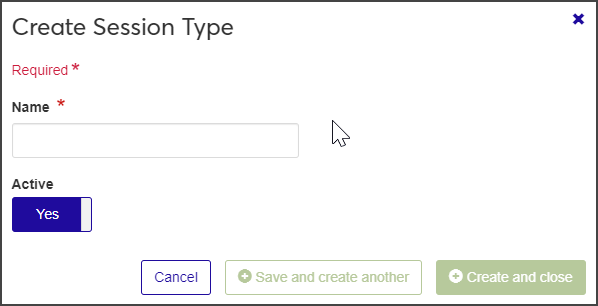
Enter a Name for the new session type. This field is required.
The Active option defaults to Yes. If you do not want the session type to be active at this time, click the option to change it to No.
When you are done, click Save and create another or Create and close. The new session type is added to the list.
To delete a session type, select Delete from the Actions drop-down menu for the session type you need to remove. The Delete Session Type? pop-up opens, asking you to confirm that you want to delete the session type.
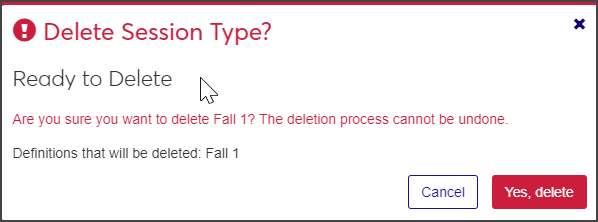
Click Yes, delete to delete the session type. The session type is removed from the list and will no longer appear in any lists or tables where it was included.
Note
If the session type is being used or is protected by the system, you cannot delete it. In that case, the window displays Unable to Delete. Click OK to close the window.