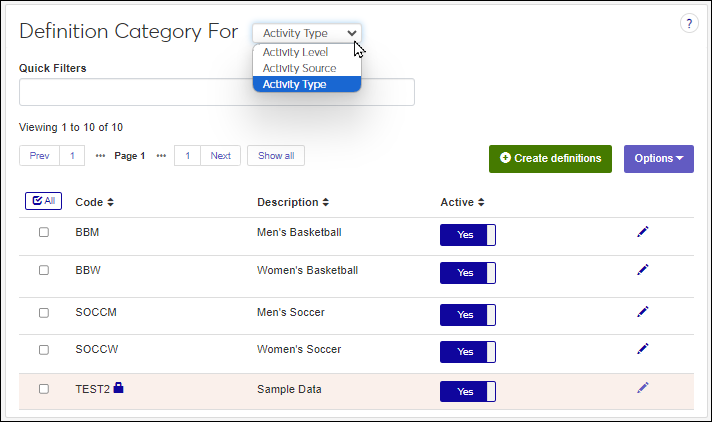Activity Definitions
Important
Information and features vary according to the roles to which you belong and the permissions associated with those roles. For more information, contact your module manager or your campus support team.
The Activity Definitions page lets you manage activity sources, types, and participation levels. Activities can be associated with individuals in J1 Web and Desktop (Maintain Candidacy window, Candidate tab, Additional Info subtab, Home School Accreditation drop-down options). For example, an incoming student might participate in women's basketball at the regional level.
To manage activity definitions, you must belong to a role with Can manage activity definitions enabled. Jenzabar provides this permission with the Core, Campus-wide Definitions role, but your school may have created a customized version of it.
Activity level definitions identify participation levels in various activities—such as the local, national, regional, or state. Activity level definitions have a code and description.
Active activity levels can be associated with individuals on the Maintain Candidacy page, Activities tab, Level field.
Desktop Location
Activity level definitions can also be managed using the Activity Level Definition window in the Desktop. Changes made in J1 Web are saved in Desktop, and vice versa.
Table Location
Activity level definitions are saved in the AD_ACTIVITY_LEVEL_DEF table.
Activity source definitions identify sources for information on candidates, such as the SAT, Common App, or other types of college applications.
Active activity sources can be associated with individuals on the Maintain Candidacy page, Activities tab, Source of Activity Info field.
Desktop Location
Activity source definitions can also be managed using the Activity Source Definition window in the Desktop. Changes made in J1 Web are saved in Desktop, and vice versa.
Table Location
Activity source definitions are saved in the AD_ACTIVITY_SOURCE_DEF table.
Activity type definitions identify .
The benefits defined here can be associated with individuals on the Person Information Details page, Military Service tab, Benefit Program section, DOD field.
Desktop Location
Activity type definitions can also be managed using the DOD Benefits Program Definition window in the Desktop. Changes made in J1 Web are saved in Desktop, and vice versa.
Table Location
Activity Type definitions are stored in the AD_ACTIVITY_TYPE_DEF table.
From the category drop-down, select the definition type you are looking for and use the following options:
To search for a definition, enter a phrase or characters in the Quick Filters field and press the Enter key. To remove a filter, click the x icon.
To sort definitions, click on a column heading to sort in ascending or descending alphabetical order.
From the Core, Campus-wide Definitions hub, select Activity Definitions or use the global search in the top right hand corner of the system. The Activity Definitions page appears.
From the Definition Category drop-down, select Activity Level.
Click the Create definitions button. The Create Activity Level Definition window appears.
In the Code field, enter a recognizable code. This code is permanent and can be up to 10 characters.
In the Description field, enter a brief code description to help others determine which code should be used when selecting it in the system. This field is limited to 255 characters.
From the Active drop-down, select Yes or No. Inactive definitions can still be selected from drop-downs throughout the system.
To create another definition, click the Save and create another button and repeat steps 4 - 6. If you're finished creating definitions, click the Create and close button.
Note
Activity level definitions are saved in the AD_ACTIVITY_LEVEL_DEF table.
From the Core, Campus-wide Definitions hub, select select Activity Definitions or use the global search in the top right hand corner of the system. The Activity Definitions page appears.
From the Definition Category drop-down, select Activity Source.
Click the Create definitions button. The Create Activity Source Definition window appears.
In the Code field, enter a recognizable code. This code is permanent and can be up to 10 characters.
In the Description field, enter a brief code description to help others determine which code should be used when selecting it in the system. This field is limited to 255 characters.
From the Active drop-down, select Yes or No. Inactive definitions can still be selected from drop-downs throughout the system.
To create another definition, click the Save and create another button and repeat steps 4 - 6. If you're finished creating definitions, click the Create and close button.
Note
Activity Source Definitions are saved in the AD_ACTIVITY_SOURCE_DEF table.
From the Core, Campus-wide Definitions hub, select select Activity Definitions or use the global search in the top right hand corner of the system. The Activity Definitions page appears.
From the Definition Category drop-down, select Activity Type.
Click the Create definitions button. The Create Activity Type Definitions window appears.
In the Code field, enter a recognizable code. This code is permanent and can be up to 10 characters.
In the Description field, enter a brief description to help others determine which status should be used when selecting it in the system. This field is limited to 255 characters.
From the Active drop-down, select Yes or No. Inactive definitions can still be selected from drop-downs throughout the system.
To create another definition, click the Save and create another button and repeat steps 4 - 6. If you're finished creating definitions, click the Create and close button.
Note
Activity Type definitions are stored in the AD_ACTIVITY_TYPE_DEF table.
Note
Jenzabar-provided definitions cannot be updated; however, they can be deactivated if you no longer want them available for use.
From the Core, Campus-wide Definitions hub, select select Activity Definitions or use the global search in the top right hand corner of the system. The Activity Definitions page appears.
From the Definition Category drop-down, select the type of activity definition you want to update.
Click the Edit icon for the definition you want to update. The Edit pop-up window appears.
Make the needed updates to the Description and/or Active fields. The Code cannot be updated.
Click the Update button. Your changes are saved and the Edit pop-up window closes.
Note
Jenzabar-provided definitions cannot be deleted; however, they can be deactivated if you no longer want them available for use.
From the Core, Campus-wide Definitions hub, select Military Service Definitions or use the global search in the top right hand corner of the system. The Military Service Definitions page appears.
From the Military Service Definitions drop-down, select the type of military definition you want to delete.
Select the definitions you want to delete.
From the Options drop-down menu, select Delete. The Delete Definitions? pop-up window appears and lists the selected definitions in two categories:
Ready to Delete lists definitions that can be deleted
Unable to Delete lists definitions that can't be deleted, either because they're in use or are protected by the system
Click the Yes, delete button. The definitions are deleted and the Delete Definitions pop-up window closes.
Select the checkboxes next to the rows you want to export.
From the Options drop-down, select Download to Excel. The Download to Excel pop-up opens.
Select options for the Excel format and data columns.
Click Download. Your .xlsx or .zip file is saved in the file location that you have set in your browser settings.