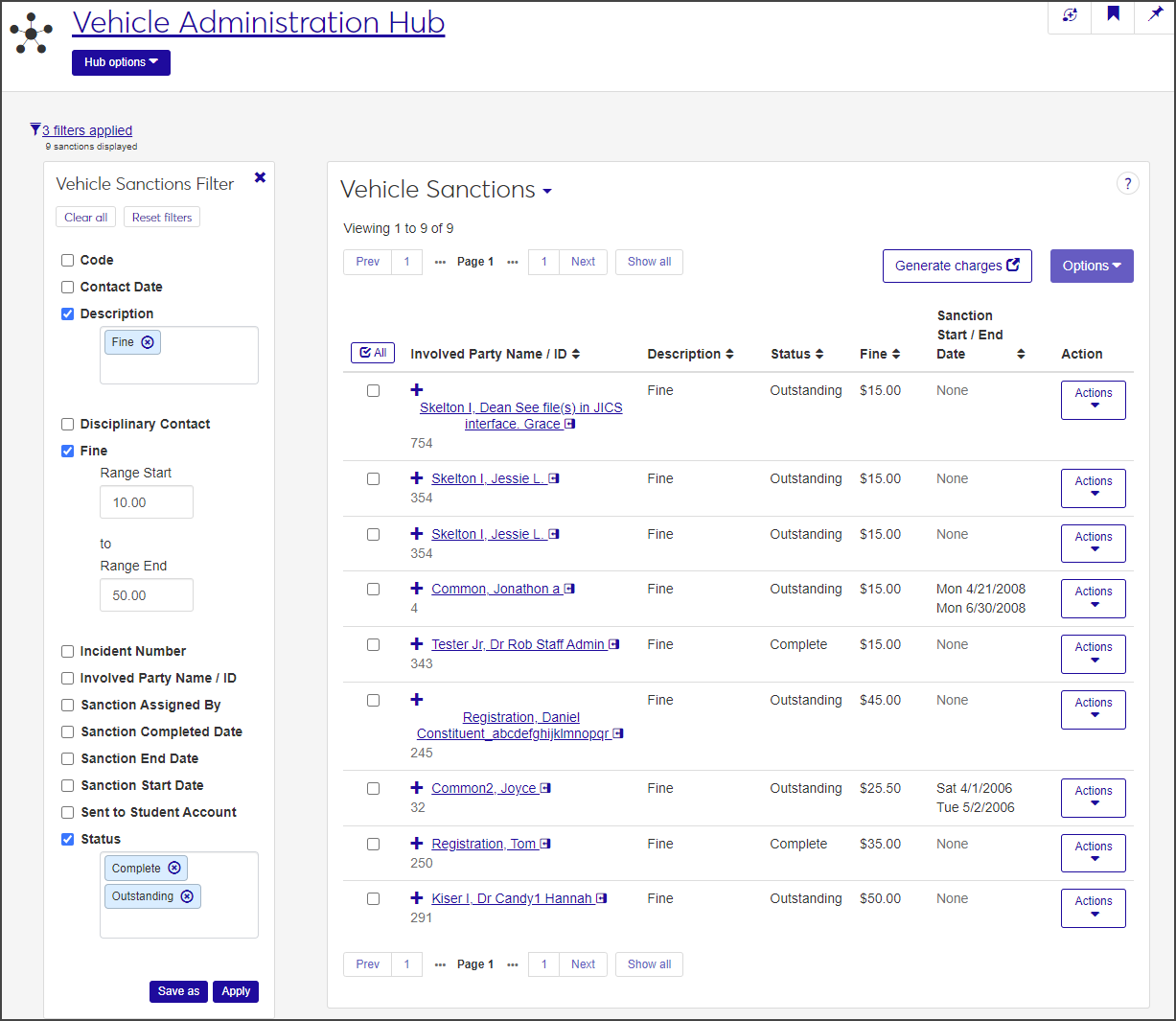Vehicle Sanctions
Important
Information and features vary according to the roles to which you belong and the permissions associated with those roles. For more information, contact your module manager or your campus support team.
From the Vehicle Sanctions page, you can view the sanctions associated with vehicle violations, edit sanction details, create or copy sanction associations, and download selected sanctions to an Excel file.
Users in the Vehicle Administrator role (or a role copied from it) can have access to either general-access incidents or restricted-access incidents, depending on the permissions enabled for them.
To manage sanctions and to generate charges, users in this role must have the following permissions enabled for either general or restricted incidents (or both):
"Can view general incident sanctions" or "Can view restricted incident sanctions"
"Can apply sanctions to general incidents" or "Can apply sanctions to restricted incidents"
"Can edit general incident sanctions" or "Can edit restricted incident sanctions"
"Can generate charges for general incident sanctions" or "Can generate charges for restricted incident sanctions"
The Vehicle Sanctions page displays the following information about each sanction. To view all the columns for a sanction, click the plus icon to expand the row.
Column | Description |
|---|---|
Involved Party Name / ID | The name and ID number of the involved party cited in the incident report. The name is linked to the student's summary page. |
Description | A brief description of the sanction. |
Status | The status of the sanction (e.g., Paid, In Progress, Complete, etc.). |
Fine | If the sanction is a fine, this field displays the amount of the fine. |
Sanction Start / End Date | The start and end dates of the sanction. |
Action | From the Actions drop-down in this column, you can select Edit vehicle sanction details to update editable details. |
Incident Number | The number of the incident report that includes the violation with which this sanction is associated. Click the incident number to view a summary of the vehicle incident report. |
Code | The unique code of the sanction. The code is assigned when the sanction is defined. |
Sent to Student Account | Indicates if the charges have been sent to the student's account. |
Sanction Assigned By | Who assigned the sanction to the violation. |
Disciplinary Contact | The disciplinary contact assigned to work with the student to complete the sanction. |
Contact Date | The date the disciplinary contact reached out to the student about the sanction. |
Sanction Completed Date | The date the sanction was completed, if applicable. |
Sanction Text | Optional notes about the sanction. |
Violations and Sanctions | The Manage associations button in this column displays the number of sanctions already associated with the violation. Click the button to edit an existing sanction or create a new one. |
On the Vehicle Administration Hub page, select Vehicle sanctions from the Hub options drop-down. The Vehicle Sanctions page opens, listing all sanctions that have been applied to the vehicle violations you have access to based on your permissions.
Click the plus icon next to a sanction to see all columns.
To filter the list:
In the Vehicle Sanctions Filter, select the checkbox next to the category you want to filter the list by. You can select more than one filter.
Enter or select a value for the category you chose.
When you have selected your filters, click Apply.
To remove a filter you've applied, deselect the checkbox next to that filter category and click Apply again.
If you know you'll use a particular filter often, you can save it and set it as your default filter. After you create the filter, click Save as and enter a name for the filter in the Save the Current Filter As ... field. To make this your default filter, select the Set as default checkbox.
You can edit sanction details for a single sanction or multiple sanctions in a batch.
On the Vehicle Sanctions page, select Edit vehicle sanction details from the Actions drop-down for the sanction you need to edit. The Edit Vehicle Sanction Details window opens.
The Involved Party Name / ID, Violation Type, Sent to Student Account, and Sanction fields are displayed at the top of the window and cannot be edited.
Update the fields as needed.
Click Update to save the changes and close the window.
On the Vehicle Sanctions page, select the checkbox next to each sanction you need to edit.
Select Edit vehicle sanction details from the Options drop-down. The Edit Vehicle Sanction Details pop-up opens, listing the sanctions you selected.
If you need to remove a sanction from the list, click the Remove icon next to the sanction.
Select the detail you want to update from the Select a Detail to Update drop-down.
Select or enter your updates in the field next to the Select a Detail to Update field. Depending on the detail you selected, this field might be a drop-down, a text field, or a pop-up calendar.
To edit another detail, click Update and edit another and repeat steps 4 and 5.
When you are done, click Update. The details you edited are updated for all the selected sanctions.
Use the following process to select the sanctions for which miscellaneous charges will be created. A suspended transaction batch will be created in the Business Office to hold the generated charges.
Caution
No users should enter or modify sanctions during the execution of this process.
Click the Generate charges button or select Generate charges from the Hub options menu. The Miscellaneous Charges for Sanctions page opens.
Select the students who have sanctions you want to generate charges for. You can select by Student Name / ID, Sanction Type, or Data Set.
Student Name / ID: Select the Student Name / ID radio button, then click in the field and begin typing the name or ID number of a student. Select the correct name when it appears in the list. You can add multiple students at a time.
Sanction Type: Select the Sanction Type radio button, then click in the field and select the type of sanction you want to generate charges for. You can add multiple sanction types at a time.
Data Set: Select the Data Set radio button, then click in the field and select the data set you want to use.
As you add students or sanction types, the Add sanctions button updates to reflect the number of sanctions that will be added.
When you have selected the sanctions to add, click Add sanctions. The Sanctions List updates with the sanctions you added. For each sanction, the student's name and ID number and the amount of the fine are displayed. A student might be listed more than once, depending on how many sanctions have been applied to the student's violations.
After you have selected the sanctions you want to generate charges for, you need to send the charges to the student's account.
In the Miscellaneous Charges for Sanctions window, select the checkbox next to each sanction you want to generate charges for. Click All to select all sanctions listed.
Click Generate charges. The Generate Miscellaneous Charges pop-up opens, listing the students you selected.
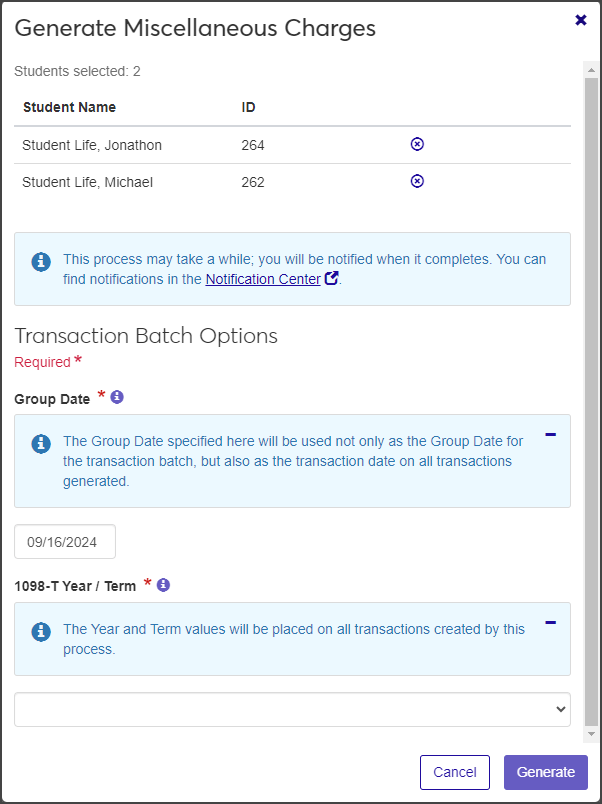
To remove a student from the list, click the Remove icon next to the student's name.
Under Transaction Batch Options, click in the Group Date field and use the pop-up calendar to select a date. The Group Date you select will be used not only as the Group Date for the transaction batch, but also as the transaction date on all transactions generated. This field is required.
Select the year and term from the 1098-T Year / Term drop-down. The value you select will be placed on all transactions created by this process. This field is required.
When you are done, click Generate.
You can remove students from the sanctions list one at a time or in a batch.
To remove a single student from the list, click the Remove icon next to the student's name.
To remove students in a batch, select the checkbox next to each student you need to remove, then select Remove selected from the More drop-down.
From the Vehicle Sanctions page, you can view and edit the sanctions associated with a vehicle violation or create a new sanction to associate with the violation.
On the Vehicle Sanctions page, click the plus icon for the sanction you need to work with.
Click the Manage associations button. The Edit Vehicle Sanction Associations window for the sanction opens. The title of the window also includes the violation the sanctions are associated with.
The Vehicle Sanction Associations section of the window is a spreadsheet that lists all sanctions currently associated with the vehicle violation. From here you can view sanction details, create sanctions, copy and delete sanctions, and download the list to an Excel file.
In the Edit Vehicle Sanction Associations window, locate the sanction you need to edit. Non-editable columns are grayed out
Click in the fields you want to update and either select another option from the drop-down or enter a new value.
To edit Sanction Assigned By:
Click the Associations button in the Sanction Assigned By column. The Manage Associations: Sanction Assigned By window opens.
If there is already a name in the Sanction Assigned By Name / ID field, click the Remove icon to delete it.
Begin typing the name of the person who assigned the sanction in the field and select the correct name when it appears in the list.
Click Update to save the change and close the window.
To update the Disciplinary Contact:
Click the Associations button in the Disciplinary Contact column to open the Manage Associations: Disciplinary Contact window.
If there is already a name in the Contact Name / ID field, click the Remove icon to delete it.
Begin typing the name of the new disciplinary contact and select the correct name when it appears in the list.
Click Update to save the change and close the window.
If you have permissions to view and edit user-defined fields:
Click the User-Defined Fields button to open the User-Defined Fields window. From here, you can add, edit, and remove user-defined fields, which allow you to track unique information not captured by the standard fields.
See User-Defined Forms for more information.
Click Save when you are done to save the updates and return to the Edit Vehicle Sanction Associations window.
When you are done, click the Save button on the toolbar.
In the Edit Vehicle Sanction Associations window, click the Create sanction button. A blank row is added to the top of the Vehicle Sanction Associations spreadsheet.
Columns that cannot be edited are grayed out.
In the Sanction column, select the sanction you want to add. If you select Fine, the Fine column autofills with the default amount of the fine for the violation. This amount can be edited.
In the Sanction Status column, select the current status of the sanction (e.g., Complete or In Progress).
If you need to edit the default amount of the fine, click in the Fine column and enter a new amount.
Click the arrows in the Sanction Start Date and Sanction End Date columns and select the start and end dates for the sanction.
If the sanction has been completed, click the arrow in the Sanction Completed Date column and select the date the sanction was completed.
Add the person who assigned the sanction:
In the Sanction Assigned By column, click the Associations button. The Manage Associations: Sanction Signed By window opens.
In the Sanction Assigned By / ID field, begin typing the name or ID number of the person who assigned the sanction and select the correct name when it appears in the list. You can only associate one person at a time.
Click Update to save the change and close the window.
Associate a disciplinary contact:
In the Disciplinary Contact column, click the Associations button. The Manage Associations: Disciplinary Contact window opens.
In the Contact Name / ID field, begin typing the name or ID number of the disciplinary contact and select the correct name when it appears in the list. You can only associate one contact at a time
Click Update to save the change and close the window.
Click the arrow in the Contact Date column and select the date the involved party was contacted about the sanction, if applicable.
Click in the Sanction Text column and enter the text of the sanction, if applicable. There is no character limit.
Click Update to save the changes and close the window.
If you need to create a sanction that is very similar to an existing one, you can streamline the process by copying the existing sanction and then editing the details as needed.
In the Edit Vehicle Sanction Associations window, select the checkbox for the sanction you want to copy. You can select more than one.
Click the Copy button on the toolbar. For each row you selected, a new row is added to the top of the spreadsheet. All current data for each selected row is copied as well.
Update the editable fields in the new row as needed.
When you are done, click the Save button on the toolbar to save the changes.
Click Close to close the window.
You might not have the necessary permissions. Make sure you're in the Vehicle Administrator role and have at least "Can view general incident sanctions " or "Can view restricted incident sanctions" permissions. You'll need additional permissions to edit sanctions and apply them to vehicle violations. See Vehicle Administrator Permissions for more information.