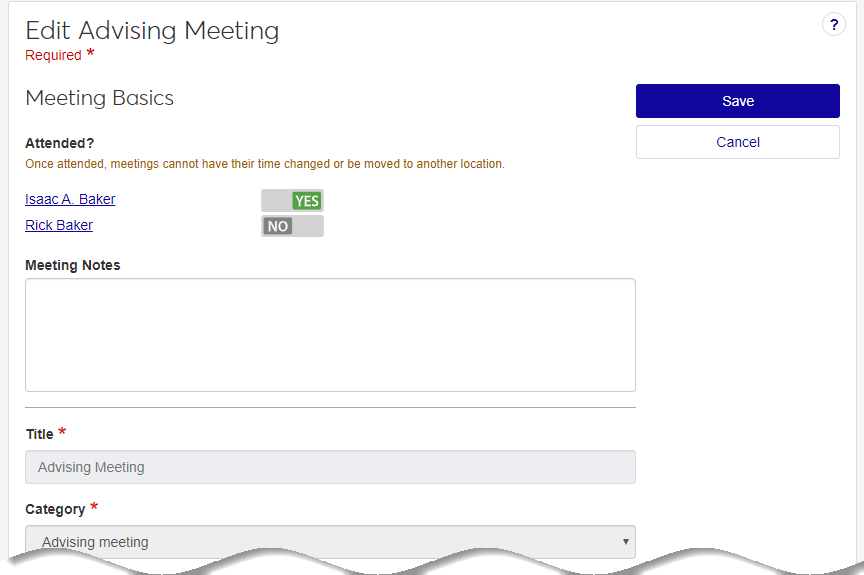Manage Advising Appointments
Important
Information and features vary according to the roles to which you belong and the permissions associated with those roles. For more information, contact your module manager or your campus support team.
As you begin to meet with your advisees, you can mark attendance and enter notes that may be helpful when reviewing the student's academic plan, working with their goals, addressing holds, etc.
Tip
Did you know that you can configure select groups of students to have permissions to edit their academic plan in Campus Portal? This can save a lot of time meeting with students. If desired, it can be set up to require the advisor to approve the changes, or not. A System Administrator will need to do the setup. For more information see My Academic Plan Setup and Student Plan Approvals.
Tip
You can update only advising appointments you created.
From your Home page or Advising calendar, click on the advising appointment. The Advising Meeting details pop-up opens.
Click Edit meeting. The Edit Meeting page opens.
Under Attended?, move the advisee to Yes if they came to the appointment or leave as No if they did not make the appointment.
Enter any additional information or reminders from the meeting in the Meeting Notes field. If there aren't notes yet, and you want to create them, click the Create Meeting Note button.
Note
Meeting notes are not visible to the advising student.
Click the Save button. The advisee's attendance is shown on the advisee roster, Registration Clearance block, and it's counted in the Advising Administrator's Advisor Meeting Status block.
From your Home page or Advising calendar, click on the advising appointment. The Advising Meeting details appear.
Click Edit meeting. The Edit Meeting page appears.
Enter any additional information or reminders from the meeting in the Meeting Notes field.
Note
Meeting notes are not visible to the advising student.
Click Save changes. Your notes are added.
Tip
You can delete only appointments you created.
Click the advising meeting on the advising calendar or another calendar.
Click Delete meeting and confirm in the pop-up. When the pop-up closes, the advising meeting is removed from all calendars and the advisee receives an email notification that the meeting has been cancelled.
You need the "Can modify and delete editable notes" permission, which is available in the Communication Management Base role and roles copied from it. Ask your administrator about permissions.