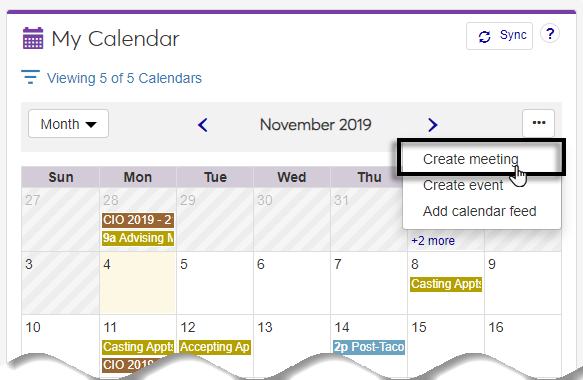Standard Features Overview
J1 Web has several features to help you navigate and keep track of To Dos, messages, and calendars.
Note
Standard Features are accessible from mobile devices, and the layout may vary slightly from the screenshots below.
Icon | Description |
|---|---|
| Access hubs |
| Access your calendar |
| Access Universal toolbar on smaller mobile device |
| Access help |
| Assign To Do or view To Dos |
| Bookmark and view bookmarks |
| Create communication |
| Designated important |
| Pin and view pins |
| Message and view messages |
| Search |
| Search for a page |
| Search for a person |
| Unpin |
| Unread messages |
| Unreviewed To Dos |
| View recently accessed J1 Web pages |
Use bookmarks to create personalized shortcuts to J1 Web pages and external websites.
Bookmarks can be J1 Web pages or external websites and pins can only be J1 Web pages. Bookmarks can also be grouped and ordered, and pins appear in alphabetical order.
Use pins to add J1 Web pages to your Universal toolbar and to add blocks to the home page for quick access from anywhere in J1 Web.
Bookmarks can be J1 Web pages or external websites and pins can only be J1 Web pages. Bookmarks can also be grouped and ordered, and pins appear in alphabetical order.
Use calendars to see and schedule meetings and events. The calendar feature can be integrated with the Campus Portal calendar and Google or Outlook calendars.
Unless you are in a role with permission to delete other users' meetings, you can only delete those meetings you created.
Unless you are in a role with permission to update other users' meetings, you can only update those meetings you created.
If you created the meeting, you can easily change the time or location.
Once you select Remove calendar feed from the J1 Web calendar options, any and all calendar events, appointments, meetings, and scheduled time periods are immediately removed from your J1 Web Home page and Universal toolbar calendars.
Use messages to send and receive communication with other J1 Web users.
Note
Recipients must have a valid, verified email address in the system. Email addresses are managed on the J1 Web, Person Information Details page, Contact Info tab and in the Desktop on the Name Entity window, Addresses tab.
Click Create communication or Create new communication.
From the Communication Type drop-down, select Email.
Select an Interaction Code, Name / Description from the drop-down.
Note
Only those active codes you have access to are available. For more information about permissions, contact your campus support team.
Start typing and select the individual or shared email you want to use to send the email in the From field.
If your school uses SendGrid, you can view a list of valid email addresses in the system that can be used to send the email from the Communication Settings page, Email Addresses tab. You can also see the individuals assigned to them. This can be helpful when your school has a general email address with several individuals assigned to it (e.g., admissions@yourschool.edu).
Note
When you select a shared email address, anyone else assigned to that email address with access to the interaction code can view, and depending on their permissions, respond to the message you are sending.
If your school uses the Client Application Services as your email provider, your email address is selected for you.
From the To field:
Select the People/Organizations option to choose recipients by name.
Select the Data Set option to select recipients by a SQL or InfoMaker query.
Select the contact type you want to use to send the email.
For example, a student can have *LHP (legal/home/permanent) and *CUR (current) email addresses in the system. This option lets you to specify which contact type should be used to ensure the communication is delivered to the appropriate email.
Enter a descriptive Subject.
Add your message to the Body field. Apply formatting and add hyperlinks using the options available.
To add an attachment, click Attach file, navigate to and select a file.
Click Send.
At this time, messages cannot be deleted as it may be important to maintain a historical message record for a student or advisor. Message archiving will be available in a future release.
Use To Dos to assign and complete work items in J1 Web.