Profile Details
The Profile Details page is where you work with your profile and determine which line items are included. Profiles consist of groups and line items. You can create one or more groups in your profile to help you organize your line items.
From this page, you will see some of the basic information about the profile, Line Item Groups, Profile Line Items (line items included in the selected profile group), and Available Line Items.
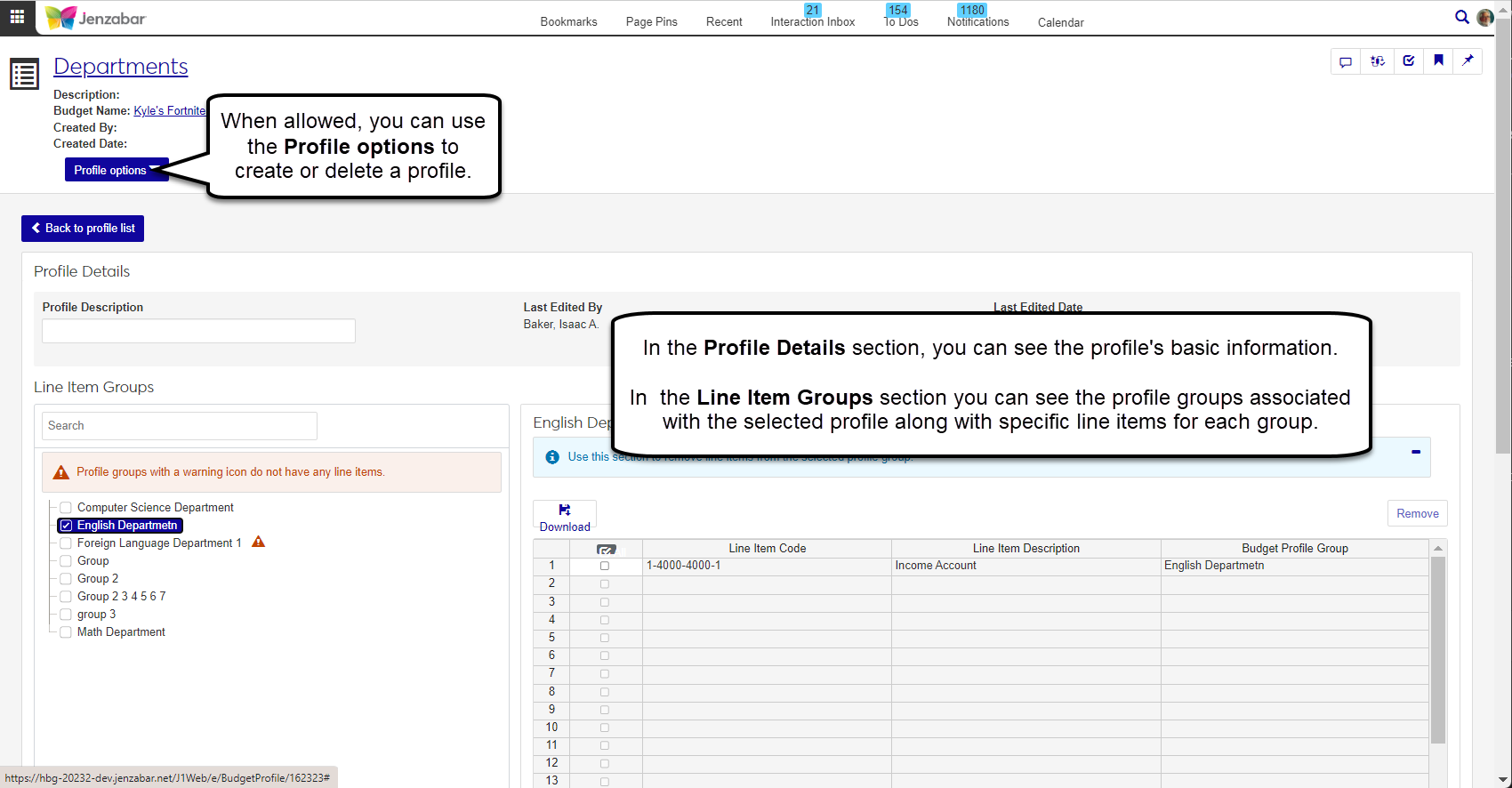
You can add a group to a new or existing profile.
In the Line Items Group section, click Create.
A new group will appear in the list with a warning icon (this just means it's an empty group).
If you want to rename your group, double-click and type the new name.
From the Profile Details page, select the group you want to work with, and move over to the profile section.
Note
If you're working with a new group it will be an empty section, if you're working with an existing group there may already be line items listed.
Go to the Available Line Items section and select checkboxes next to the line items you want to add to the group.
Tip
The available line items are determined by the budget you select when creating the profile.
When you're finished making your selections, click Add.
From the Profile Details page, select the group you want to work with, and move over to the profile section.
Select checkboxes next to the line items you want to remove from the profile group.
When you're finished making your selections, click Remove.