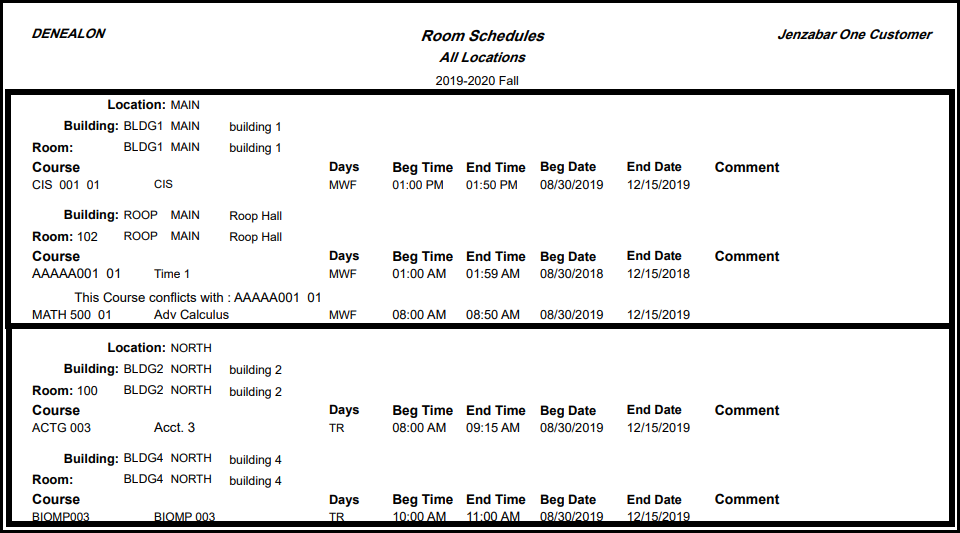Room Schedule Report
Important
Information and features vary according to the roles to which you belong and the permissions associated with those roles. For more information, contact your module manager or your campus support team.
Use this page to generate a report showing the course sections that meet in selected locations in a year/term. A location consists of campus, place (such as a building) and space (such as a room). The report includes schedule information about each course section.
To build a list of locations for the report, you first select a year/term. Then you select which locations to include.
These are the options for selecting locations:
Select all: Includes every location scheduled for the selected year/term
Filters: Lets you search for locations using any or all of these filters:
Division: As defined on the Division Definitions page (such as Graduate and Undergraduate)
Institutional Division: As defined on the Institutional Division Definitions page (usually departments or schools within your institution)
Subterm: As defined on the Subterm Definitions page
Location: As listed in the Facilities hub
Data Set: Lets you select a predefined data set. The Original data set includes all locations scheduled for the selected year/term.
Note
Data sets use InfoMaker to query the database and determine which locations are included. Queries are managed in InfoMaker, and updates made there are reflected in J1 Web.
The Original data set is provided by Jenzabar. Your school can define others.
Data sets are called queries in Desktop.
The report is organized by campus, building, and section. Fields include these:
Location (campus, building, room)
Course (section code)
Days, Begining and End Time, Beginning and End Date
Comment
Conflicts
Sections that have no location assigned are included at the top of the list.
Note
These fields are included in the Original layout. If you select a different layout, you may see different fields.
You can add a subtitle to describe your selected locations. For example, "All Locations", "Graduate Division", or "Second Subterm". You can also select a layout. The Original layout (d_room_sched_rpt) is provided and is selected by default, and your school can create others.
You can run the report in Desktop, too, on the Room Schedule Report window.
Permission to generate room schedule reports is available in the Reports section of these roles:
Registrar
Registration Module Manager
Registration Reporting Module Manager
The permission required is "Can generate room schedule reports".
In the Registration Reporting and Processes hub, click Hub options.
In the Section reports section, select Room schedule report. The Room Schedule Report page opens.
In Term, enter a year. The matching year/terms appear. Select one.
To build the list of locations for the report:
Select a radio button.
Select all: Includes every location scheduled for the selected year/term
Filters:
Select a filter.
Begin typing a part of a value for the filter, and select a value from the list.
If you wish, click Add another filter to further filter the list.
Data Set: Lets you select a predefined data set. The Original data set includes all locations scheduled for the selected year/term.
Click Add locations. The button shows the number of locations that will be added to the list.
You can add more locations using the same radio button or different ones, and then click Add locations again.
In Display Options, you can enter a Subtitle. You can select a Layout if your school has created one. The Original layout (d_room_sched_rpt) is selected by default.
Click Generate PDF. The report opens in a new tab.
In most cases, yes. Customized versions of the report created in Desktop before your school started using J1 Web should be available as options in the Report Layout drop-down. If your school created new customized layouts in Desktop and copied them to the appropriate location on the J1 Web server, those reports are also available in the drop-down.
However, certain reports were modified to be used in J1 Web (i.e., the base report for J1 Web is different from the base report in Desktop). In those cases, the customized versions from Desktop will not work even when they are moved to the correct location on the J1 Web server. You'll need to re-customize those reports from the original version of the J1 Web report by following the instructions to Customize Reports for J1 Web.
See the help for each report page for guidance about customizing a specific report.
For the customized versions of the report created in Desktop to appear as choices in the Report Layout field drop-down, your campus support team needed to complete certain steps as part of the installation process. For more information, contact your campus support team or see Working with Reports in J1 Web.
Tip
Only custom versions of the report created in Desktop before J1 Web installation will appear as choices in the Report Layout field drop-down. Reports customized in Desktop after you've installed J1 Web are not available in the drop-down unless they have been copied over to the appropriate location on the J1 Web server.
Verify the PowerBuilder Services URL is entered correctly in System Administration, System Settings, Product Installs and Sign page.
The URL must use HTTPS and not HTTP
The URL subdomain and domain must match the J1 Web URL

If the location where you store J1 Web reports is not the default installation location (C: > Jenzabar > Reports), verify the J1 Web server has permission to access the location. Detailed steps are available in the help topic Working with Reports in J1 Web.