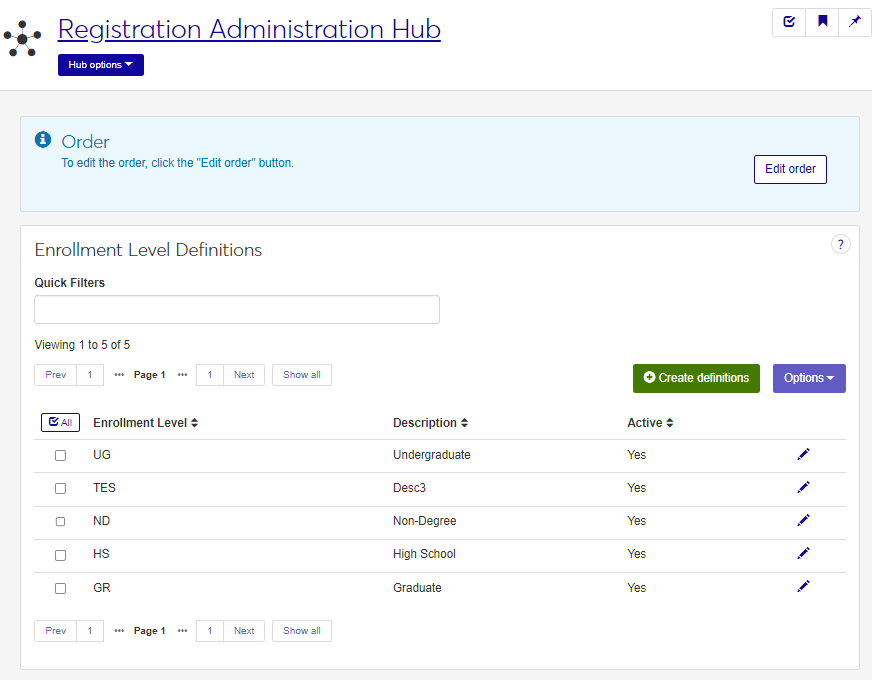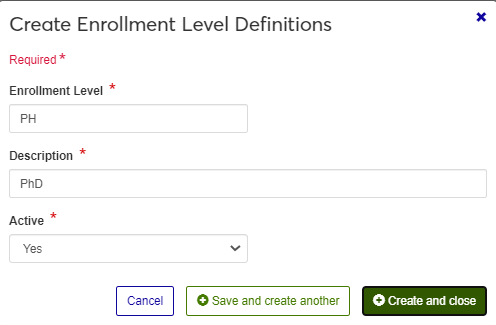Enrollment Level Definitions
Important
Information and features vary according to the roles to which you belong and the permissions associated with those roles. For more information, contact your module manager or your campus support team.
Enrollment levels are associated with degree definitions. Use this page to manage the enrollment levels. Oklahoma schools must assign enrollment levels to each degree code to meet state reporting requirements. The use of enrollment levels is optional for other schools.
You can also manage these definitions in the Desktop, on the Enrollment Level Definitions and Degree Definition windows.
Enrollment Level definitions are stored in the enrollment_level_def table.
Enrollment levels are associated with degrees on the Degree Definitions page. Oklahoma schools must assign enrollment levels to each degree code for the Original Admission Type at this Level for state reports such as the UDS Student Information report. Enrollment levels are optional for other schools.
The permission to define and edit Enrollment Levels is in the Registration Module Manager and Registrar default roles, in the Manage Definitions section.
Field | Note |
|---|---|
Enrollment Level | Up to 10 characters. Required. Not editable for existing definitions. Must be unique. |
Description | Up to 255 characters. Required. |
Active | Yes or No drop-down menu selection. |
From the Registration Administration hub, under the Hub options drop-down menu, click Manage Definitions, and select Enrollment Level definitions. You can also use the page search in the upper right corner of J1 Web. Just start typing the name of the definition page you want, and select it in the results.
Enter characters, words, or phrases in the Quick Filters to limit the list of definitions.
Click a heading to sort the list by that column.
If desired, select the order you want the list to be displayed using the Edit Order button.
Click the Create definitions button.
Enter a unique Enrollment Level, required, up to ten characters. Once created, this code cannot be edited.
Enter a Description, required, up to 255 characters.
Choose an option in the Active field. If you set the status as not active, this code will still be visible in the drop-down menus where it can be selected, but it will be marked as (Inactive).
Click either Save and create another or Create and close.
Click the Edit icon
 on the row of a definition. The edit pop-up opens.
on the row of a definition. The edit pop-up opens.The Enrollment Level cannot be edited once it has been created. The Description and Active status may be edited. Edit the available fields as needed. If you set the status as Inactive, this code will still be visible in the drop-down menus where it can be selected, but it will be marked as (Inactive).
Click Update.
The Edit Order options let you set the order of definitions in drop-down menus and how they are prioritized when used.
In the Edit Order window, change the order using either the Sort By and Order drop-down menus or the drag and drop option.
Sort By and Order:
From the Sort By drop-down, select the column you want to sort by.
From the Order drop-down menu, select Ascending or Descending.
Drag and drop:
Hold your cursor over the arrow icon
 on the left side of the row until the cursor changes to a hand icon
on the left side of the row until the cursor changes to a hand icon  .
.Click and hold while you drag the definition to the new location.
Release the mouse button.
Click Update.
After you click Update, your changes are saved in the following ways:
The definitions are listed in the saved order whenever they appear in drop-down menus (where a user selects from the list of definitions).
If the definitions are used in calculations or rules where priority matters, the definitions are now in your saved order of priority.
The definitions page is now sorted according to your changes.
Select the checkboxes next to the rows you want to export.
From the Options drop-down, select Download to Excel. The Download to Excel pop-up opens.
Select options for the Excel format and data columns.
Click Download. Your .xlsx or .zip file is saved in the file location that you have set in your browser settings.